Back
EzyCourse Video Lessons
How to Create Video Lessons on EzyCourse
Video is a great way to grab the attention of the students and teach an important aspect of your course. In this article, you will learn to create video lessons, understand different settings related to video lessons, and see how they look on the student end.
Create a New Video Lesson
Go to the Curriculum tab inside your course, select the chapter you want to add a new lesson to, and click the Create New Lesson button.

Now, click the Video card to get started.
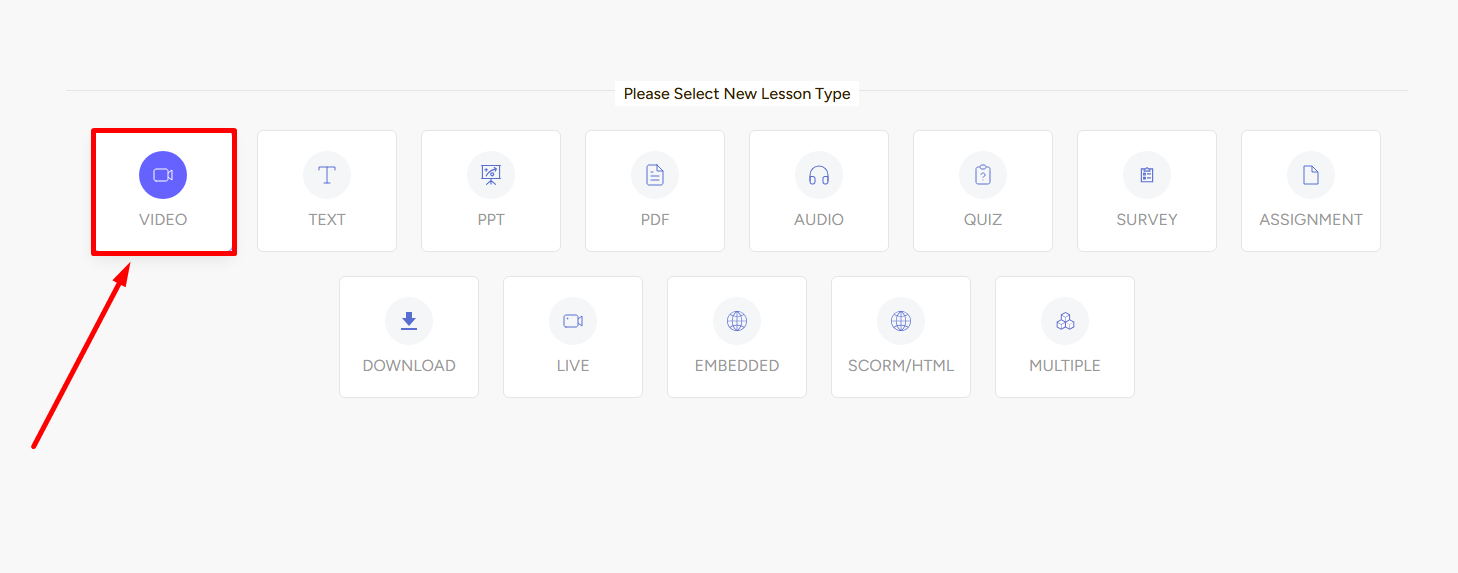
Once you click the video lesson card, you’ll see a form section in the middle of the screen. Here, you have to give a lesson name, select the video. The cool thing is you can add the video from PC, YouTube, Vimeo, or with an iFrame.

Enter a description and add a motivational popup. You can also include downloadable files for any additional instructions.

The Lesson Settings lets you draft this lesson, make the video downloadable for students (both in web/app), and make it a free preview which allows users to watch before enrollment. In addition, you can make it a prerequisite lesson, set a video completion requirement in percentage, and also enable discussions to allow student engagement through comments.
Lastly, you can enable the block forward seeking option to restrict your students from skipping any seconds of the video. And once you’re done, simply click the Create button to create the video lesson.
[Note: Purchase the Student Watch Time Analytics and AI addon to view deep insights into students’ behavior and how they are watching/interacting with your video lessons.]

Also read : Create a video library
Student Perspective
With Video lessons, the main attraction is of course, the video itself. So, students see a large video taking up half their screen. EzyCourse’s video player works great and your students will have a seamless experience for sure.

Video player features include sound mute, 10 sec forward/ rewind, enable CC (Closed-Captions), adjusting speed, video quality, fullscreen view, and mini-screen view. Students also see the required completion percentage and even reset the watch time.

If the block forward seeking option is enabled, students cannot skip the seconds of the video forward.

Also, they can download the video if you’ve set it as downloadable in settings.

Moreover, they can view transcripts and notes of the video with the functionality of the Advanced Interactive Course Viewing Addon.

Related Articles : Video Completion Requirement on Video Lessons | Resume Video Lessons | Add Captions/Subtitles