Back
Manage Assignment Submissions
How to handle Student Assignment Submissions
You can view all assignments from different courses on your platform in one single place. Here, you will learn how to see the assignment submissions from students and manage the submissions.
To see all the assignments on your platform, head over to the EzyCourse dashboard and go to Courses -> Assignment Submissions. Here, you will find all the assignments submitted on your platform.
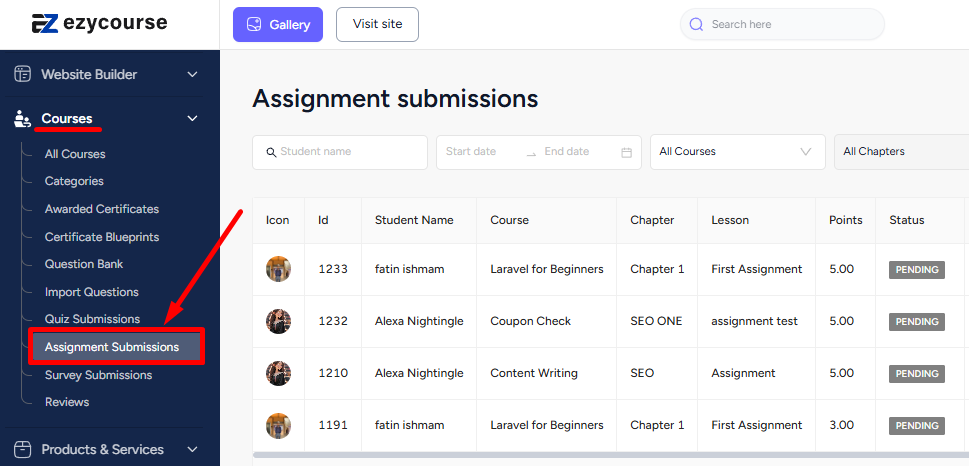
To view a student submission for an assignment, click the View submission button.
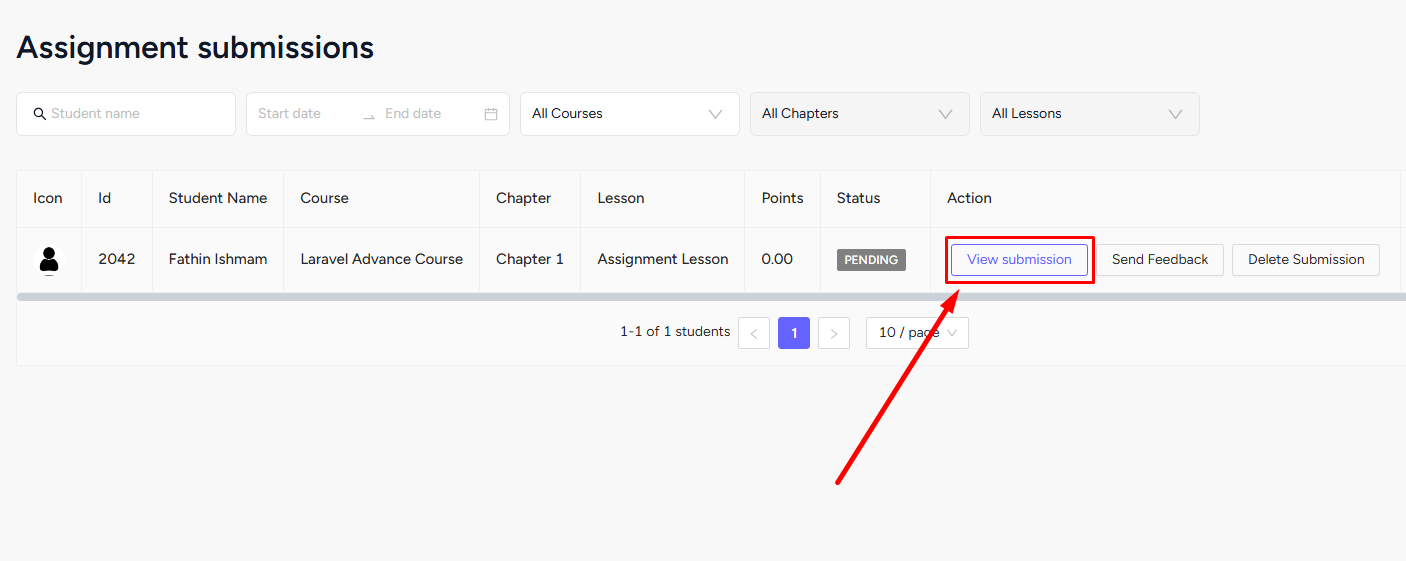
You can view all the files submitted by the student including images, videos, etc. For txt or such files, you can download the file and see them.
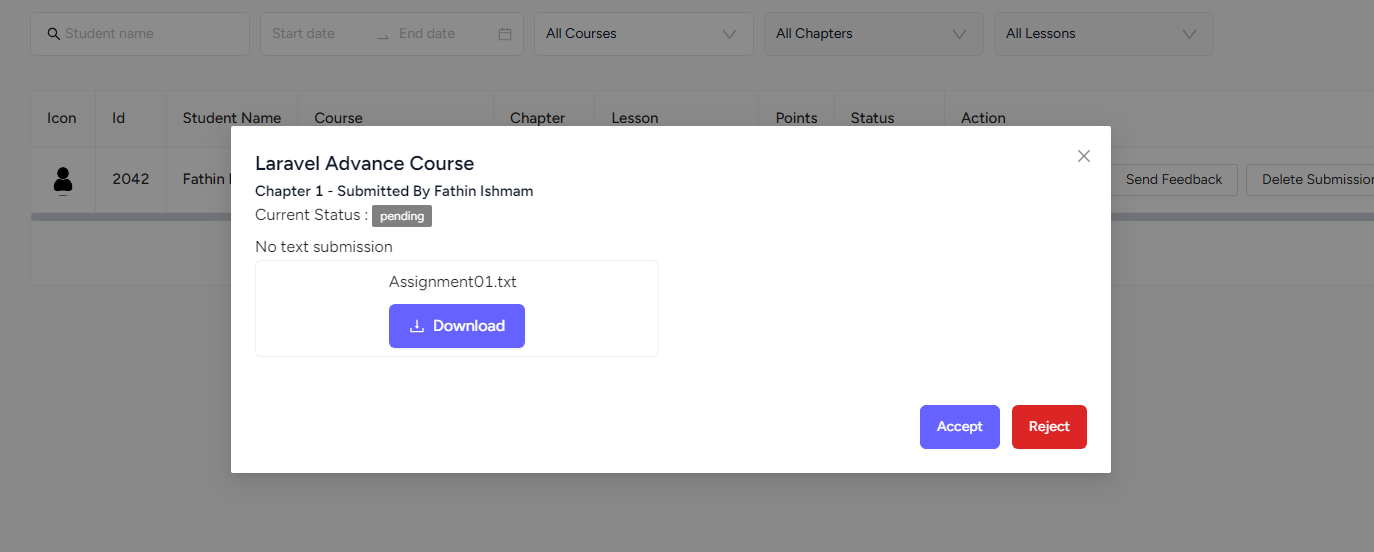
If you’ve enabled the “disable auto approval“ option from assignment lesson settings, then you can approve/reject the assignment submission by clicking the View submission button.Also read : Assignment Approval Settings

To assign points and send a message, click the Send Feedback button. On the popup, you can assign the points and write a feedback. Click the Update button to save.
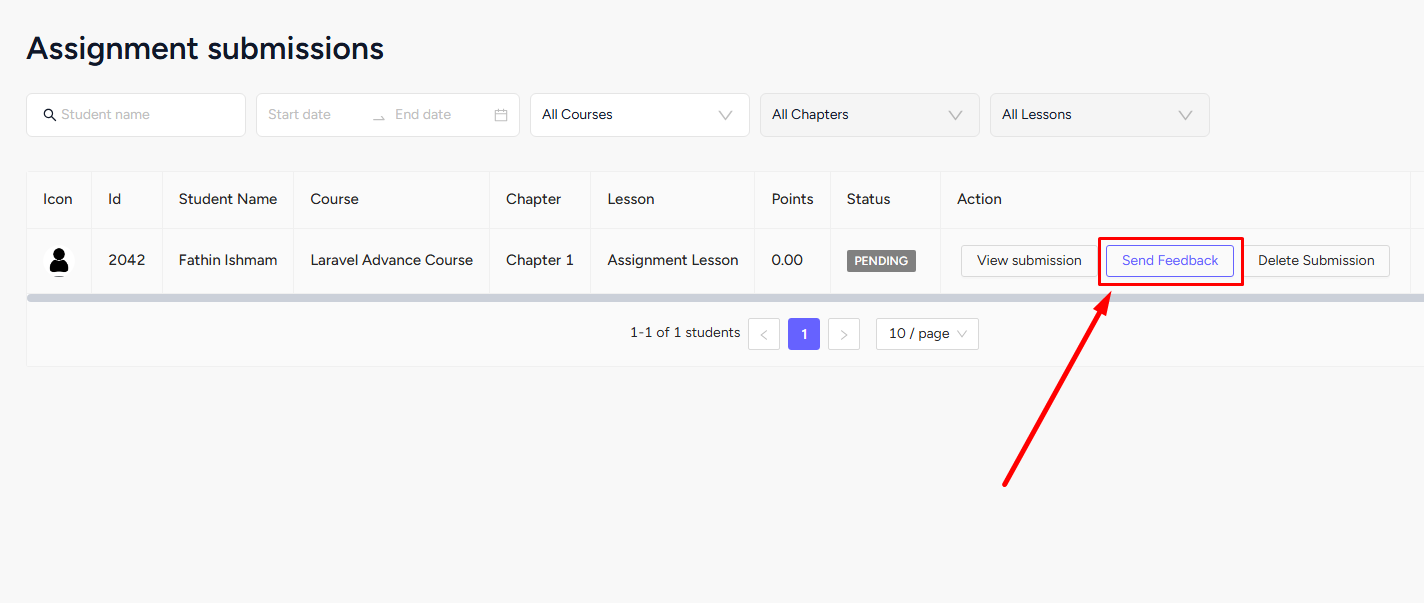
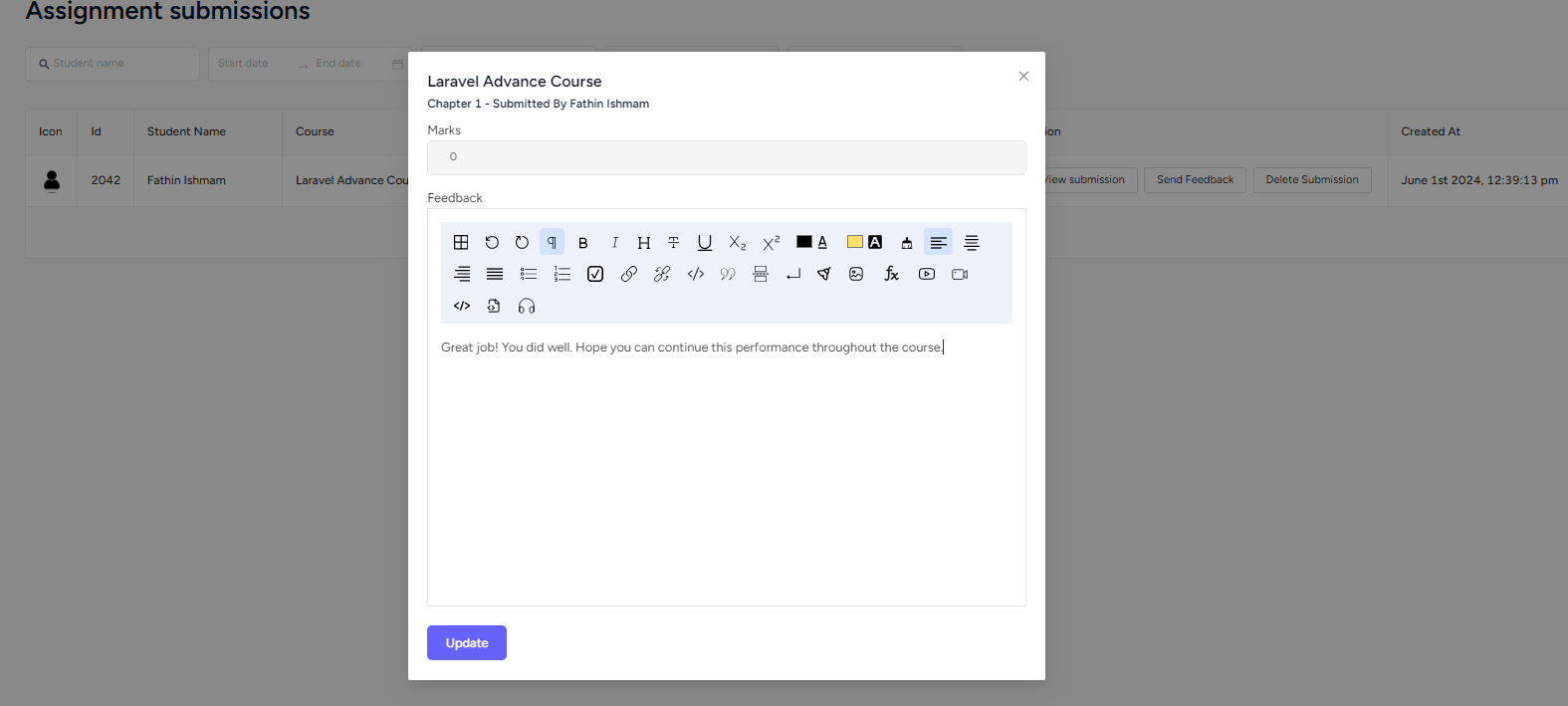
On the student-end, they can see the points received and the feedback you sent, inside the course’s assignment lesson.
Related Articles : Assignment Lessons | Multiple Assignment File Submissions