Back
Motivational Popup on EzyCourse
Customize Motivational Popups for Courses
In this article, we look at the exciting feature Motivational Popup on EzyCourse. You’ll learn how to create, customize, and the different places you can use the feature.
You can show texts, customize background color, and add an image to the popup.

At Course Completion
Customize a popup to show at the end of the course once your students are done with the course. To do that, all you have to do is tick the enable motivational popup checkbox when creating a course.
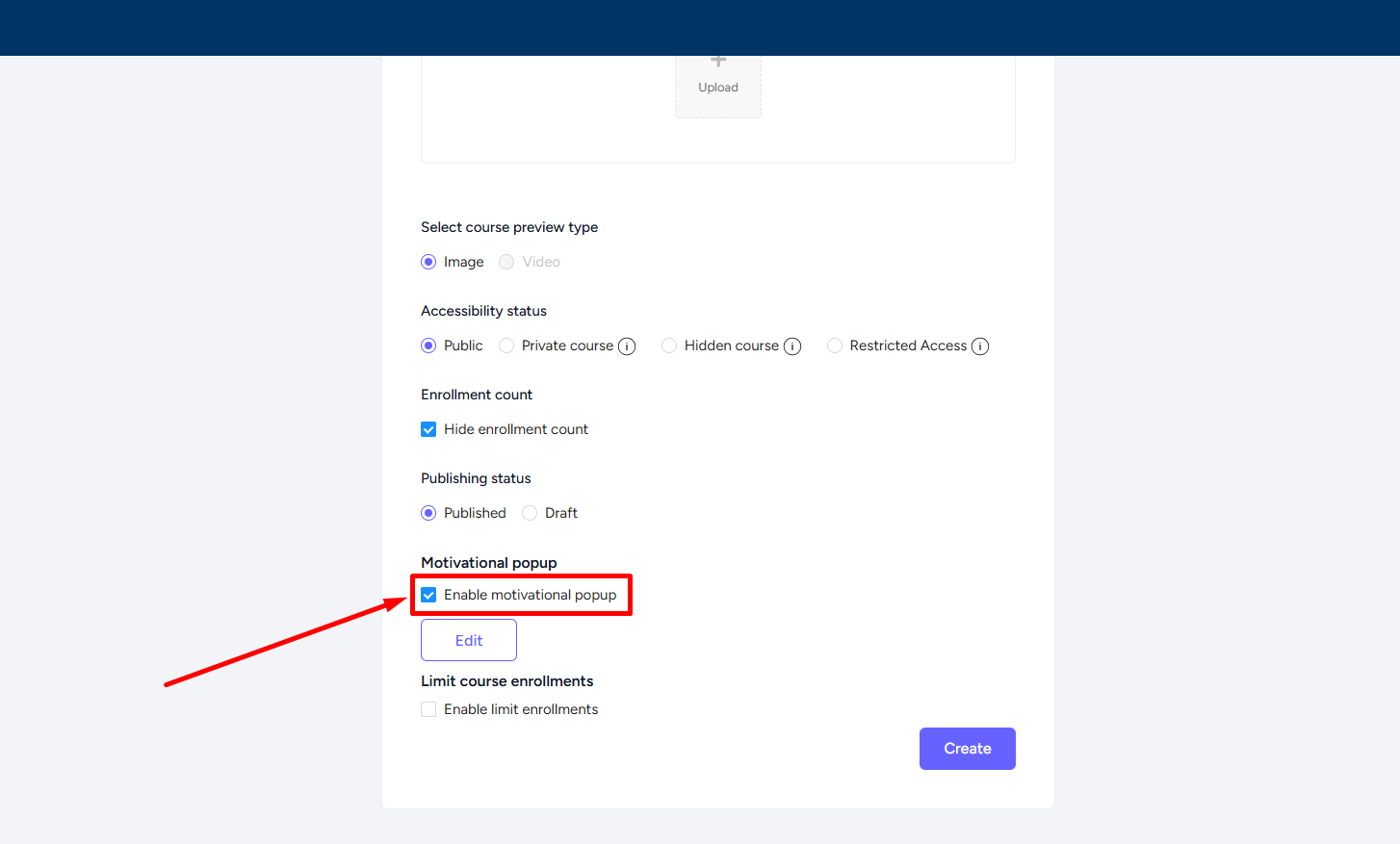
You can change or edit later from the course's Setting tab -> Motivation popup.
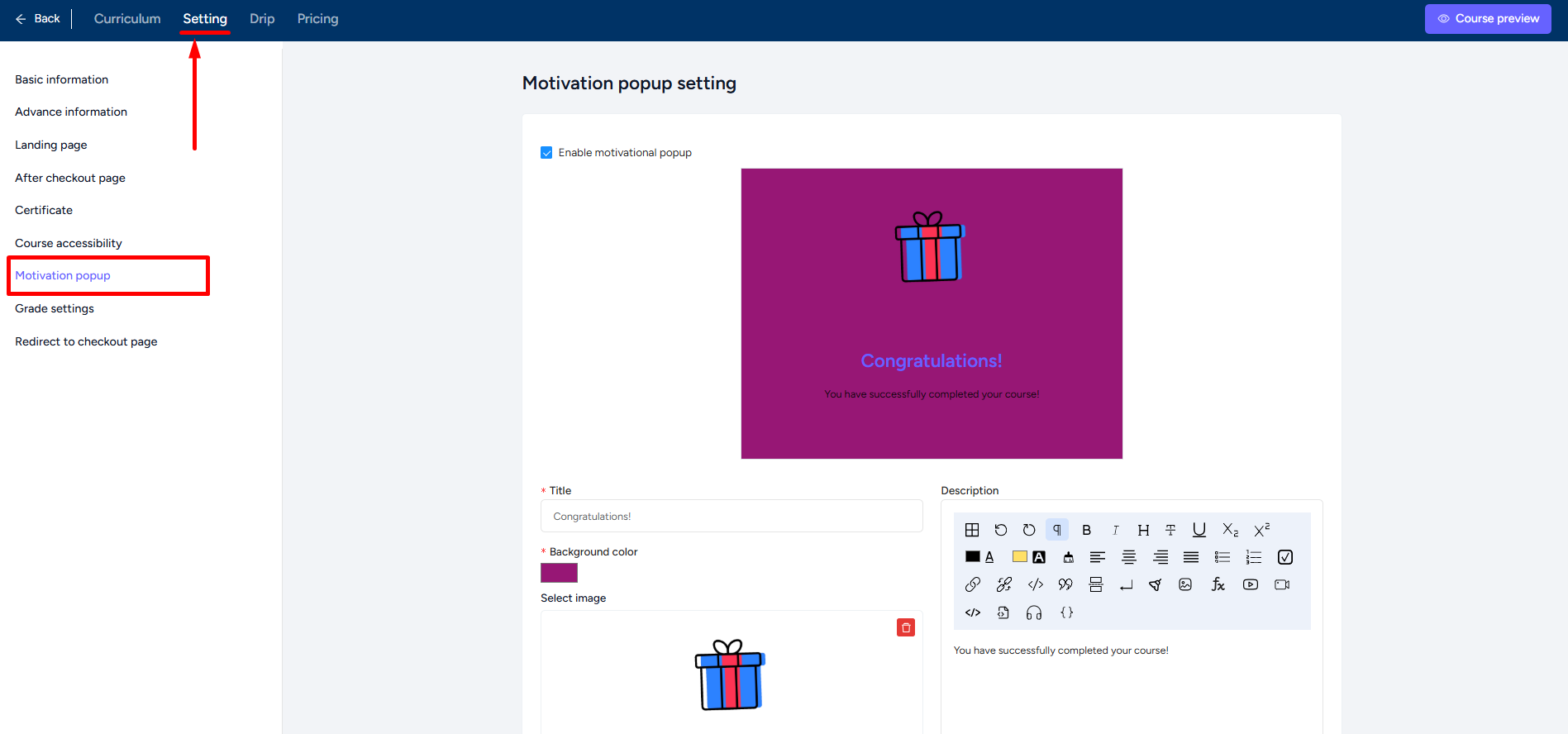
At Chapter Completion
You have the luxury of showing motivational pop-ups to students when they finish a chapter.
For chapters, you can enable a popup when creating a new chapter. Besides, you can edit the popup later by clicking the specific chapter.

Here’s a student view when they see the popup after finishing a chapter.

At Lesson Completion
You can also show a motivational popup after a lesson. You can do that when creating a lesson or edit later from the specific lesson’s Lesson Settings.
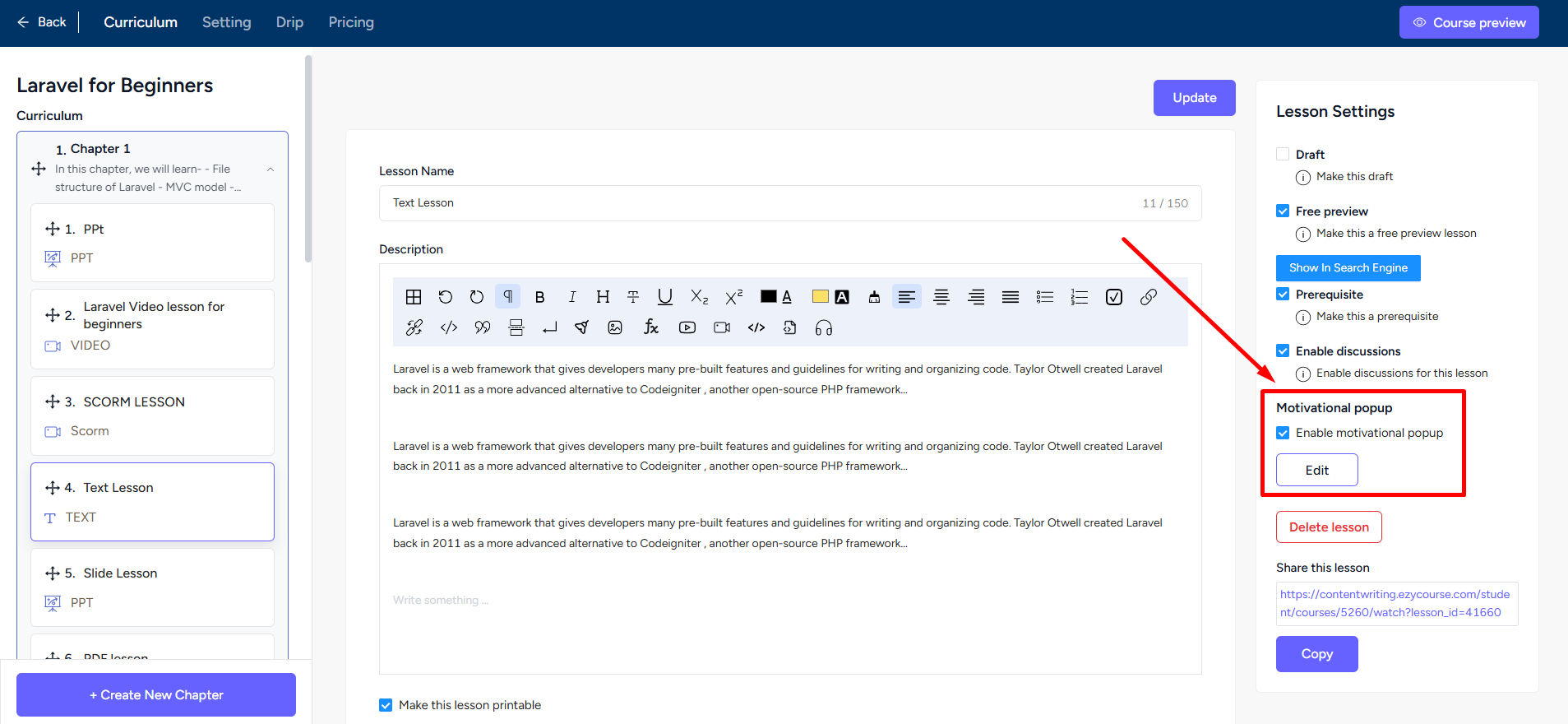
Your students see the popup as soon as they click on the Complete & Continue button on the lesson.

Related Article : How to use rich text editor for motivational popup