Back
Membership After-Checkout Page
Customize an After-Checkout Page for a Membership Plan
You can direct students to a welcome page or any page on your platform after they purchase a Membership Plan. In other words, students will be redirected from the checkout page to a custom after-checkout page upon purchase.
To select a custom after-checkout page, head over to your dashboard and go to Products & Services -> Membership.
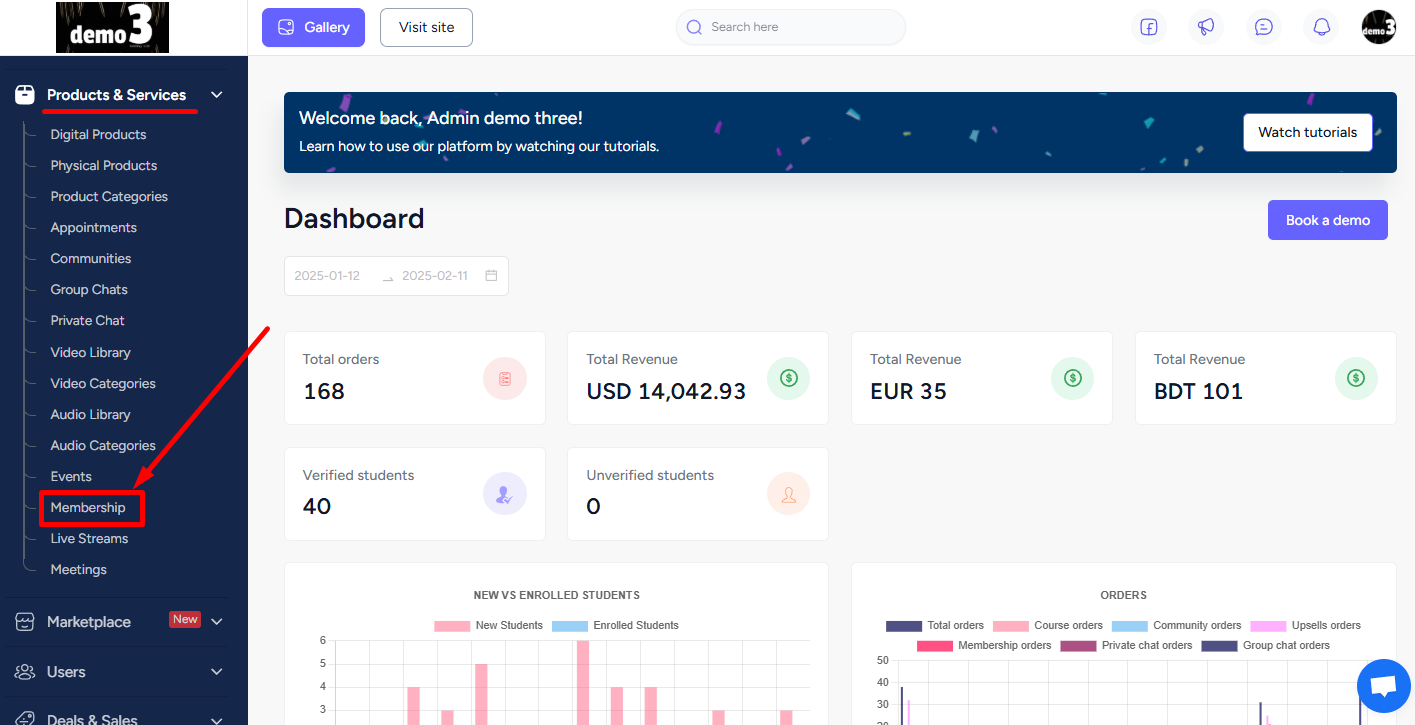
You can preview the checkout page of any plan by clicking the Preview checkout option.
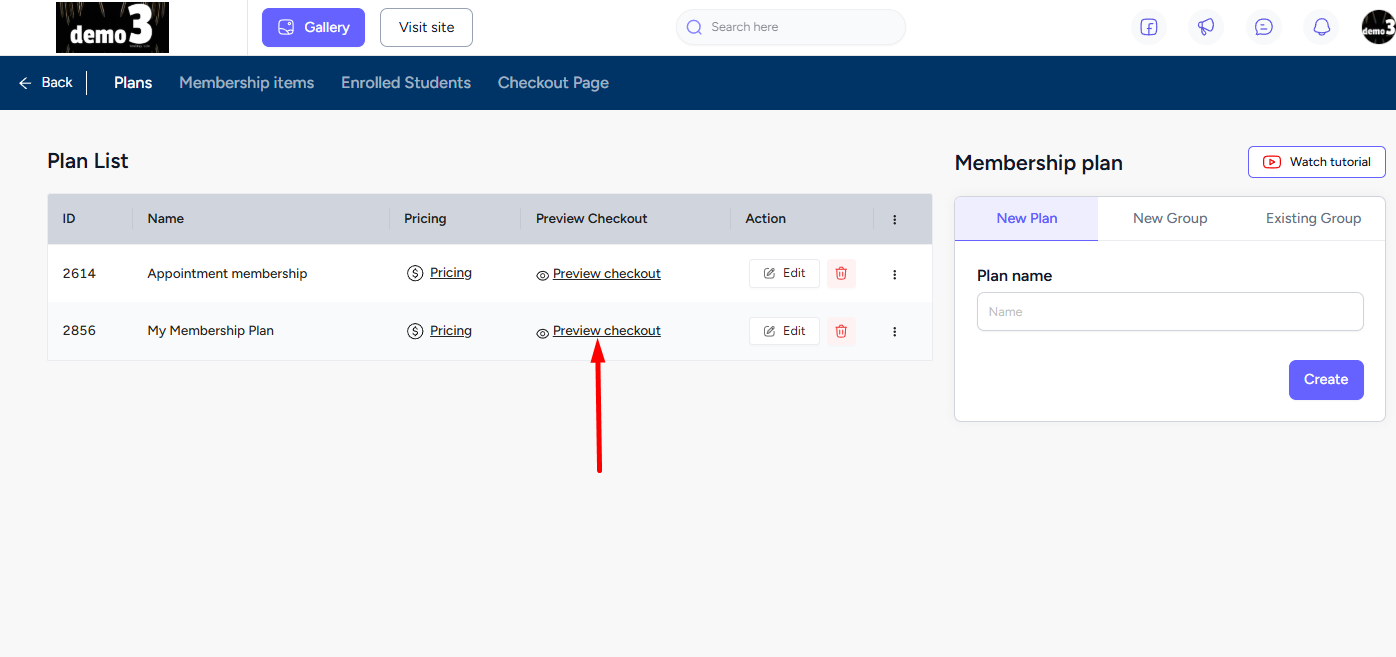
For the after-checkout page, move to the Checkout Page tab, select the membership plan, and then choose the after-checkout type for the plan. Now, select the after-checkout page URL and click the Save button to complete the process.
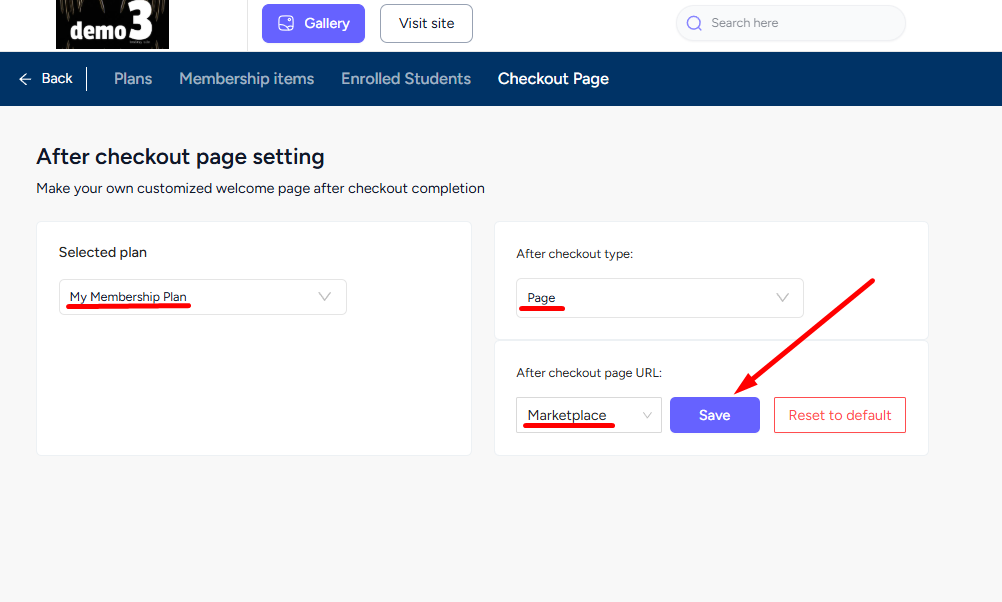
However, if you choose the after-checkout type as External Link, then you have to paste the external link of the page which you want to add.
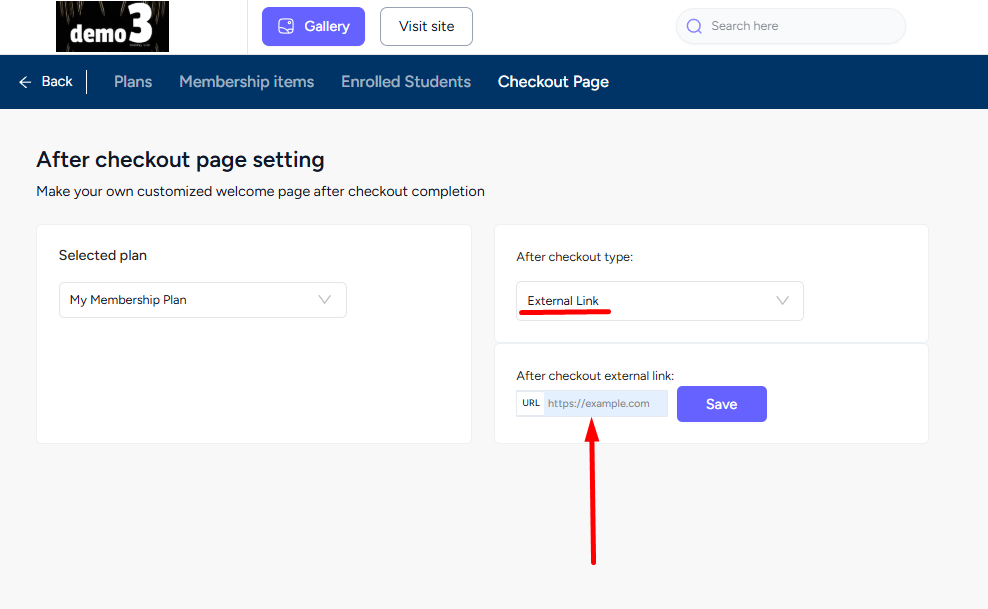
The next time a student purchases the plan, they’ll be redirected to the exact page you’ve assigned.