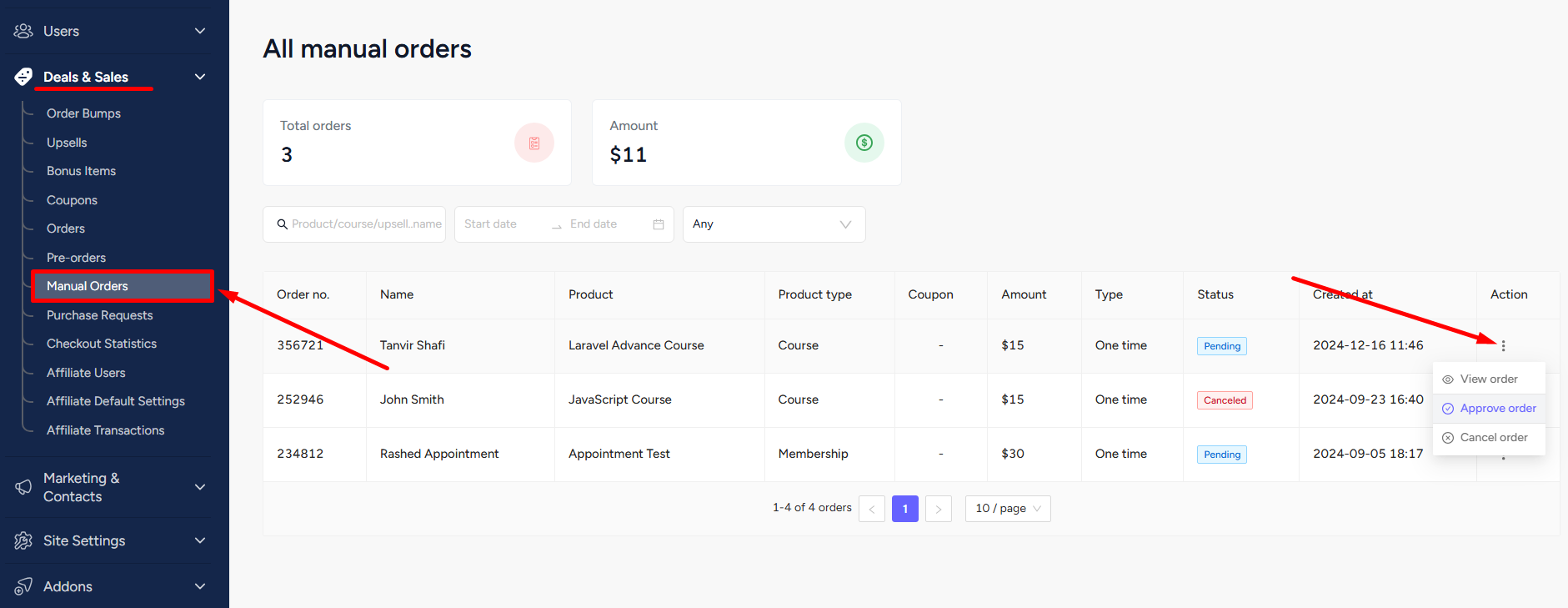Back
Manual Payment System
With EzyCourse, you have the luxury of setting up several payment gateways to accept payments from your users. Stripe, PayPal, FastSpring, RazorPay, and more. But, in case any user is having troubles with any payment gateway or you’ve not yet integrated one, you can use manual payment system for payment convenience.
With manual payment option, you can provide instructions to the users on how to make the payment, share your business bank account details, and so on. To enable this option, log in to your EzyCourse dashboard and go to Site Settings → General Settings. From there, go to the Payment tab.
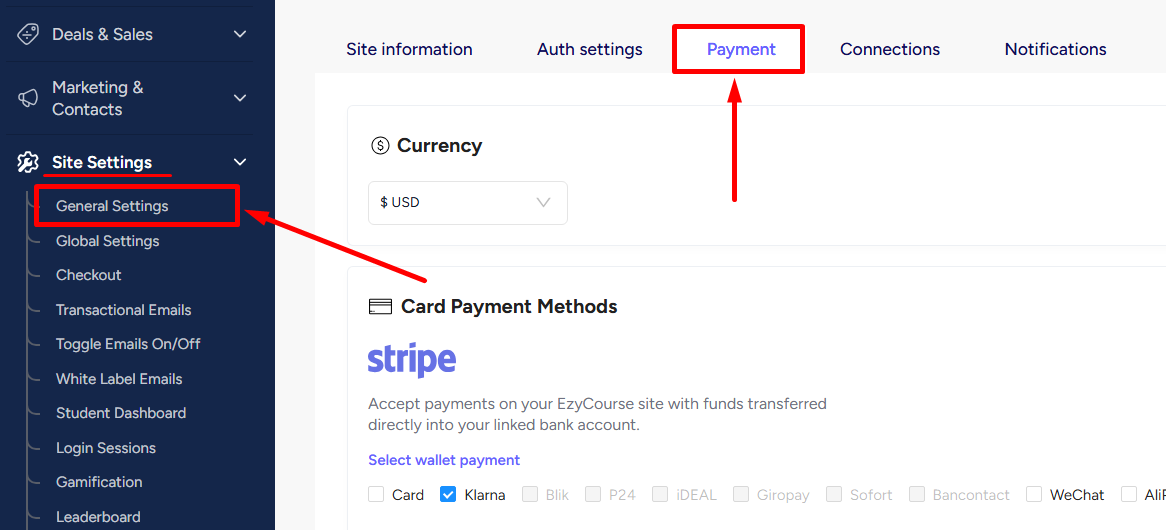
Scroll down to find the Manual Payment Methods section. Enable the toggle button, write your manual payment instructions of the white box, and click the Update button.
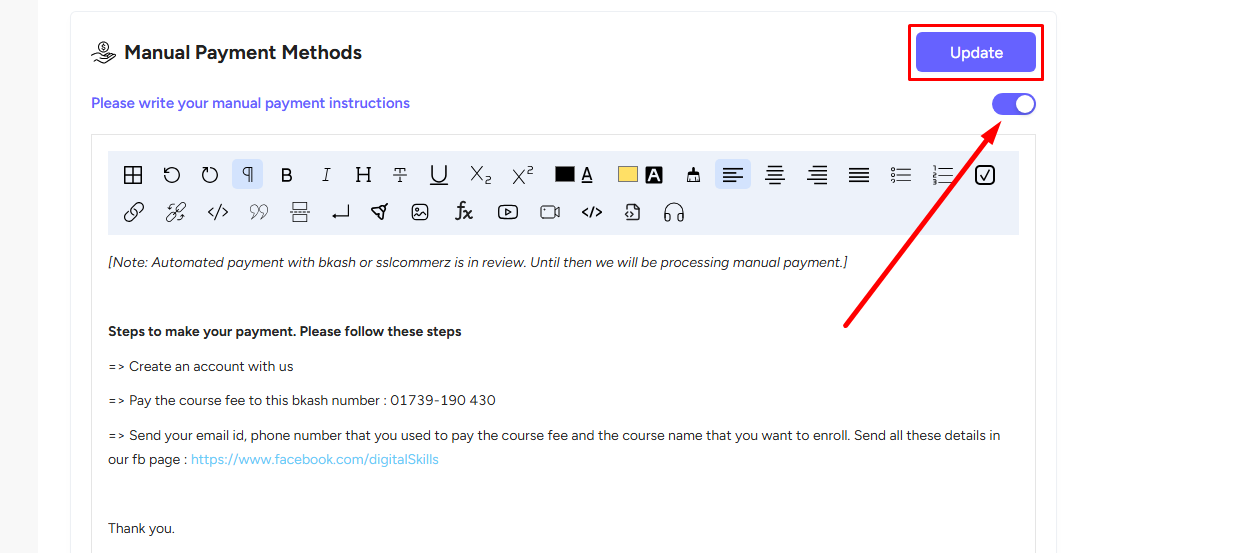
Your users can see the manual payment option and the instructions you’ve written on the checkout page of all the products.
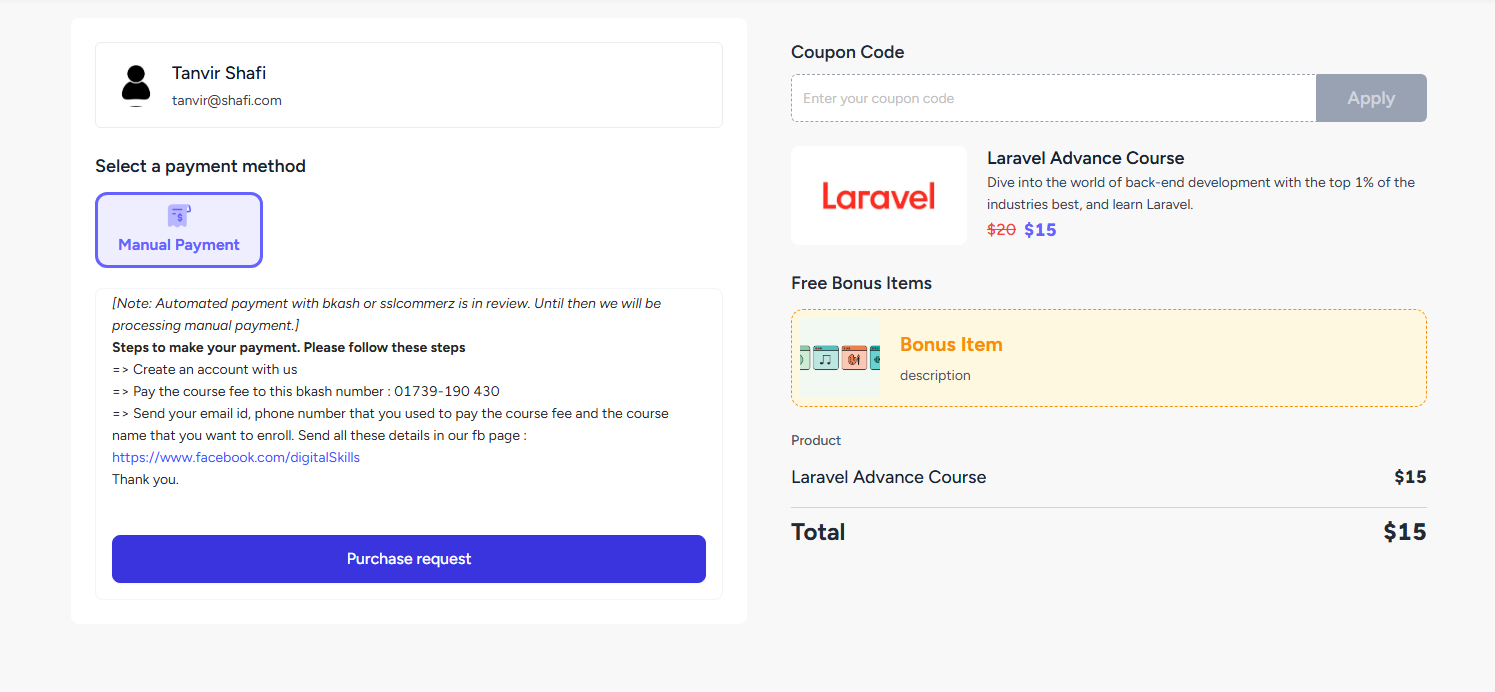
Note that students can only send purchase request using the manual payment option. To approve or cancel the request, go to Deals & Sales → Manual Orders.