Back
Set up PayPal on EzyCourse
How to set up PayPal Payment System
On EzyCourse, you can smoothly manage all online transactions with PayPal. But, you have to set it up first on your platform.
To set up PayPal, you have to first create a PayPal account and log in to the dashboard. From there, click Developer on the top.

Now, go to the Apps & Credentials menu.
[!Go to PayPal dashboard]
[Note: Please ensure you are using the live credentials. You can turn on live mode from the top right corner of the screen.]

Here, you’ll see the client ID and a secret key. All you have to do is copy them.

Head over to your EzyCourse dashboard and navigate to Site Settings -> General Settings -> Payment tab.
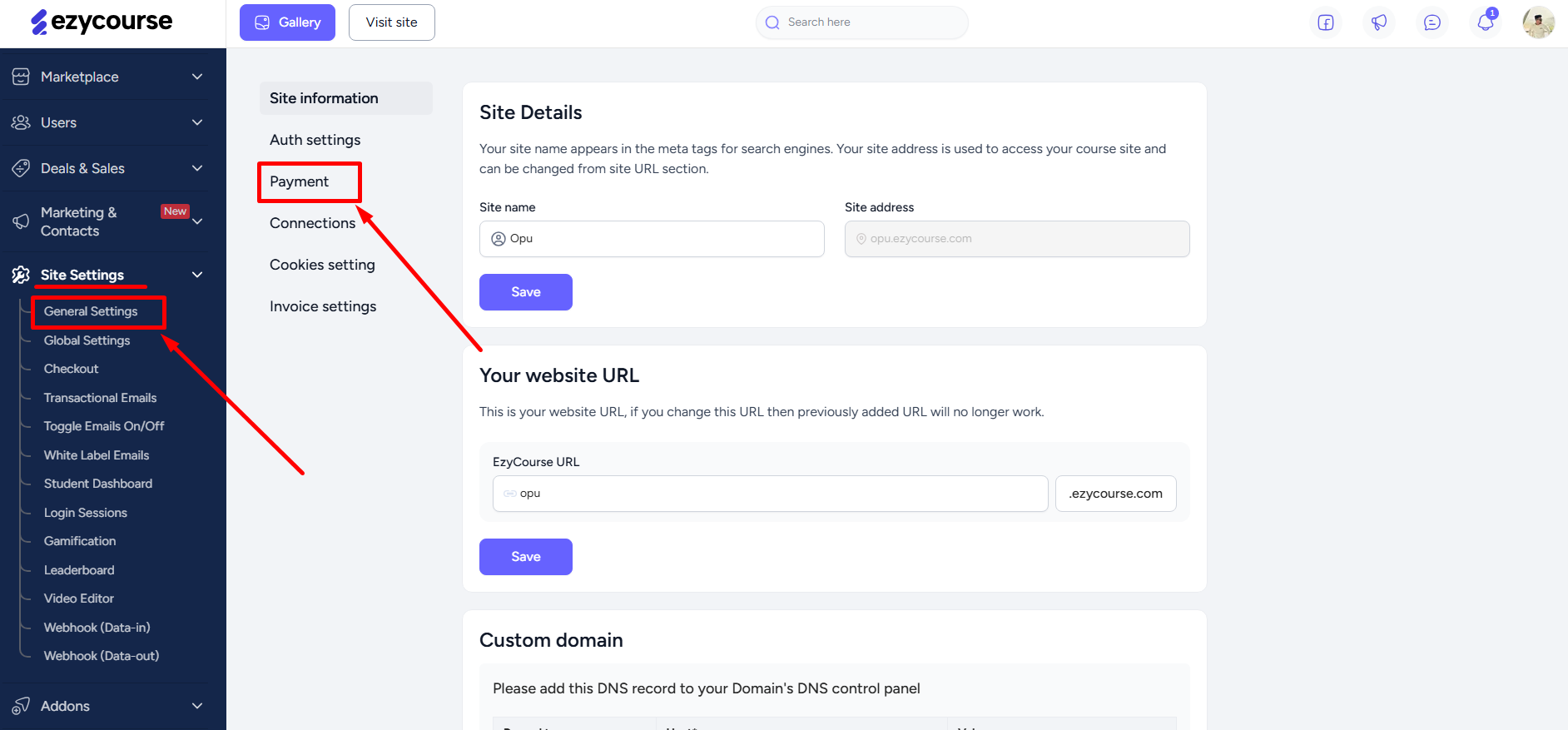
Scroll down to find the PayPal section. Paste the Client ID on the Client ID field and the secret key on the Secret key field. Toggle the switch and click the Update button to finish PayPal setup on your platform.
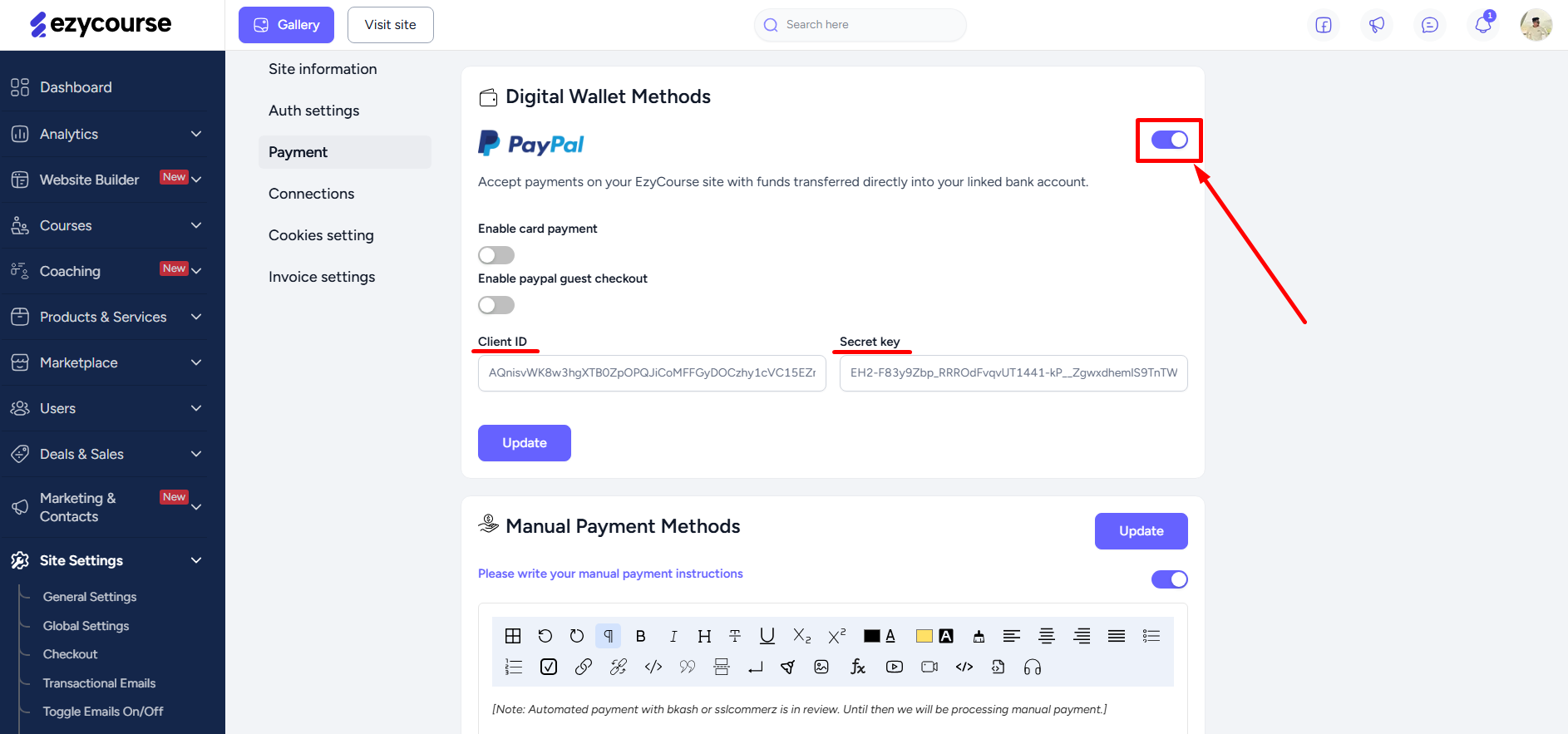
With PayPal set up and enabled, your users will see the option to make payments with PayPal on the product checkout page.