Back
Category: Products on EzyCourse
Create a Post on Communities
How to Post on Communities
Communities are vibrant ecosystems where ideas flourish, connections spark, and knowledge is shared. In this article, you’ll learn how to create a post on communities.
→ To begin, go to Products & Services -> Communities -> click the three dots and select View.
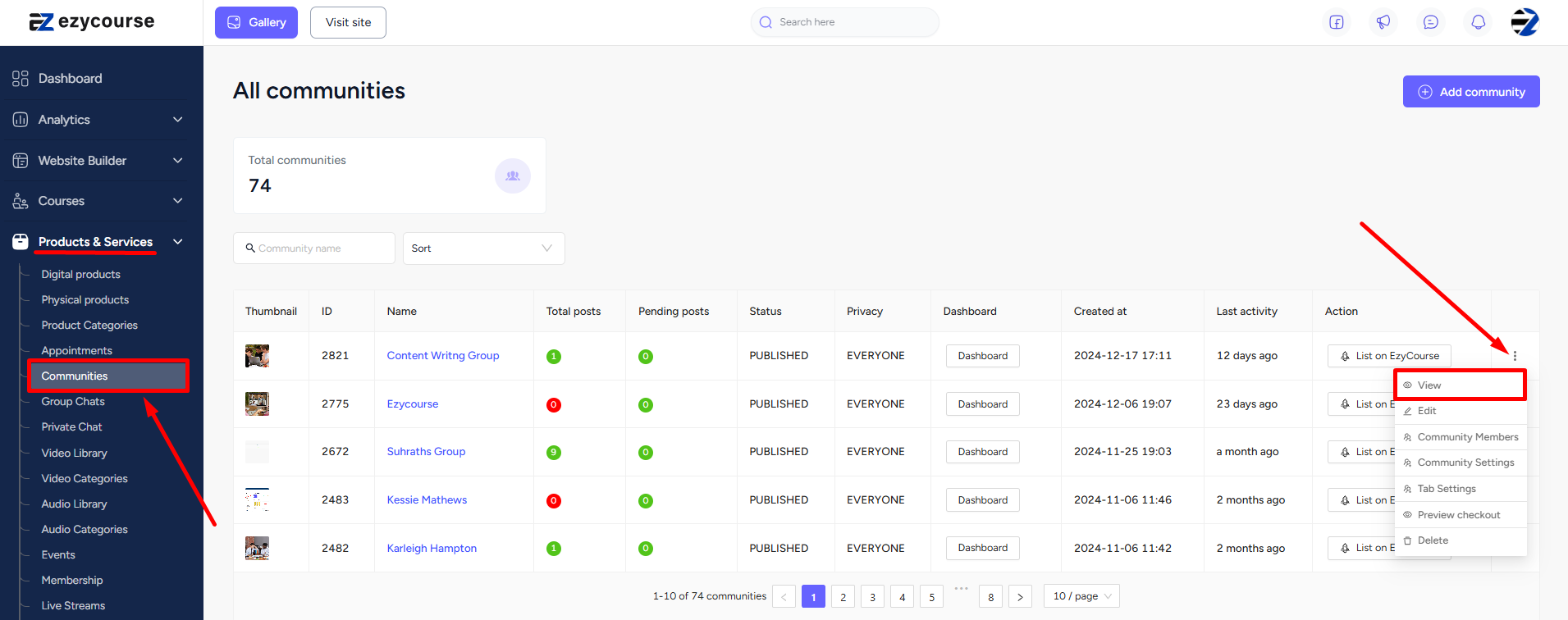
→ Once you are inside the community, you can click the “Write something” area to write your post.
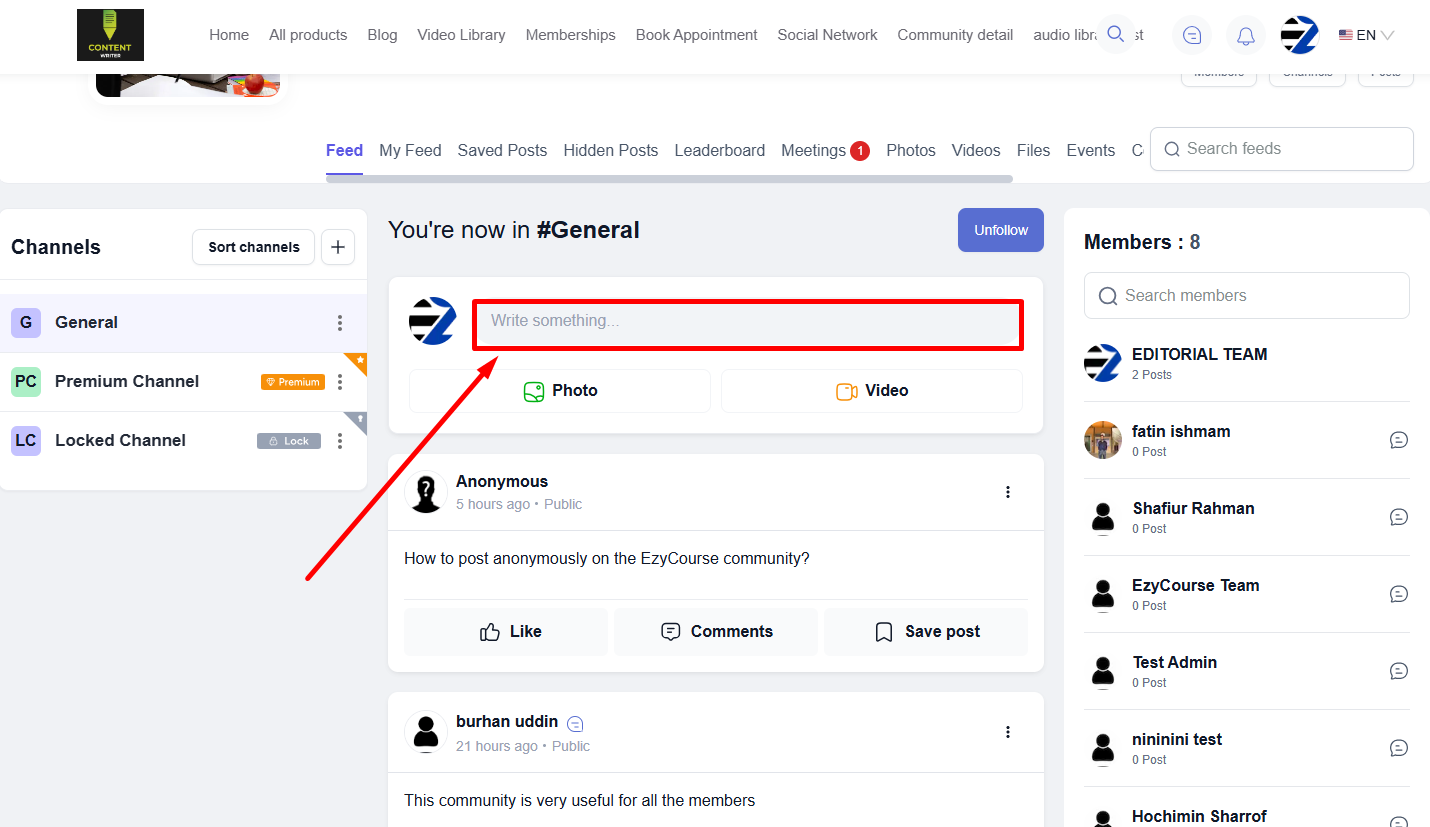
→ Click the Post button to finish creating a post in your community.
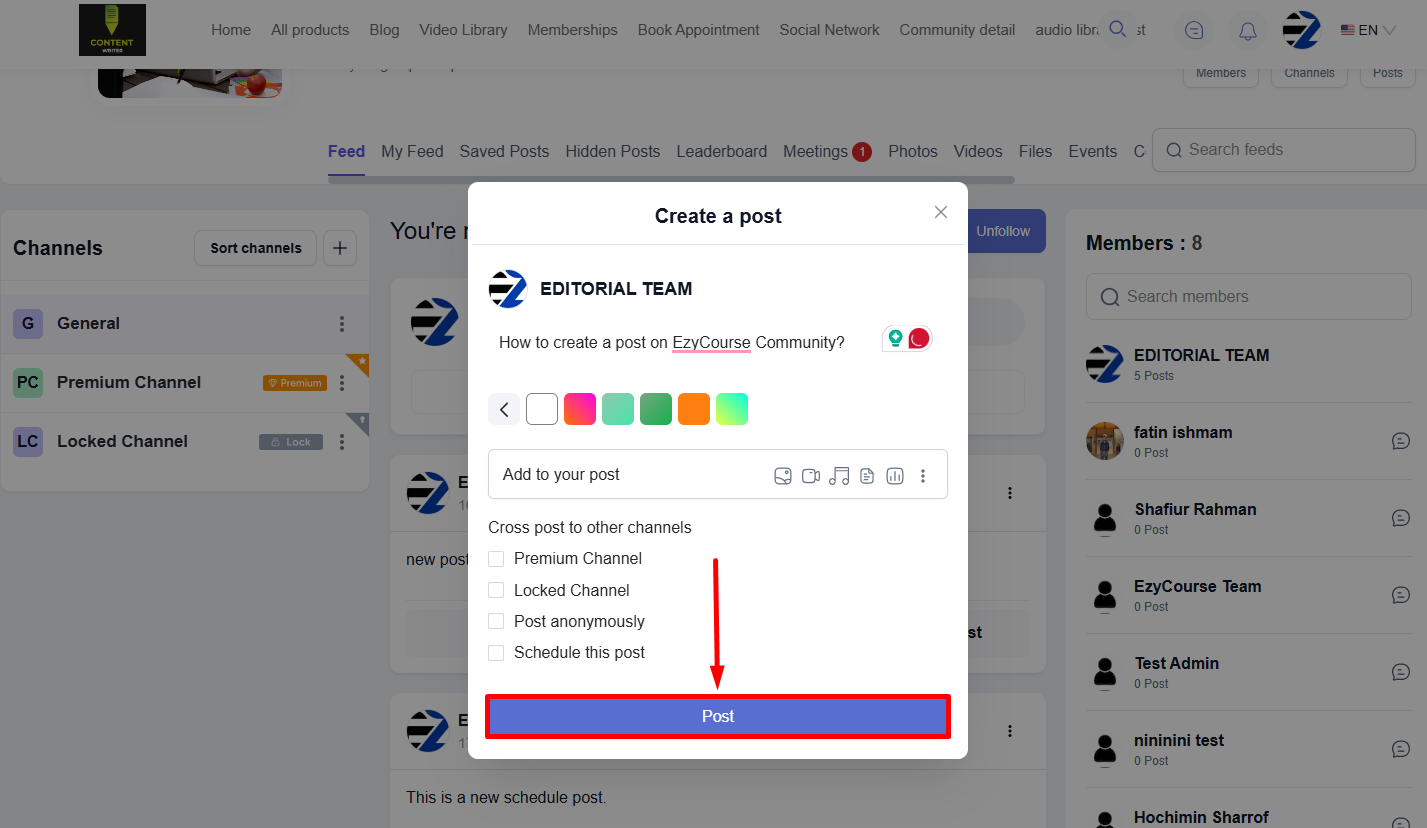
You can create a post with images, videos, files, etc. EzyCourse also lets you schedule a post, post anonymously, and cross-post to other channels. But, students will not be able to cross-post to other channels or schedule a post.