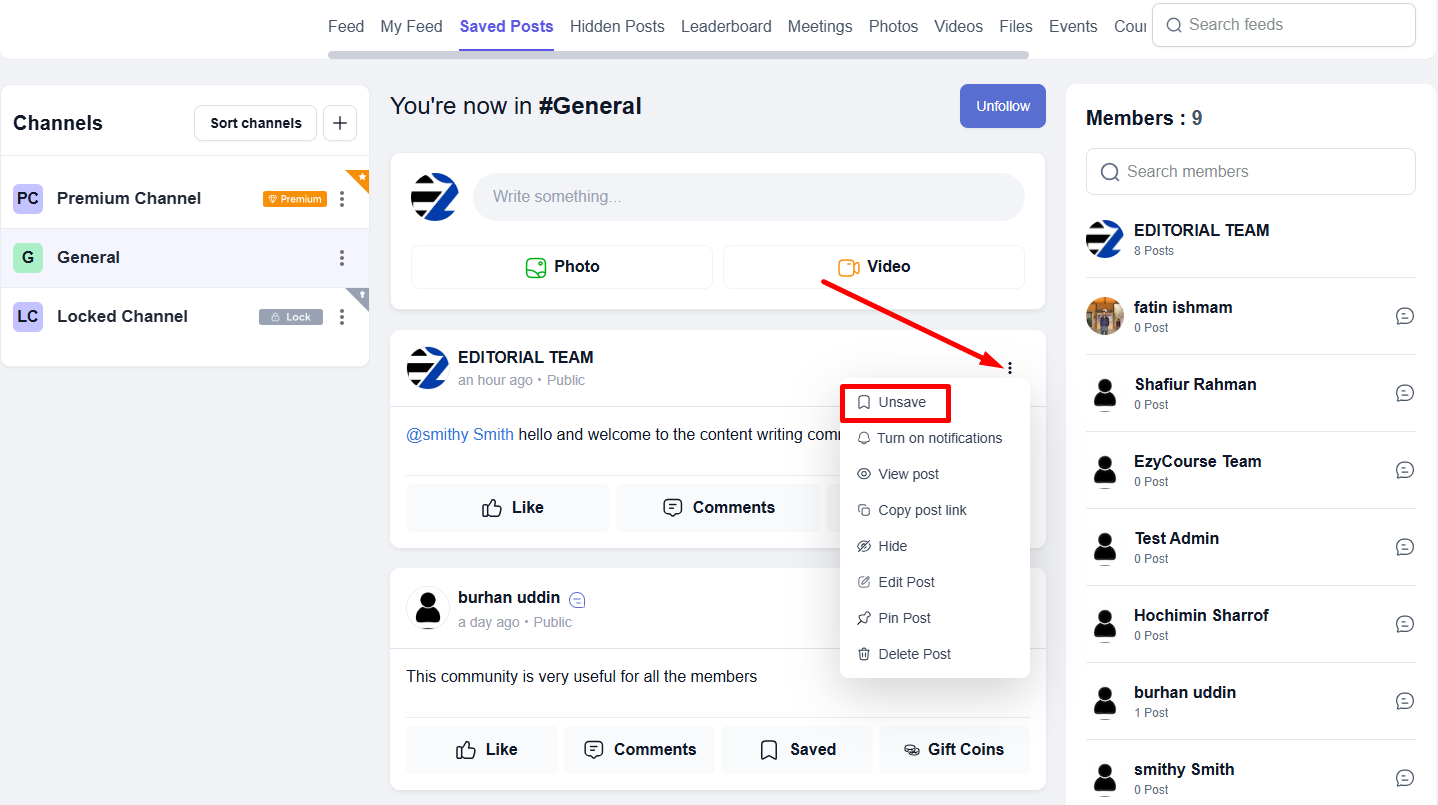Back
Save/Unsave Community Posts
How to Save and Unsave Posts
This feature will enable you and your students to save important posts in communities just like on Facebook. In this article, we will show you how you can perform this effective feature.
→ To begin, go to Products & Services -> Communities -> click the three dots and select View.
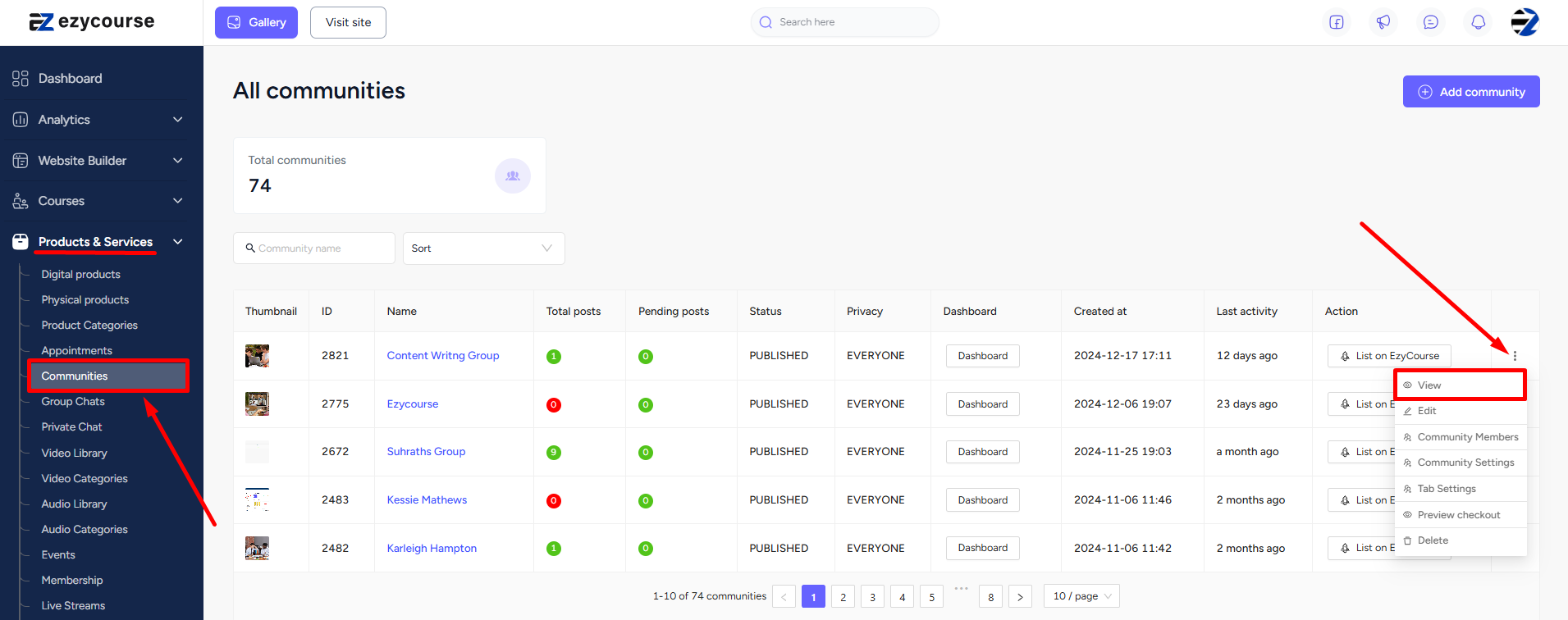
→ To save a post, click the Save post button.
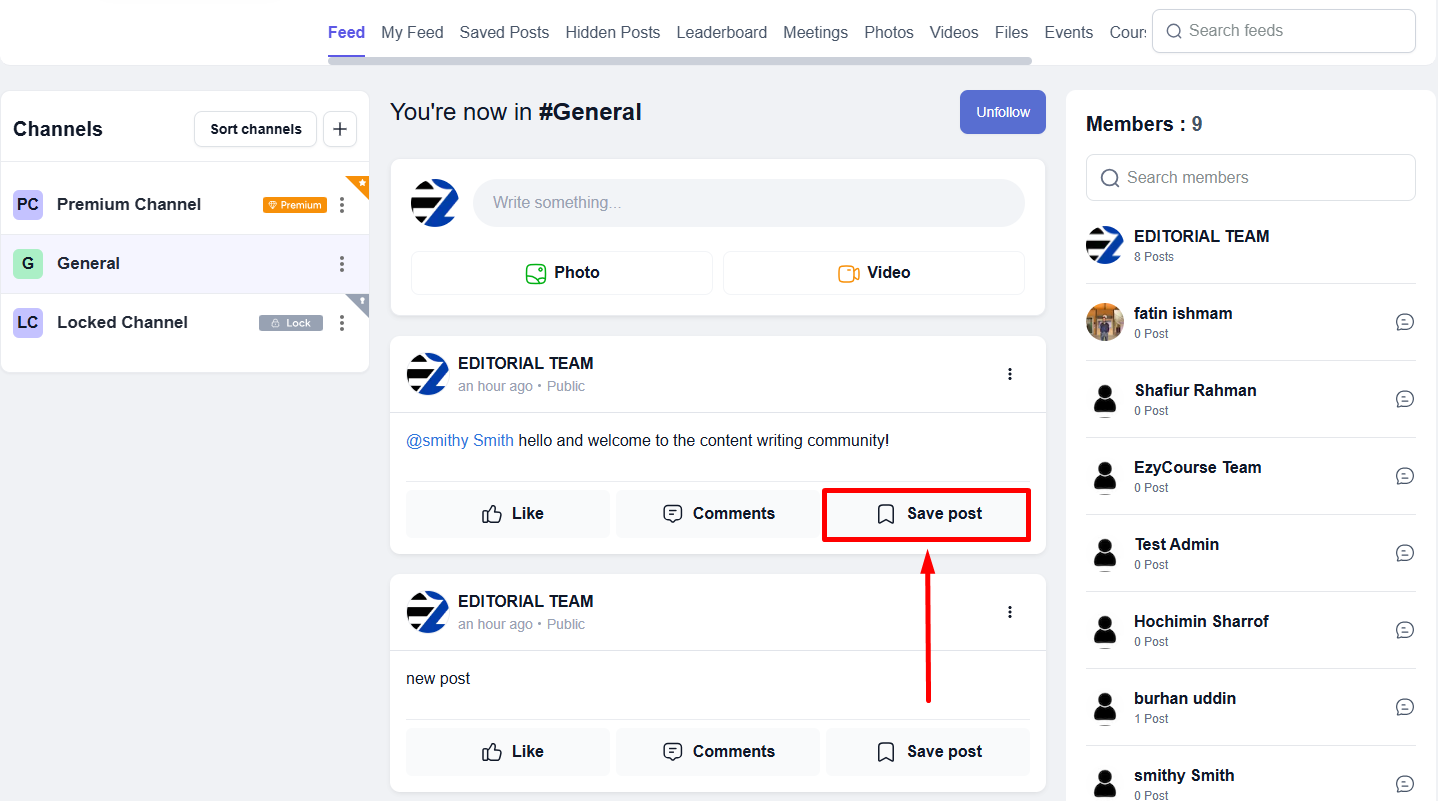
→ You can also click the three dots on the post you want to save and select Save post.
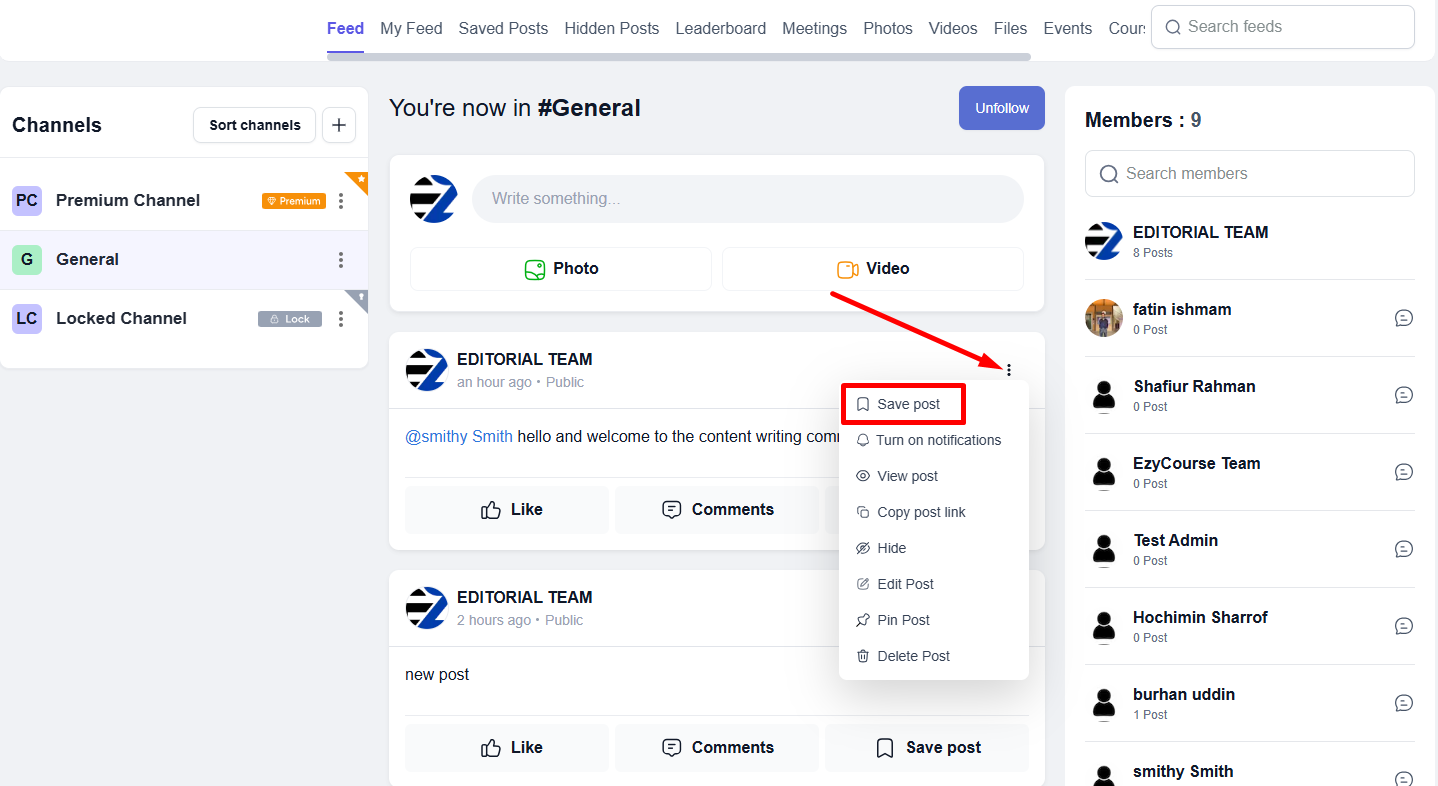
→ To see your saved posts, click the Saved posts tab. You’ll find all the saved posts here.
[Note: You have to enable the Saved Posts tab from the community tab settings option to view all the saved posts.]
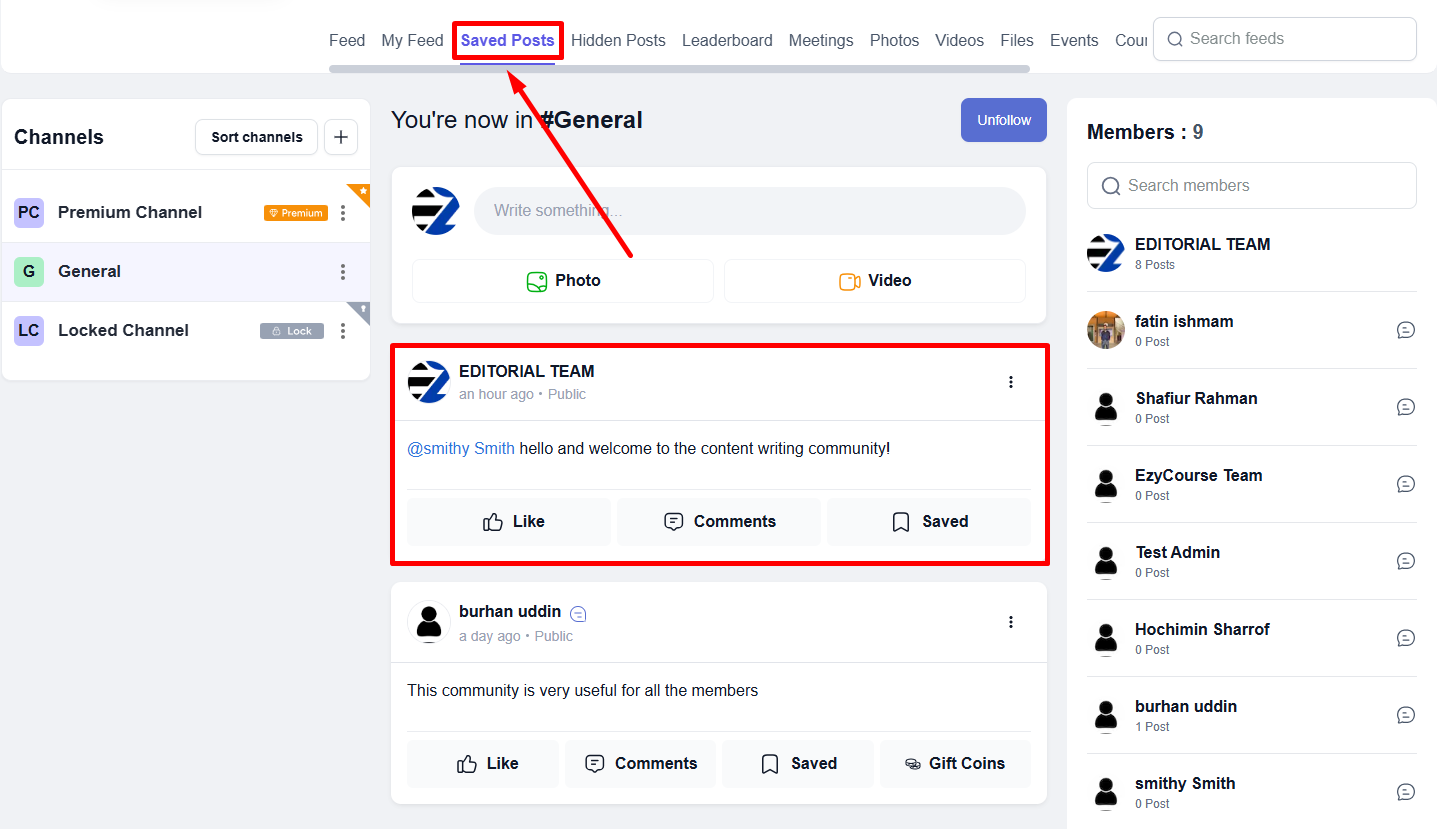
→ To unsave a post, go to the Saved posts tab, click the three dots on the post you want to unsave, and select Unsave.