Back
Boost Student Engagement with EzyCourse's Coin Gifting System
What is it & why you need it
Gamification is one way you can make learning fun for your students. EzyCourse gamification allows you to set points, give awards and badges, and even lets you build a coin system to maximize engagement on your platform.
Previously, students could use coins to buy products from your website. Now, it is possible to gift coins to each other in the community and the social network feed. Both the teachers and the students will be able to send coins as gifts.
This will increase engagement in your site, create a more interactive and rewarding environment, and make the learning experience even more fun for your students.
How it works
With the gamification add-on, you can access everything related to coin gifting. You can gift any amount of coins to any student on your platform. There’s also a coin history option that lets you view all the gifts you sent and received from students.
Students cannot gift any amount of coins as they wish. Rather, you’ll create gift packages from your dashboard that students can choose from when they are gifting coins.
Of course, it is important to understand that students can gift coins, but only if they have enough in their possession. They cannot choose or gift a package that is beyond what is in their hand.
Coins can be gifted in these places:
1. For a particular post on the community/for a comment on community posts
2. As a reply to comments
3. In private chats
4. On social network posts
How to get started using it
Here’s the step-by-step guide on how to use the coin gifting feature in EzyCourse.
Step 1: Go to your dashboard. From the side bar click on Addons -> Gamification. (You only can use this feature if you have already purchased the Gamification and Coin systems add-on.)

Step 2: Of course, you can enable the gamification system for your site from here beside other settings like creating coin packages. For gifting coins to students or teachers on your platform, click the Gift Coin button.

Step 3: Search with the user name or email and then define the coin amount you want to gift.

Step 4: You can see the full gifting history by clicking the Coin History button. This will show all the coins you received and gave as gifts to others.

Creating Gift Packages
You can create a coin gift package. Gift packages act as packages that your users can gift. In other words, they cannot gift any amount they like. Rather, they have to gift coins through using a gift package. To create one, click the Add Gift Packages button.

On the popup, choose any pre-built gift package template and click the Create button to add the package. You can also edit these existing packages and set your own package name, coin amount, etc.

You can also customize and add a package manually. To do that, click on Create Coins.

Add the title, coin amount, and the thumbnail for the package. Then click the Add Gift Package button to add your custom package.

Coin gifting in the community
With this feature update, any community member can now gift coins straight from the community feed.
Students or any community member can click on the ‘Gift Coins’ option and send a gift to the person that made the post.

Notice that the user can only gift in the coin packages that you created on your platform. From the packages, they can choose depending on the amount of coins they have in their account.

Students will be notified once they get any coin gifts from anyone.

Also note that any gift made to a post will leave a comment on that post.

Others can gift coins back in the comment section.


From the student dashboard, a student can view their coin history from the Coin History menu. They can use the filter “Gifted” to see all the coin gifts they made and also received from others. They can of course buy coins from here also.

Coin gifting in the private chat
Now, you can gift coins in private chats as well! Let’s see how it works.
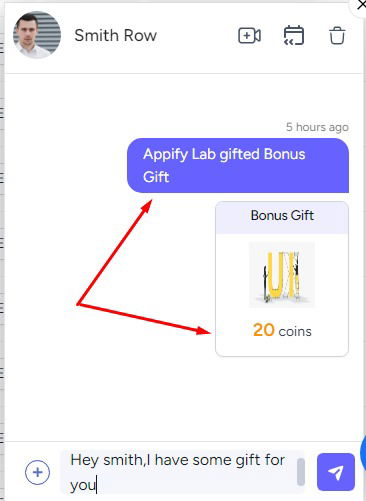
From the student end:
Students will get the coins in their chat like this -
The coins will be automatically added to the coin amounts.
Coin gifting in the Social Network Addon
The coin gifting feature is also available on the Social Network add-on. Users can gift coins from the social network feed.
Let’s see how it works.
Step 1: Go to the dashboard, then Addons > Social Network.
Step 2: Click on any student’s or admin’s name and you will see the dashboard. You will see a ‘Gift Coins’ button.
Step 3: Select any of the gift items and click on the ‘Send Gift’ button.
Related: Gamification and Coins System