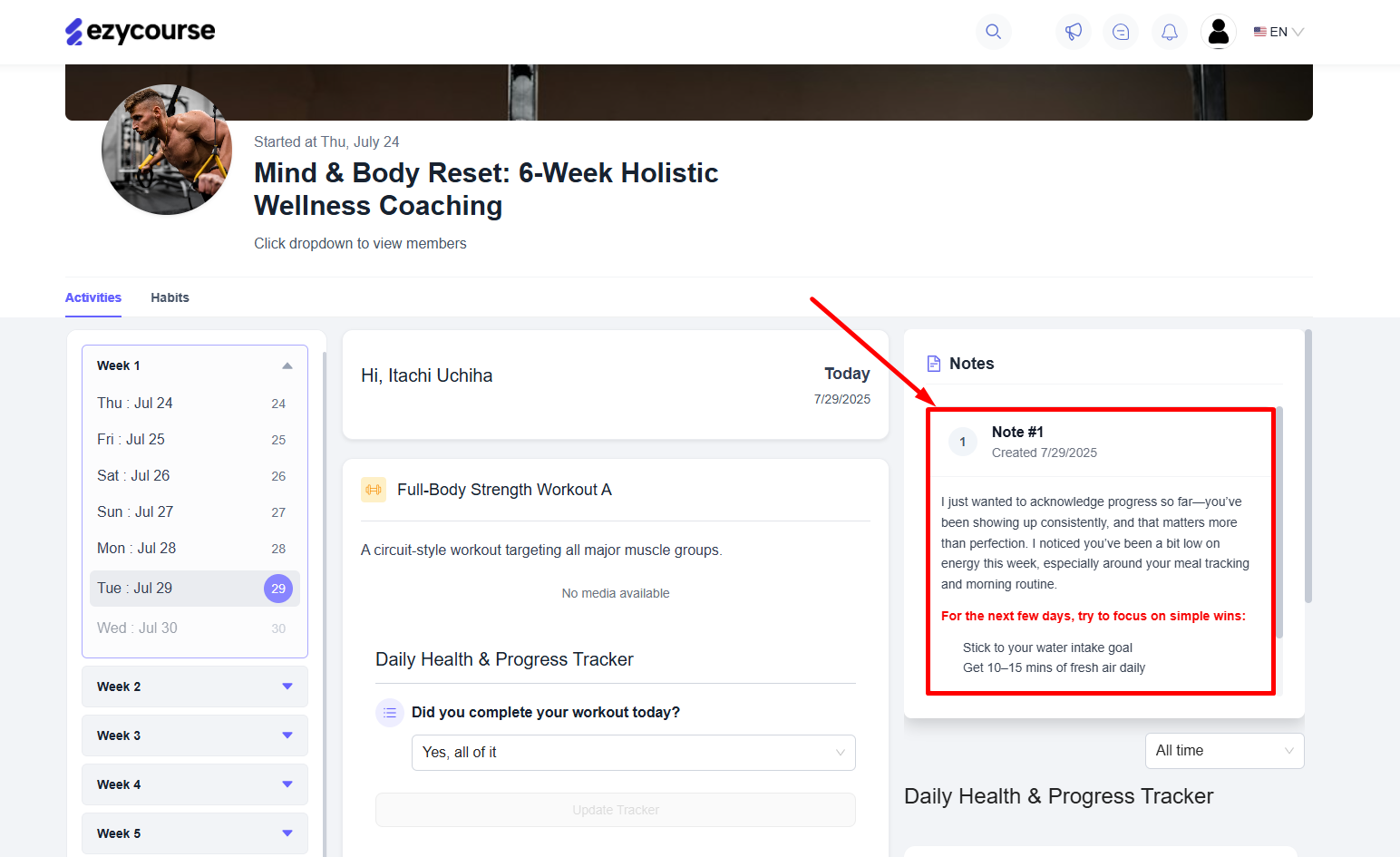Back
Assign Notes in Coaching Program
What is it and why you need it
The EzyCourse Coaching Program is getting better with the introduction of new features. And now we’re going to announce a small yet helpful feature which allows you to create and assign notes.
Yes, with the help of the ‘Notes’ feature, you can now easily create and assign notes to your coaching clients and for yourself as well.
You can use it to write down session highlights, give action steps, track progress, or share quick reminders with your clients. Everything stays organized, and both you and your clients know what to focus on.
How to get started using it
To begin, navigate and enter any of your coaching feeds. On the right side of the feed, notice the newly added 'Notes’ section.
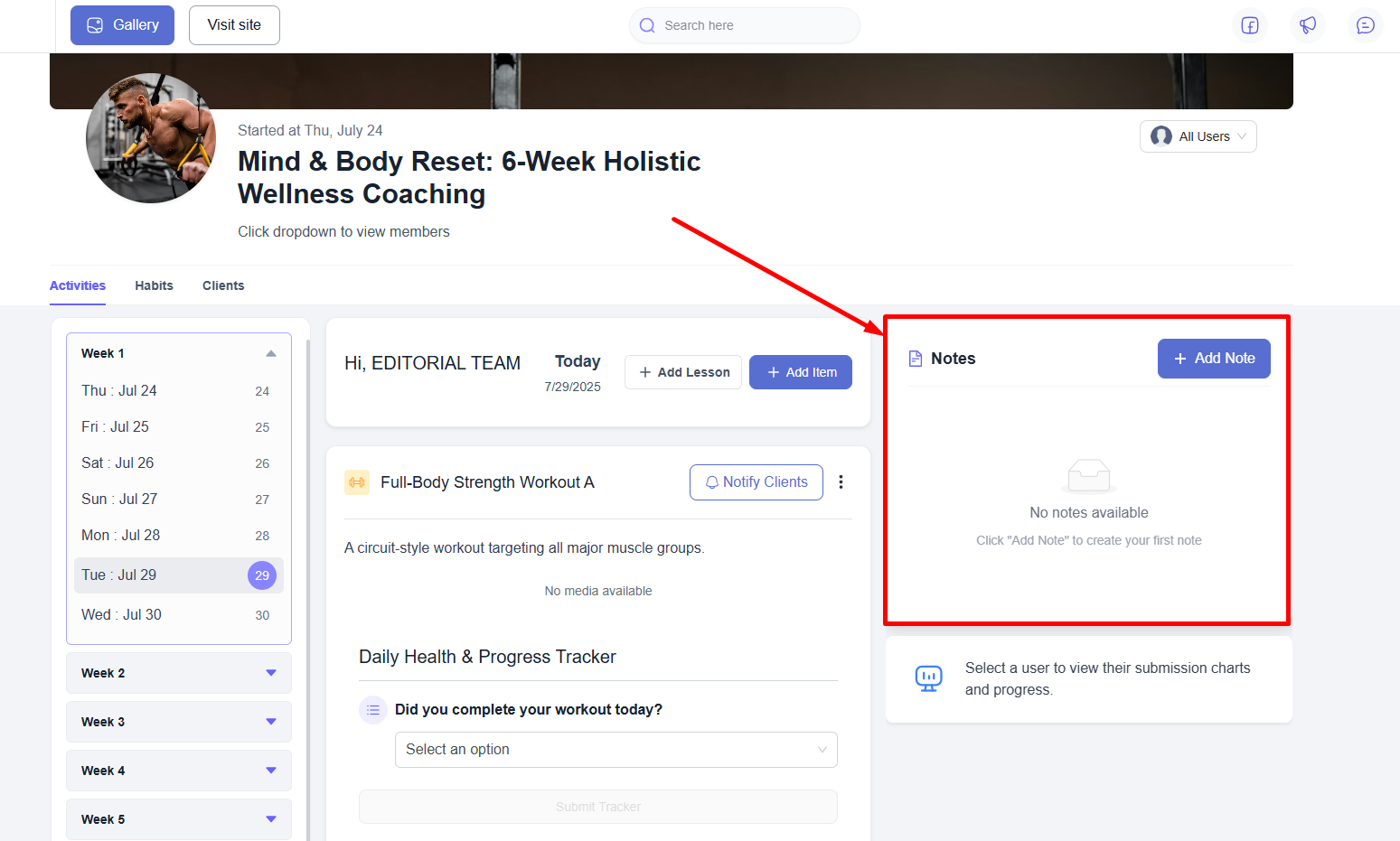
As an admin, you can add private notes related to your coaching program and assign these to your clients. To create a note, click the Add Note button located at the top right corner of the notes section.
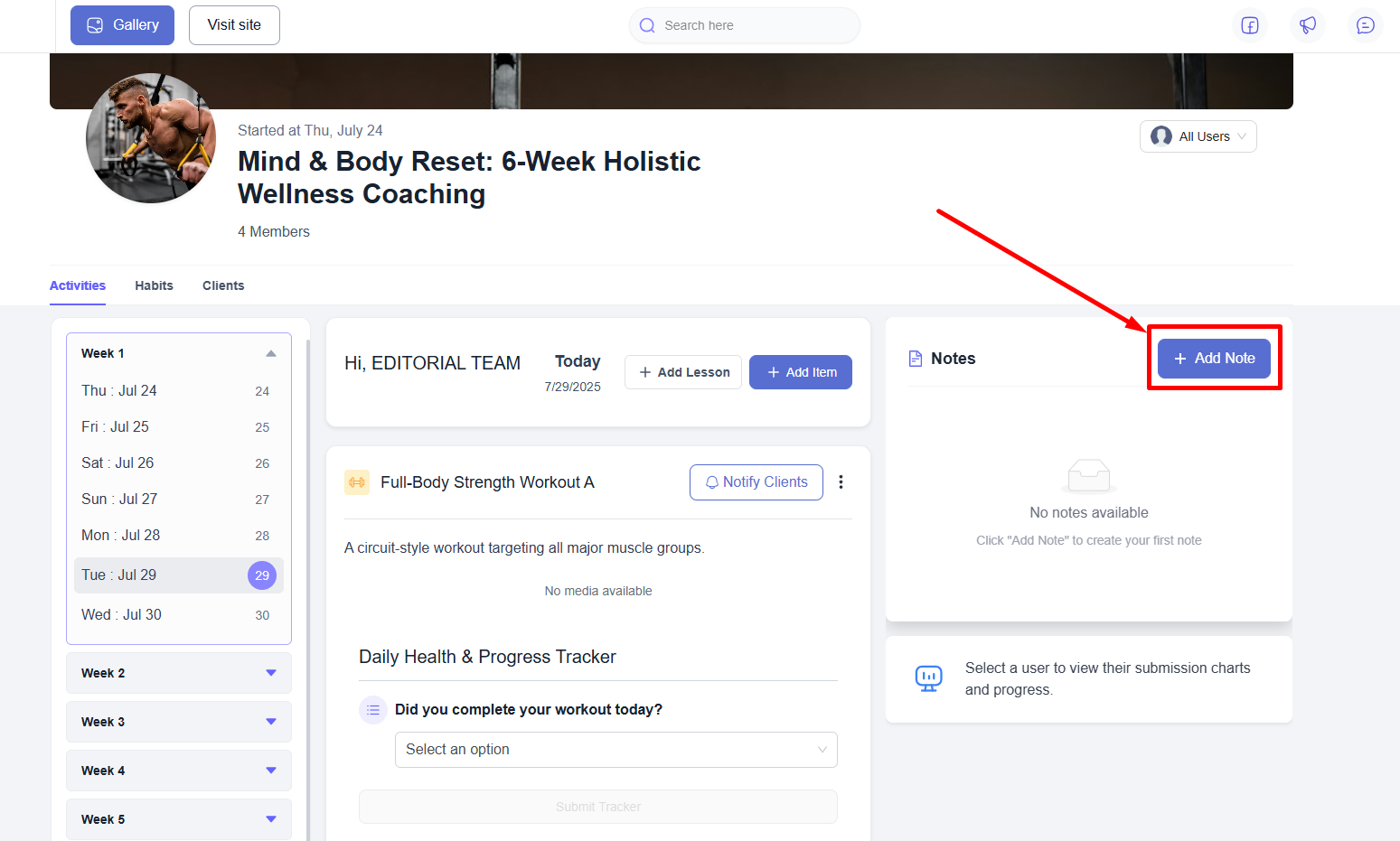
Select clients to whom you want the note to be assigned.
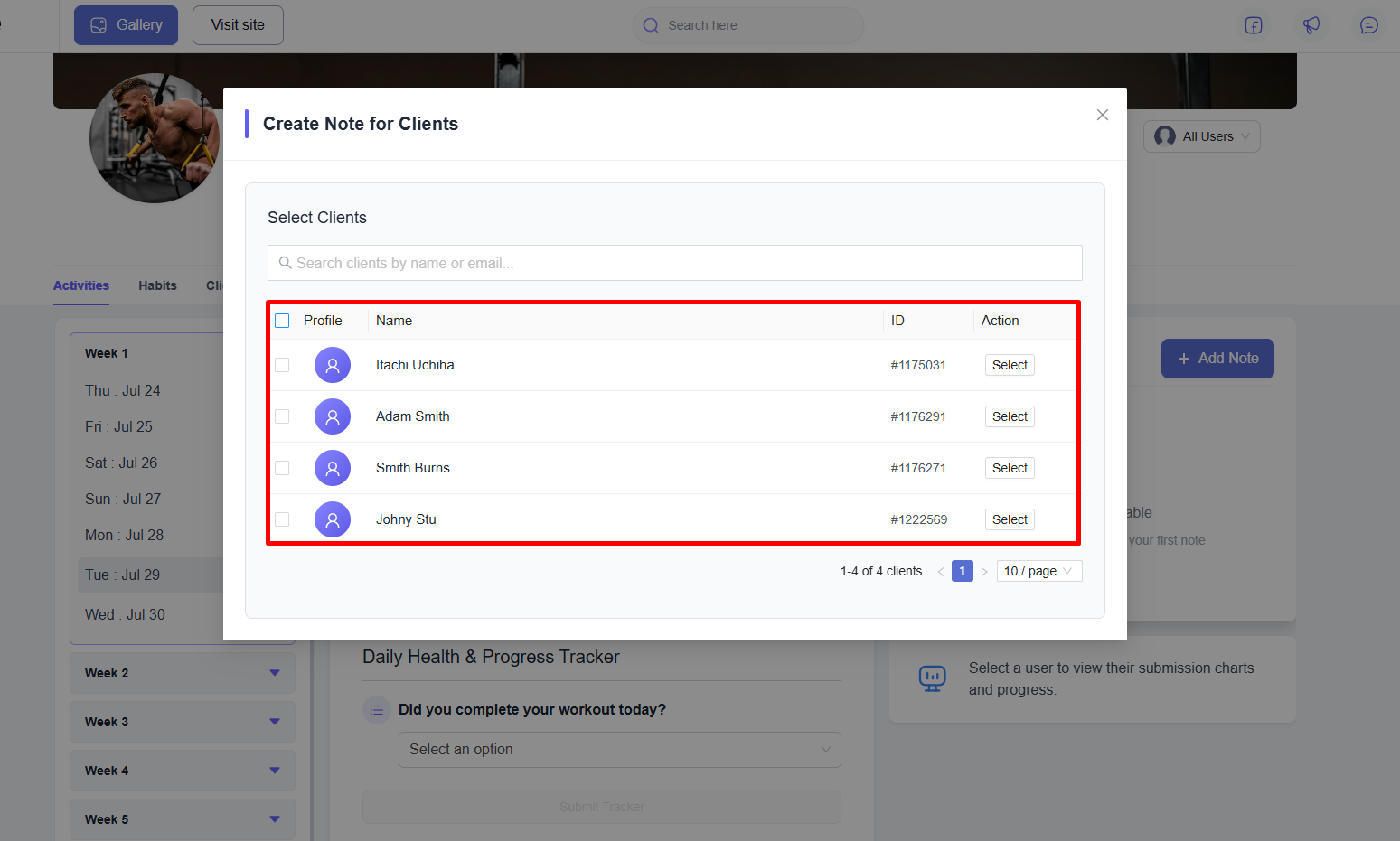
As soon as you select clients, the note writing area will be automatically visible.
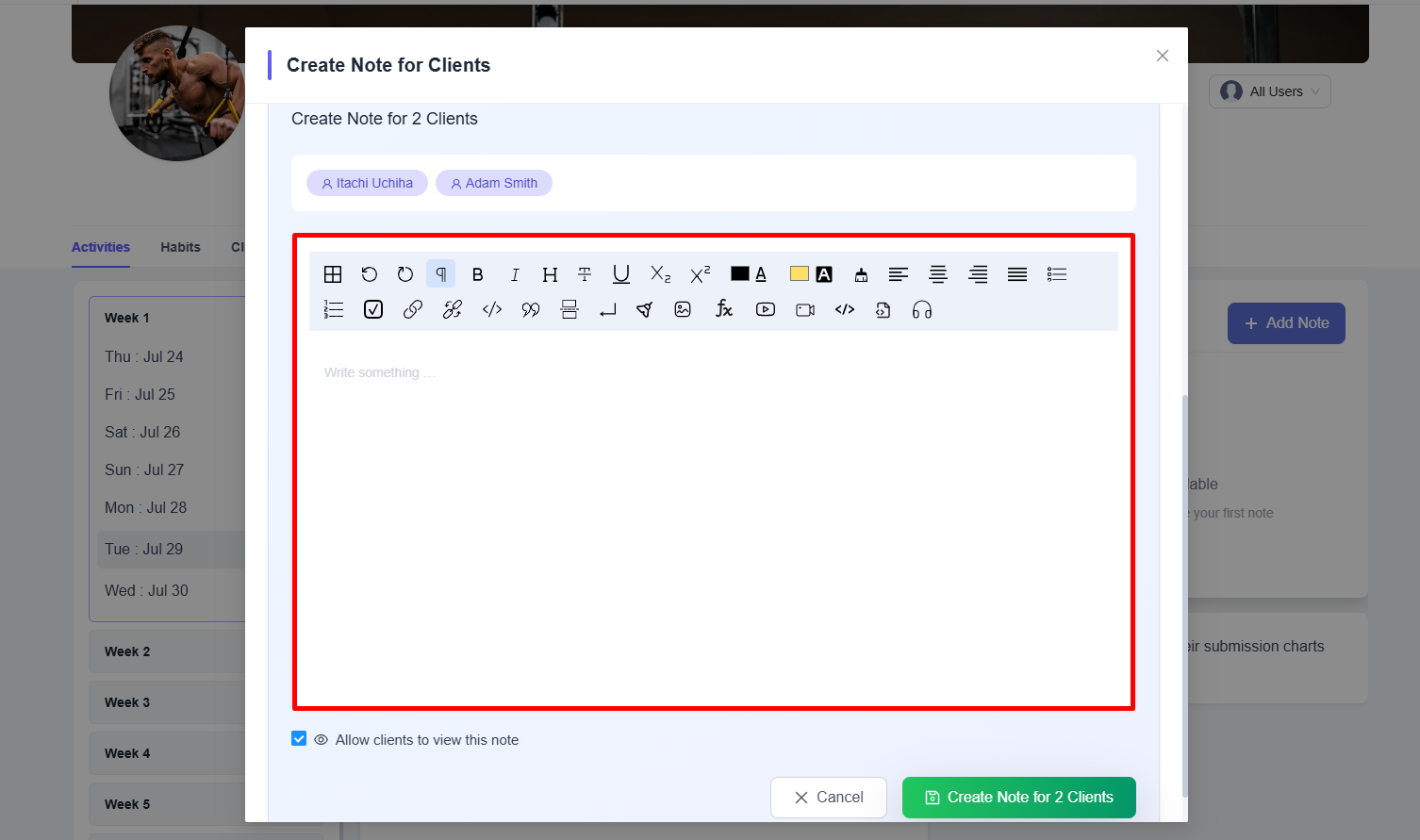
You can write your notes using the rich text editor provided by EzyCourse.
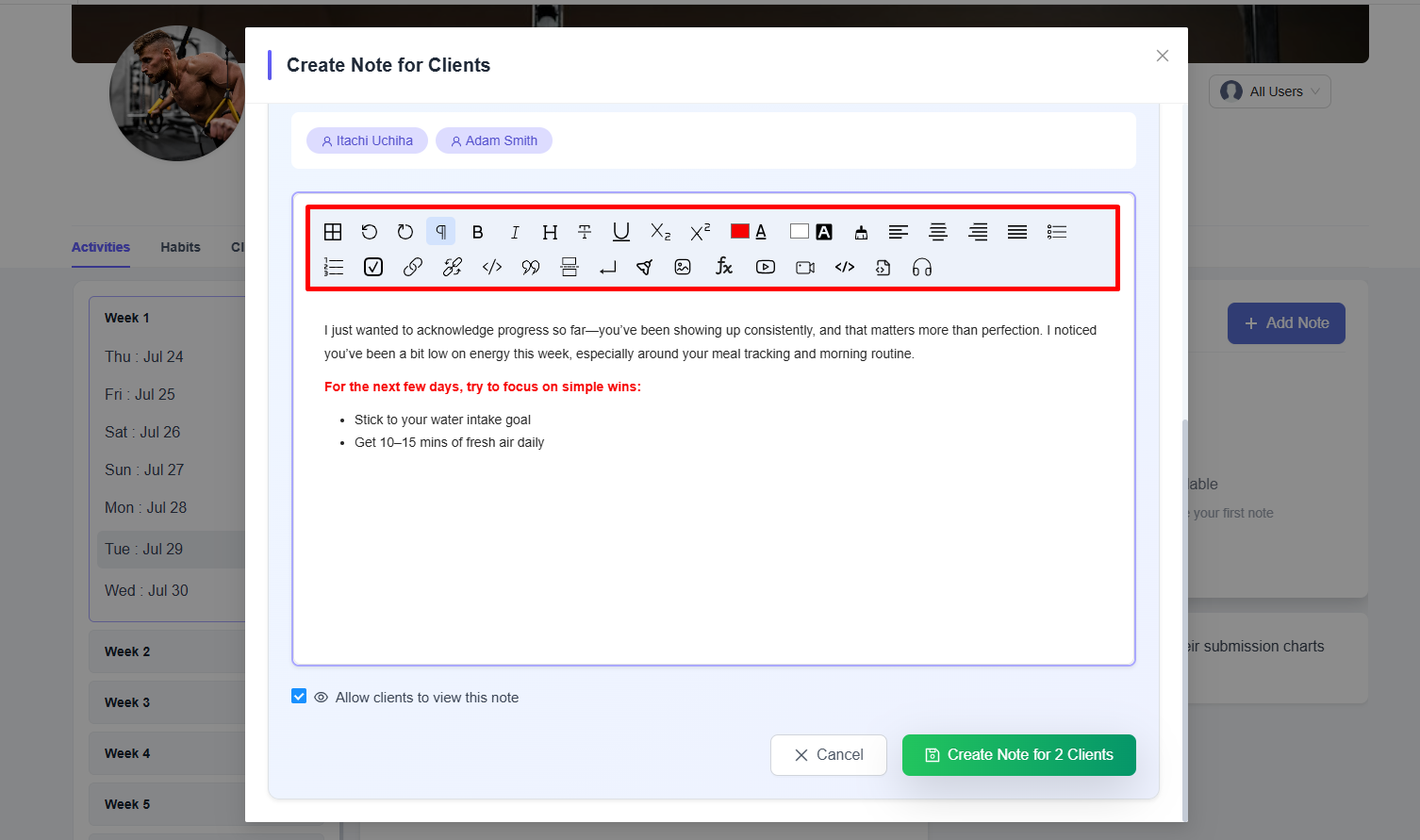
You can also uncheck the Allow clients to view this note option to restrict your selected clients from viewing the note.
[Note: The ‘Allow clients to view this note’ checkbox will be enabled by default.]
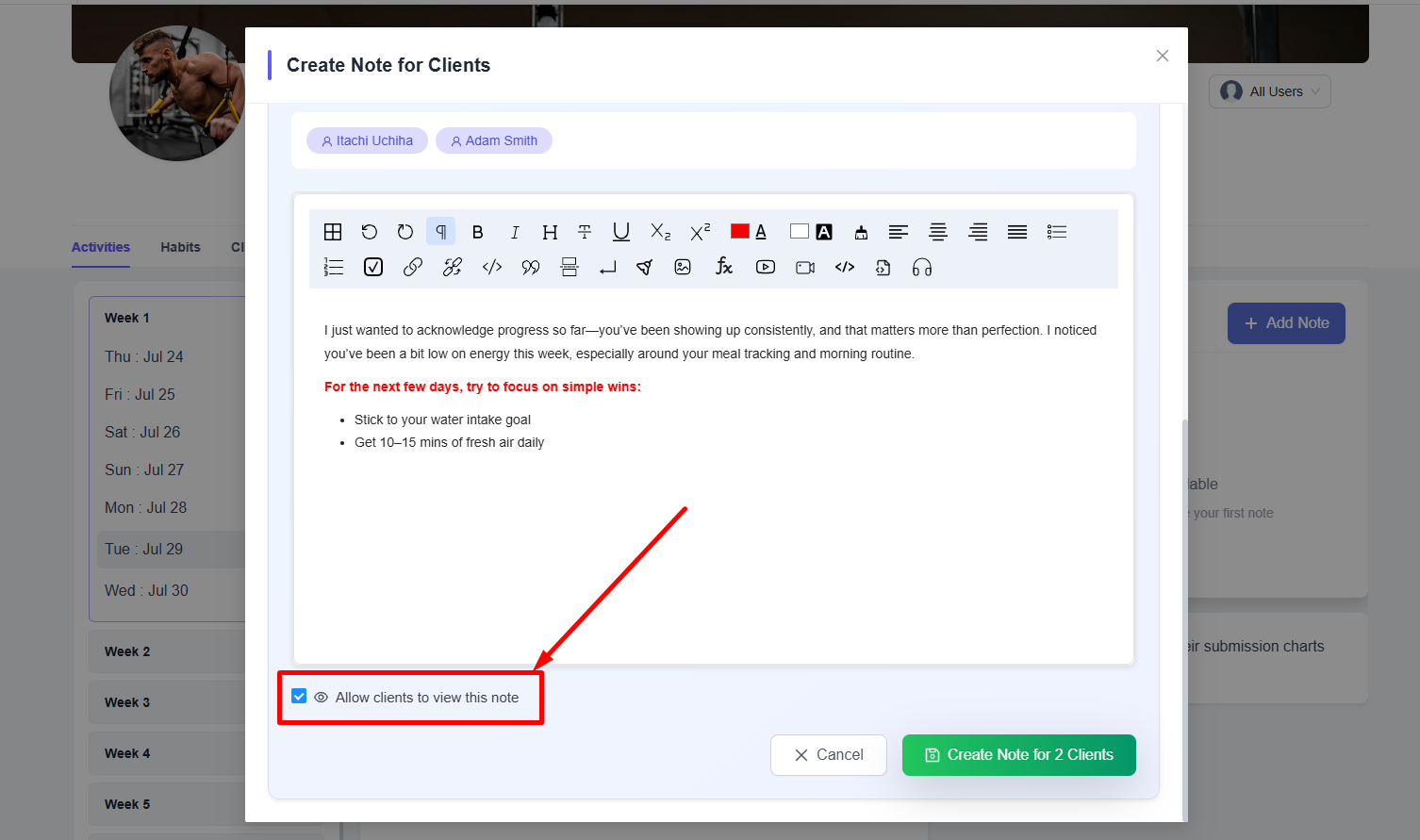
Once you’re done, click the Create Note for 2 Client(s) button. Here, the button text changes depending on the number of clients you’ve selected.
In this way, you can create and assign multiple notes to your clients. Remember that the notes you create will be applied globally to all the weekdays and sessions of your coaching programs.
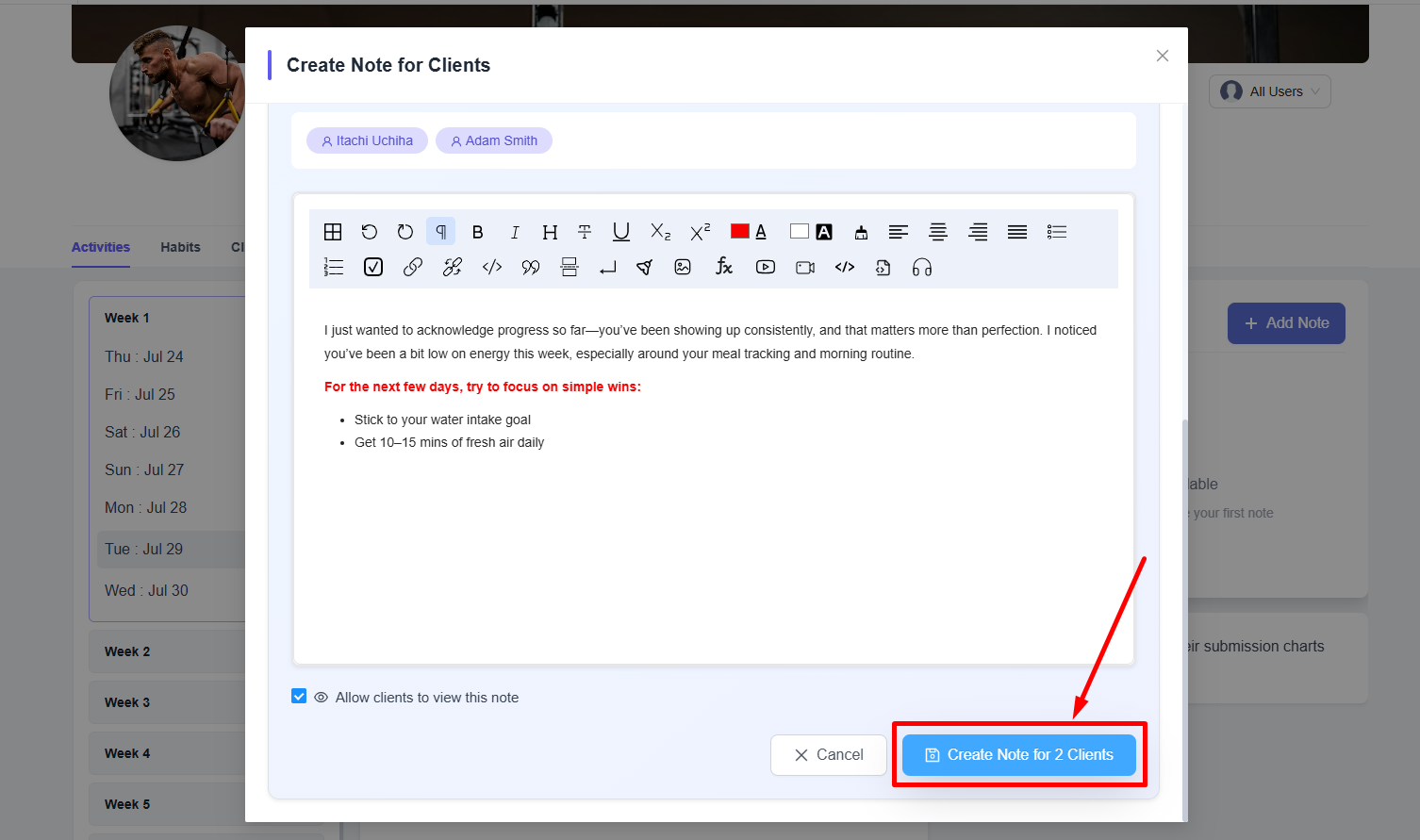
You can also view the list of clients to whom the note was assigned.
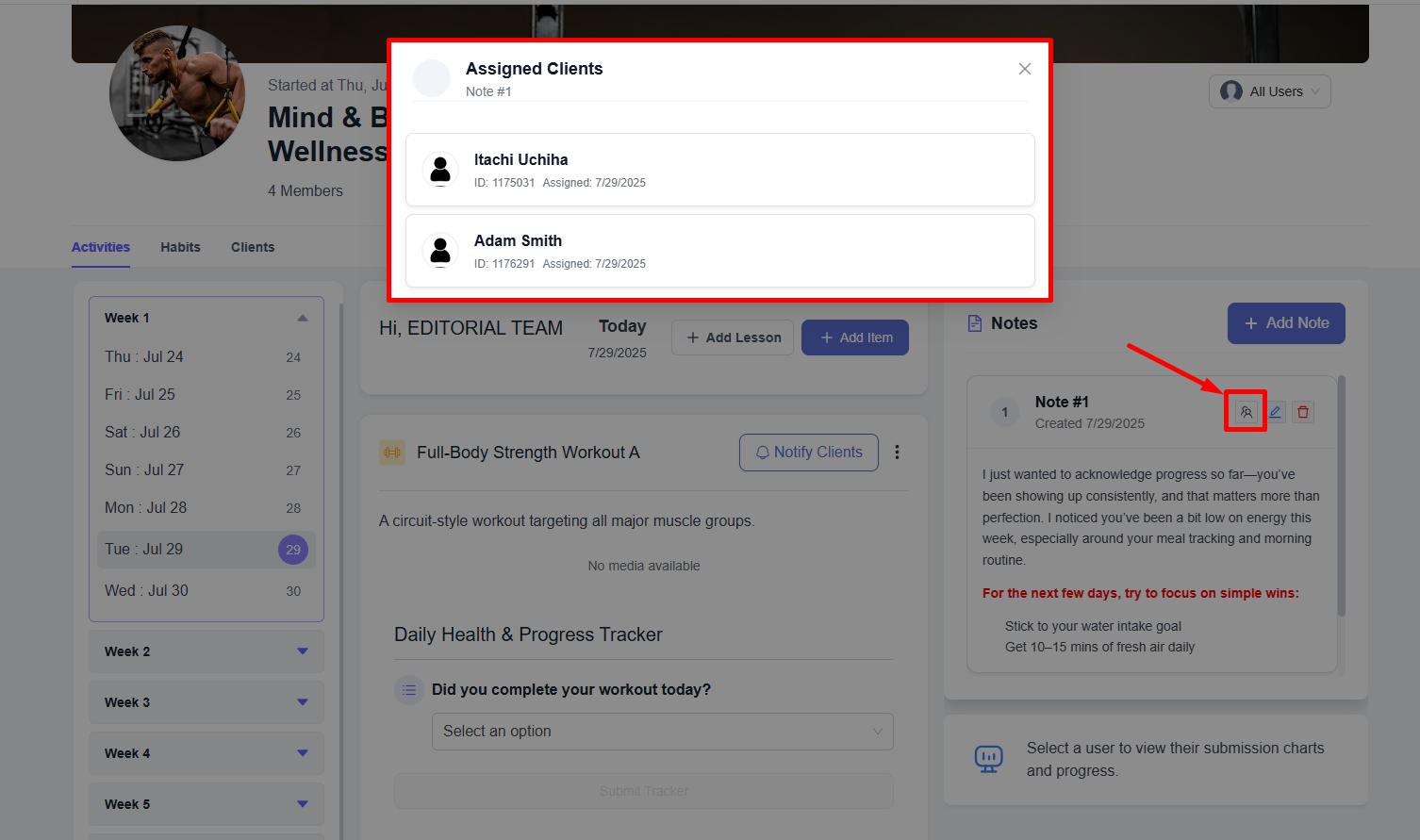
If you want, you can edit and delete any note and its client access anytime.
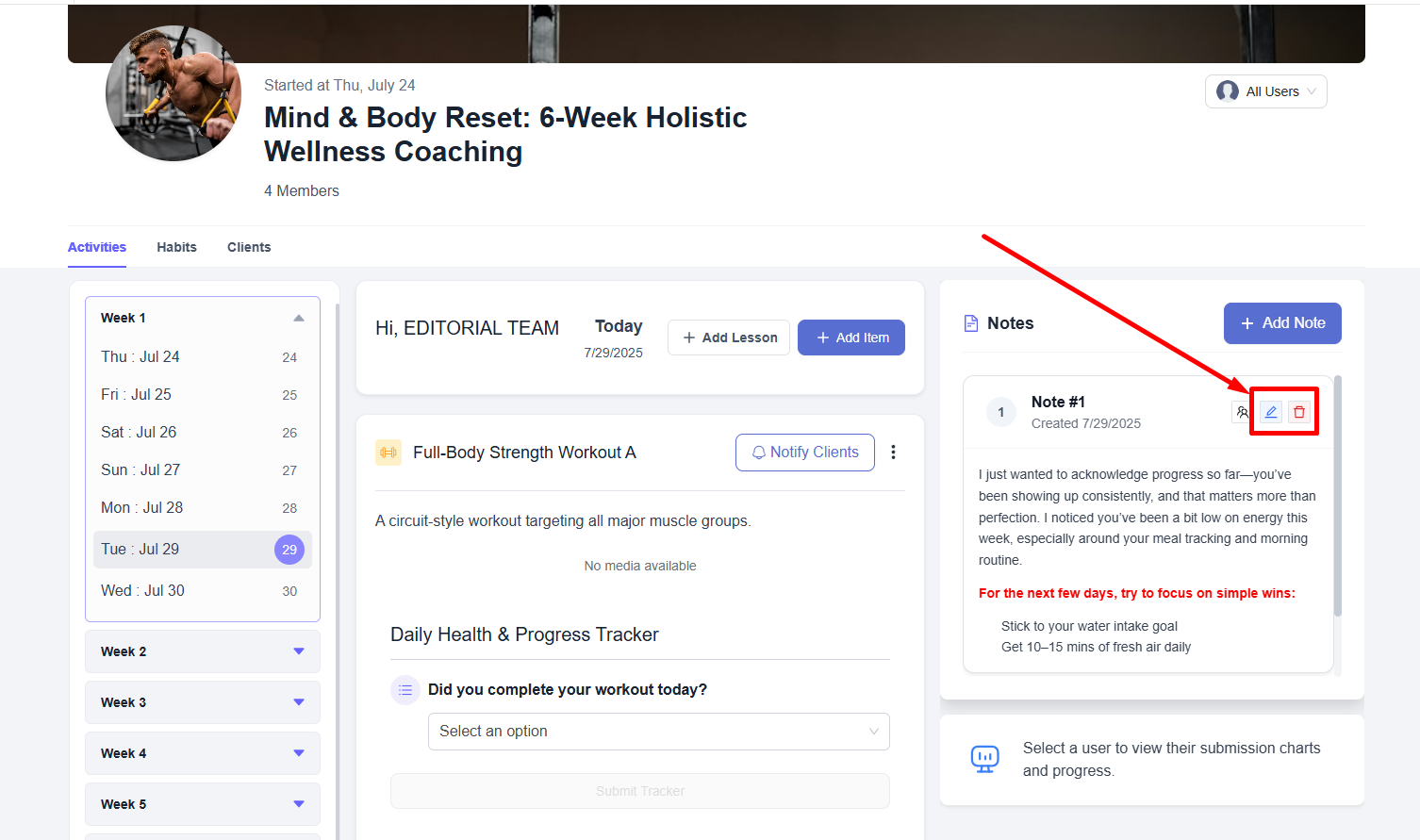
And that’s not all, you can also move to the Clients tab and click the ‘Notes icon’ to view, edit, and delete client/private notes.
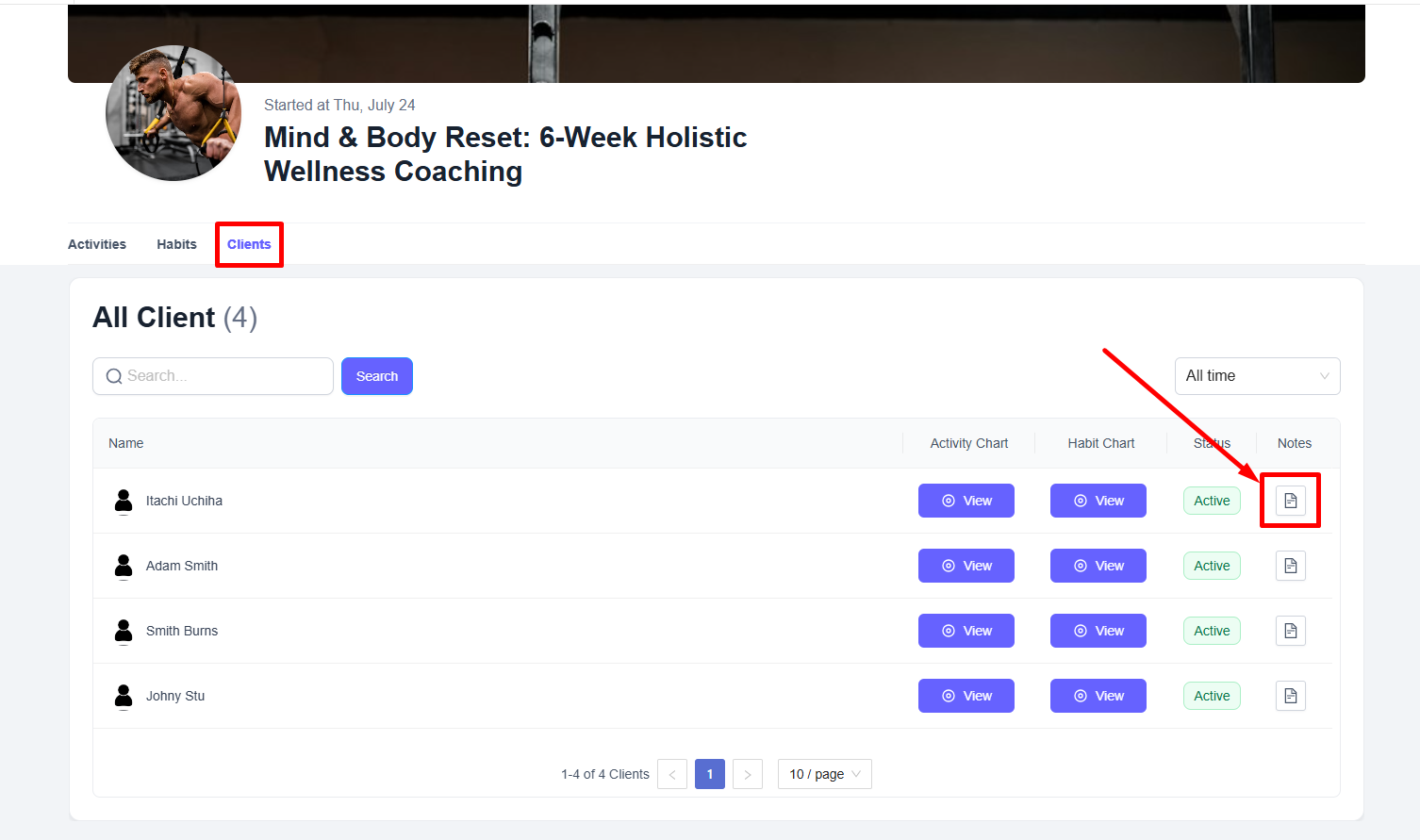
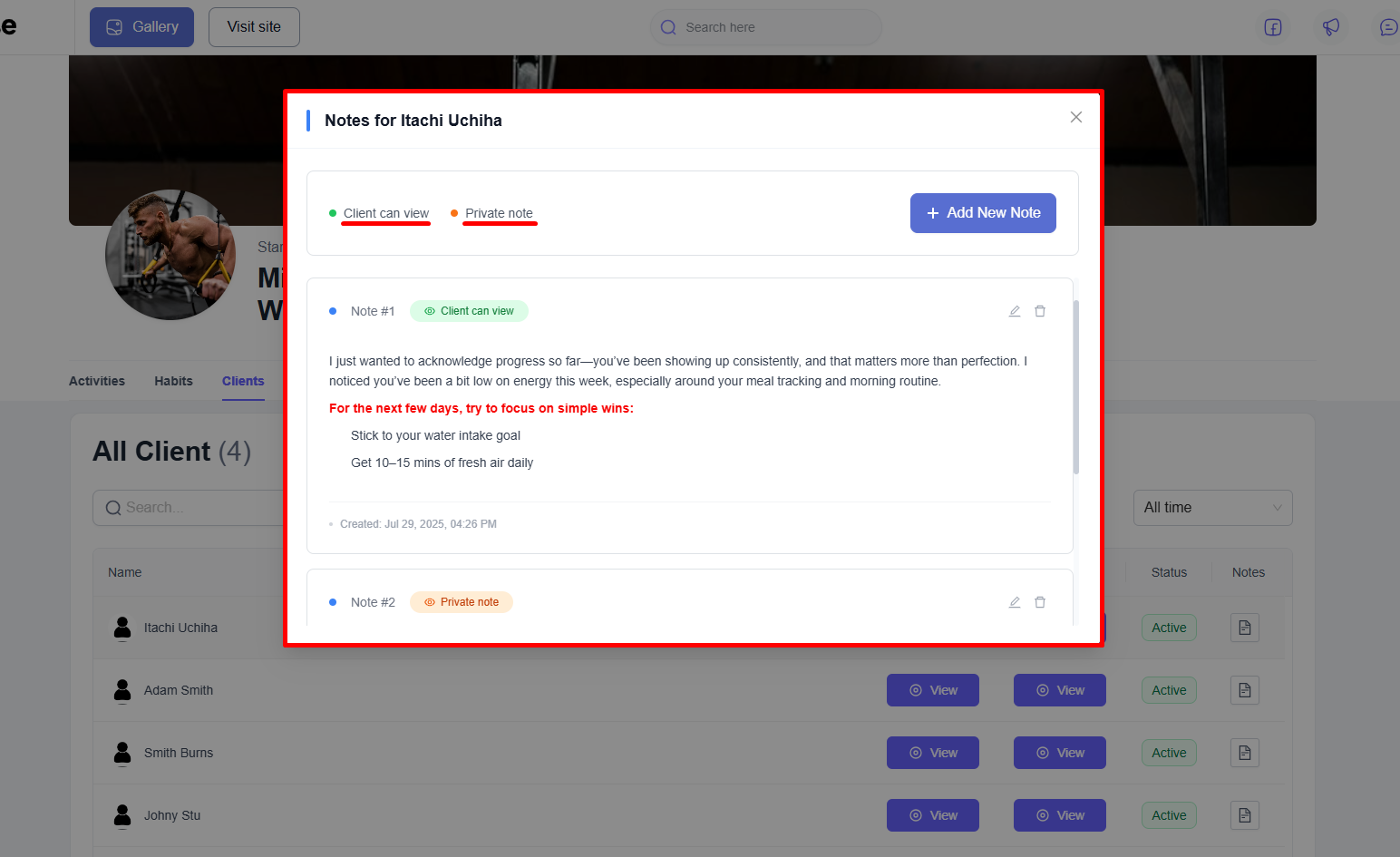
It is possible to add a new note from here by clicking the Add New Note button.
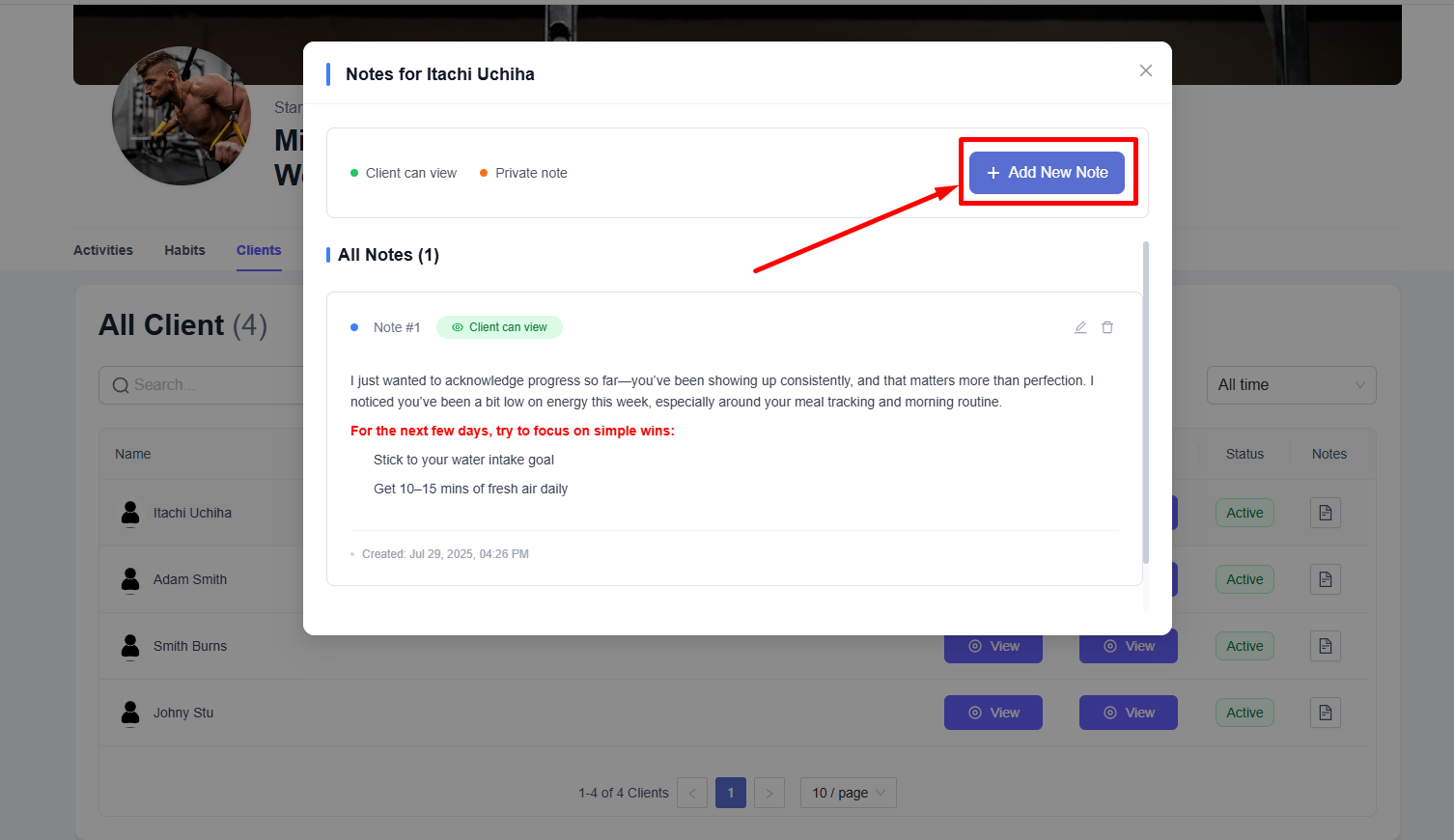
Write your note and then click the Save Note button.
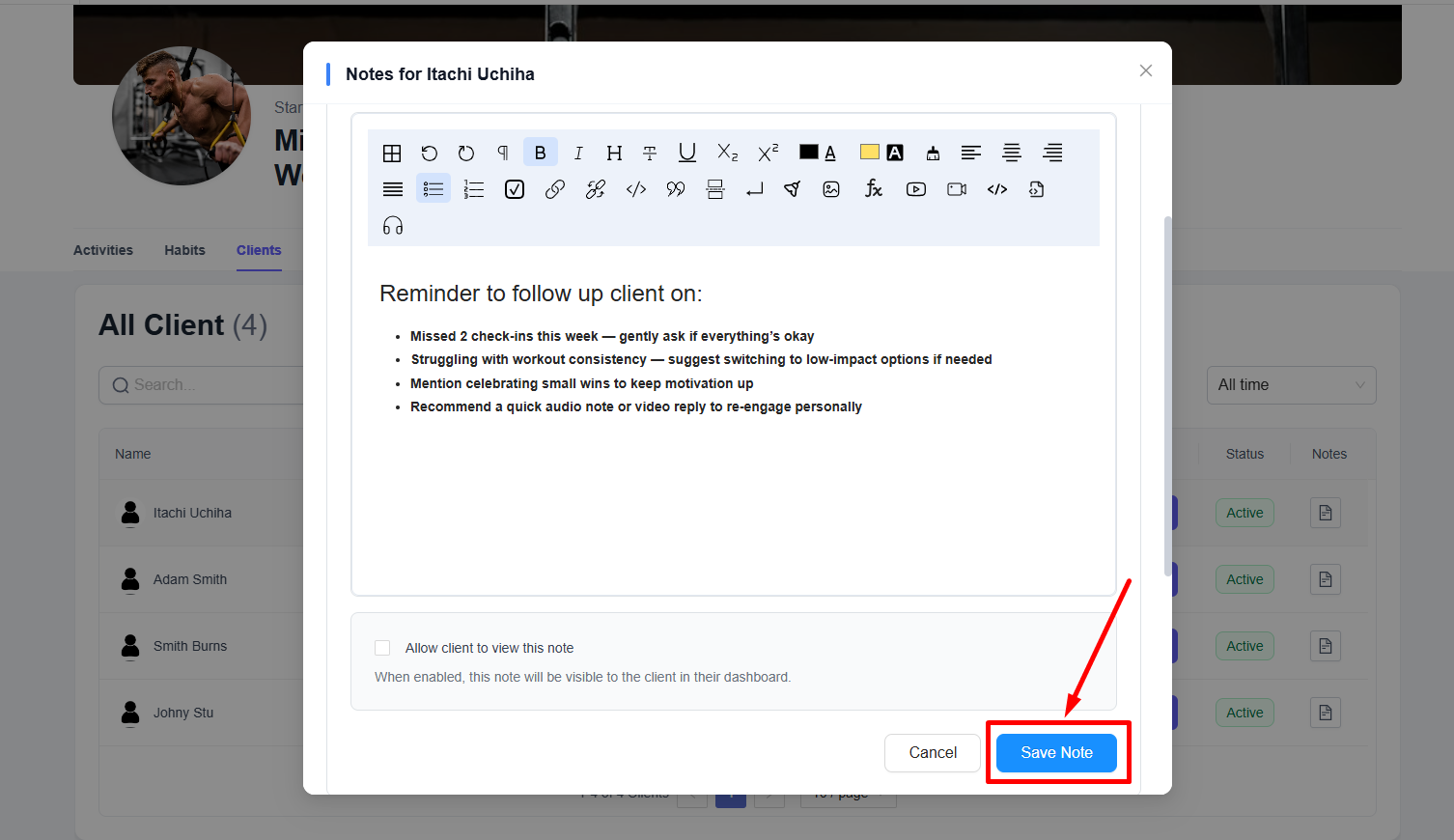
On the client's end, they will only see the notes which were set visible for them, and the remaining ones will remain visible to the admin only.