Back
Add Media to Community Posts
How to Add Multimedia to Community Posts
In communities, you can create a post and add various media to your posts. In this article, we’ll look at how you can add different media and post in the EzyCourse community.
→ To begin, go to Products & Services -> Communities -> click the three dots and select View.
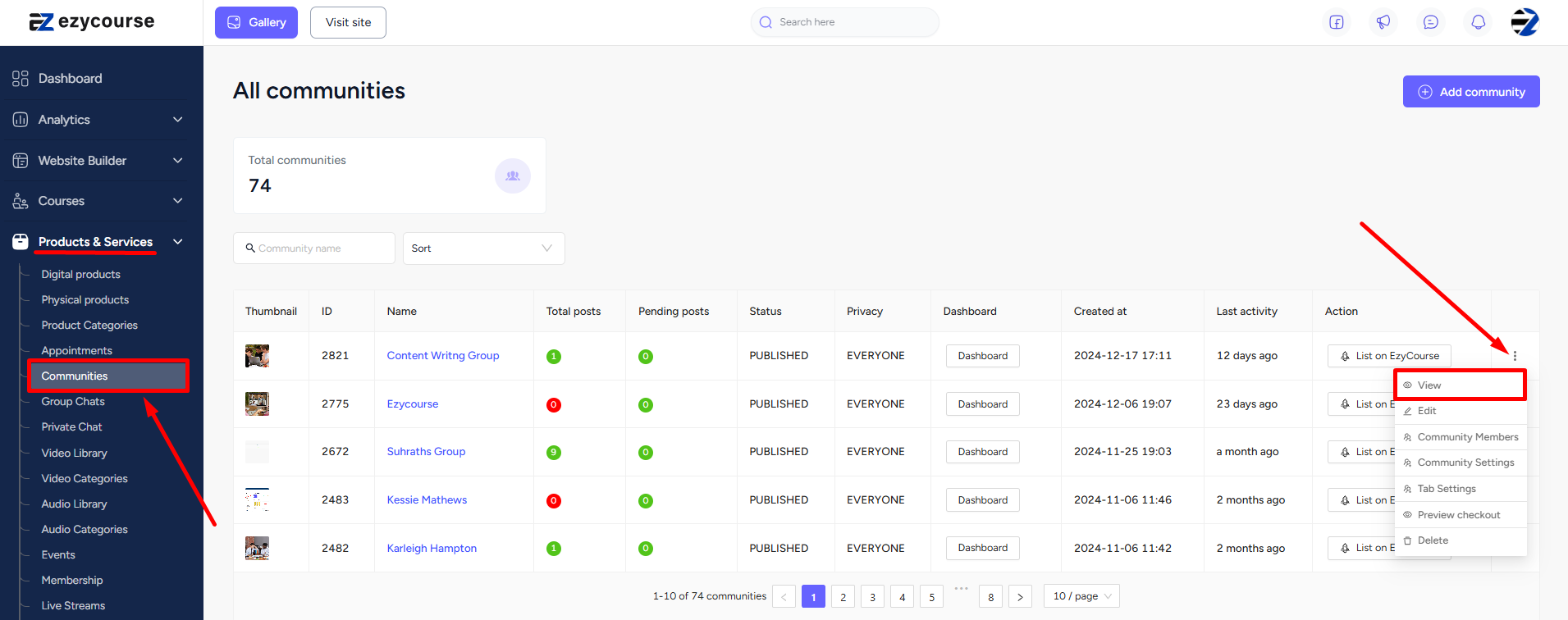
→ Once you are inside the community, you can click the “write something” area to make a post.
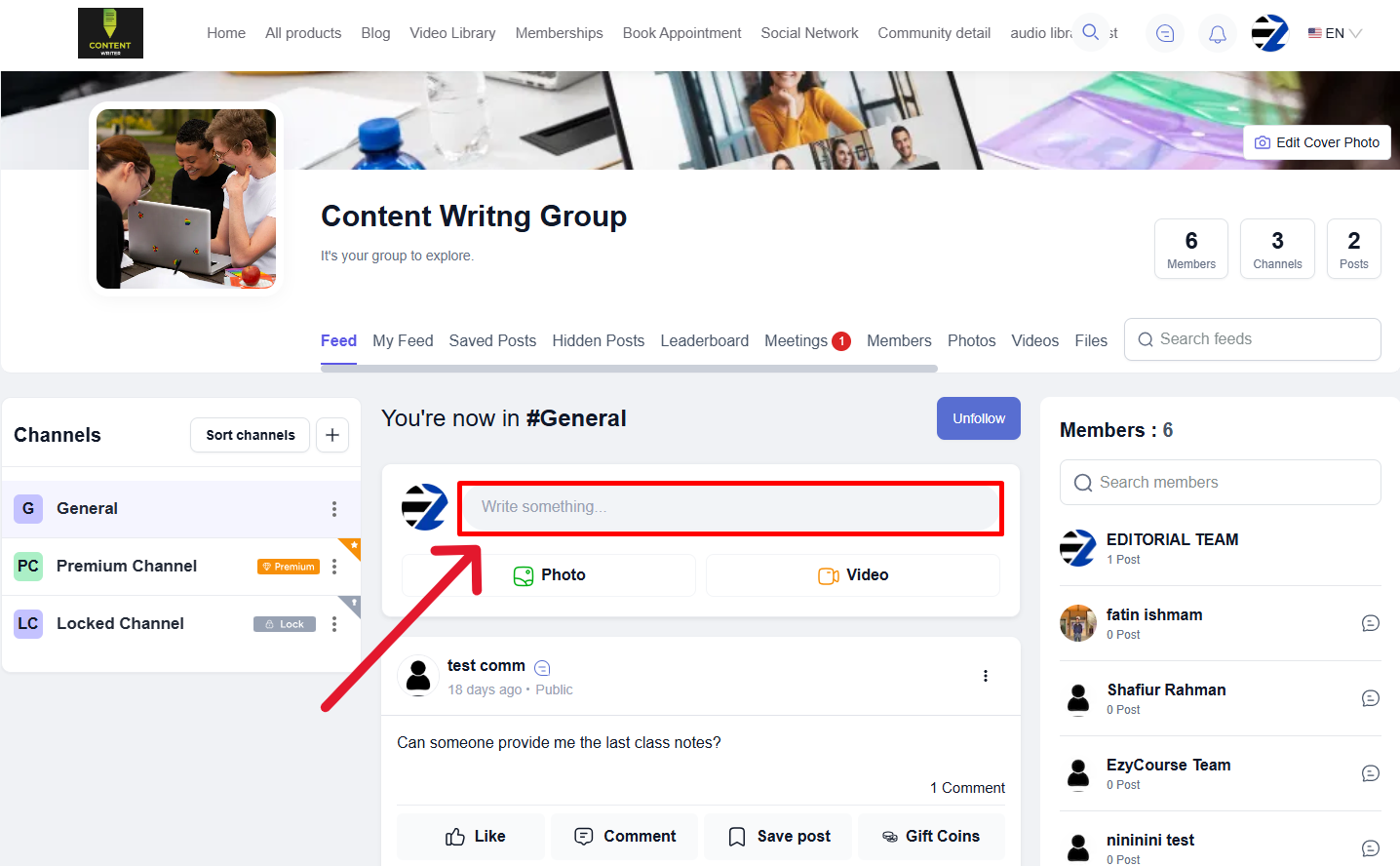
Add an Image
→ To add an image, click the gallery/photo icon. Or, click on the three dots and select the Photo field and then click the Upload button.
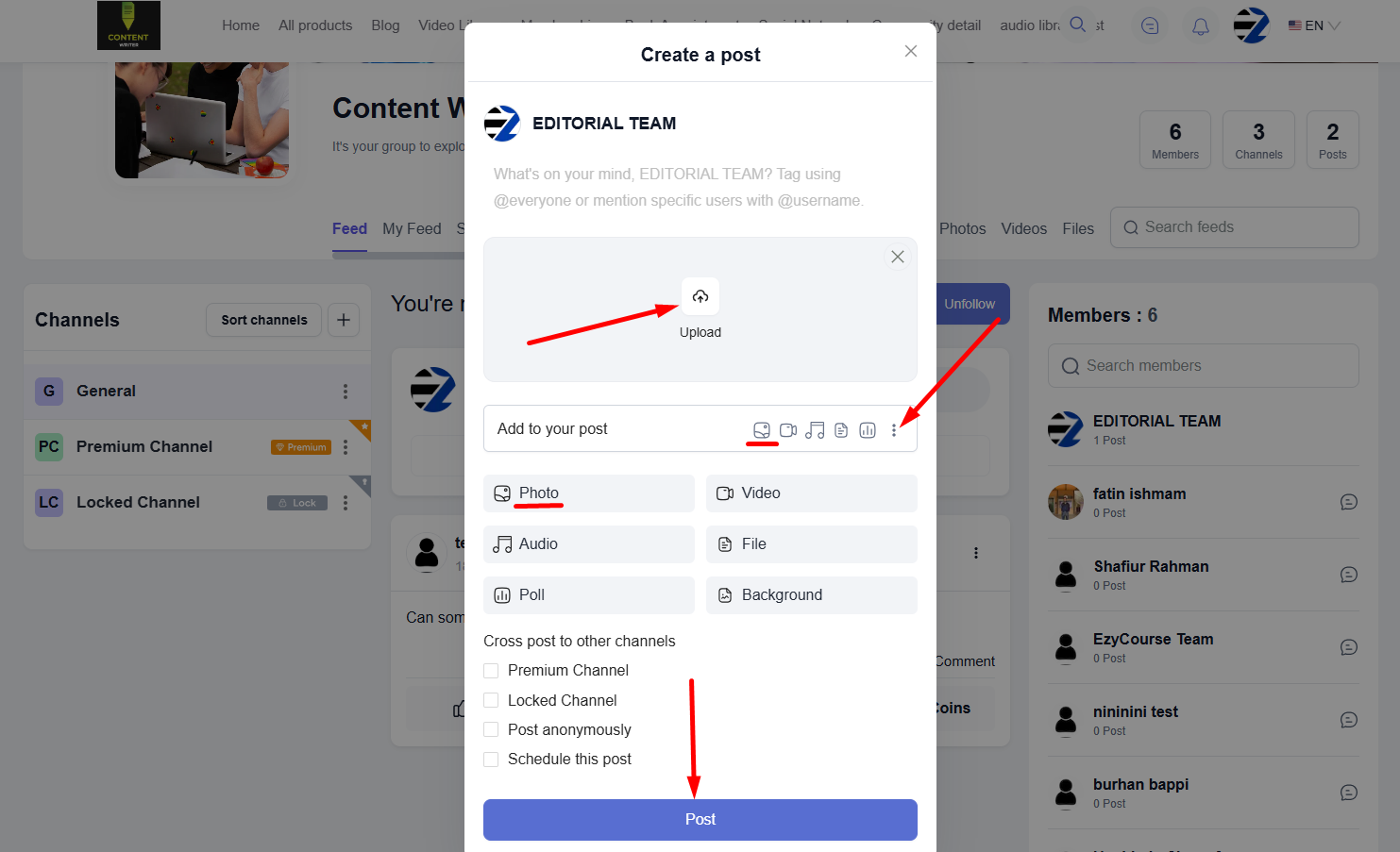
→ Now, you can choose a photo from the gallery and then click the post button to create a post with an image on the EzyCourse community. You can also select multiple images from the gallery and post in the community.
→ By the way, you can also use the Photo button directly to post an image.
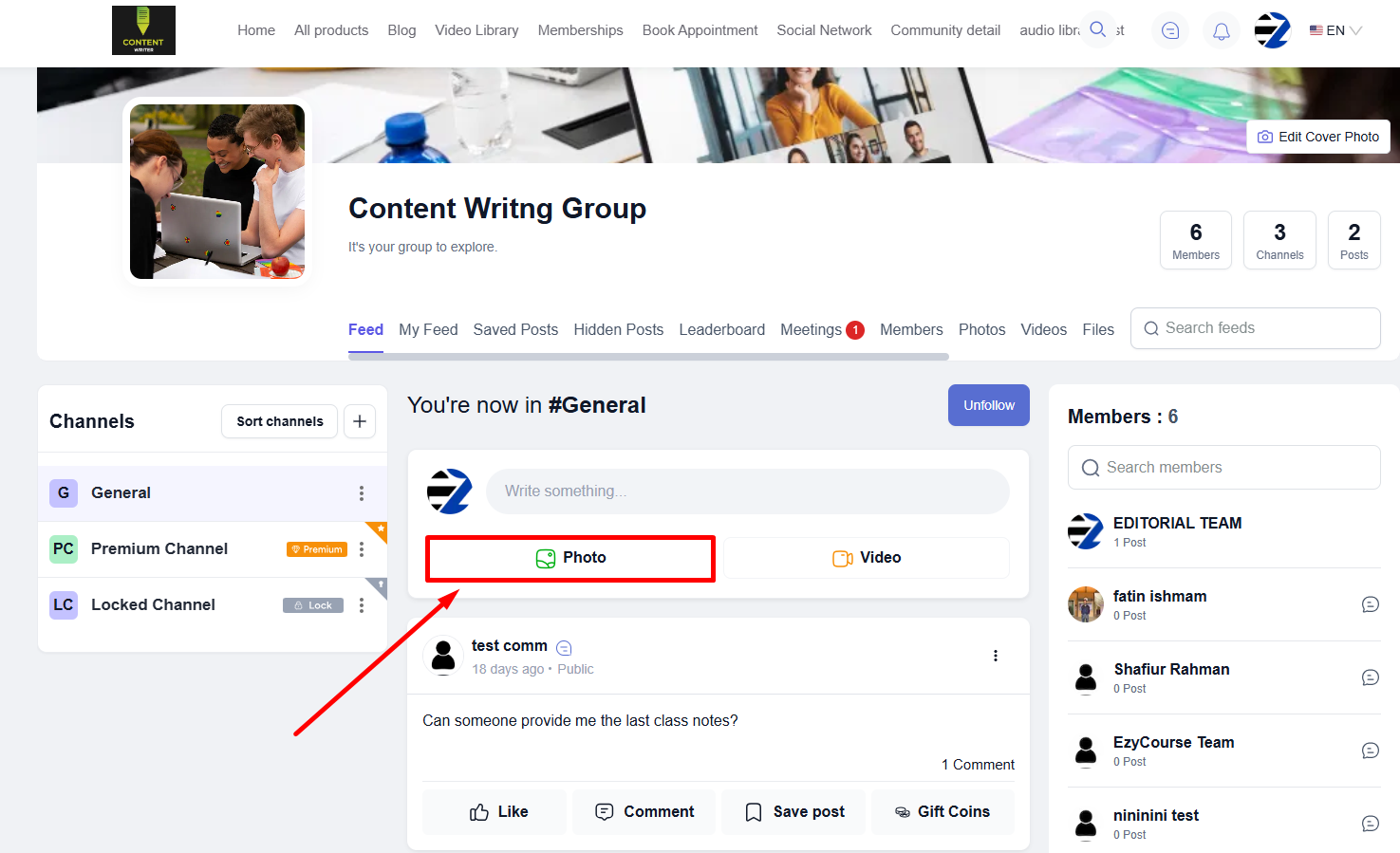
Add a Video
→ To add a video, you can click the camera/video icon or click on the three dots to see different options like photo, video, file, etc. Click the Video field and then click the Choose video button.
[Note: You cannot upload more than one video in one post.]
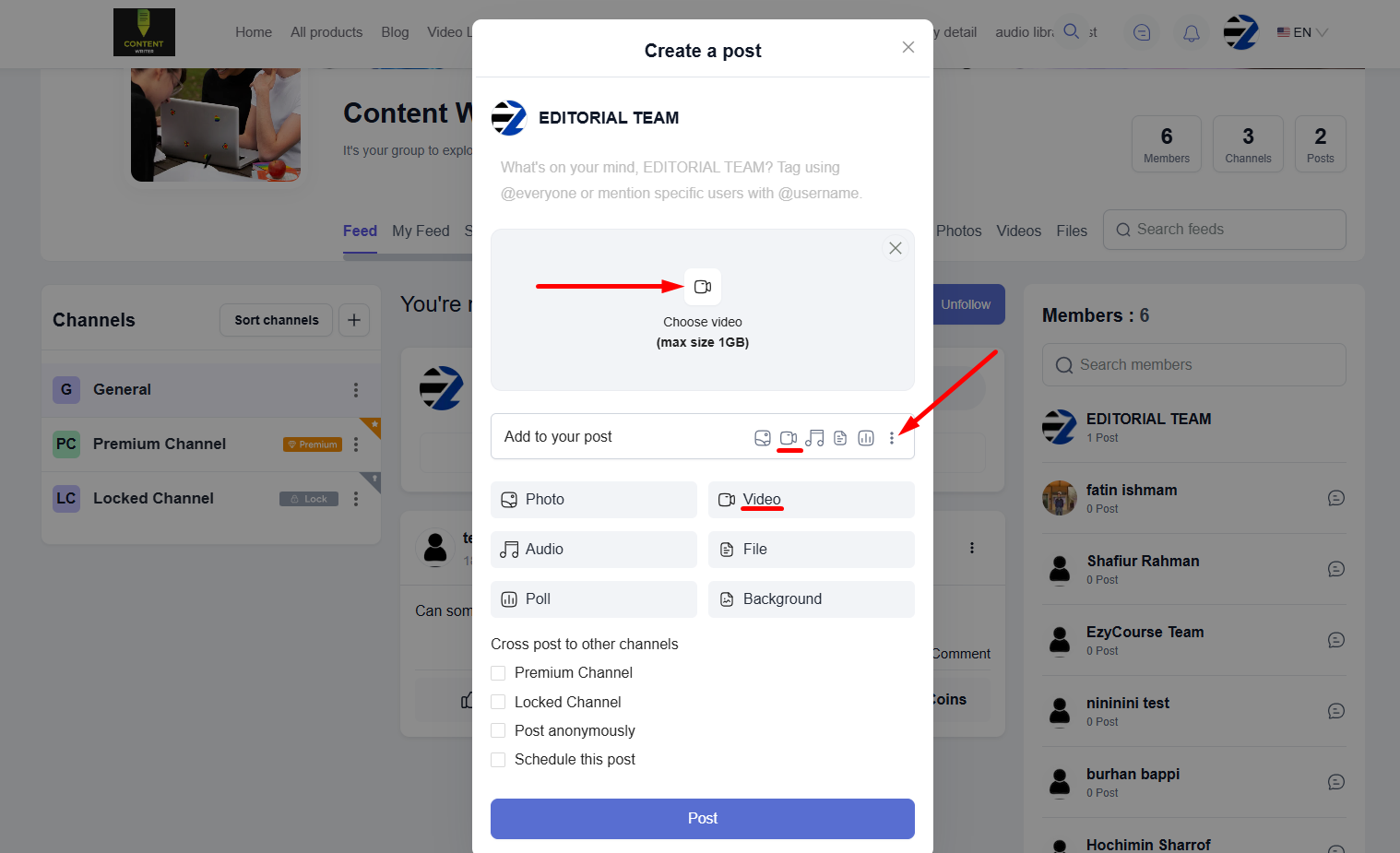
→ Now, you can choose a video from the gallery and then click the post button to create a post with video on the EzyCourse community.
→ By the way, you can also use the Video button directly to post a video.
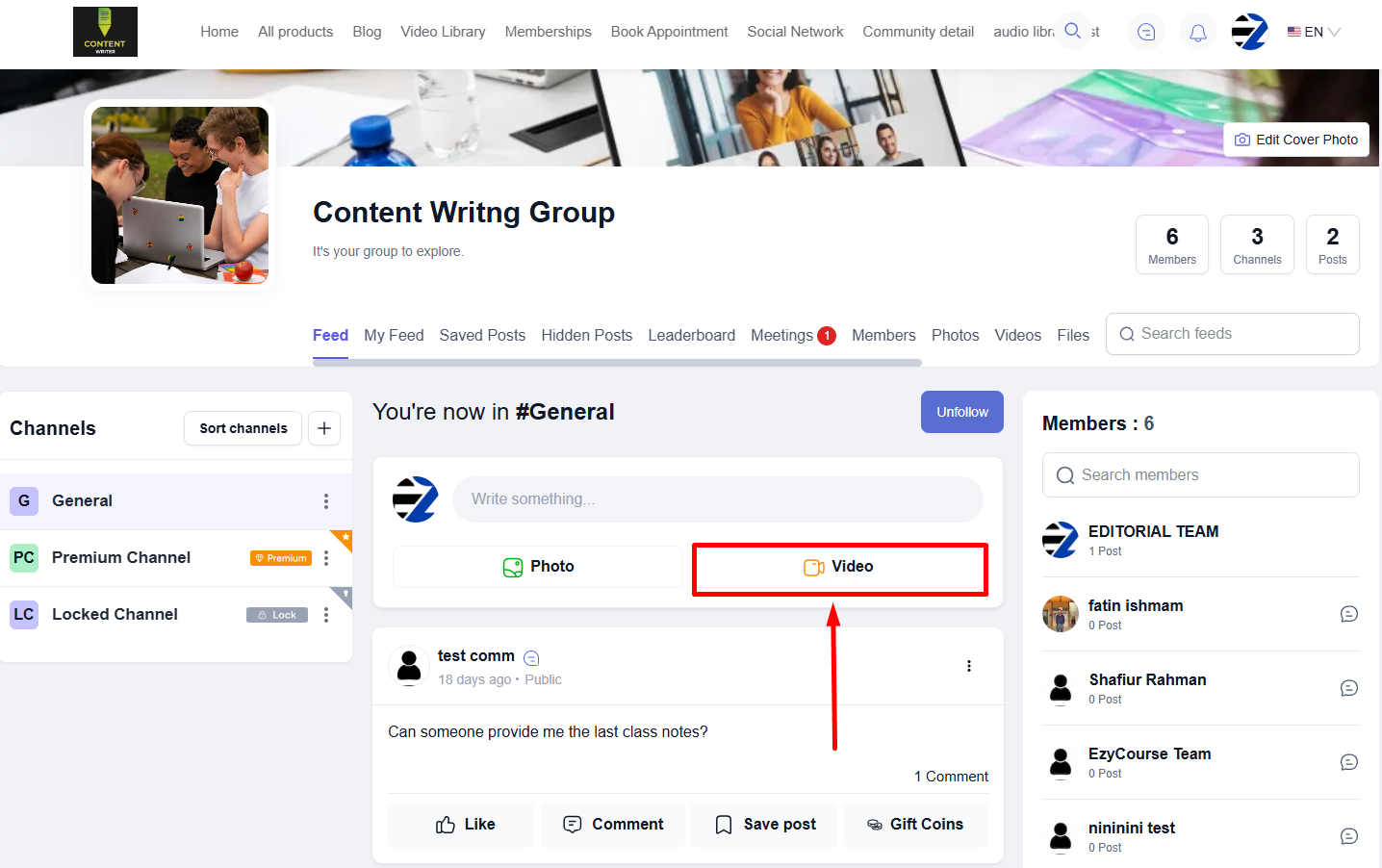
Add a File
→ To add a file (pptx, zip, pdf, etc.), you can click the notes/file icon or click on the three dots to see different options like photo, video, file, etc. Click the File field and then click the Choose files button.
[Note: You cannot upload more than one file in one post.]
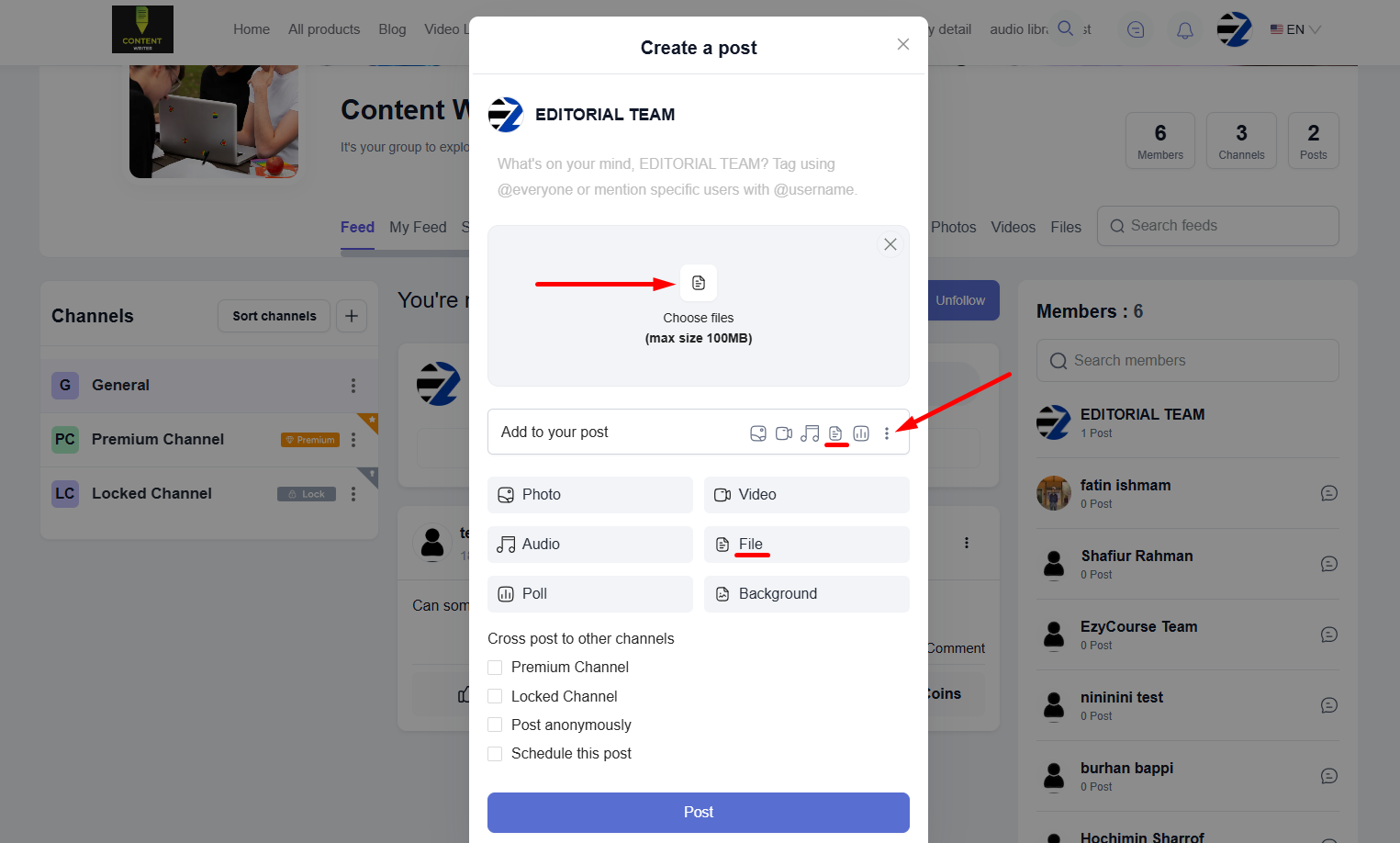
→ Now, you can choose a file from the gallery and then click the post button to create a post with a file on the EzyCourse community.