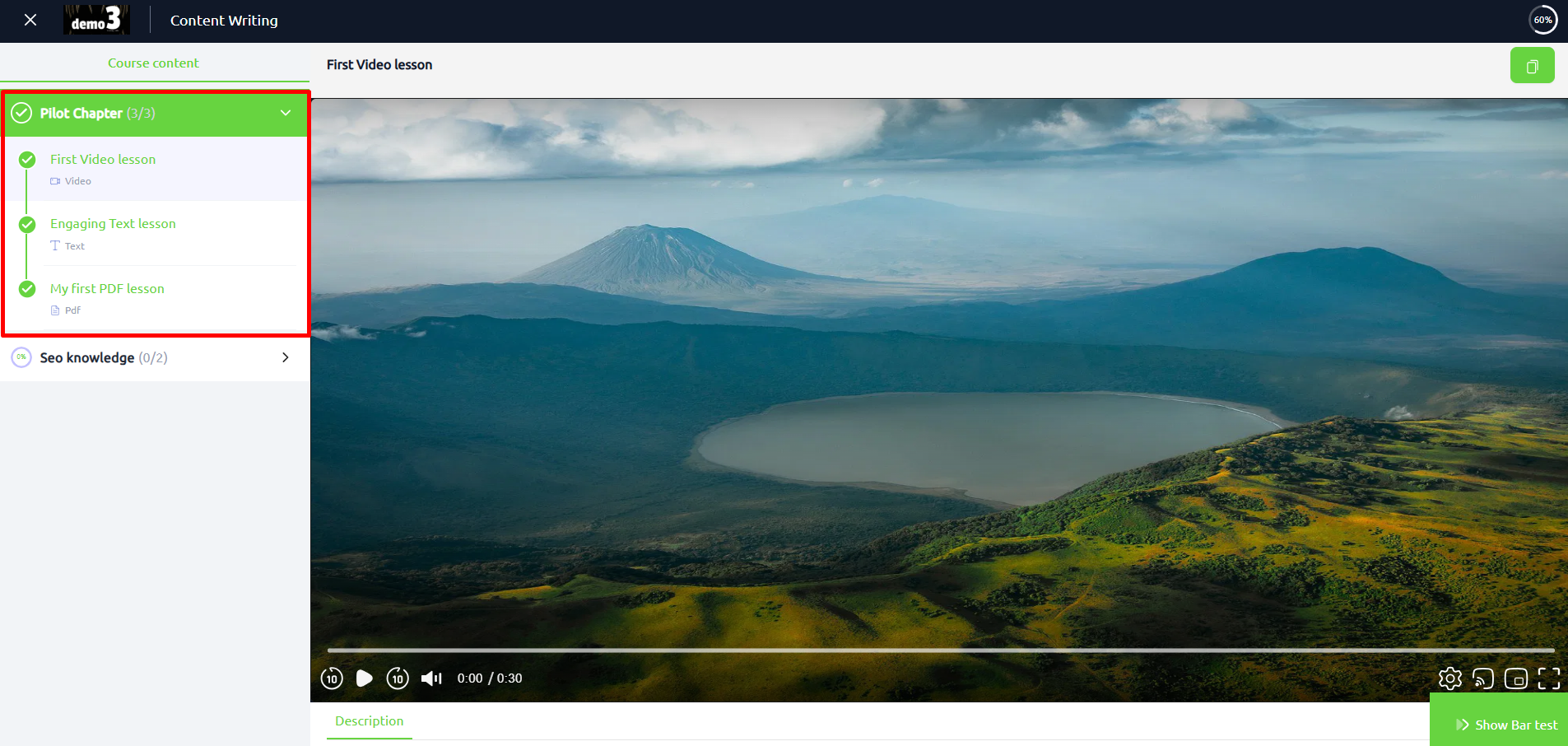Back
Update Course Progress for Students
What is it and why you need it
EzyCourse lets you update your students' course progress directly from your dashboard. Previously, you could only view their course progress rate.
But now you can update their course progress to help them skip ahead and avoid getting held up by prerequisites. making their learning experience better and more personalized.
This is ideal if your students are coming from another platform where they’ve already finished similar lessons or chapters.
How to get started using it
To begin, login to your EzyCourse dashboard and go to Users -> Students -> click the three dots on a student and select the Enrollments option.
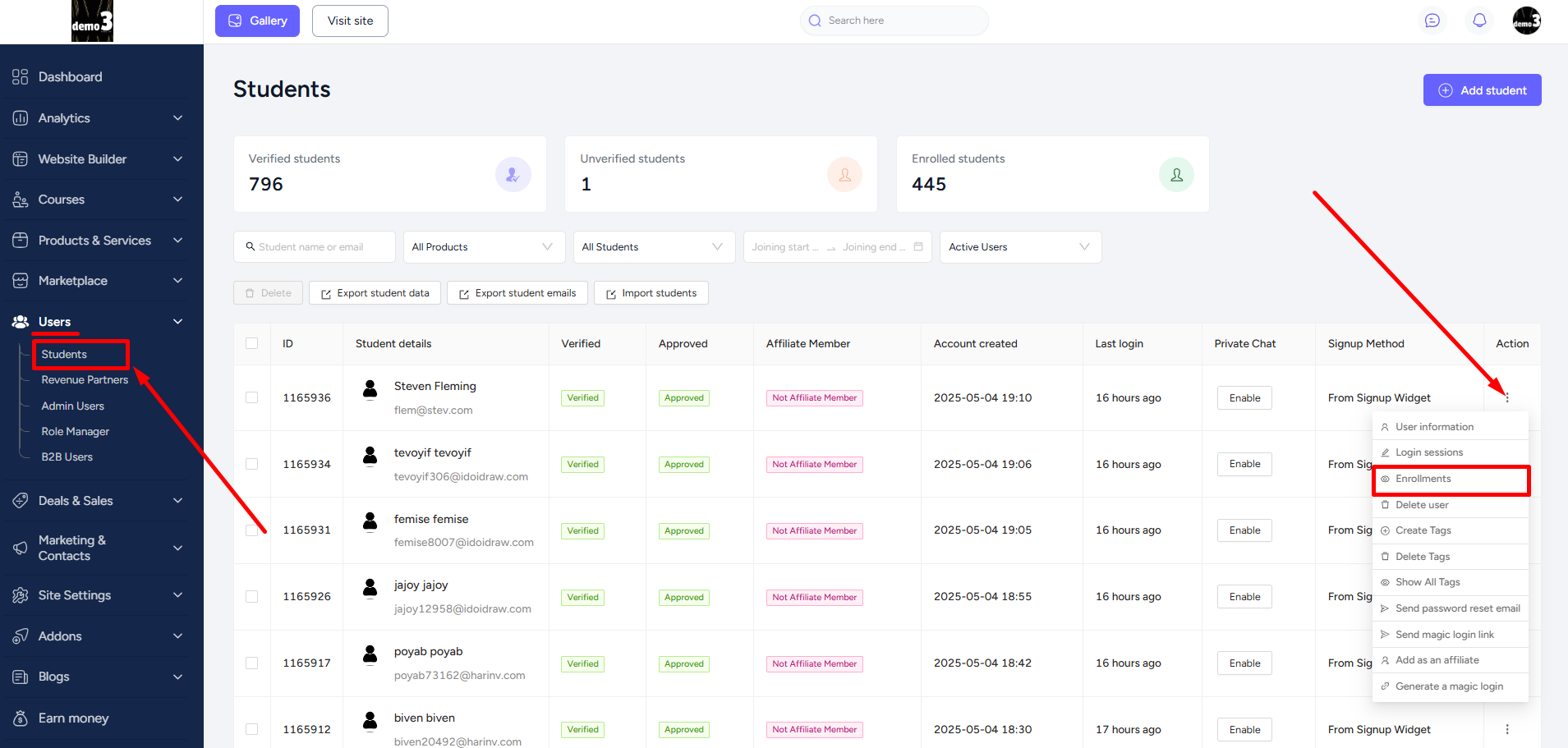
Click the three dots on an enrolled course and then select the View Progress option. Make sure that you’re on the Courses tab.
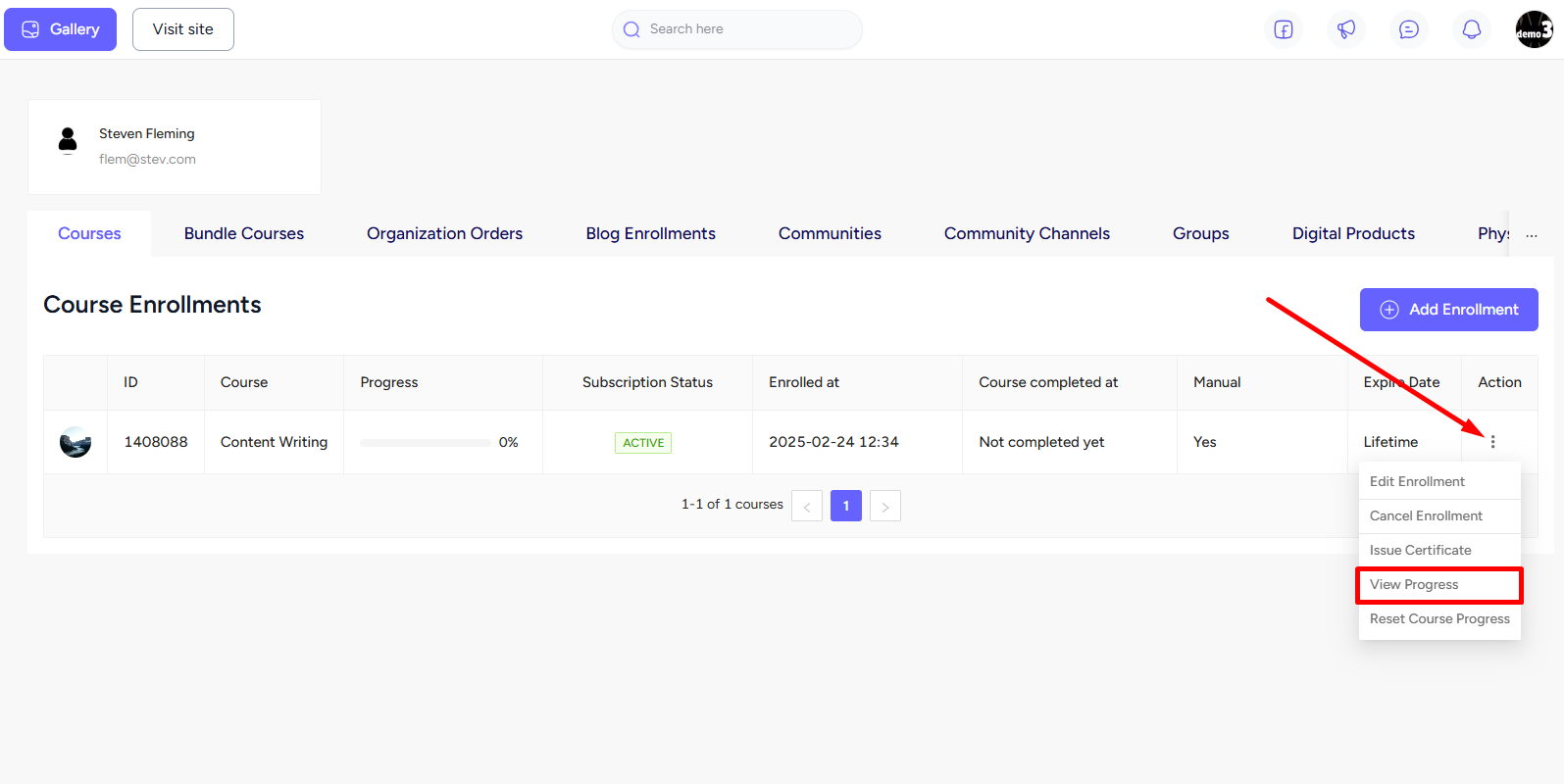
Notice that a side panel will slide out on the right side of your screen. Find the Update Progress button at the top right corner and click on it.
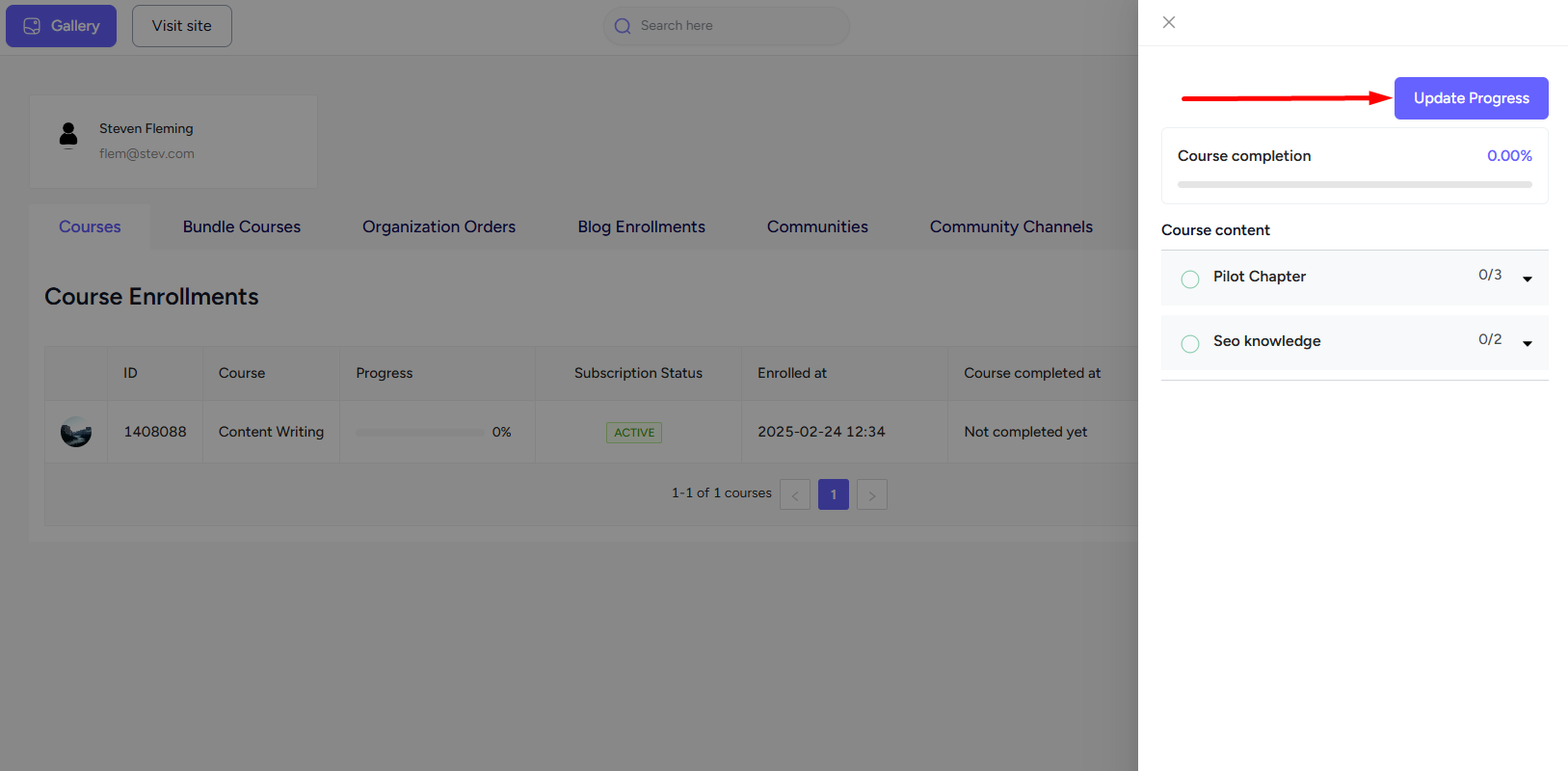
Here, you can either select the entire “course chapter” or you can select a “specific chapter lesson”. Once you’re done selecting the course content, click the Save button. All the completed lessons will have the exact date and time stamped.
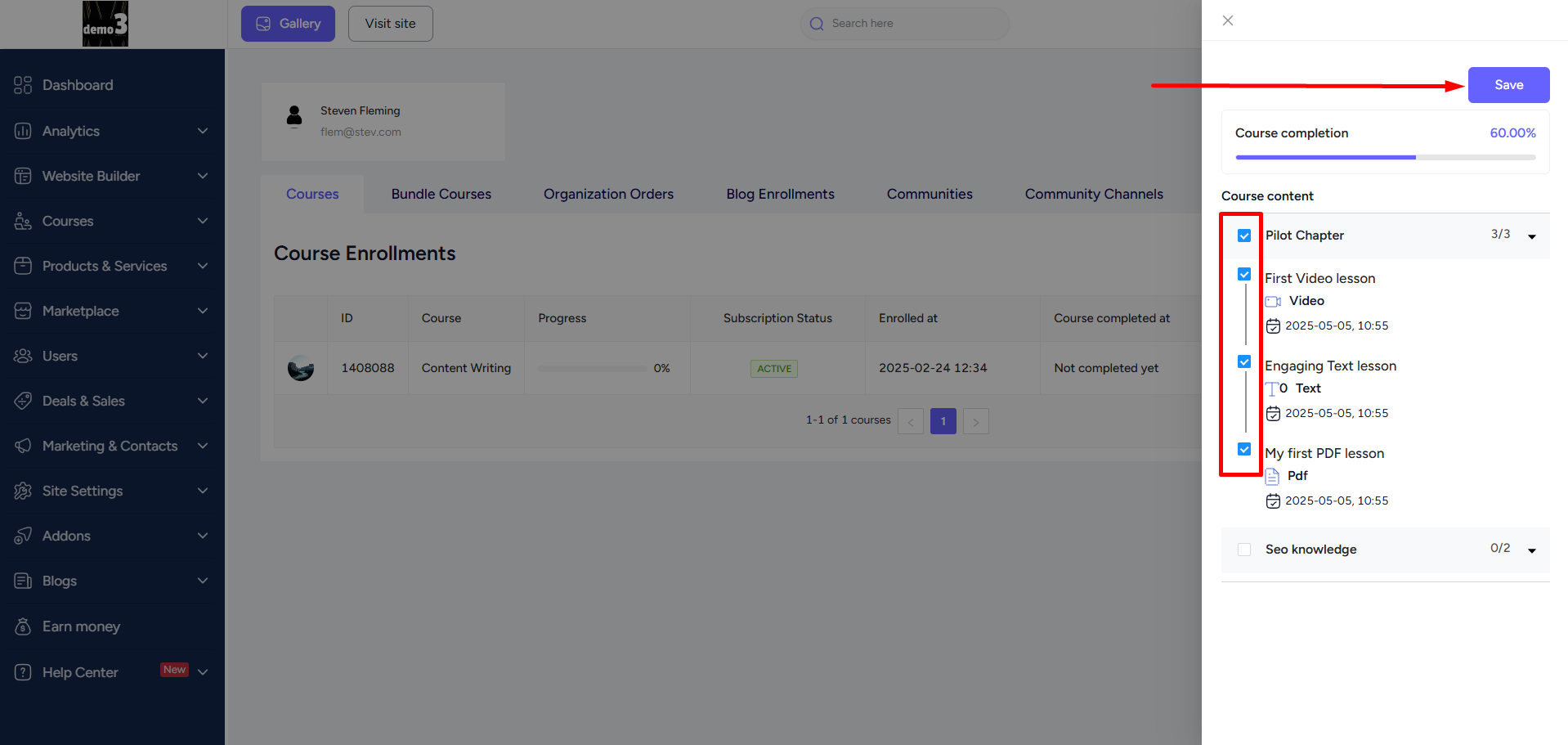
In case of a bundle course, first select the Bundle Courses tab and then click the View Courses button.
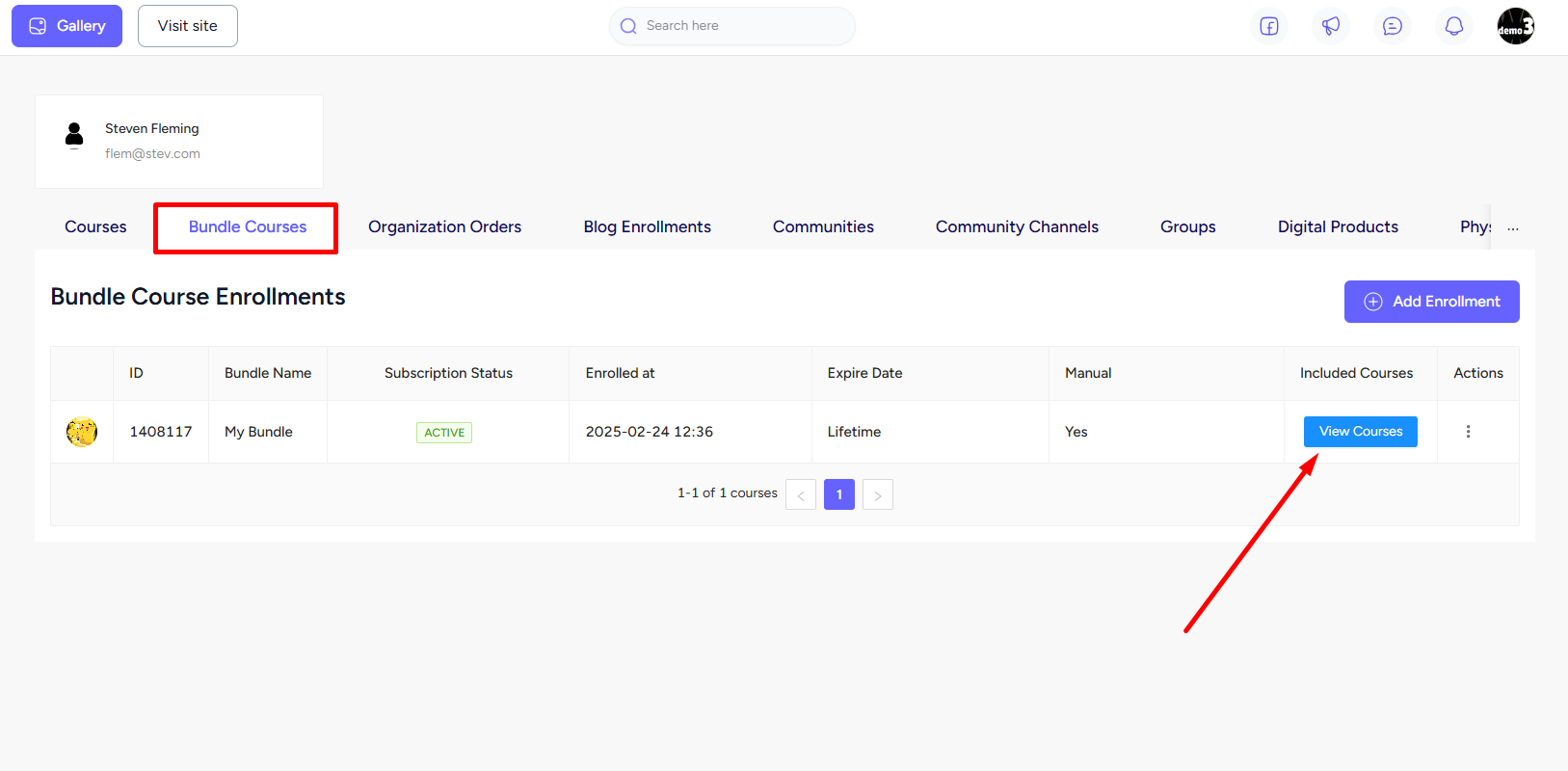
Here you will find all the courses which are included in the bundle course. Choose any course, click the three dots option on it, and then select the View Progress option. Follow the rest of the procedure as shown before.
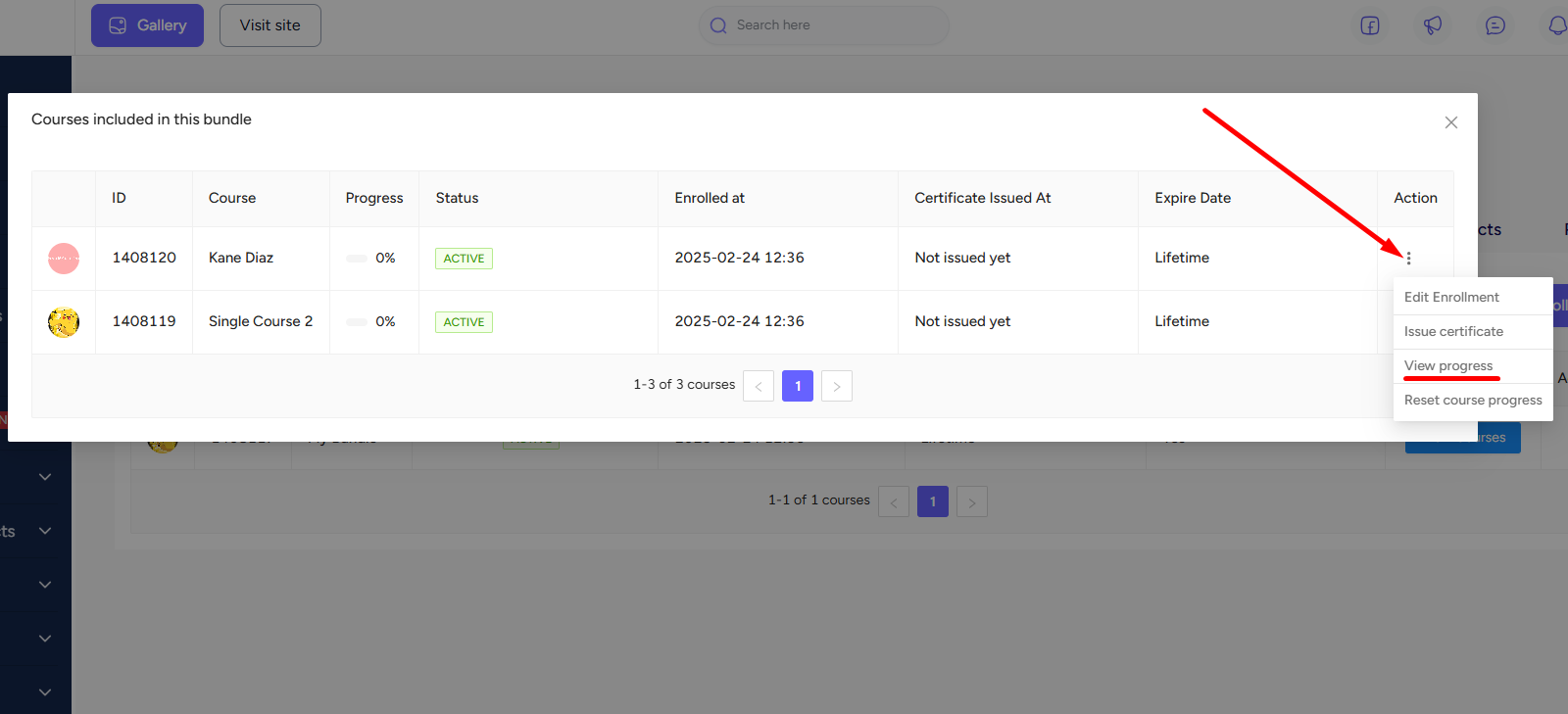
You can also update the course progress of organization members. To do that, first navigate to Users -> B2B Users -> click the three dots on any user and select the View Details option.
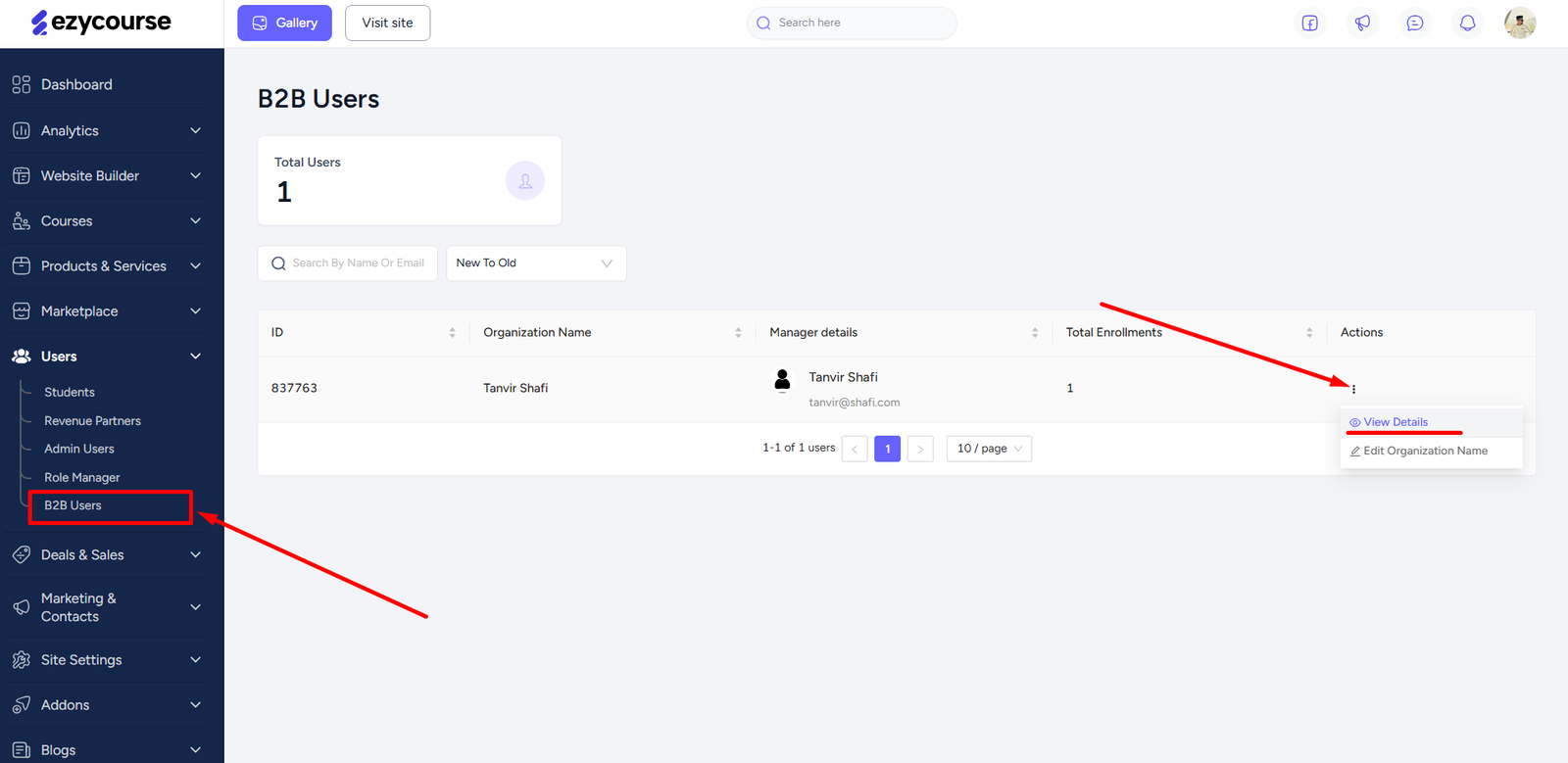
Once you are inside a specific organization course, click the three dots on any member and then click the View Progress option. Follow the rest of the procedure as shown before.
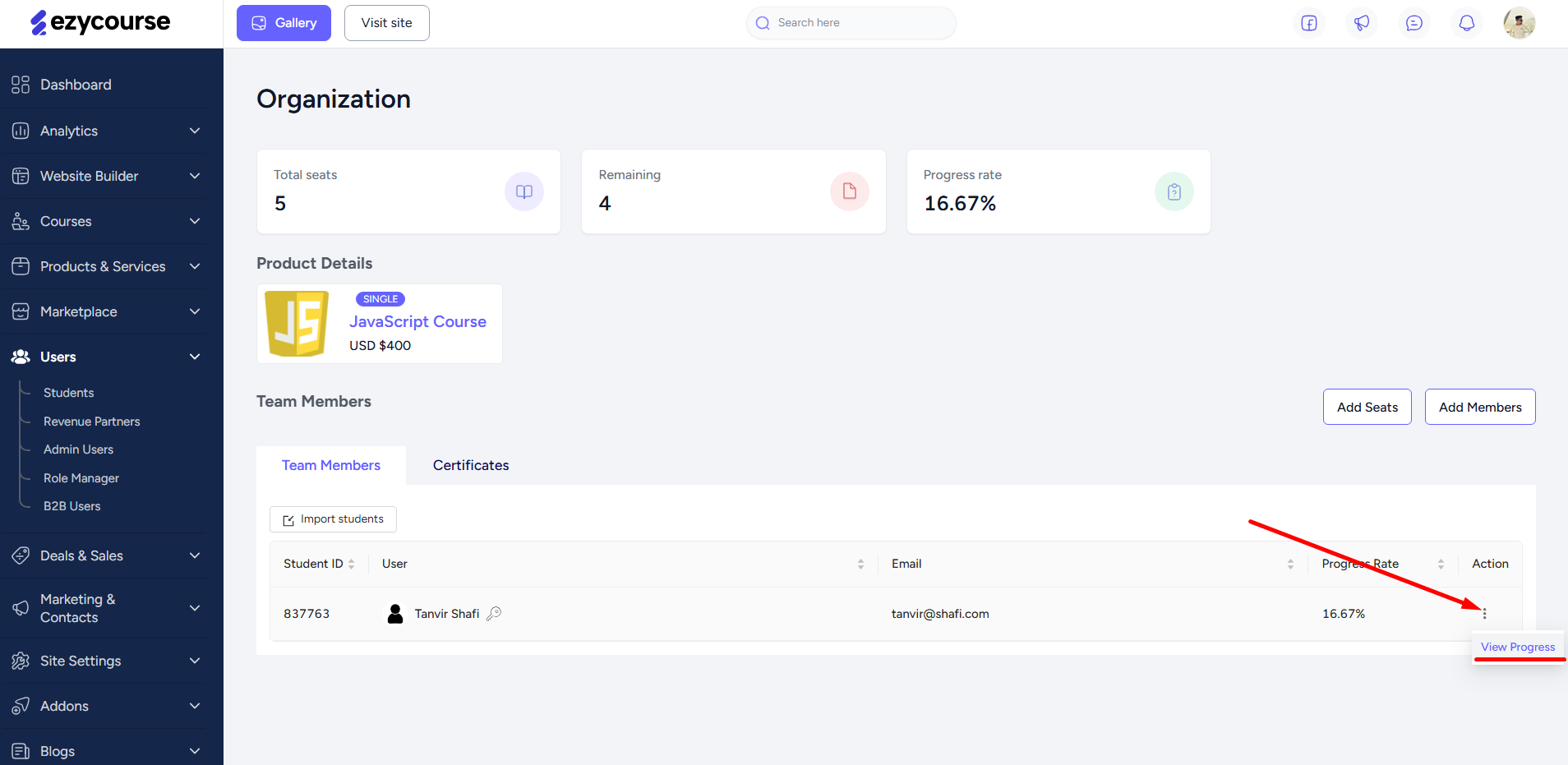
Now, when your student proceeds to access the course content, will notice that these lessons or chapters are marked as already completed.