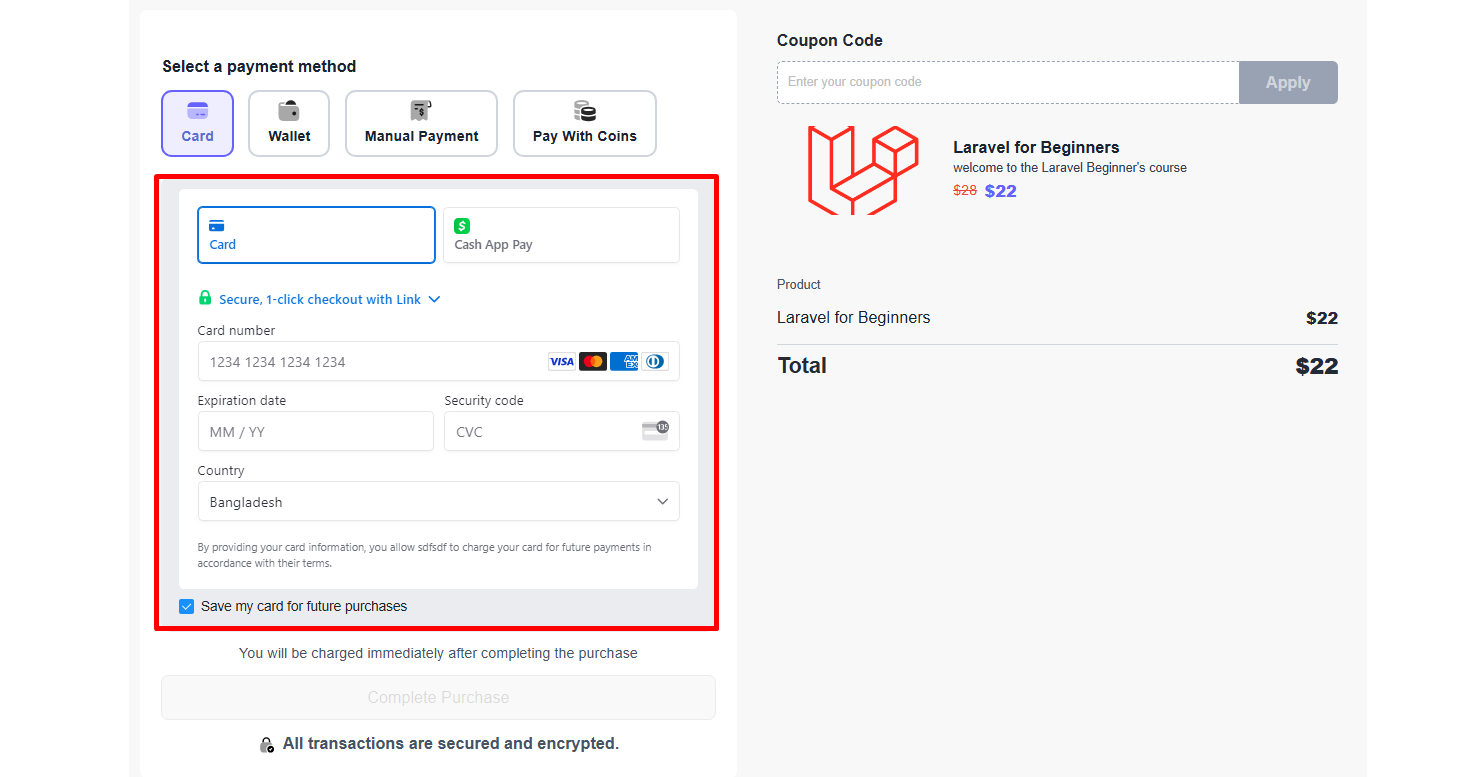Back
Stripe Payment Element
What is it & why you need it
You can easily accept card payments from customers without hassles using the Stripe Card Element, already integrated on the EzyCourse platform.
Now, you can start using Stripe Payment Element which adds even greater security and provides more features. The Payment Element fully supports 3D secure and automatically validates necessary data including the card, price, and even tax.
Beyond cards, it’s specifically useful for many EU-preferred payment methods (eg. SEPA Debit) as it directly supports the authentication flow of such payment methods.
Since Payment Element supports various payment methods, it will help you to reduce checkout abandonment, as customers are more likely to complete payments using their preferred methods.
How it works
The current method, Card Element, ensures secure payment but it requires manual validation of the card info. With Payment Element, it automatically validates all the necessary info including the card, price, and tax.
Furthermore, it directly supports 3D secure which is very useful especially for many EU-based payment methods.
As an admin, all you have to do is enable a toggle option from your dashboard. Your customers will have more options and will find it easier to use their preferred payment methods without any friction, on your product checkout page.
How to get started using it
To use Payment Element, you have to first enable it from your EzyCourse dashboard. Log in and navigate to Site Settings -> General Settings.
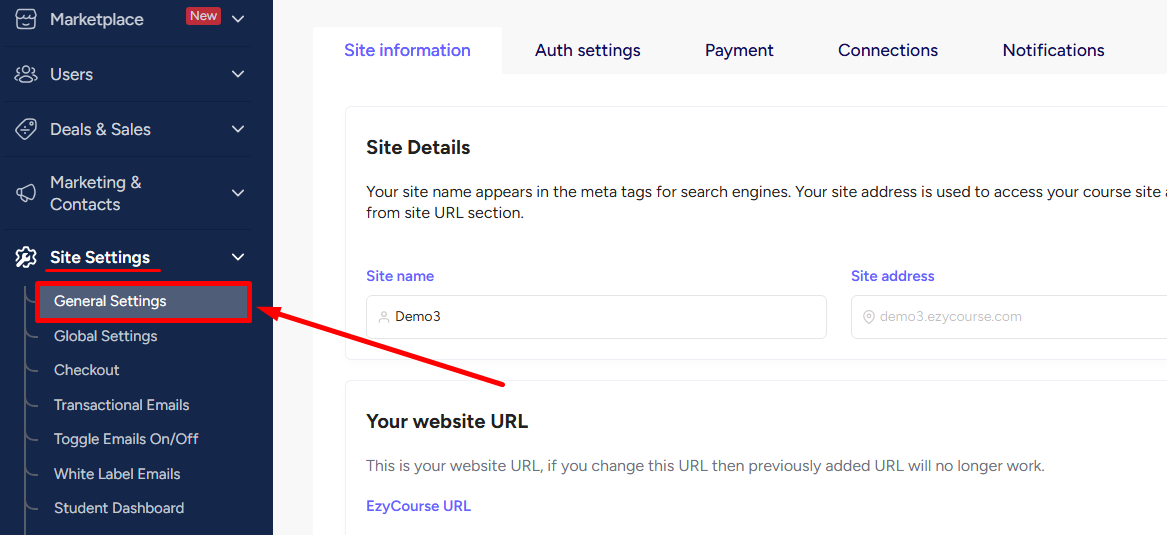
Go to the Payment tab.
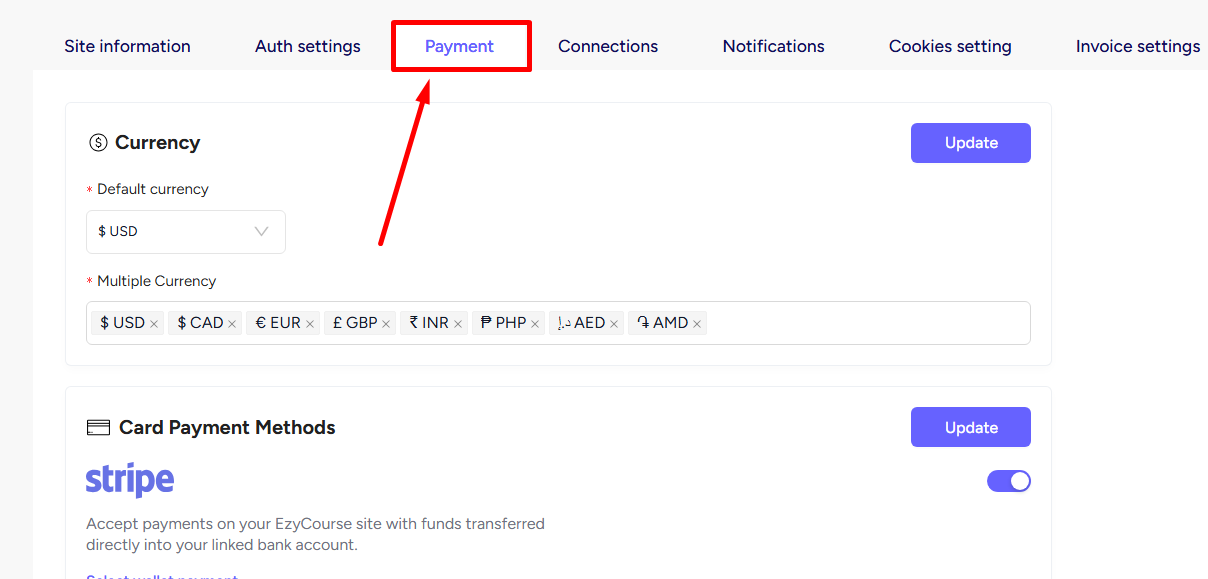
On the payment tab, you can enable the “Use new payment element” toggle option from the Stripe card settings section.
[Note: You have to keep the “on-site card payment” option enabled before using the new payment element.]
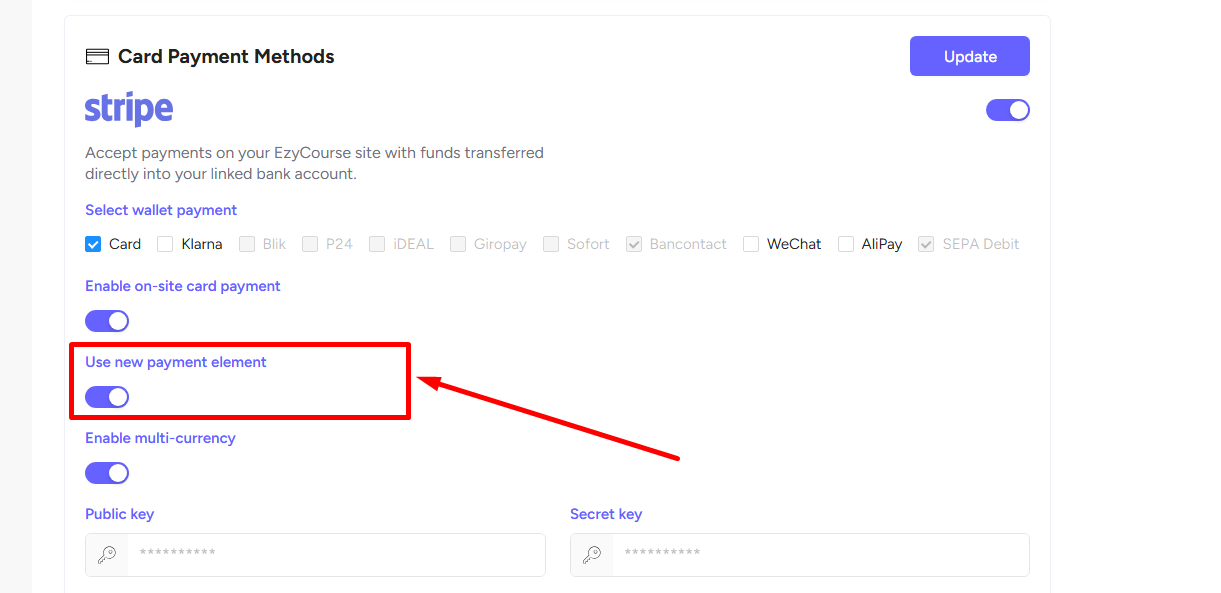
Click Update to save the changes and start accepting payment with Stripe Payment Element.
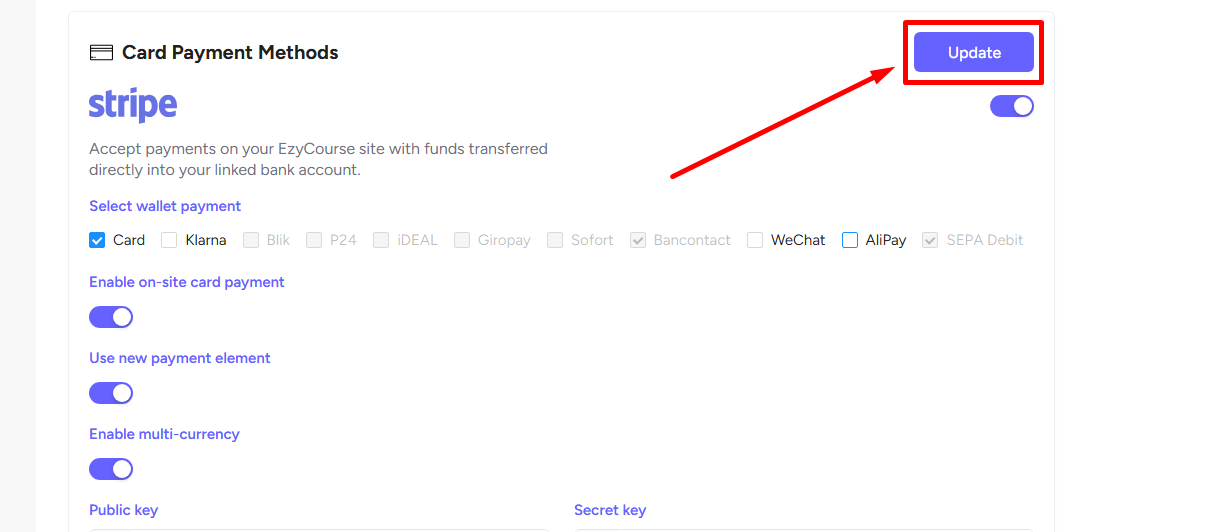
Here’s how it looks on the product checkout page.