Back
Introducing Modal Creation from Builder Blocks!
Hello EzyCourse community! We’re thrilled to unveil our latest addition: Creating Modals from blocks! Now, you can create a modal easily using our builder blocks.
Here’s how you do it.
First, you have to create a modal page. To do that, go to Website builder -> All site pages -> and click on the Create page button on the top right corner of your screen.
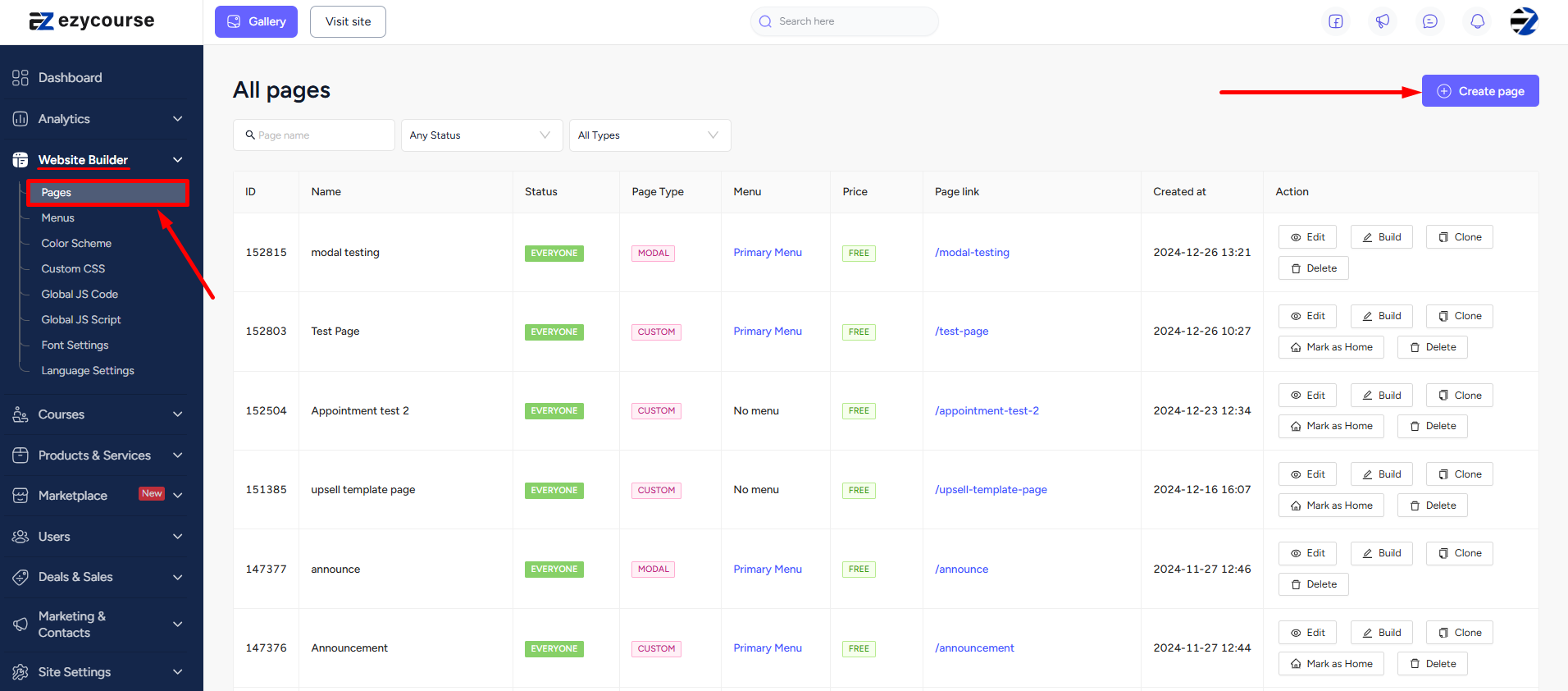
Now, select the page type to be Modal and click the Create button.
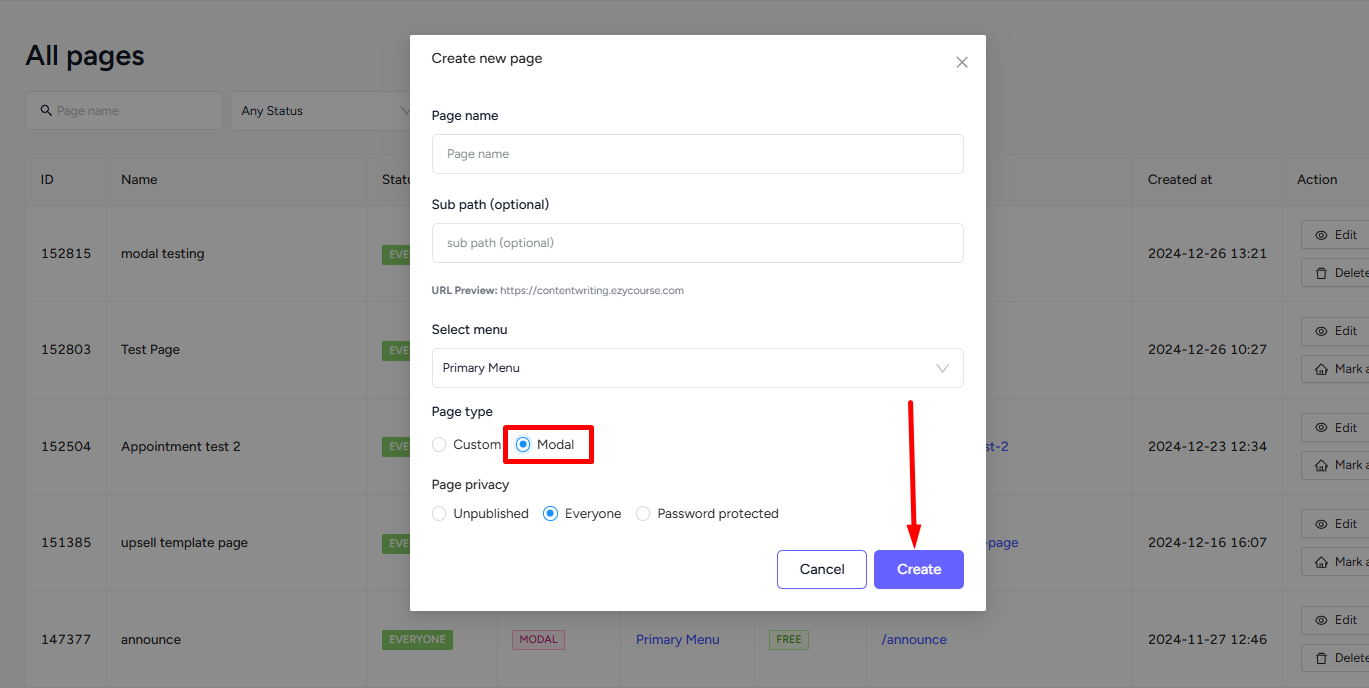
On the builder, select the Blocks tab first and then scroll down to find and select the Modal Category. Here, you’ll find all the modal blocks. Hover over the one you want and click insert.
After choosing the modal, don’t forget to click the Save button on the top right corner.
Now, you can use the modal on any page in your site. To do that, go to the builder of any page and create a button. Then click on the button, choose the link type to be Popup, and choose your modal page name.
That's all you have to do to use the new EzyCourse enhancement. Good luck!