Back
Live Lessons
How to Create Live Lessons on EzyCourse
Dish out some lessons, lectures, and get up close and personal with the students in a Live session.
In this article, we cover how you can create live lessons and use the different settings related to the lesson. In addition, you’ll also see how your students interact with the live lessons in your course.
Also read : SCORM/HTML Lessons
Create a New Live Lesson
Go to the Curriculum tab inside your course, select the chapter you want to add a new lesson to, and click the Create New Lesson button.
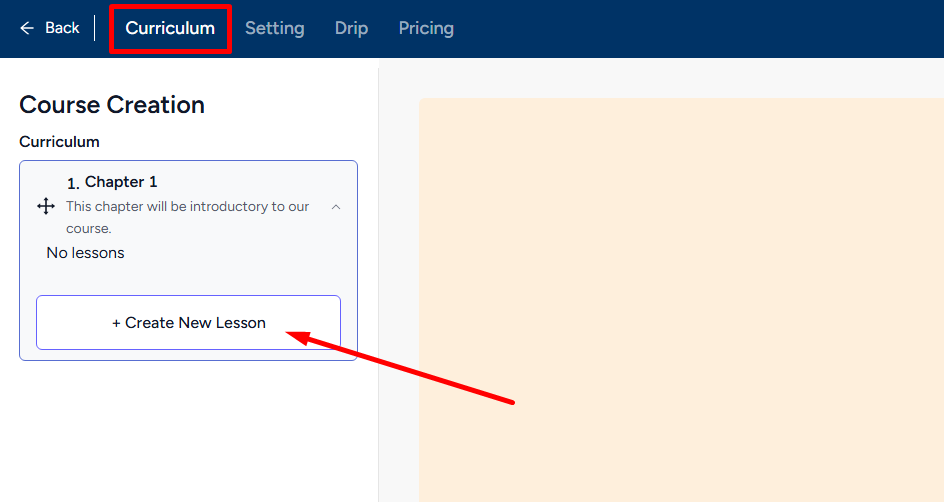
Now, click the Live card to get started.
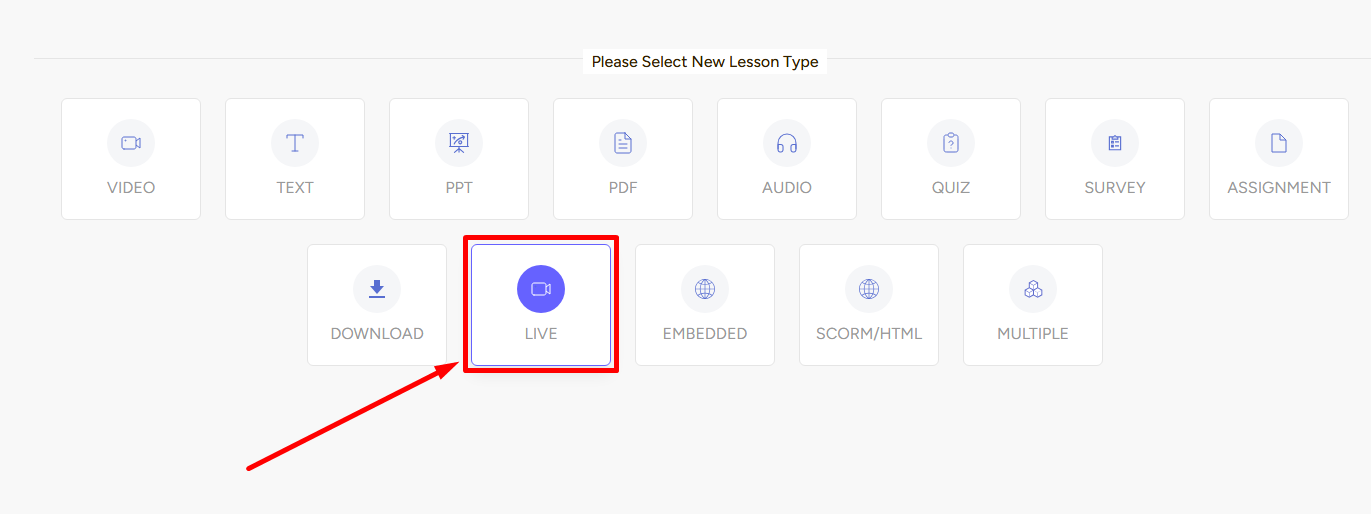
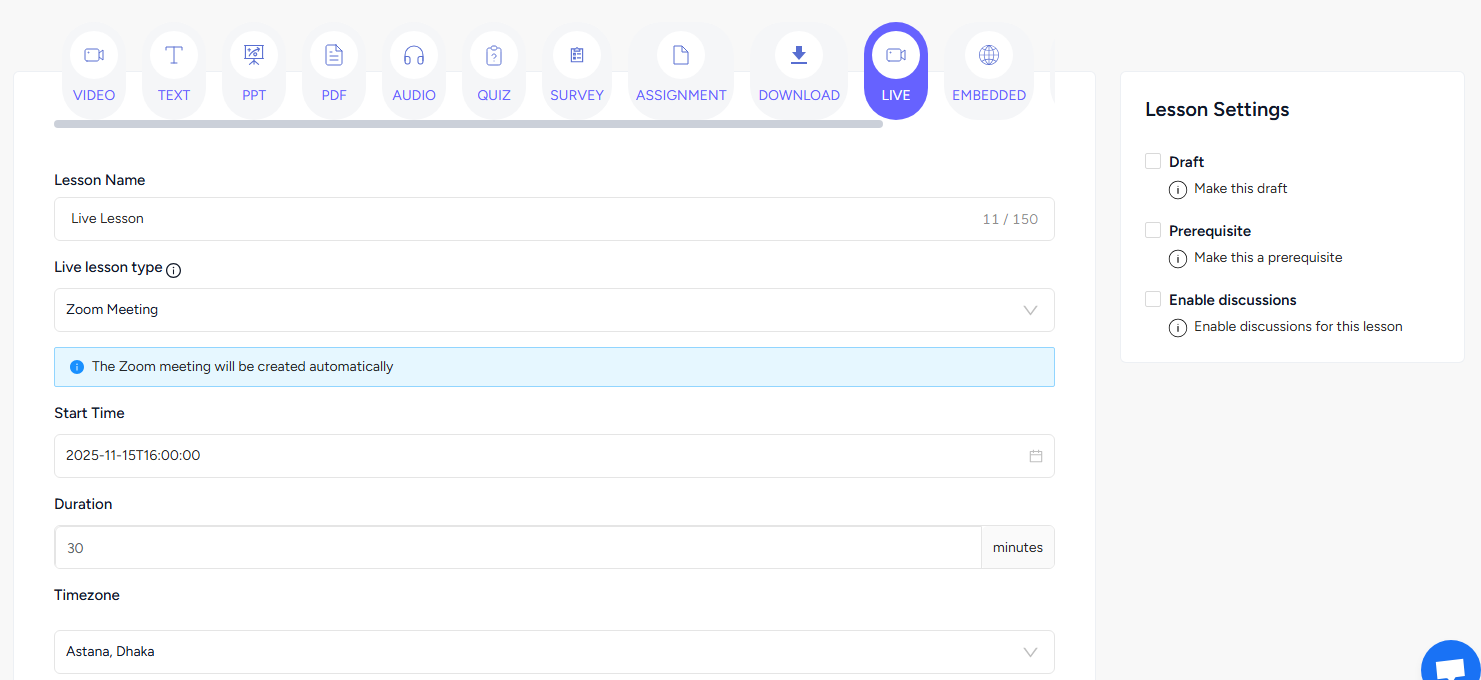
Once you click the Live lesson card, you’ll see a form section in the middle of the screen and on the right section, Lesson Settings.
→ In the Form section, you can take the meeting with zoom or any live streaming product on your platform. And select the meeting date, exact start time, and timezone. Use the name and description field to let students know about the topic of discussion.
→ There are three settings available in Lesson Settings. Draft, prerequisite, and discussions.
Click the Create button to add a Live lesson to your online course.
Student Perspective

Students can see the live countdown to the time set for joining the class. Once the time comes, they’ll see a button to join the class.
Of course, what platform you use to take the live session is up to you. Zoom, Google Meet, or any other platform of your choice.
Also read : Live Stream Product