Back
How to Create a 1:1 Coaching Program
You can create individual or 1:1 coaching program on EzyCourse and offer more focused and personalized sessions for your specific clients.
To create a 1:1 coaching program, head over to your EzyCourse dashboard. Go to Coaching -> Coaching Programs.
Here, you will find all the coaching programs you’ve created. You can also filter your programs easily using various types of filters.
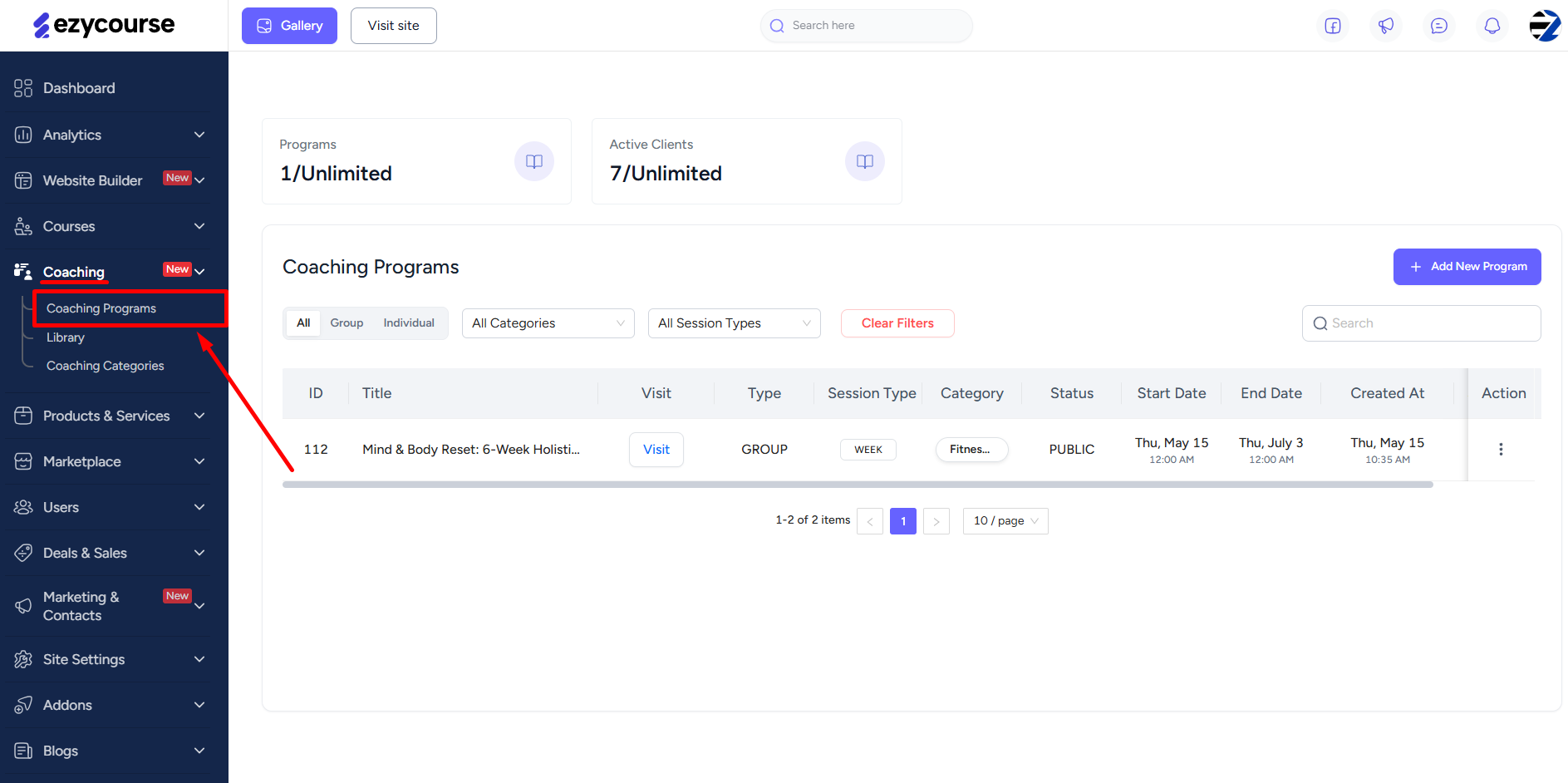
Now, click the Add New Program button to create a new coaching program.
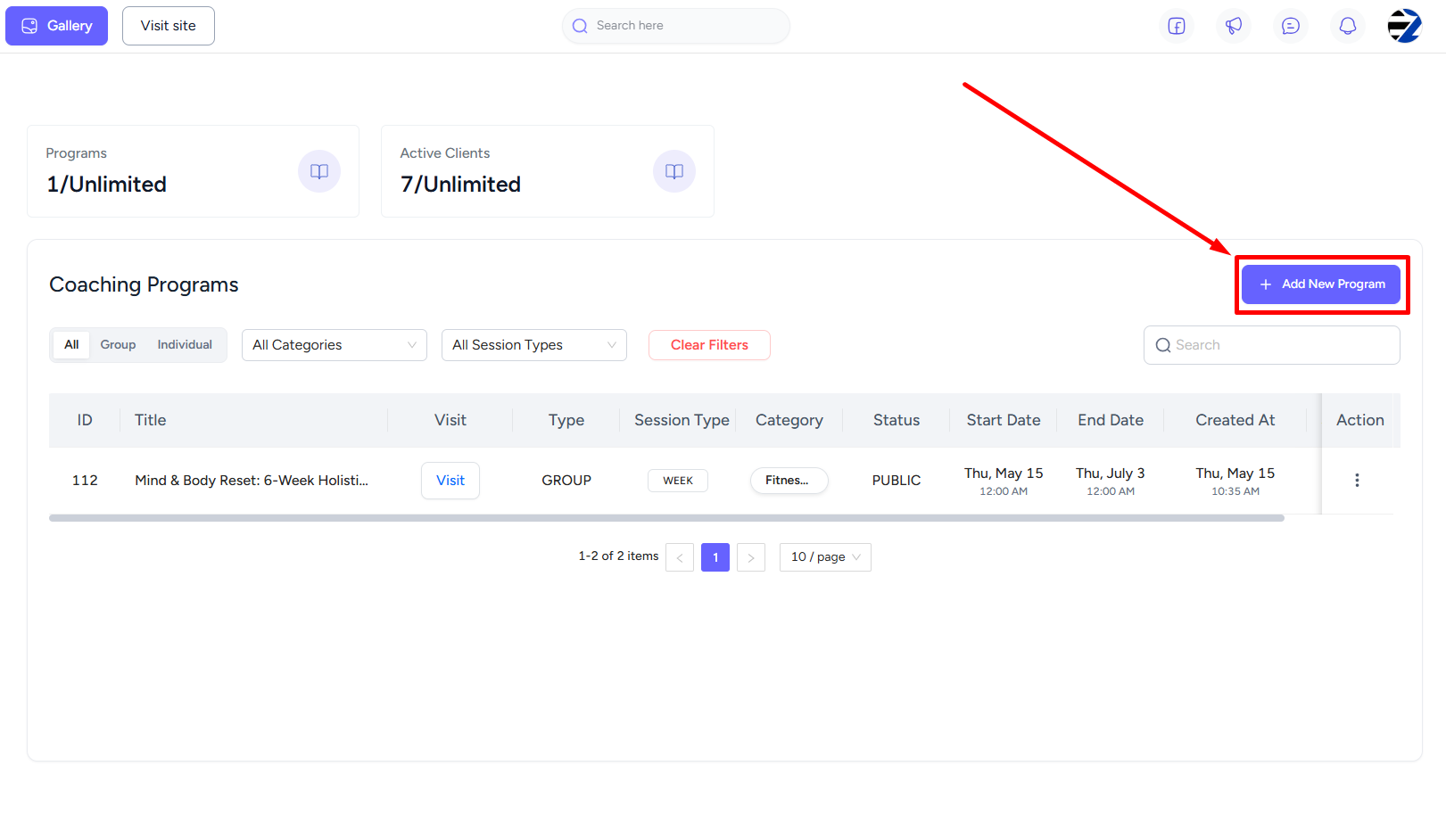
Here, you will need to provide a title, description, and select a category from the existing list. Or you can also create a new category by clicking the + icon in the dropdown option.
‘Read more’ : Create coaching categories
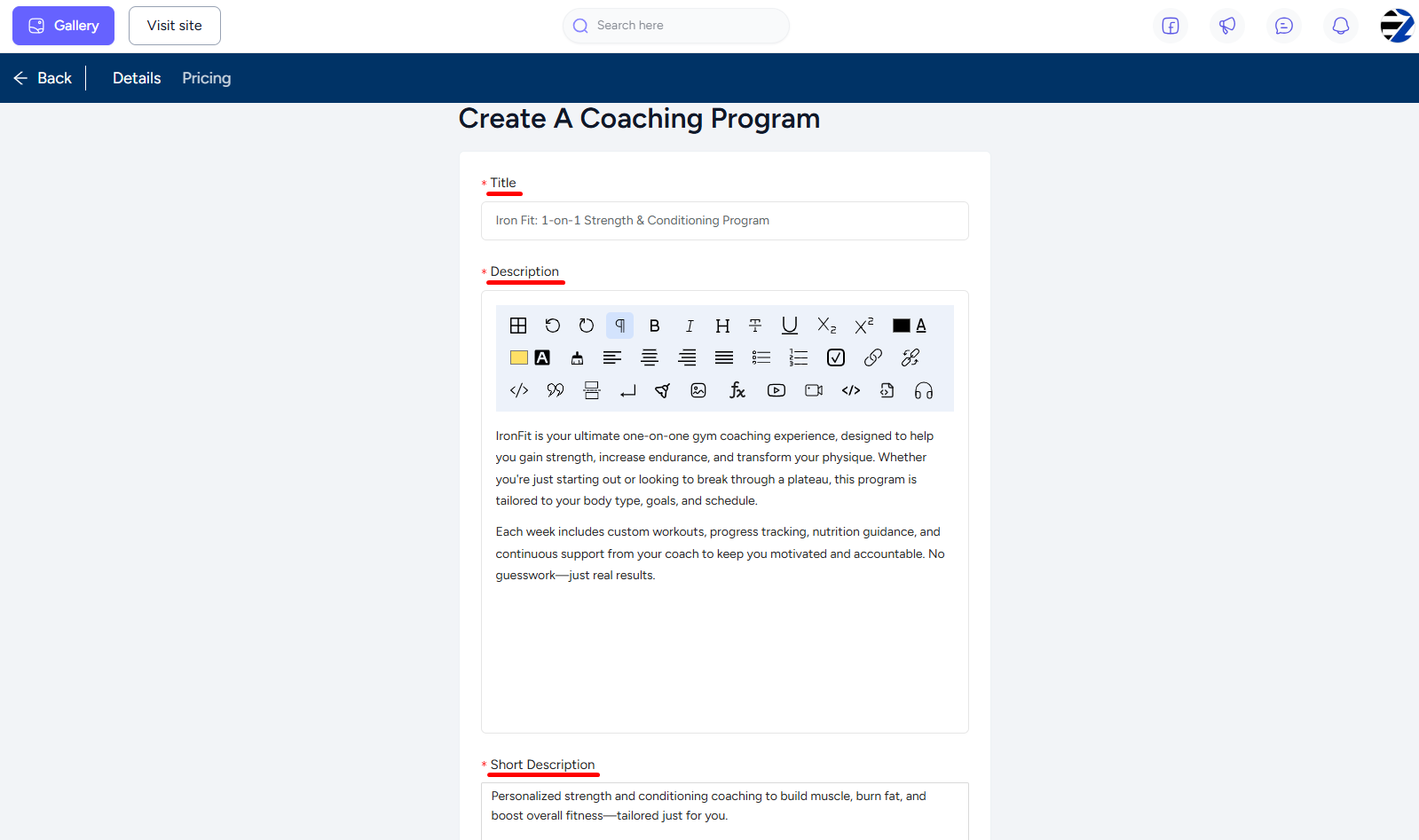

Next, configure the accessibility settings, which work similarly with any other EzyCourse product. You can also set a limit on the number of clients allowed to join the program.

Select the submission visibility as either All or Own. Selecting ‘Own’ lets only you and the client view their own work submissions. You also have the option to turn on the habit tracking system from here. This lets you assign daily or weekly habits to your clients.

Now, pick any one from the available session types for the Coaching Program. In this case, select Week based session, set start-end dates, and configure the other related settings.
[Note: For week-based sessions, you can set the program duration max up to 550 days.]

If you want, you can enable the Allow Submission on Previous Sessions toggle to allow your clients to submit tasks for previous sessions. If disabled, students can only submit for the current session.
[Note: This option will only be visible when week-based or continuous session type is selected.]
Now, upload your program’s feature & banner images and then click the Create button.

And this is how your individual coaching program’s feed will look like.

You can assign lessons/items to any of your coaching program clients using the Add Lesson or Add Item buttons.

Select any item and then click the Assign Item button.

Select client from the list and click the Submit button to assign the task to your client successfully.

‘Also read’ : Set Pricing for Coaching Program | Add Coaching Program on Your Site