Back
How to Create Question Tracker
Trackers allow you to collect client responses during activities, which can then be translated into visual performance insights and behavioral reports.
Question Tracker is perfect for open-ended responses. It helps you collect written reflections, monitor client moods, or encourage self-awareness through journaling-style questions.
To create a question tracker, go to Coaching -> Library and then click the Trackers tab.
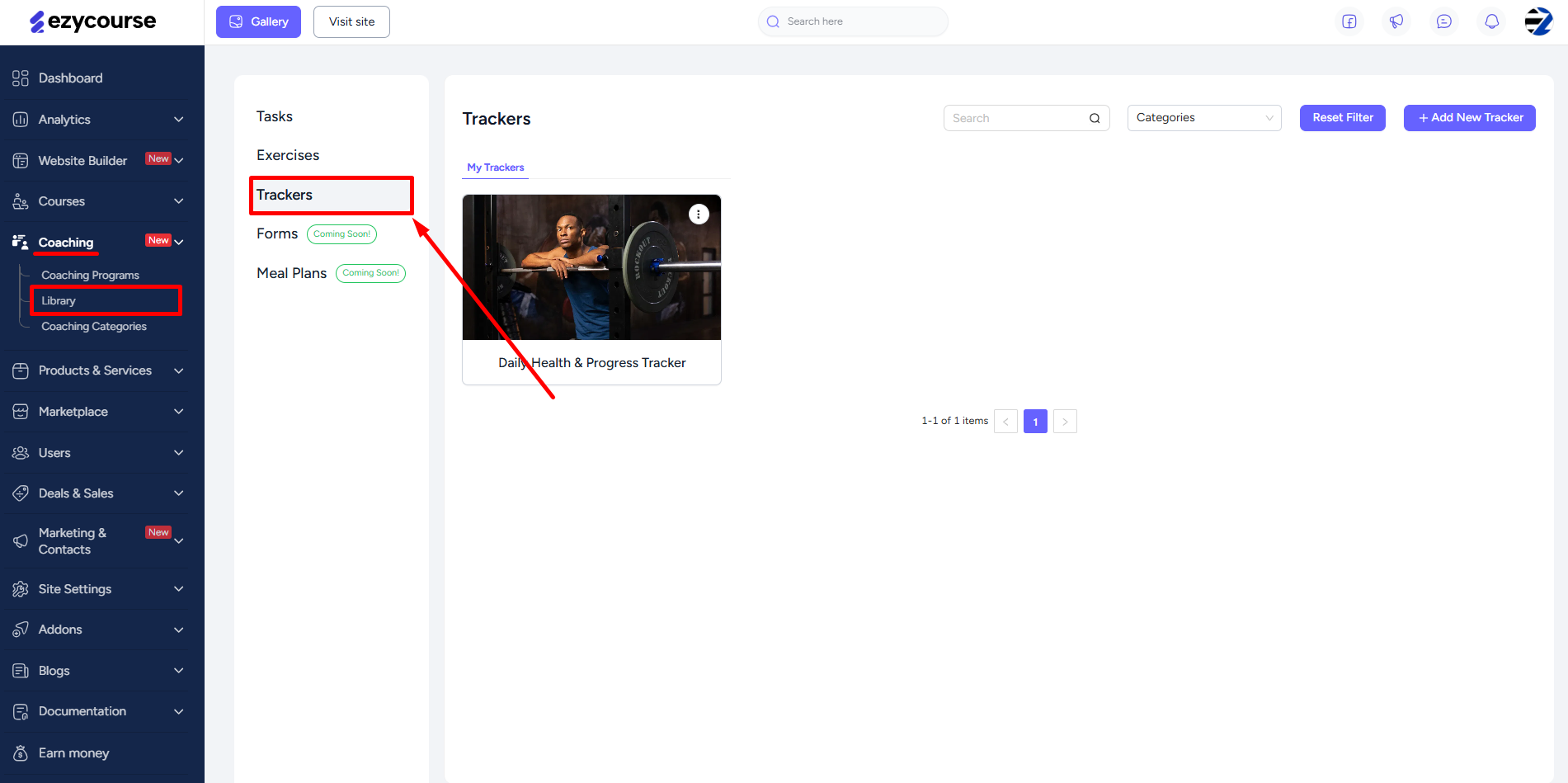
Here, you will find all the existing trackers you’ve created. You can also use different filters along with the category to filter out trackers accordingly. If you want, you can create a new tracker category from here as well.
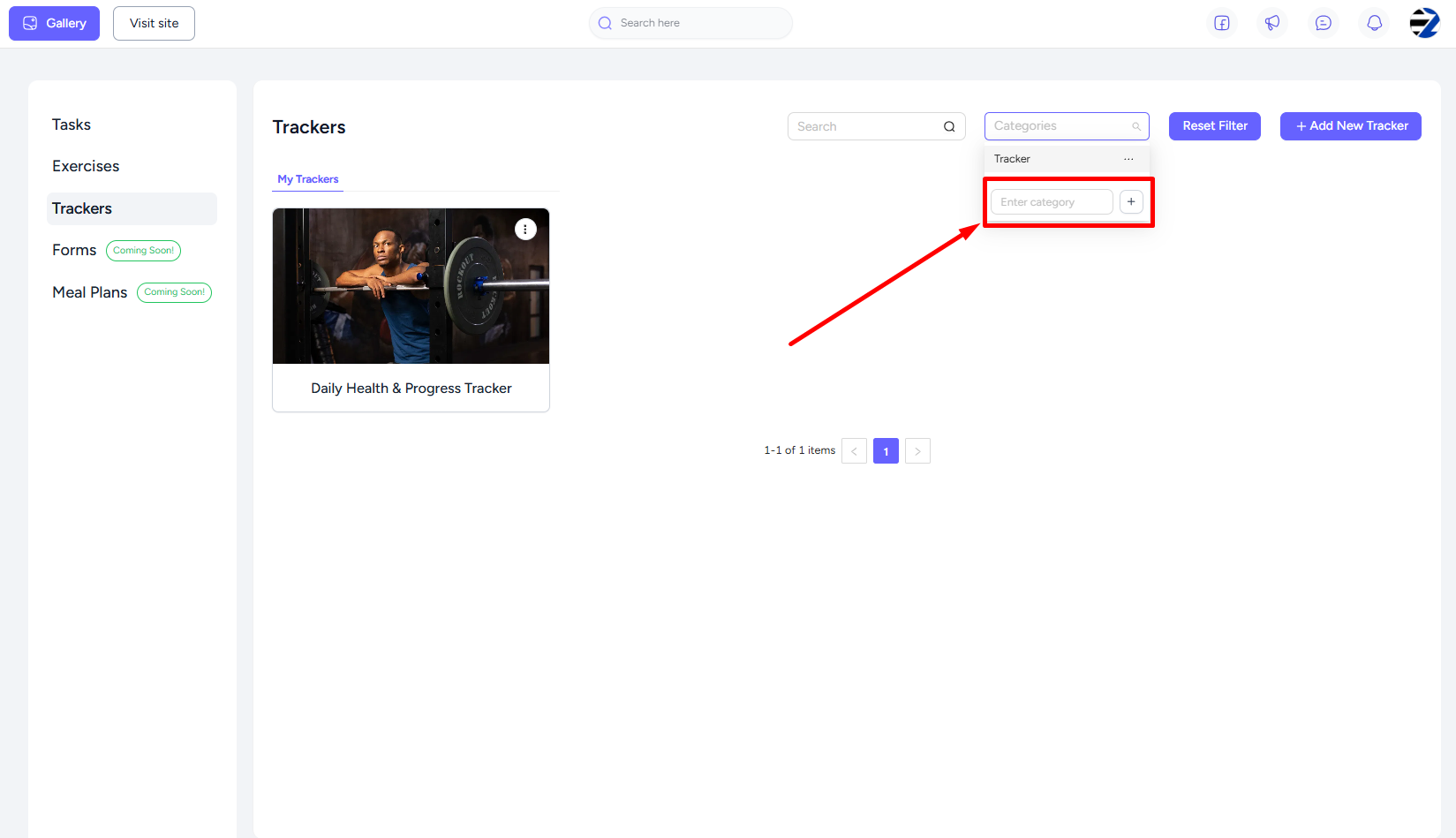
Next, click the Add New Tracker button.
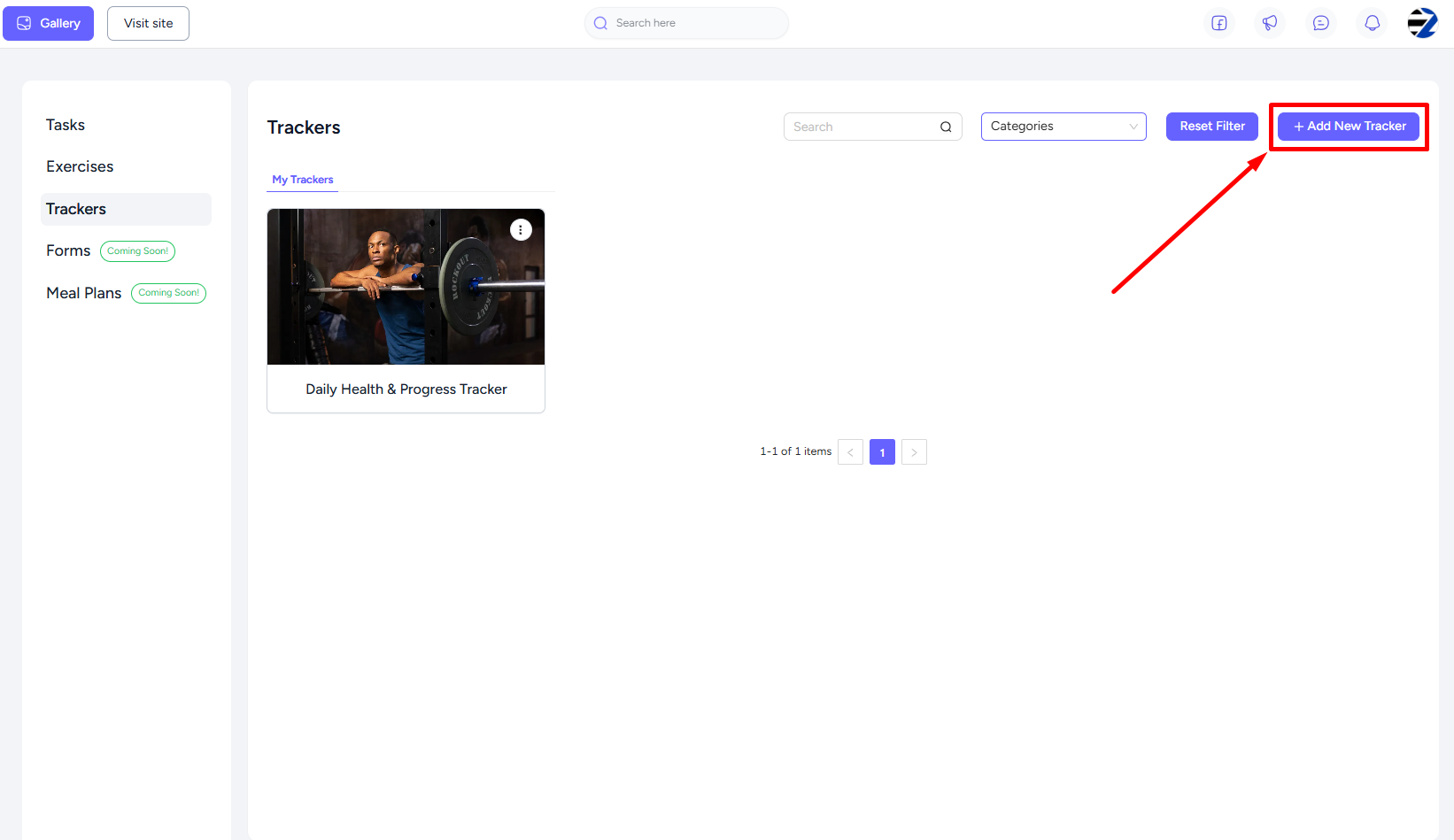
Add a title, feature image, select a category, and click the Add Tracker button to reveal all the four types of trackers.
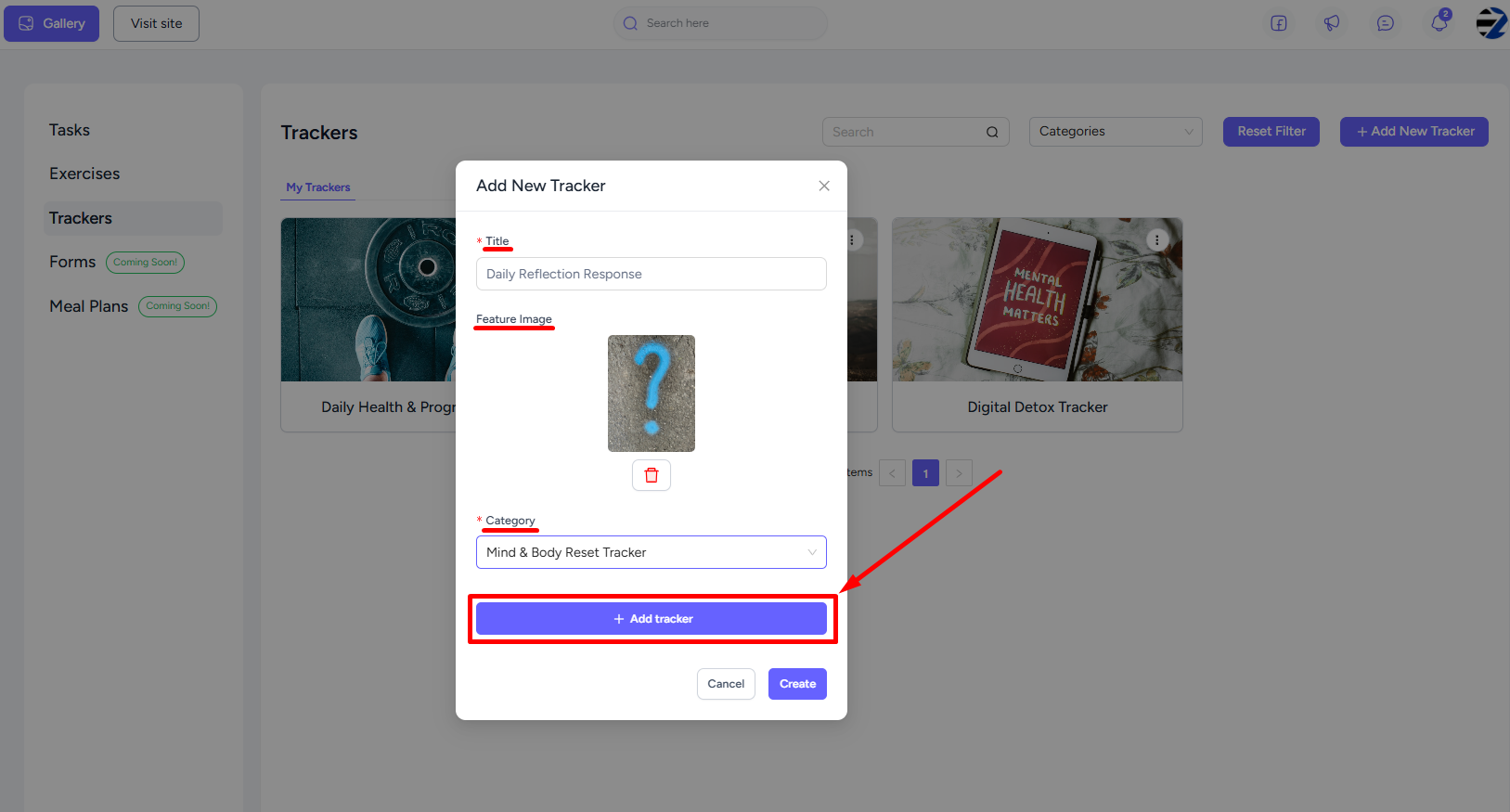
Click the Question tracker icon, add self-reflective or open-ended questions.
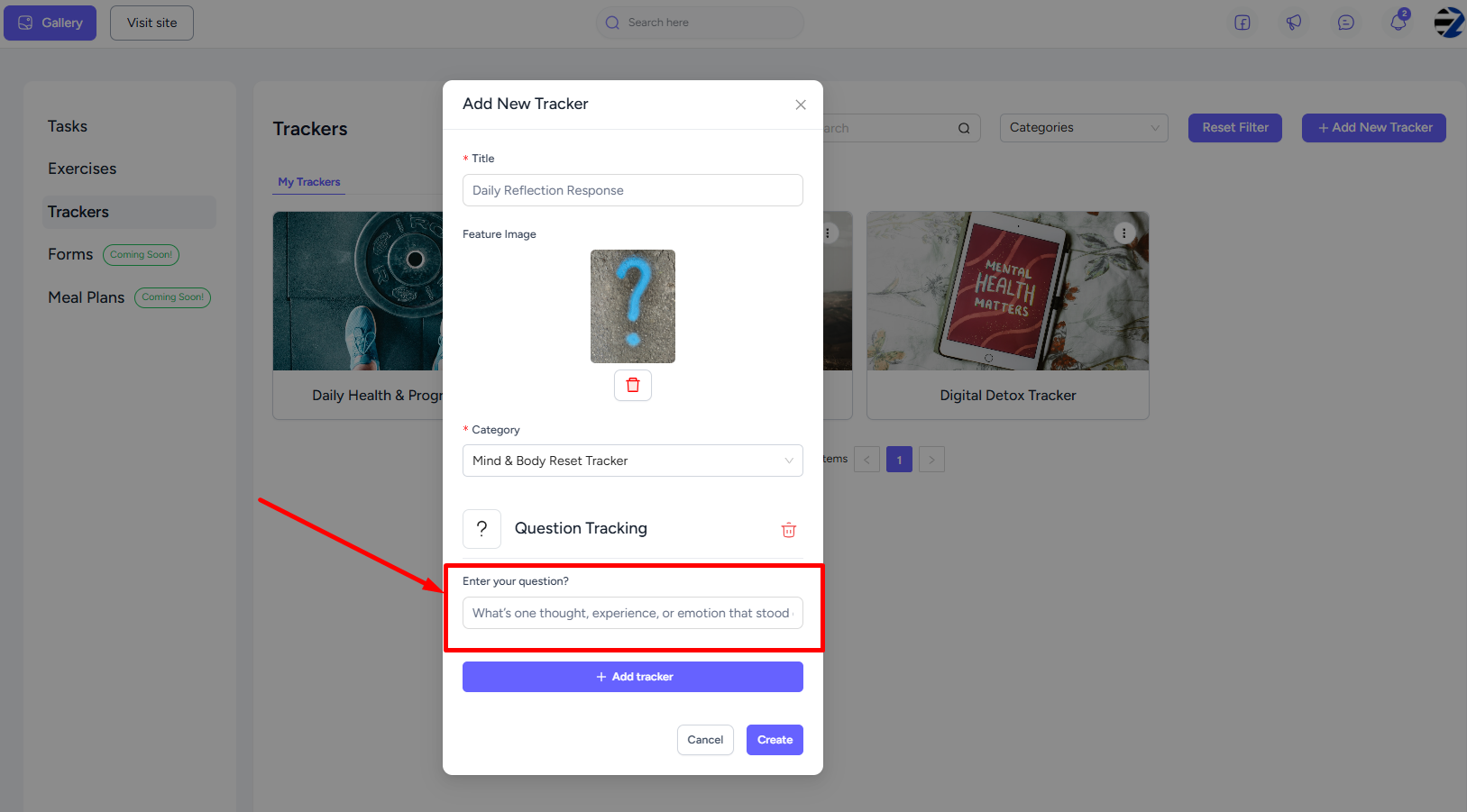
You can add the same type of tracker more than once. Once done, hit the Create button and you’re all set to go.
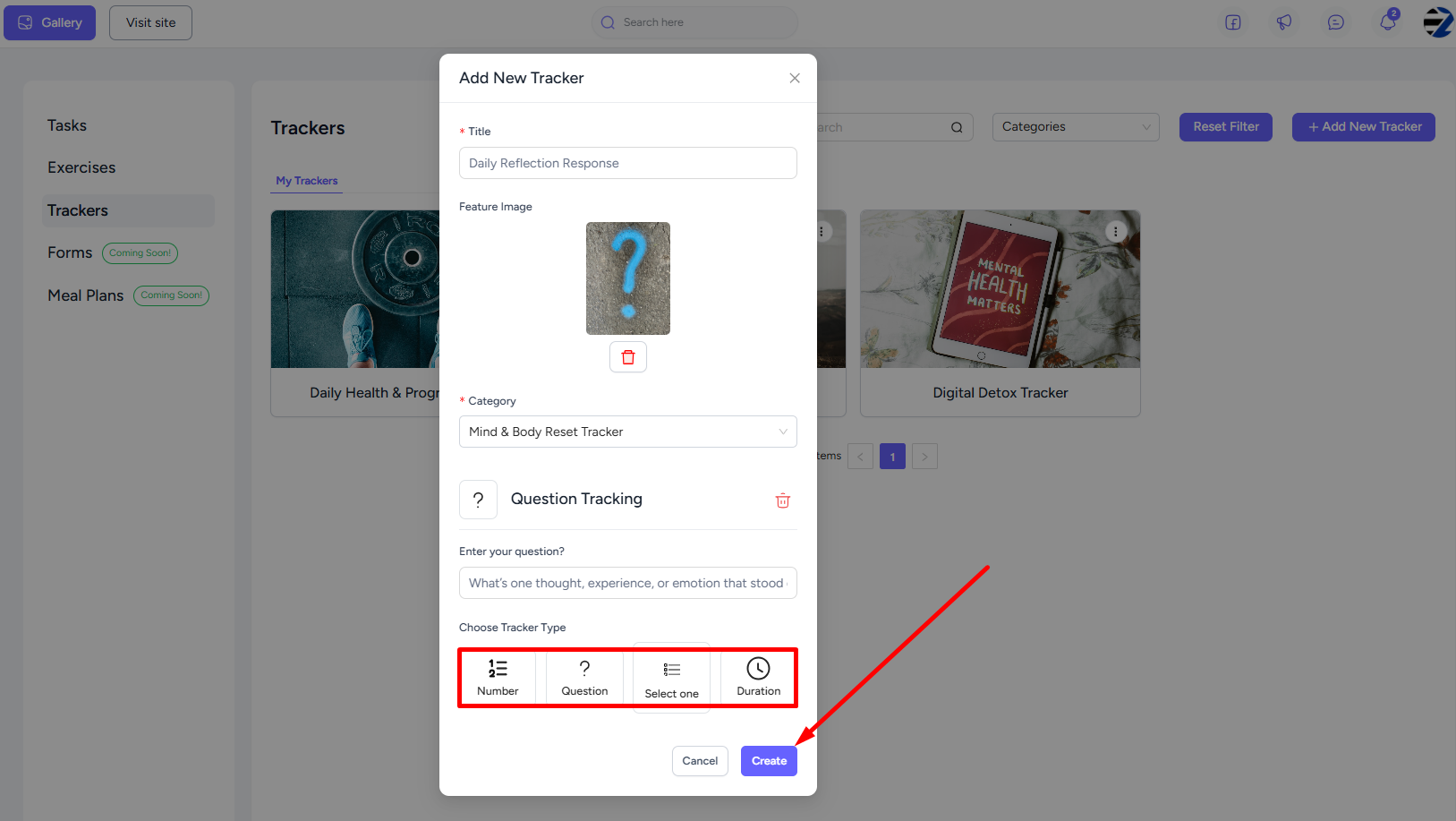
When you add the tracker in the feed inside of a task, exercise, or habit, clients can provide a free written response as they are doing the task/exercise.

As a coach, you can view their tracker submission and give feedback based on it.
