Back
Introducing New Payment Gateway on EzyCourse: Flutterwave
We are delighted to let you know that we have now included Flutterwave as a payment system on EzyCourse. All the EzyCourse users, particularly our African friends, can now complete all their business transactions easily and faster.
With Flutterwave, your business can accept payments worldwide since it supports multiple currencies. And with Flutterwave’s flexibility, you’ll provide your customers with a seamless and secure payment experience.
How to Integrate Flutterwave on EzyCourse
All you need is the Flutterwave API keys to get started using this useful payment gateway. Here are the steps you need to follow to get the API keys and integrate the gateway on EzyCourse-
First, create an account on Flutterwave and login to your Flutterwave dashboard. On the dashboard, click the Settings menu from the left sidebar.

Then select API keys from the left sidebar and you’ll see the public and secret keys. You need to copy these and use them on your EzyCourse dashboard.

[Note: There are two modes: Test and Live. Ensure that you use the live mode when accepting real payments.]
Once you copy the keys, head over to your EzyCourse dashboard and go to Site Settings -> General Settings -> and select the Payment tab.
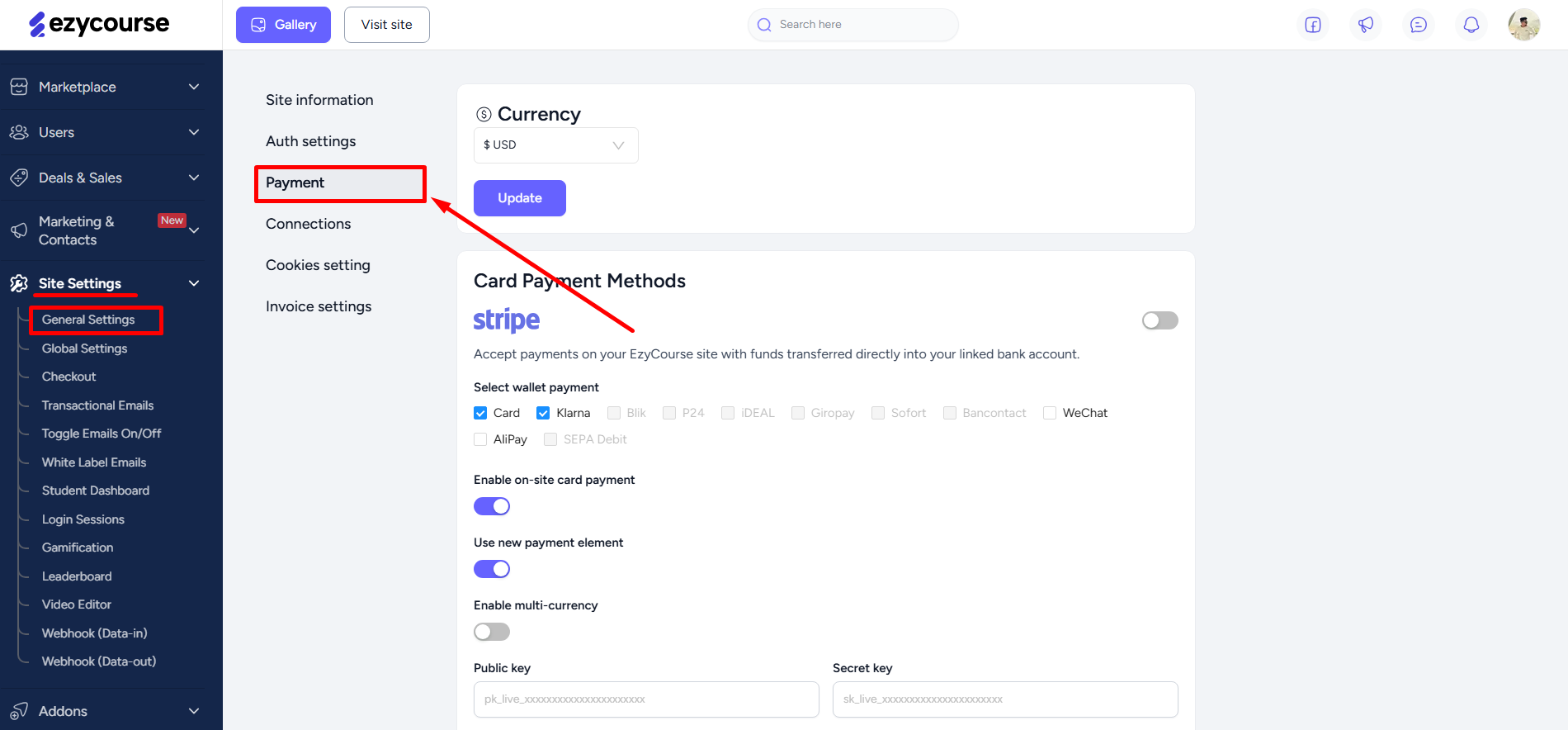
Scroll down to find the Flutterwave gateway, toggle on the option, and paste the keys on their designated empty fields. Click the Update button to save the changes.

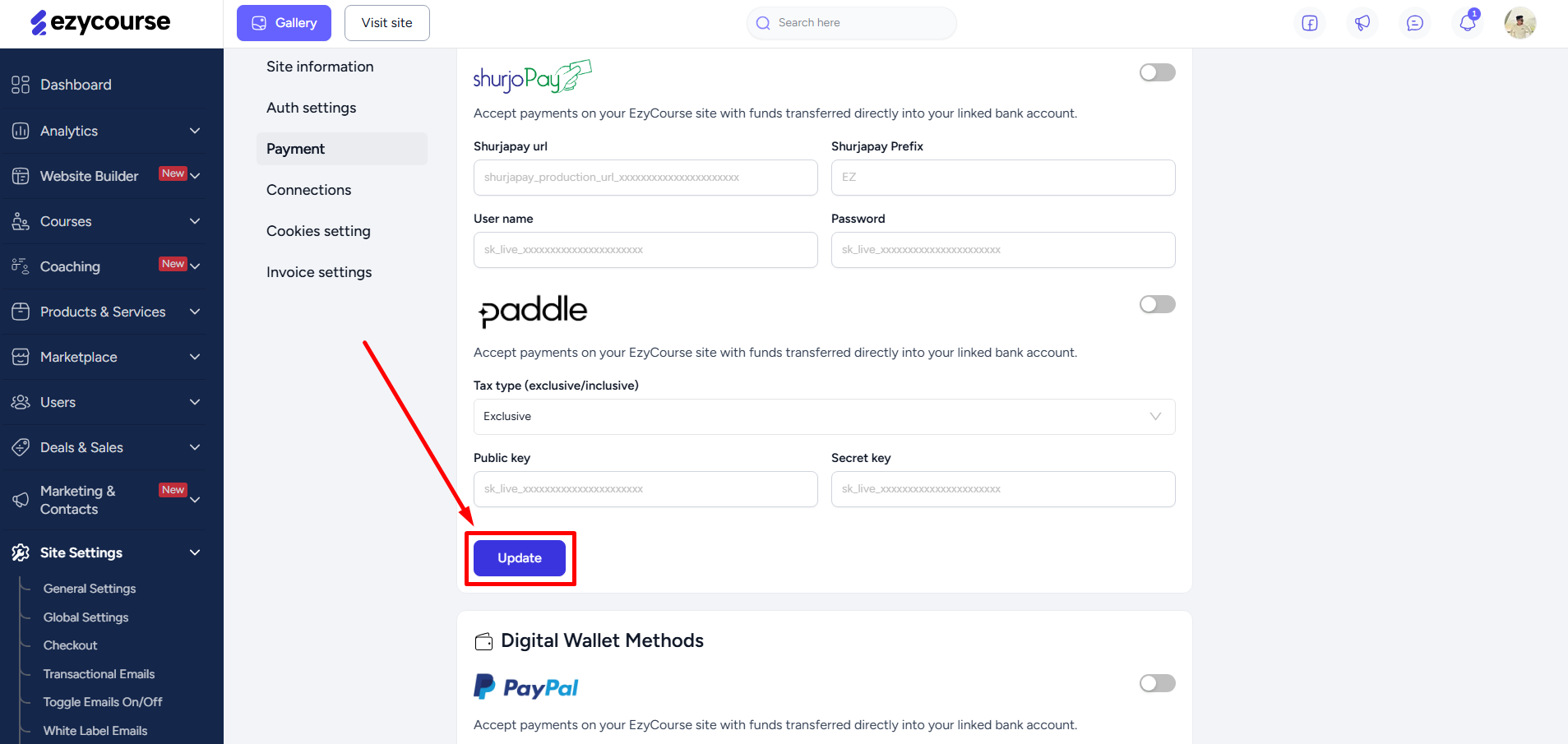
How to Setup Webhook for Flutterwave
To set up the webhook, you’ll need two things: the Webhook URL and the Encryption key.
You’ll find the Webhook URL from the EzyCourse dashboard on Site settings -> Settings -> Payment tab.

The encryption key is present on your Flutterwave dashboard. Simply, go to Settings -> API keys from the left sidebar.

To paste the Webhook URL and encryption key, go to the Webhooks menu on your Flutterwave dashboard. Paste the encryption key on the “Secret hash” field. Check all the “Webhook preferences” options and click the Save button.

And that’s it! Your platform is ready to accept all types of payments conveniently and securely with the Flutterwave payment gateway.