Back
EzyCourse Quiz Settings
Quiz Settings on EzyCourse
You can select several different quiz settings from the Quiz Settings tab. To access the Quiz Settings tab, you have to create a quiz lesson first.
Right after creating a quiz lesson, you’ll have access to the Quiz Settings tab.
You can set partial and negative markings for the quiz. In addition, you can assign the passing score, choose the number of retakes that students can take, and whether to shuffle options in each retake.
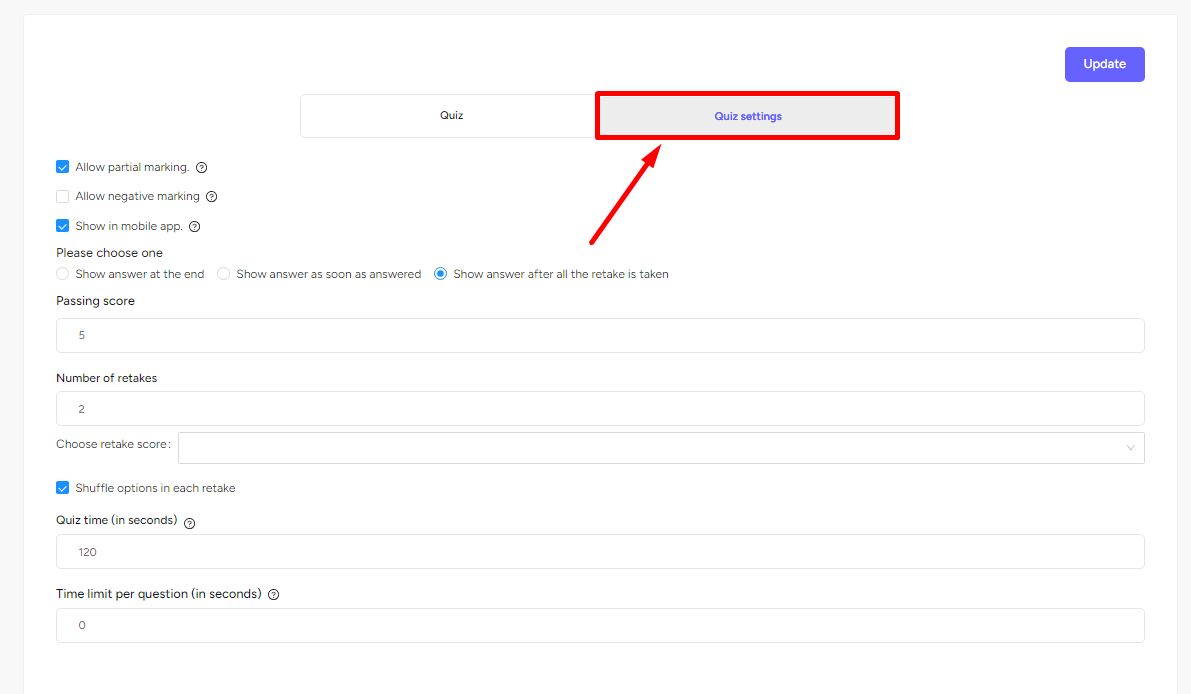
If you allow students to take retakes, then you can also choose which score to count as the final score.
[Note: The default score is the “Last Score“. If you opt to select none, then the default one will be applied.]
Also read : Quiz Score Settings

EzyCourse quiz settings also allow you to set time. You can either select the time for the whole quiz or set a time-limit for each question. Moreover, you can also decide whether to show answers at the end of the quiz, as soon as a question is answered, or after all the retakes are done.
It’s all simple and straightforward for you. By the way, don’t forget to click the Update button after setting your desired quiz options.
Related Articles : How to add quiz questions | Manage quiz submissions