Back
EzyCourse Grade Settings
Customize Grades and Marksheet
You can enable grading and marksheet system for your course. Simply choose the range of marks and assign the corresponding grades, and your students will see their performance.
First, log in to your EzyCourse dashboard and navigate to Courses → All courses → click Edit on the specific course under the Action column.
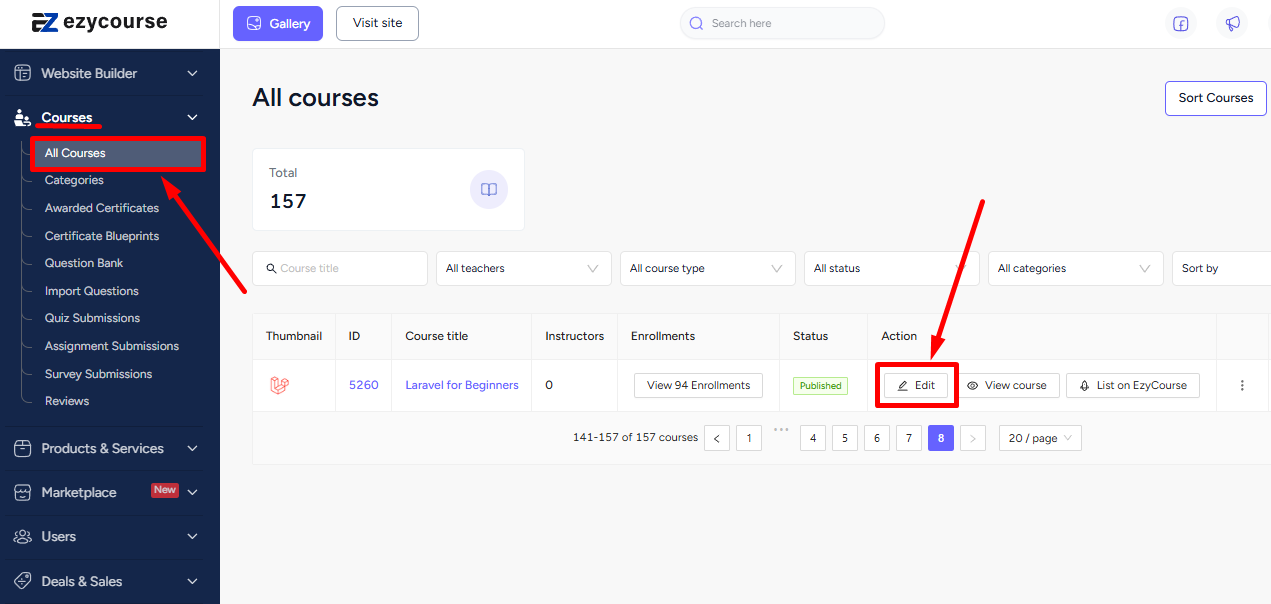
To enable the grading system for your course, navigate to your course’s Setting tab and click on the Grade settings option. Tick mark the checkbox enable grading and marksheets for this course. Now, you can choose the range of marks and the letter grade for each mark range.

Click Add another button to add a new mark range and grade letter. Once you click Save, the marking system will be enabled for your course.
Also read : Advanced Gamification Settings | Gamification & Coins System
Student Perspective
Students can see their marksheet and grade from the button on the top right corner of the screen inside a lesson.


And no worries about the nitty-gritty calculations of marks to determine letter grade. Because EzyCourse does all the calculations for you.