Back
EzyCourse Audio Lessons
How to Create Audio Lessons on EzyCourse
In this article, we cover how you can create audio lessons and maneuver the different settings related to the lesson. In addition, you’ll also see how your students interact with audio lessons in your course.
Create a New Audio Lesson
Go to the Curriculum tab inside your course, select the chapter you want to add a new lesson to, and click the Create New Lesson button. Now, click the Audio card to get started.
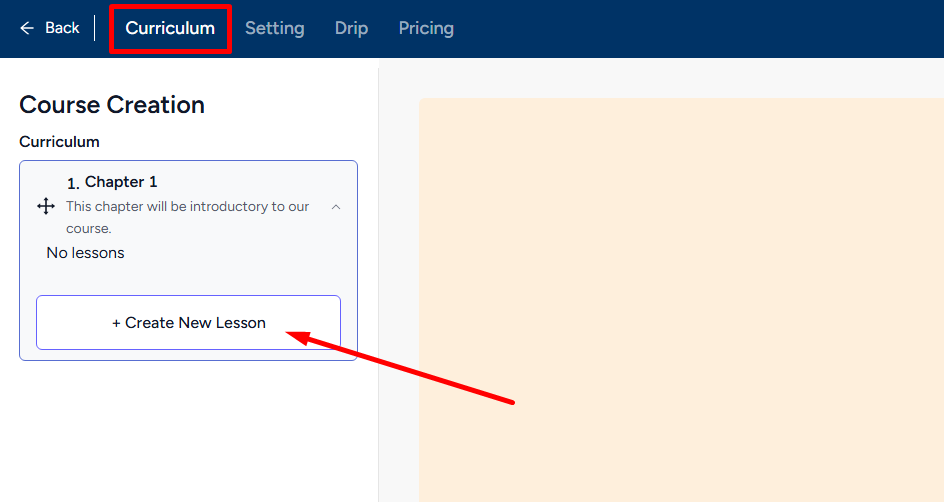
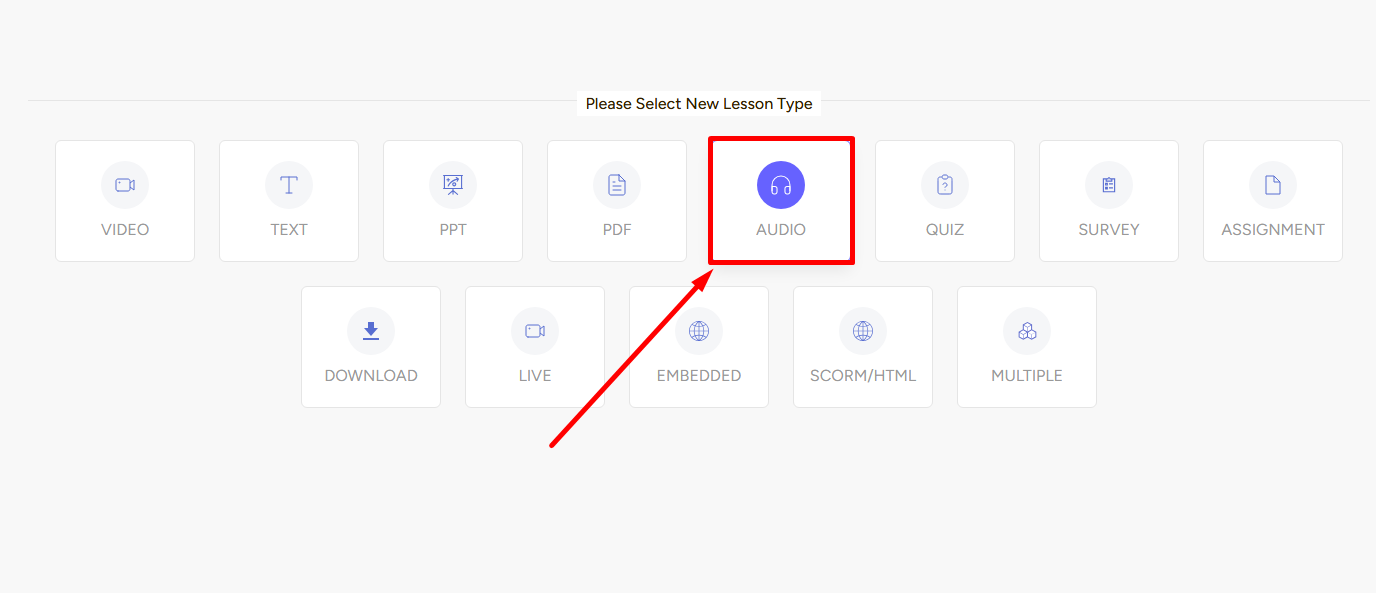
Once you click the Audio lesson card, you’ll see a form section in the middle of the screen and on the right section, Lesson Settings.
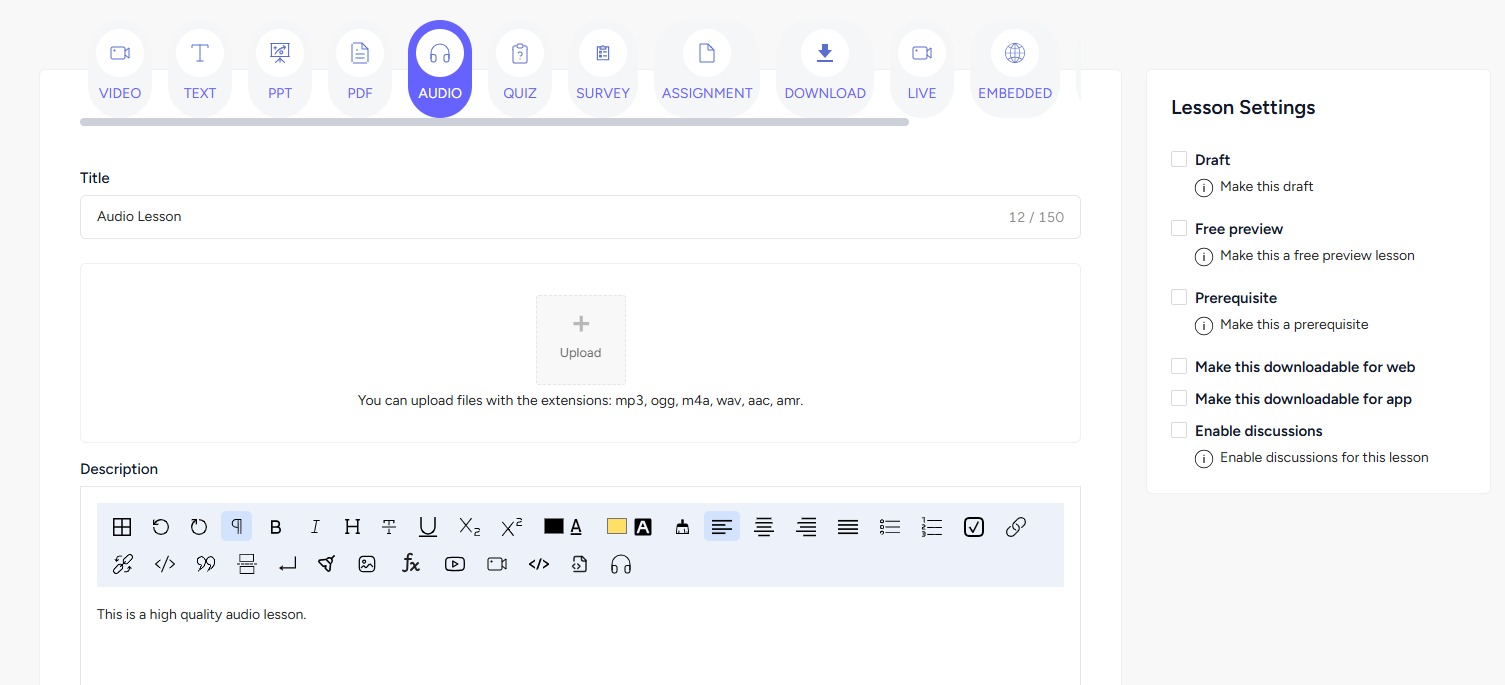
→ Upload the audio file in the form section. Add a name, description, motivation popup, and include a downloadable zip file if necessary.
→ In the Lesson Settings section, you can draft it for now, make it a free preview, make it a prerequisite to next lessons, make the audio file downloadable, and enable discussions.
Click the Create button to finish adding an Audio lesson.
Student Perspective

Inside an audio lesson, students see the audio player which features a play/ pause button, loops, mute and volume adjustments, and forward/ rewind 5 seconds. It also has the download button if the settings are enabled.