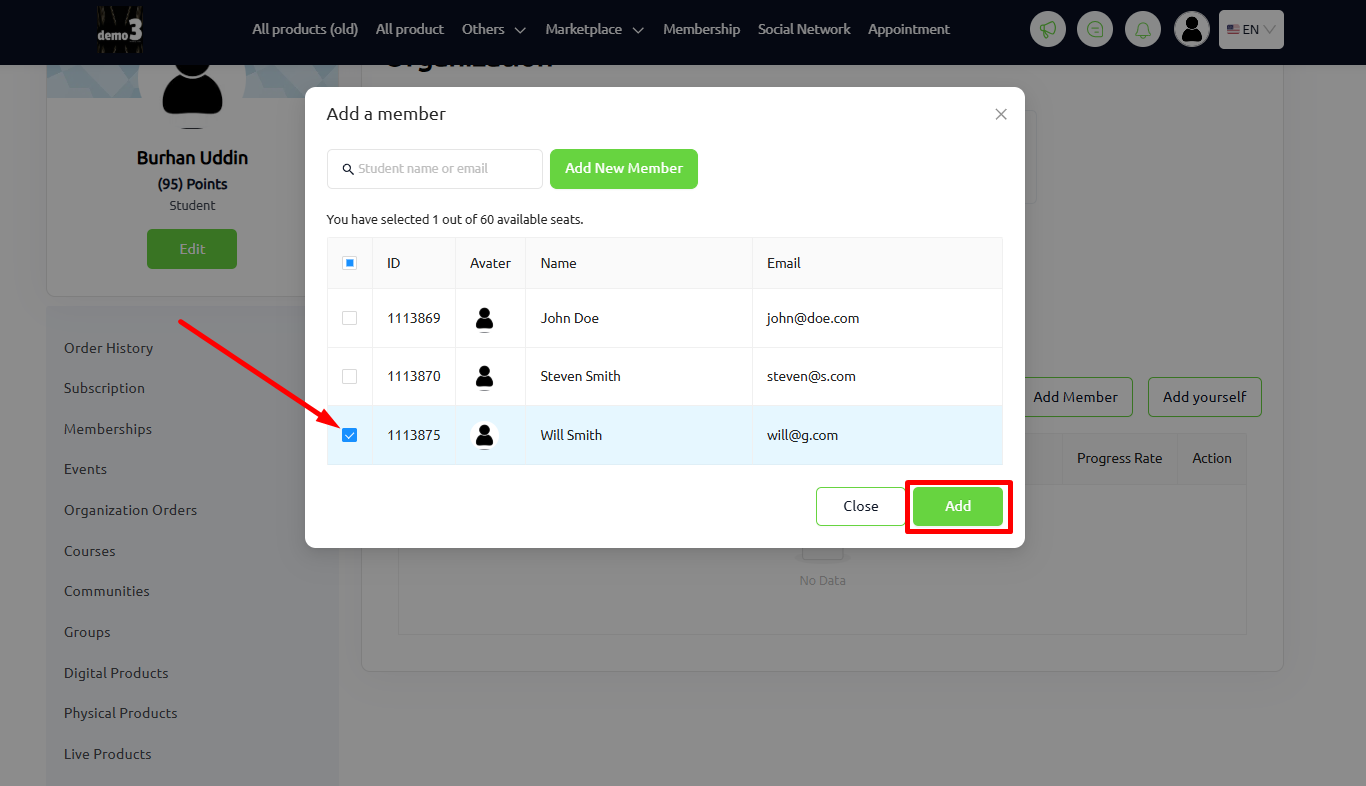Back
Enrolling Existing Organization Members In Different Courses
What is it & why you need it
You can easily bulk sell your courses to organization. And organization managers can enroll their existing organization members in any of the courses purchased under tiered pricing. Previously, as an organization manager, if 2 different tiered priced courses was booked, they didn’t have the option to enroll same member in both the courses.
Now, with this new feature update, organization managers can add any existing members easily in any course with just a few clicks.
How to get started using it
To begin, login to your student dashboard and navigate to Organization orders -> click the three dots on a specific course and select the View Details option.
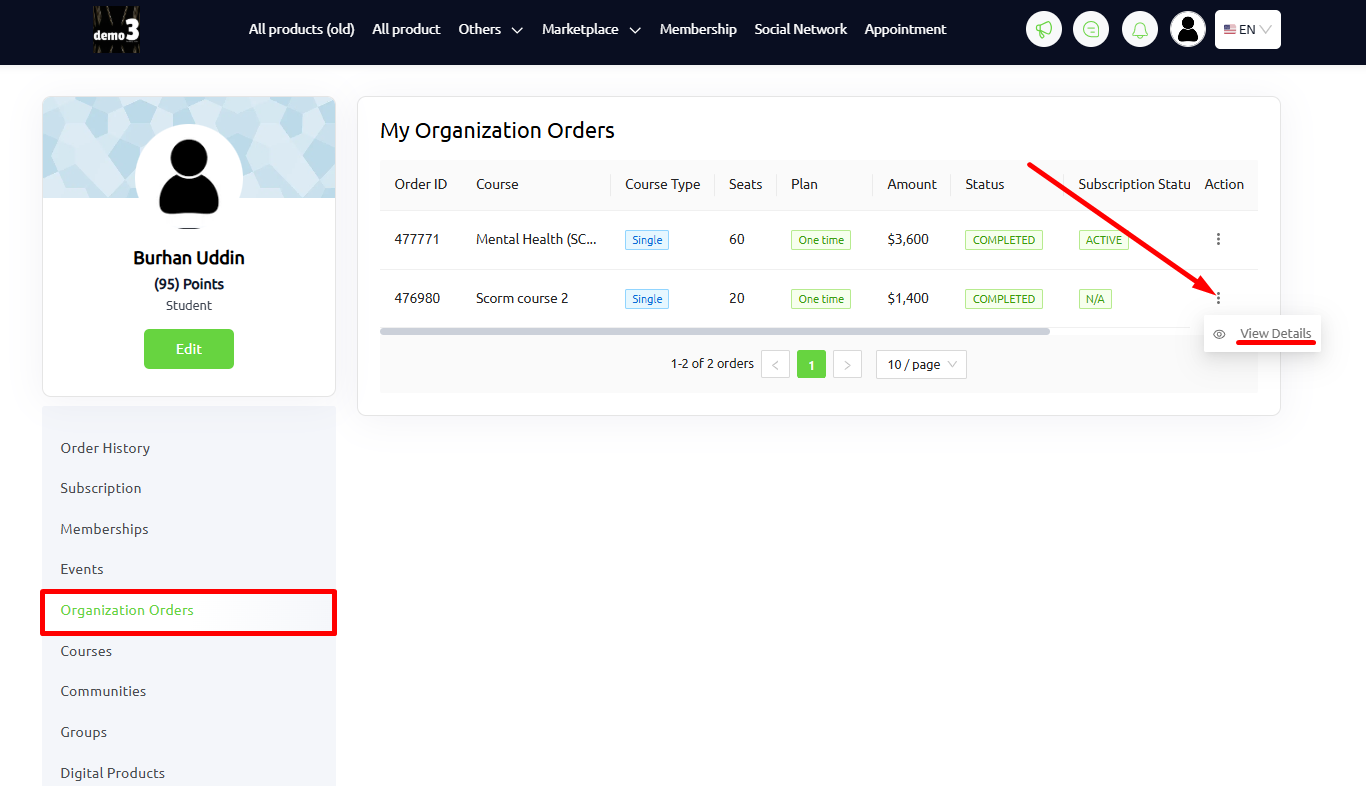
Now, click the Add Member button -> select the Add New Member option, and fill up all the details. Hit the Add button to add a new member to this course.
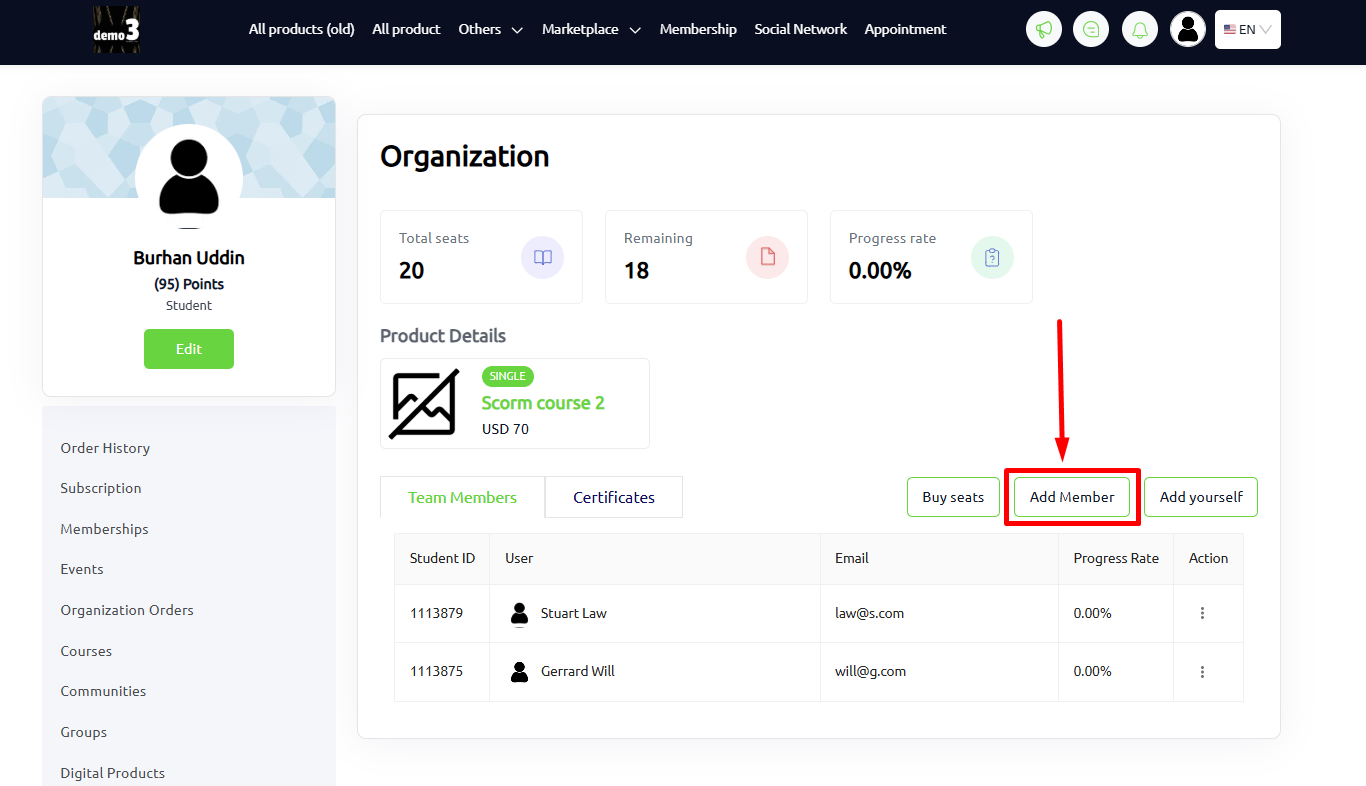
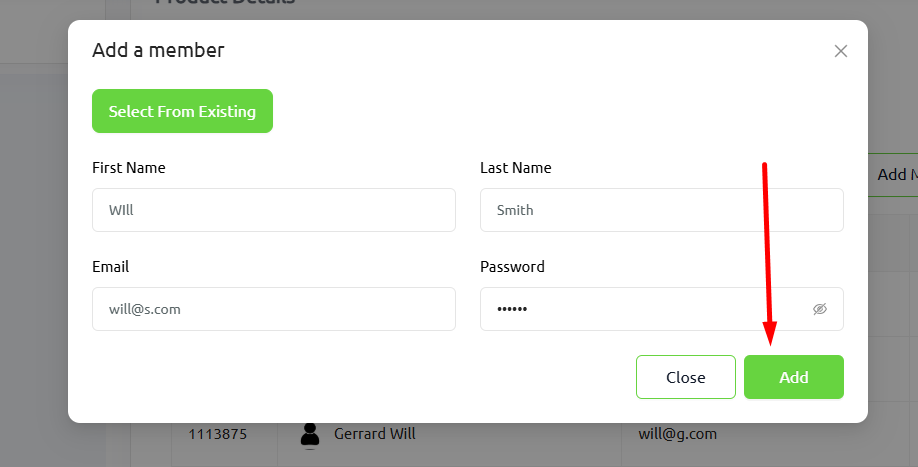
Once you are done adding a new member to a course, choose another course, click the three dots and select the View Details option again.
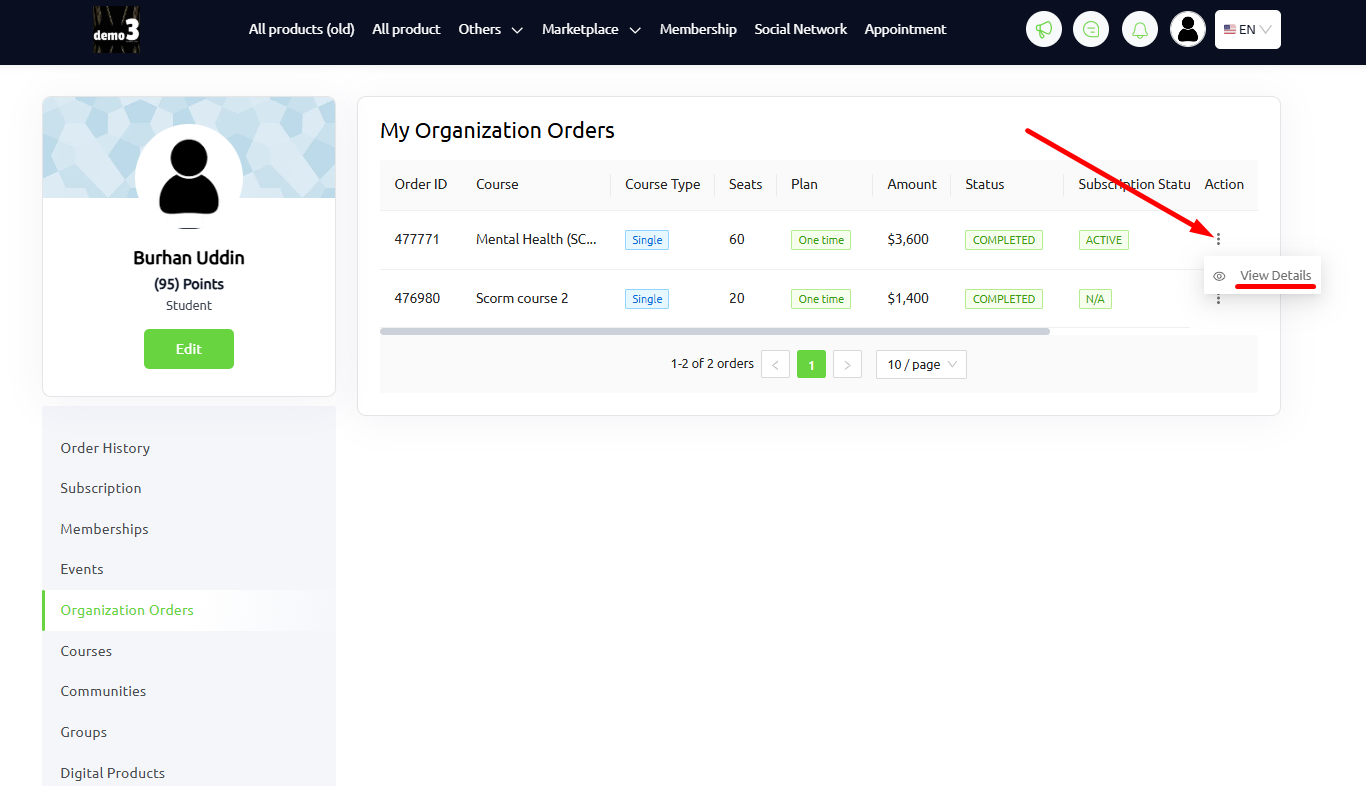
Here you can view all your existing organization members, now select the member you enrolled earlier in the previous course and click the Add button.