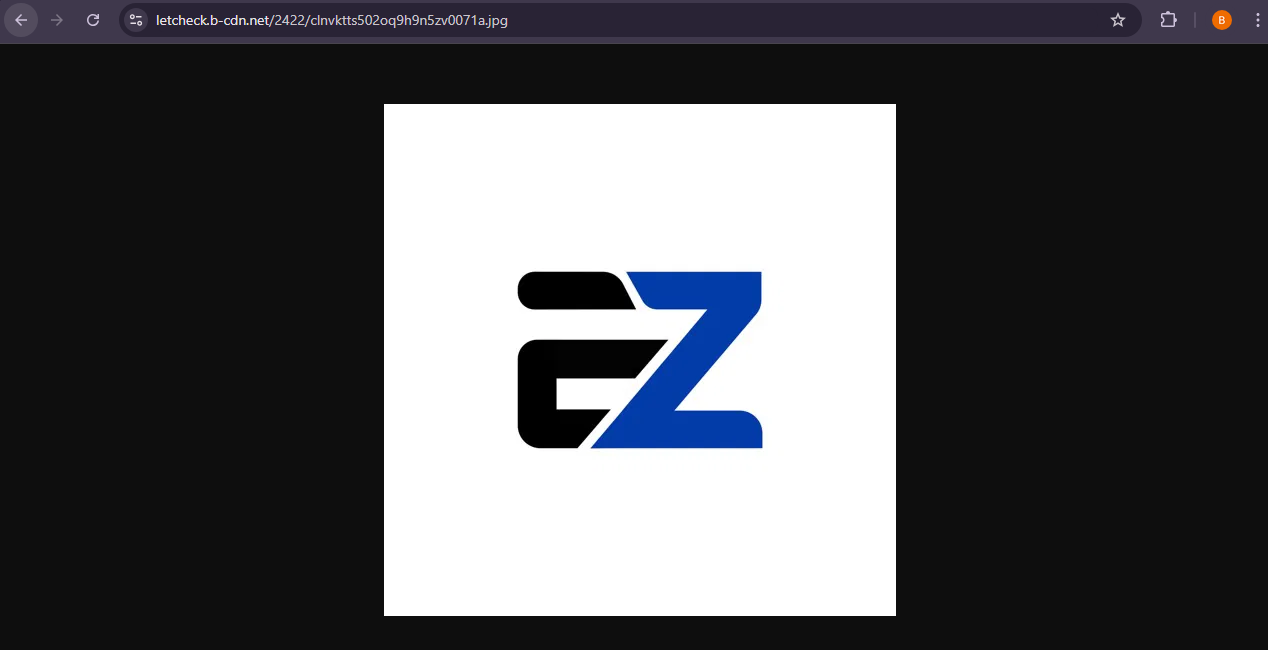Back
Copy Image/Video/File Link from Gallery
Copy File Links From Gallery
Previously there was no option to copy images, or files from the gallery. Now, you can copy the image or any other file links to view it externally. This is very useful because you can now copy the link and open it in a browser to conduct different activities including viewing, copying, downloading, etc.
How does it work
The feature helps you to copy the link of images, videos, etc. with a single click. You can use the feature to copy the links of the files which are uploaded to the gallery of your EzyCourse dashboard.
You can then use the link to view the file on a browser, copy images, and can even download or save the file on your device.
How to Copy Images or Files from EzyCourse Gallery
You can copy the link of an image or other files that are uploaded to your dashboard gallery. To copy, first click Gallery to open the gallery.
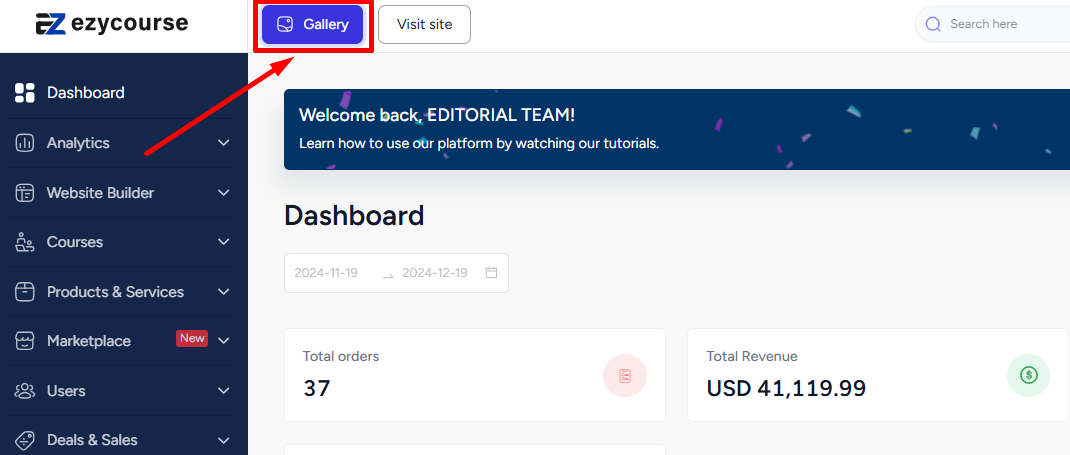
When you open the gallery, you can click the three dots on any file and select the Copy option to copy the link to clipboard. You can use this feature with images, videos, and audios.
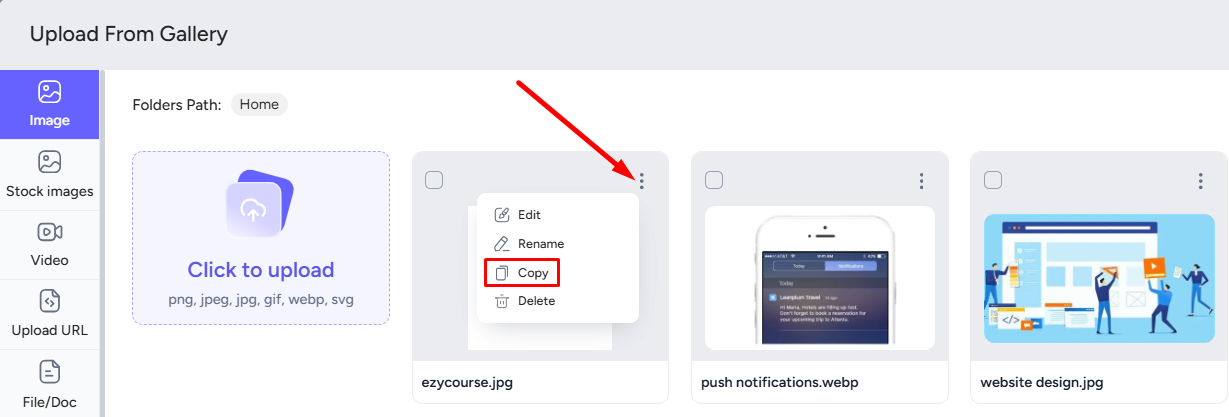
Once copied, you can now simply paste the link from another tab to see the image or file. You can save the file, download it, copy it (in case of images), and more.