Back
Accessing Your Site & Editing Site Info
If you have created an EzyCourse account then you can login to your site or the admin dashboard. All you need to do is type in the URL of your site in any browser, provide your site email and password, and successfully login.
Your site URL address will be according to your website name. For example, if your site name is creator then your site URL address will be creator.ezycourse.com.
Note here that the email, password, and your website name are all taken when you first sign up or create your account. Also, you’ll automatically be signed in and redirected to your dashboard when you create the account for the first time.
Once you are signed in, you can edit and change website info from your dashboard. Find the General Settings option under the Site Settings menu on the left sidebar. You can change your website URL from here. To change the site name, please contact our support team.
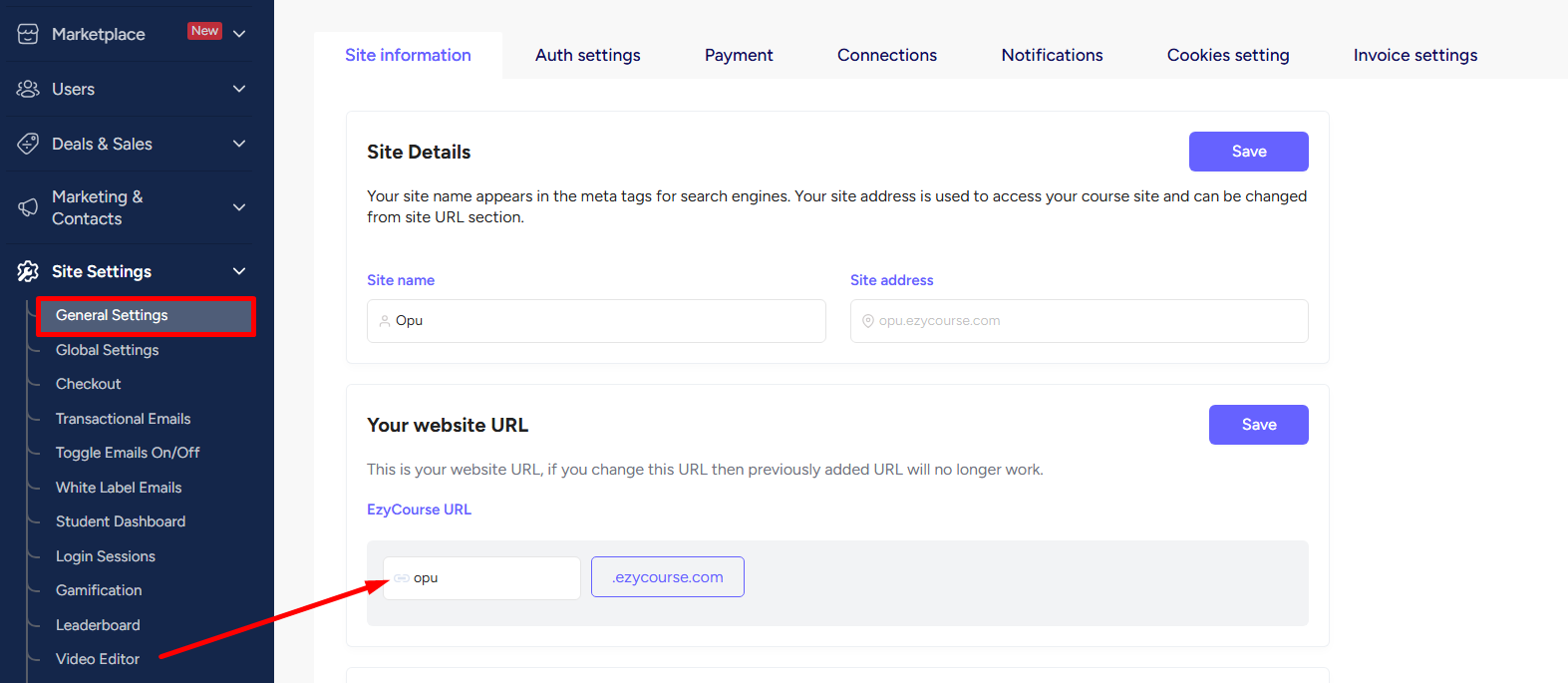
Furthermore, you can remove the ezycourse domain name and add your own custom domain if you want.
To change the email and password of your site, click the image icon on the top right corner and then select the Account Info option. From here, you can edit your email and password used to log in to your website.
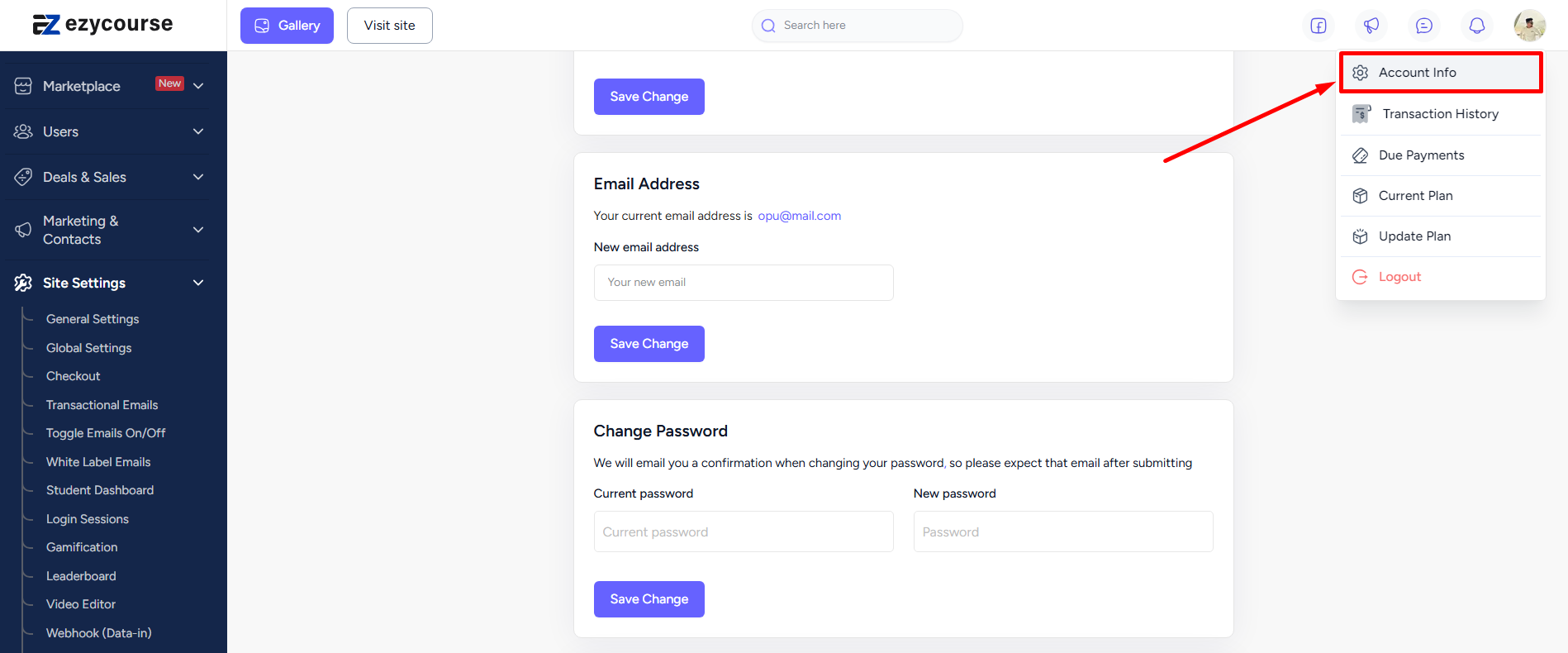
Once you are happy with the account info, you can learn more about your site and how to use it: