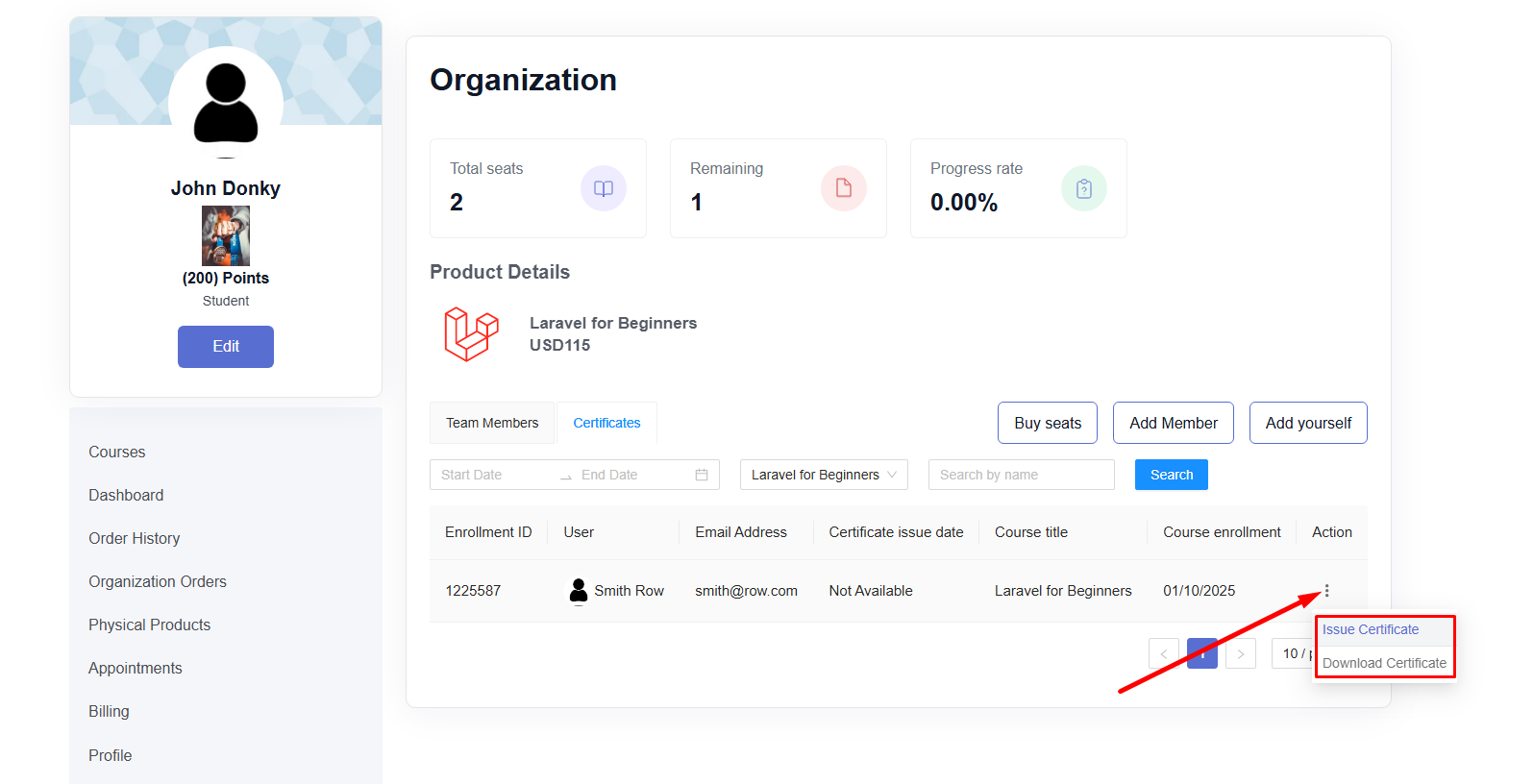Back
Tiered Course Pricing
How to Set Tiered Pricing for Courses
EzyCourse lets you sell courses with different pricing plans. In this article, you’ll learn how to set the Tiered Pricing Plan for your courses. Tiered pricing is a system that allows your users to buy your courses in bulk and then they can sell them out to other people. It is most useful for you if you want sell bulk courses to organizations.
To begin, go to your course and navigate to the Pricing tab. If you have not added any pricing plan for the course yet, then you’ll see the Add a price button in the middle of your screen. Click the button to see pricing plan options.
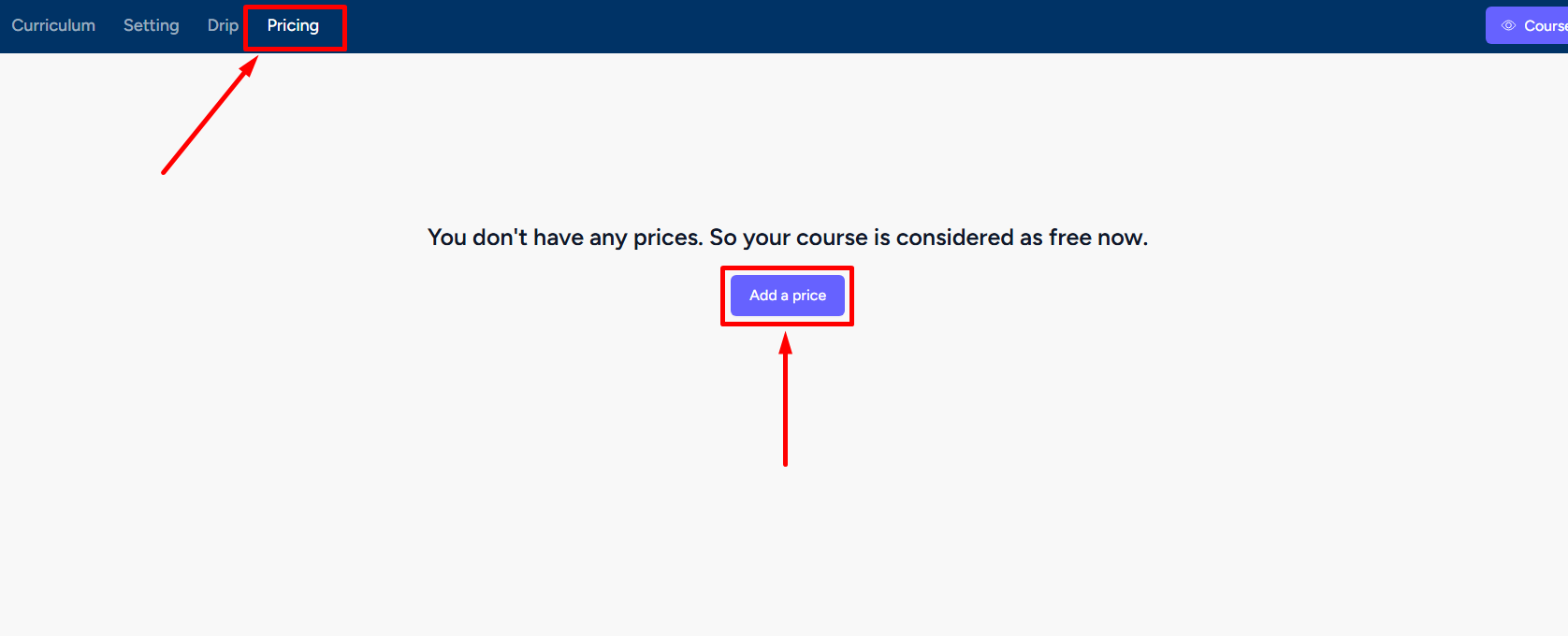
Here, you’ll see four options for tiered pricing. One-off tiered plan, subscription based tiered plan, one-off flat price tiered plan, subscription based flat price tiered plan. One-time tiered plan lets you sell the courses in bulk with one payment.
[Note: Using multi-pricing and multi-currency features you can offer your course at multiple prices (more than one pricing model) and also in multiple currencies.]
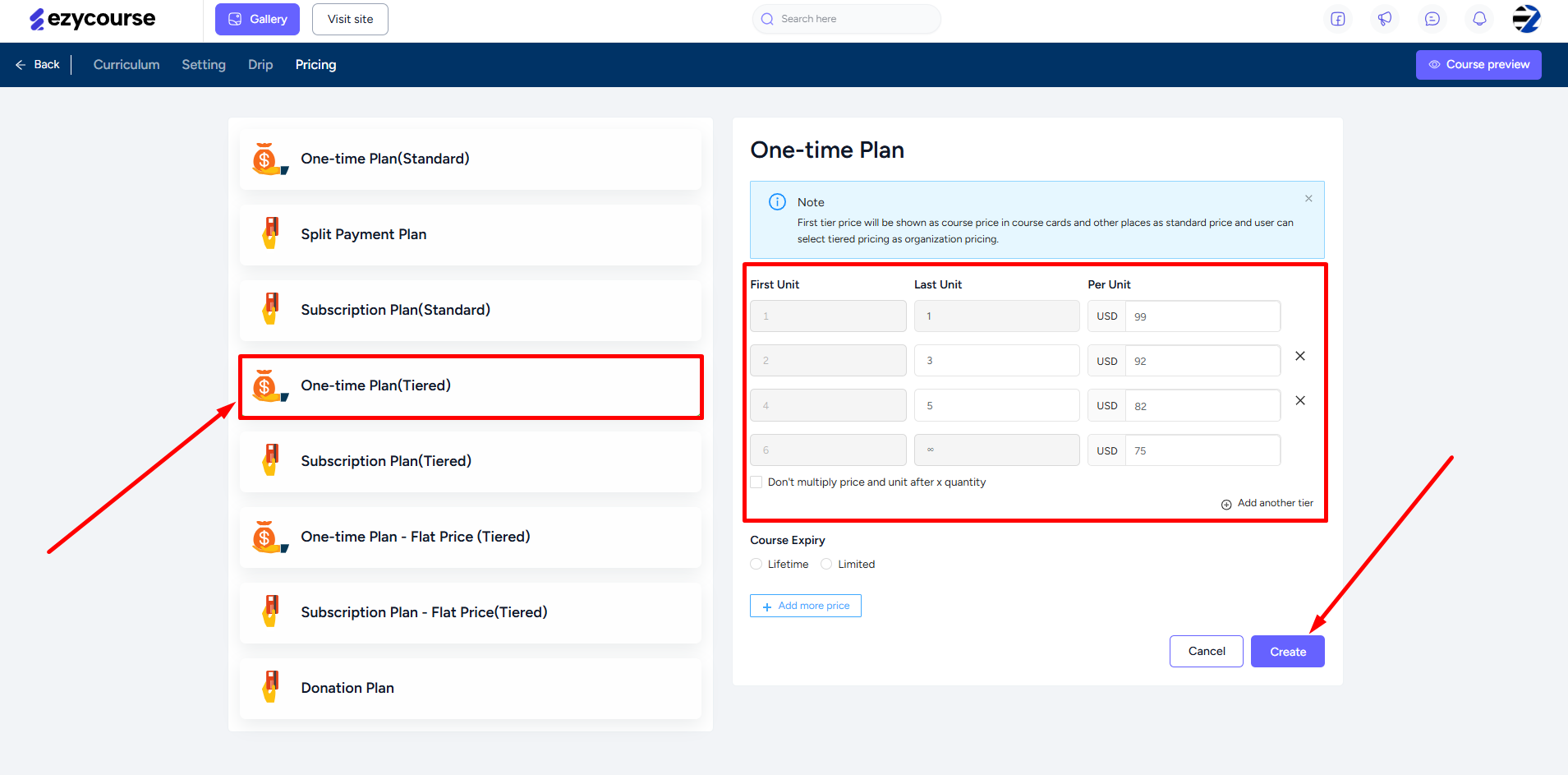
The subscription tiered plan lets you sell courses in bulk with recurring payments. You can set the subscription interval and the interval count.
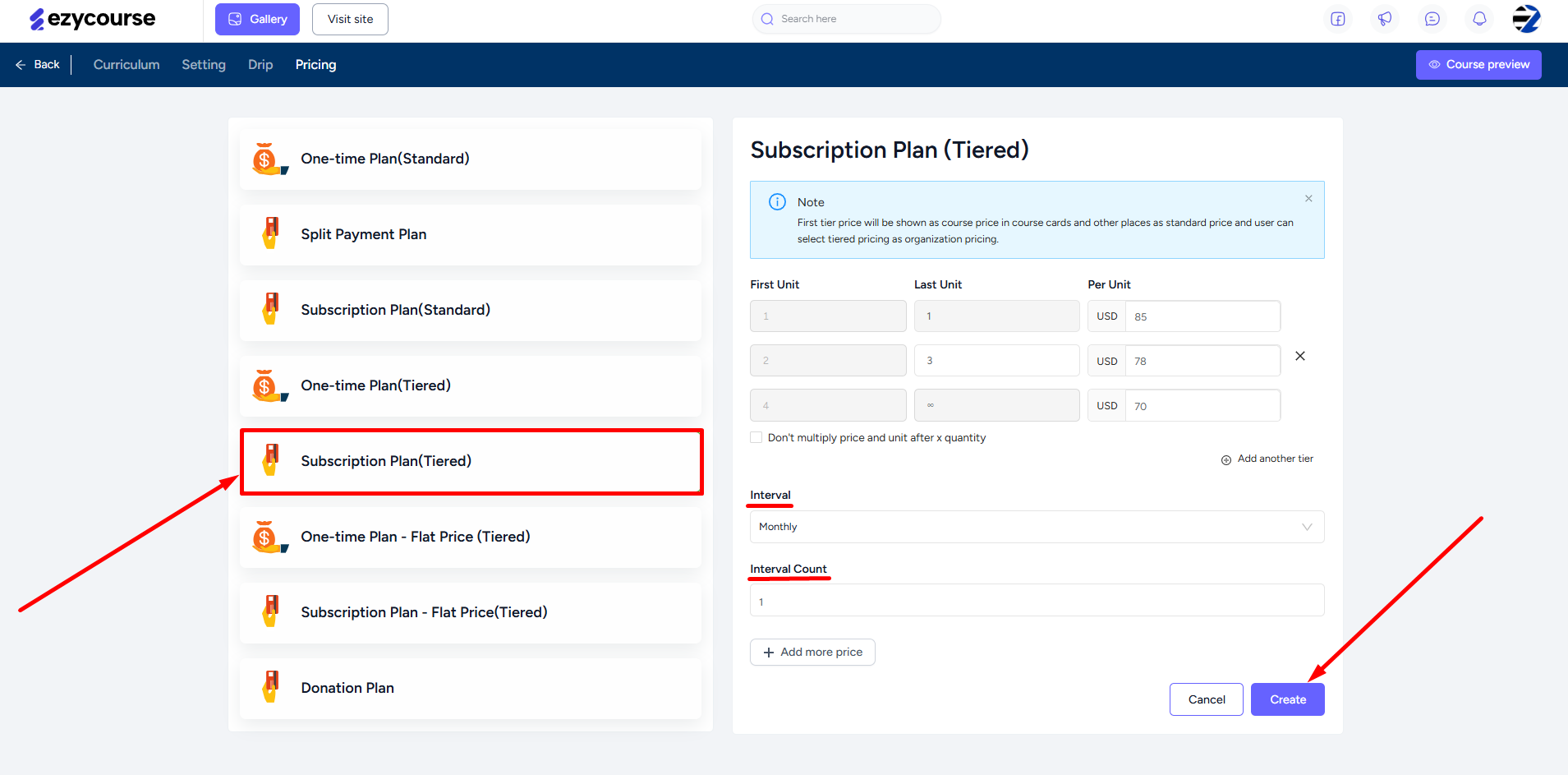
To add a new tier, simply click the Add another tier button. Both tiered pricing options let you set up to 20 tiers.
For the one-time flat plan, you’ll set a fixed unit price and the number of units.
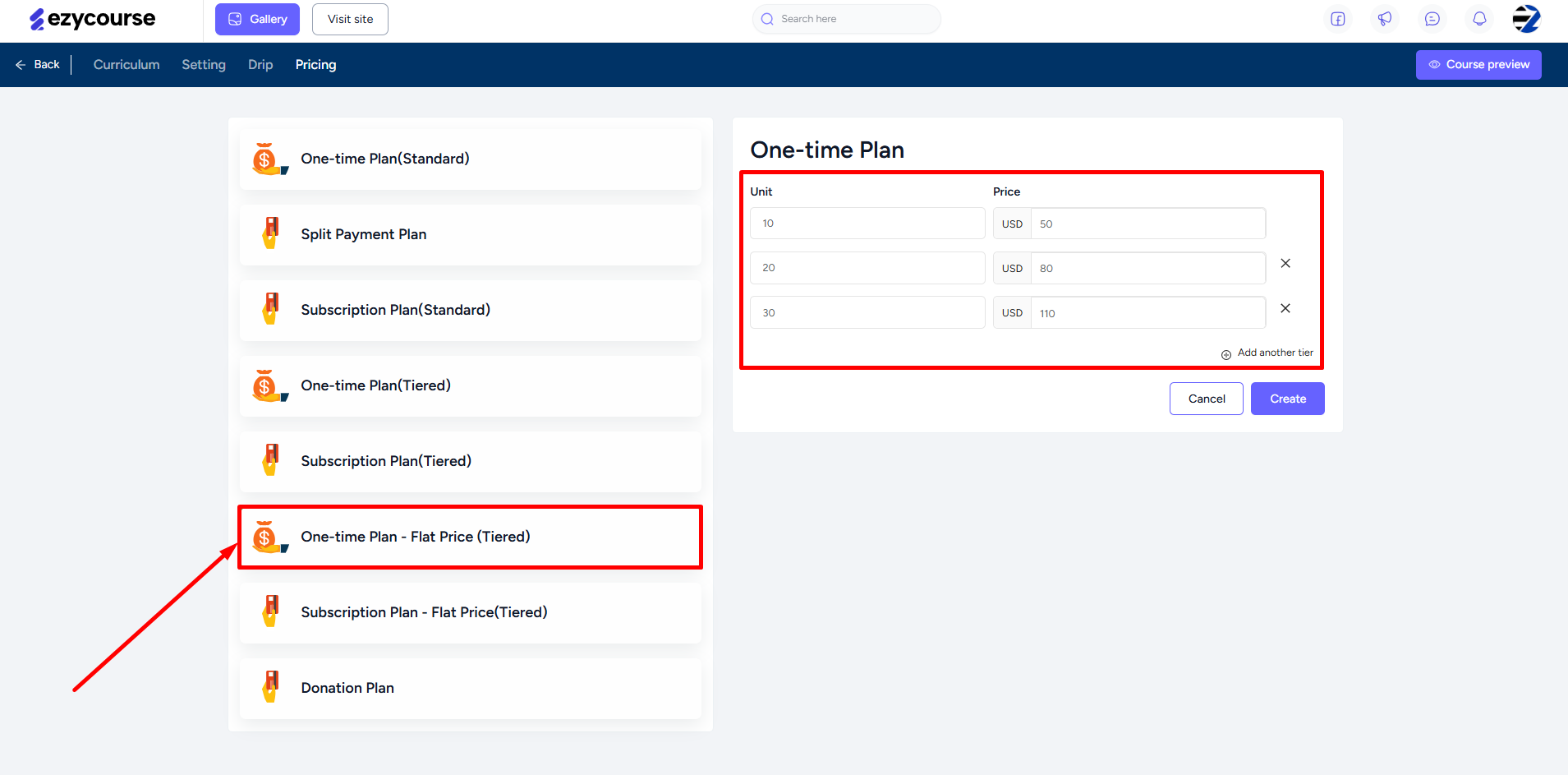
For the subscription flat plan, define the subscription interval (e.g., monthly or yearly) and set the fixed unit price and number of units.
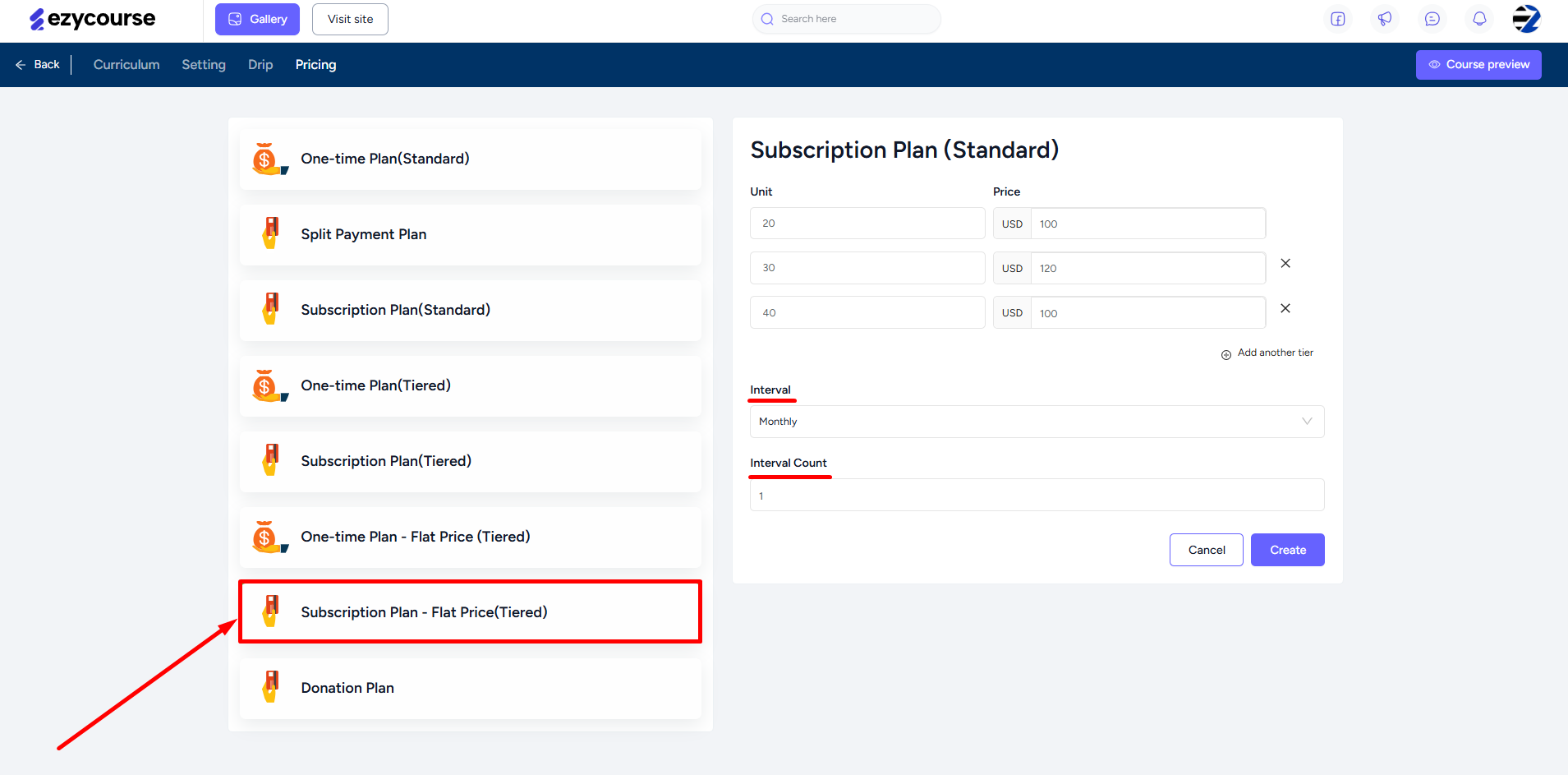
Student Perspective
On the student-end, they can order the course in bulk and get the price according to how you set it.
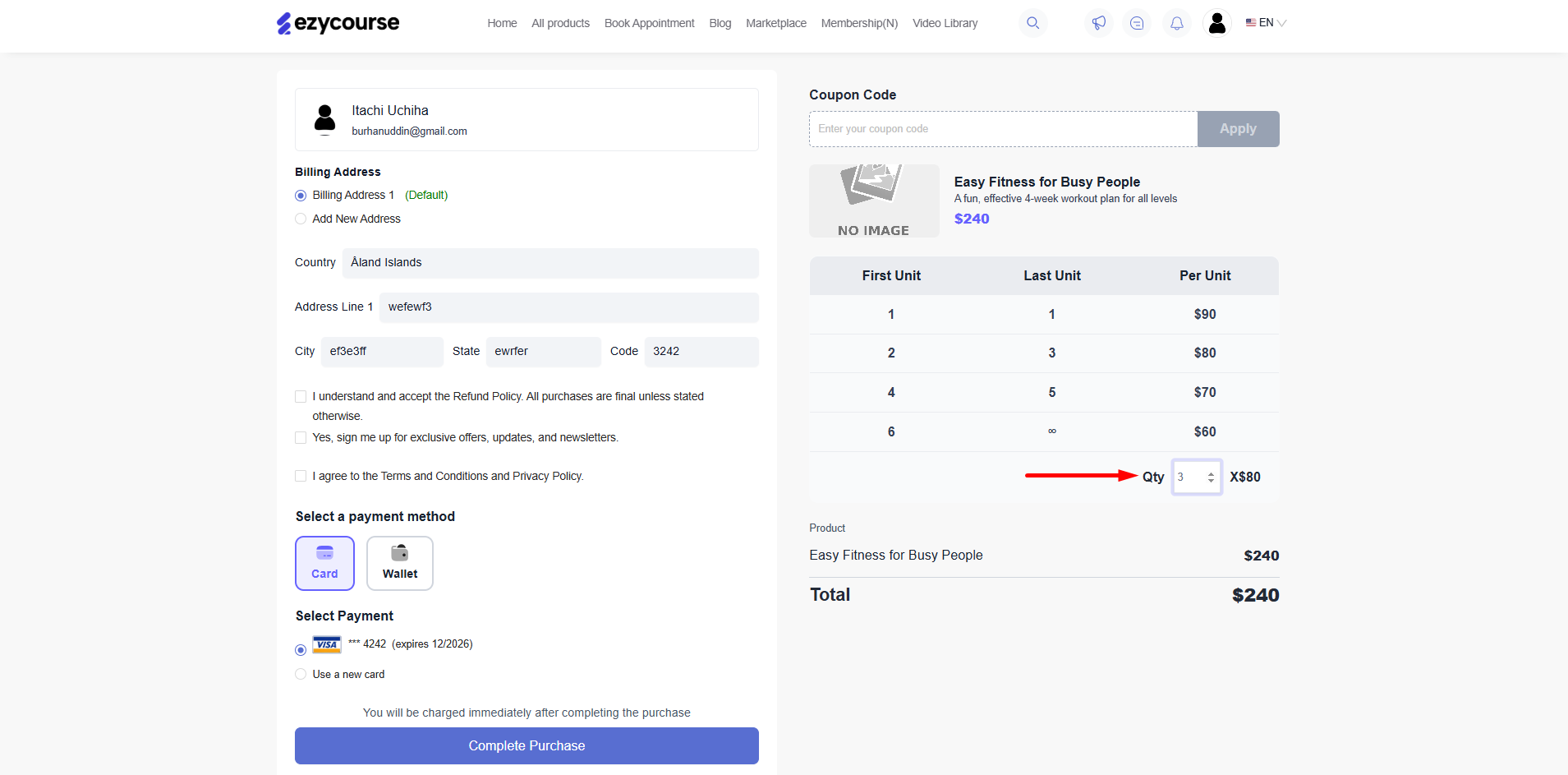
After purchasing, they can use different options from adding members to purchasing new seats. All available right from their student dashboard.
To set these options, they need to navigate to Organization Orders -> click the three dots and select View Details option.
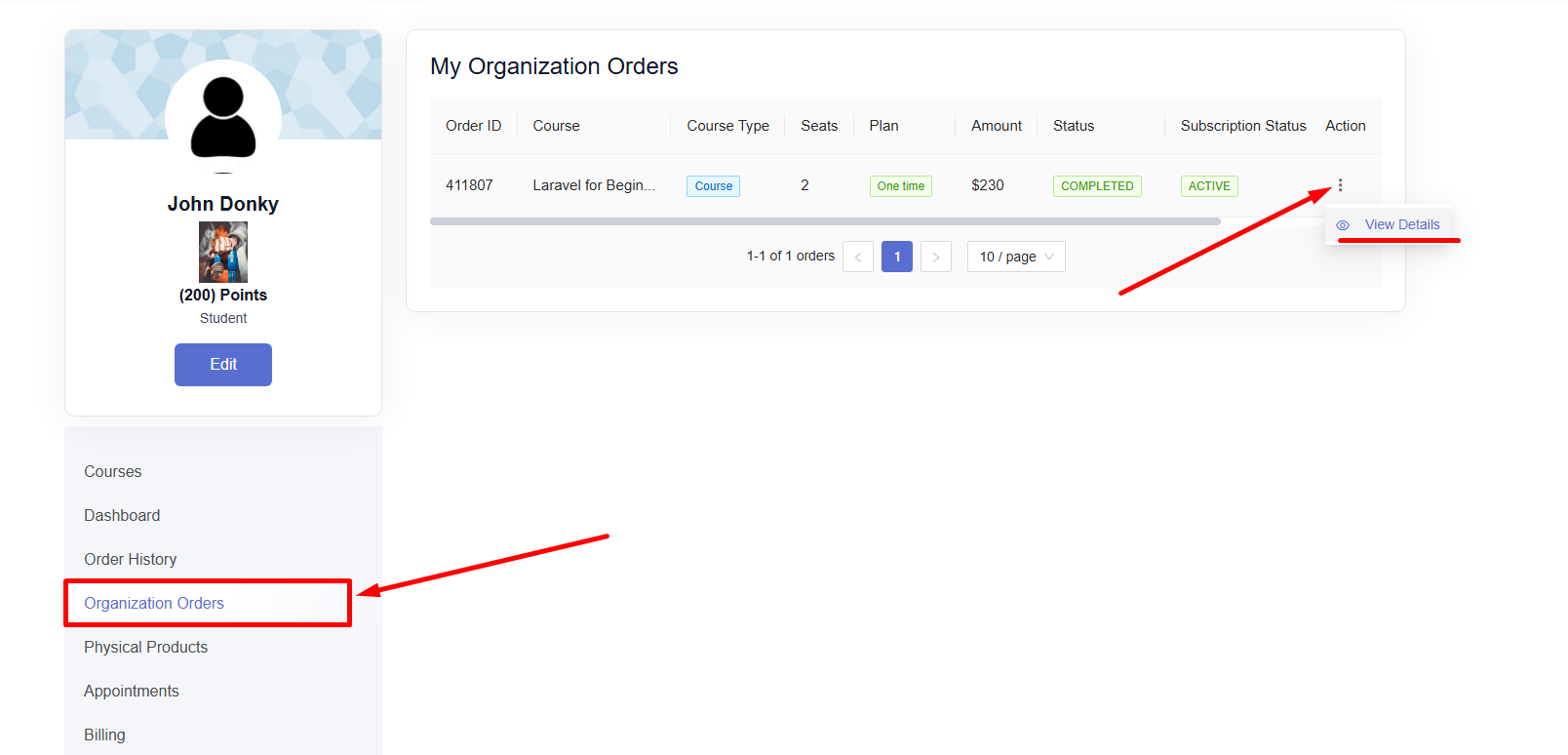
From here, they can buy more seats, add a member and allocate a seat for them, and even enroll themselves. Enrolling new members or themselves will reduce the total number of seats.
Note that buying new seats will charge them according to how you set the tiered pricing. For example, if you set your tiered pricing such that you’ll charge $15 for 2-3 seats then adding 2-3 new seats from student dashboard will charge them $15 automatically, without taking them to the checkout page.
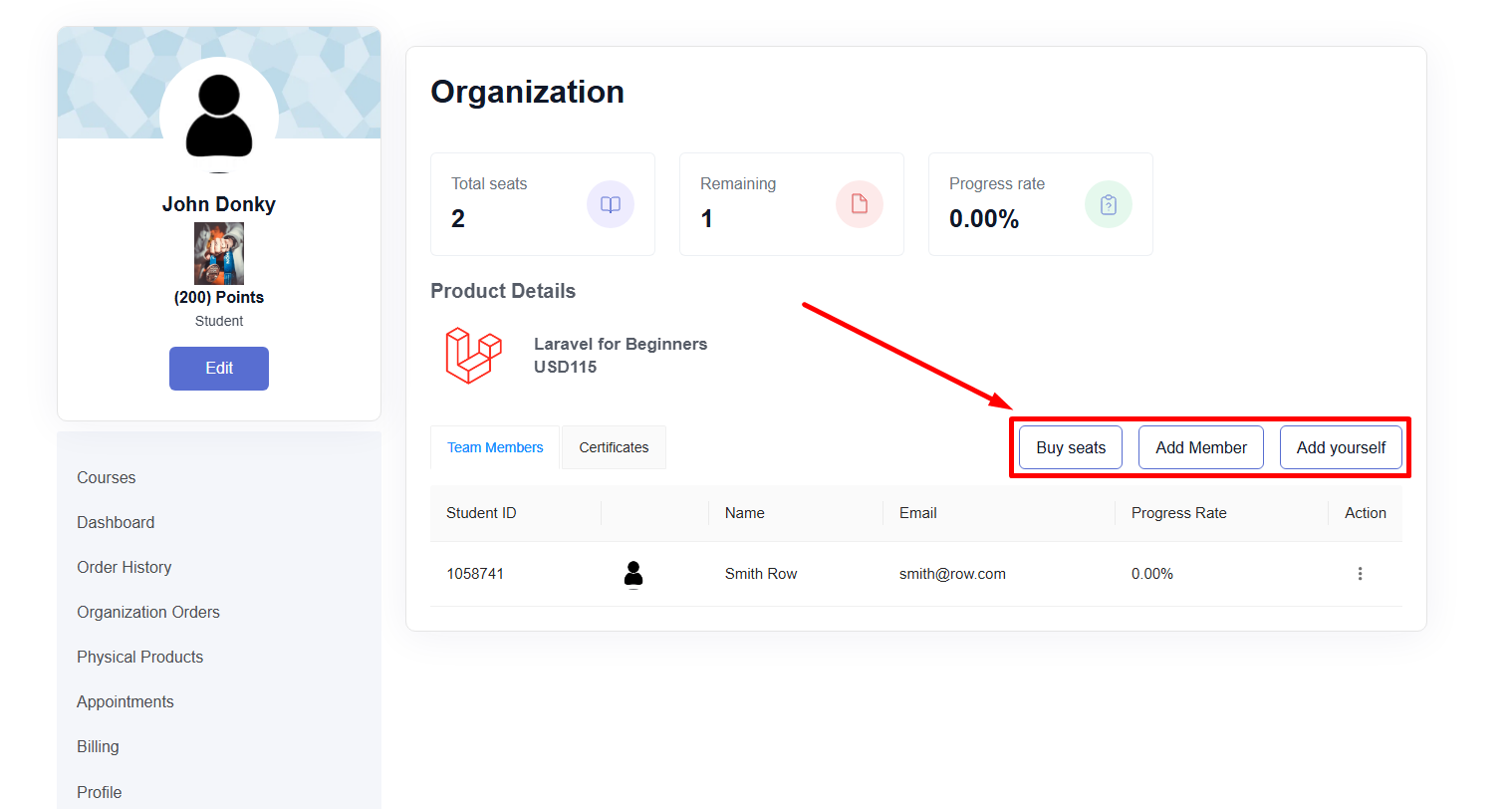
When an organization manager adds a new member, you’ll also find them on your dashboard from Users → Students.
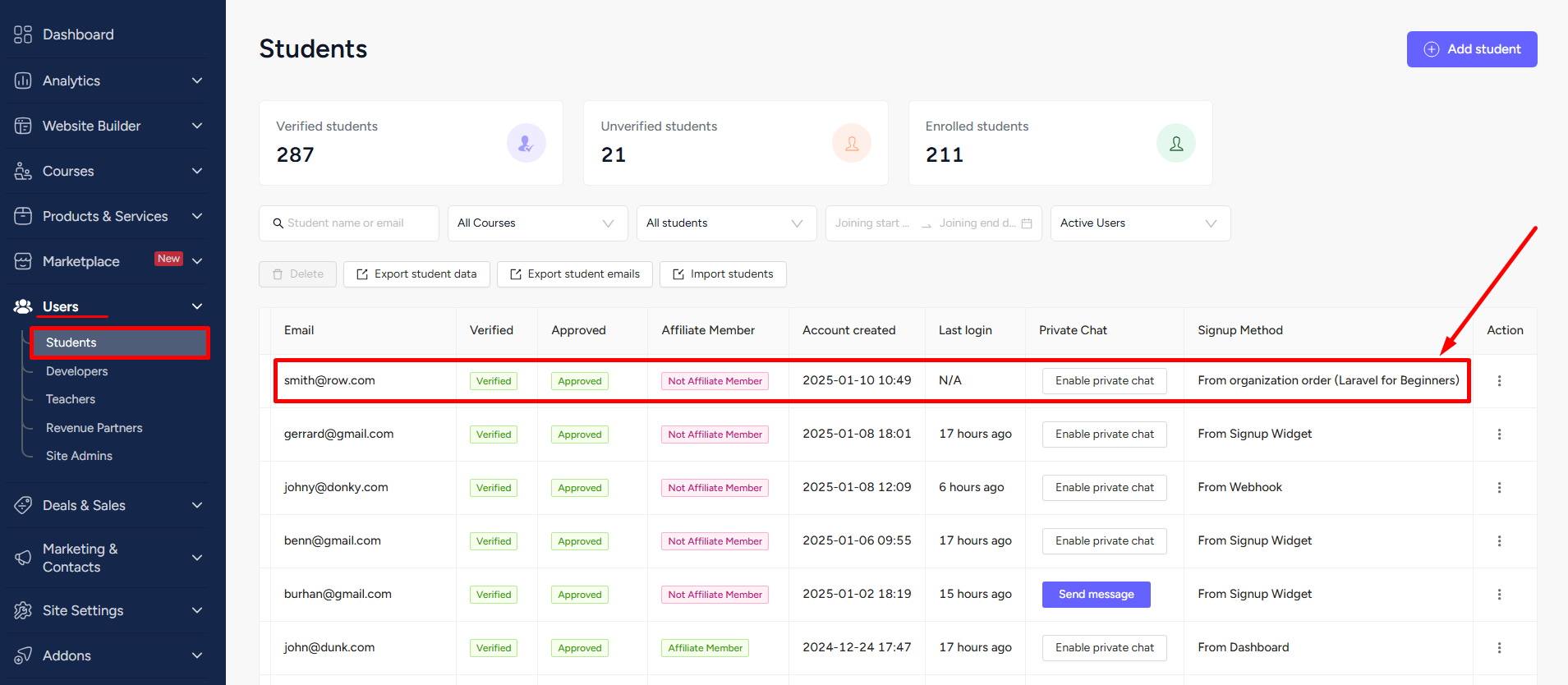
Organization managers can also view the progress of a member by clicking the three dots and selecting the View Progress option.
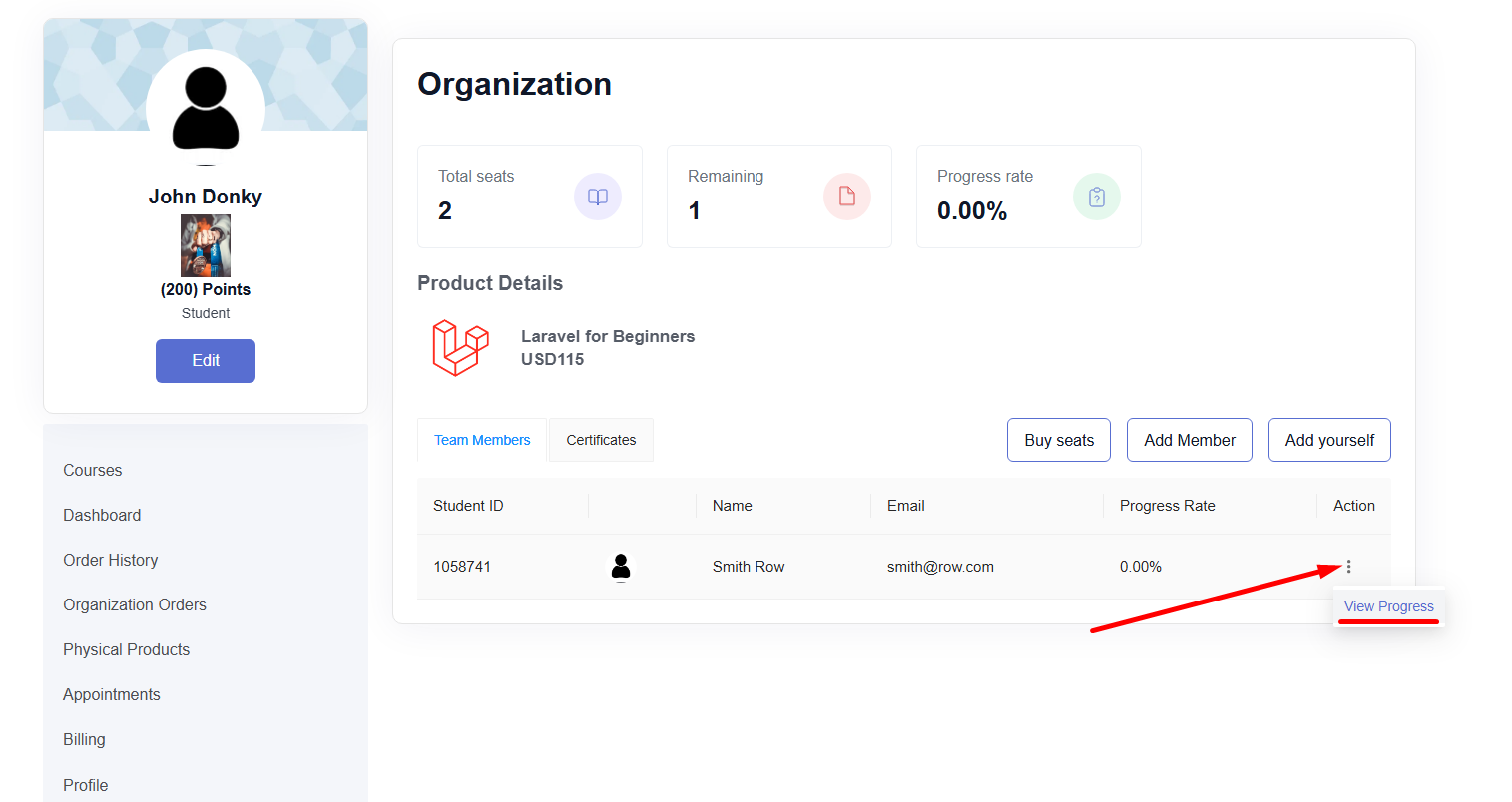
The Certificates tab is where they can issue certificates. They can also search and filters students based on the course.
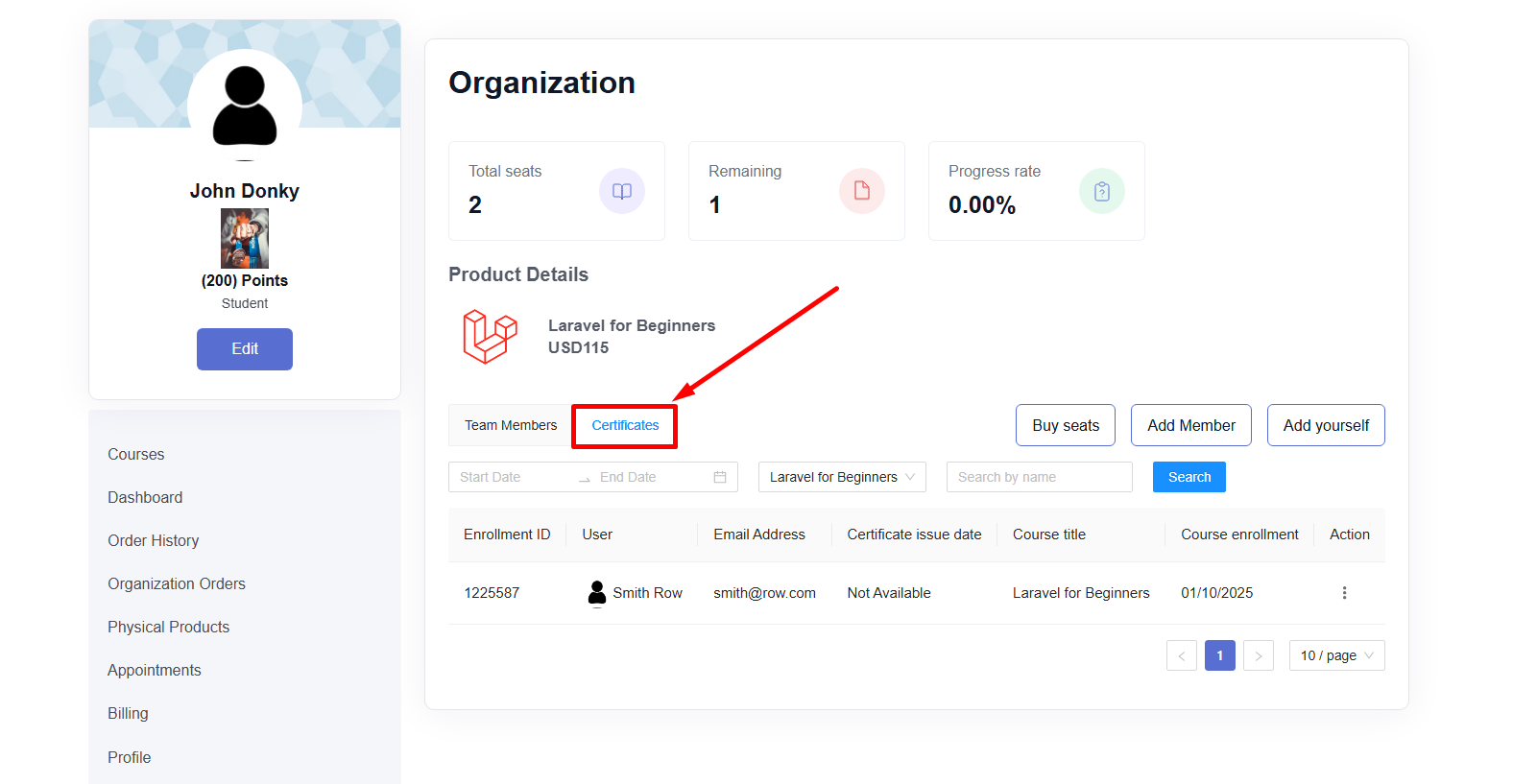
To issue or download a student’s certificate, simply click the three dots and choose any option.