Back
Survey Lessons
How to Create Survey Lessons on EzyCourse
In this article, we cover how you can create survey lessons and use the different settings related to the lesson. In addition, you’ll also see how your students interact with survey lessons in your course.
Create a New Survey Lesson
Go to the Curriculum tab inside your course, select the chapter you want to add a new lesson to, and click the Create New Lesson button.
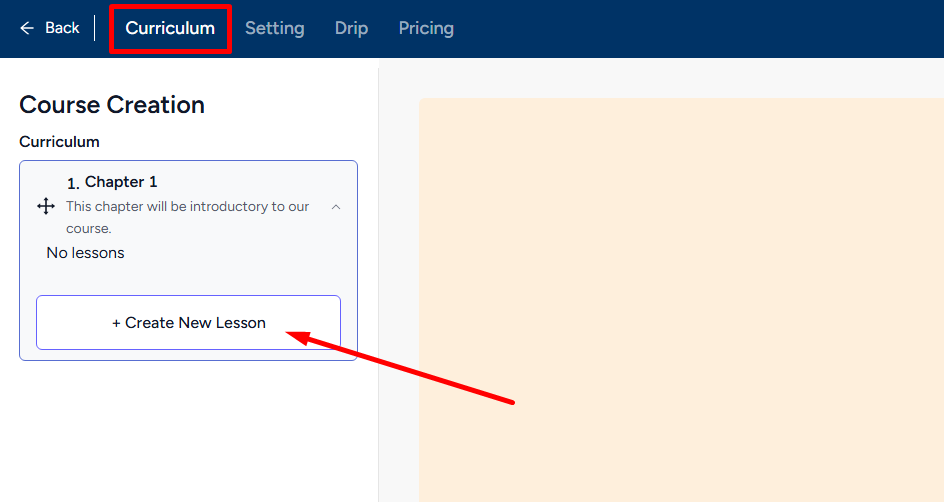
Now, click the Survey card to get started.
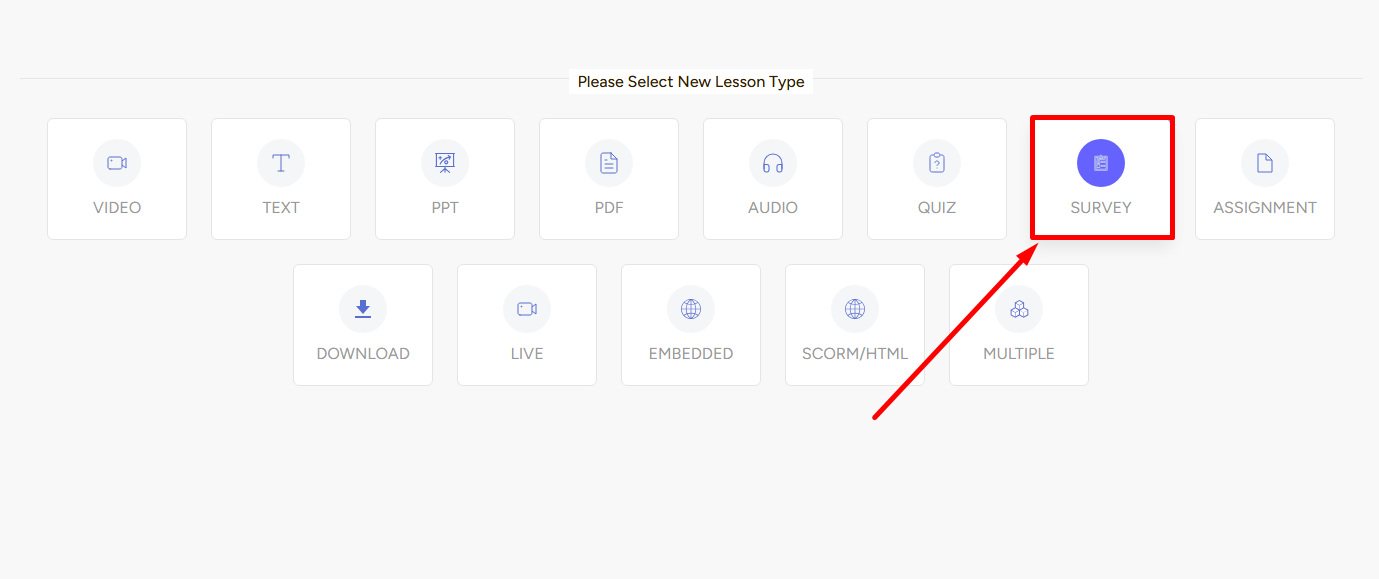
Once you click the Survey lesson card, you’ll see a form section in the middle of the screen and on the right section, Lesson Settings.
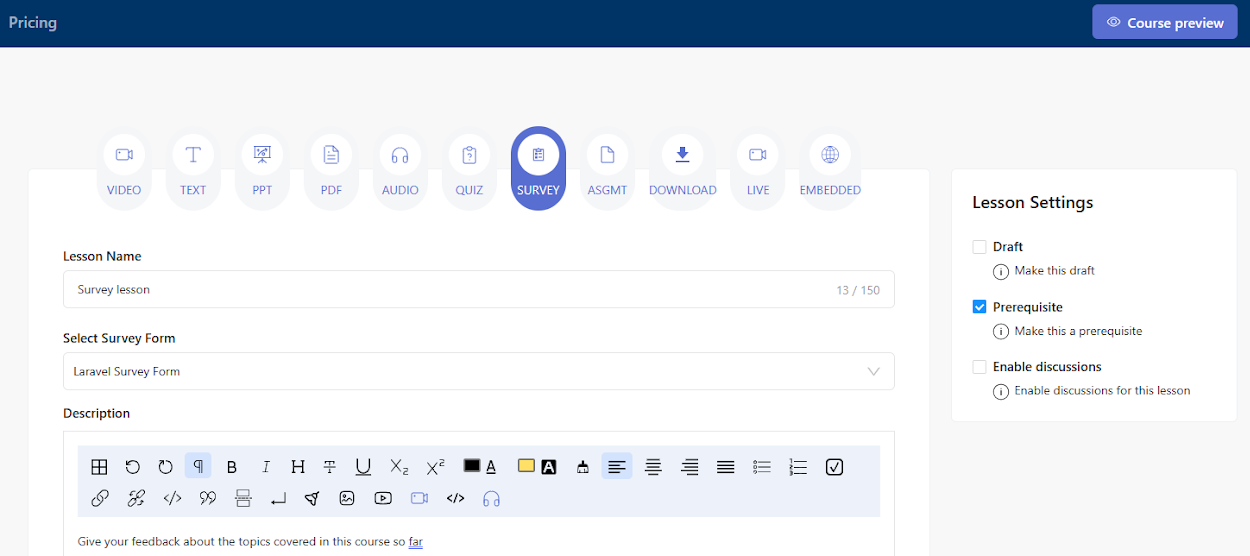
→ In the Form section, you have to give a name, select the form, and add a description.
→ In the Lesson Settings section, you can draft it for now, make it a prerequisite to next lessons, and enable discussions.
Click the Create button to add a Survey lesson to your online learning platforms. By the way, you can customize and create your own forms from Forms & Contacts under the Marketing & Contacts menu on your dashboard.
Also read : EzyCourse Custom Forms
Student Perspective
Students simply see the form you chose and submit the form. Remember you can make fields required, add different types of fields, arrange the order, and more with EzyCourse form builder.
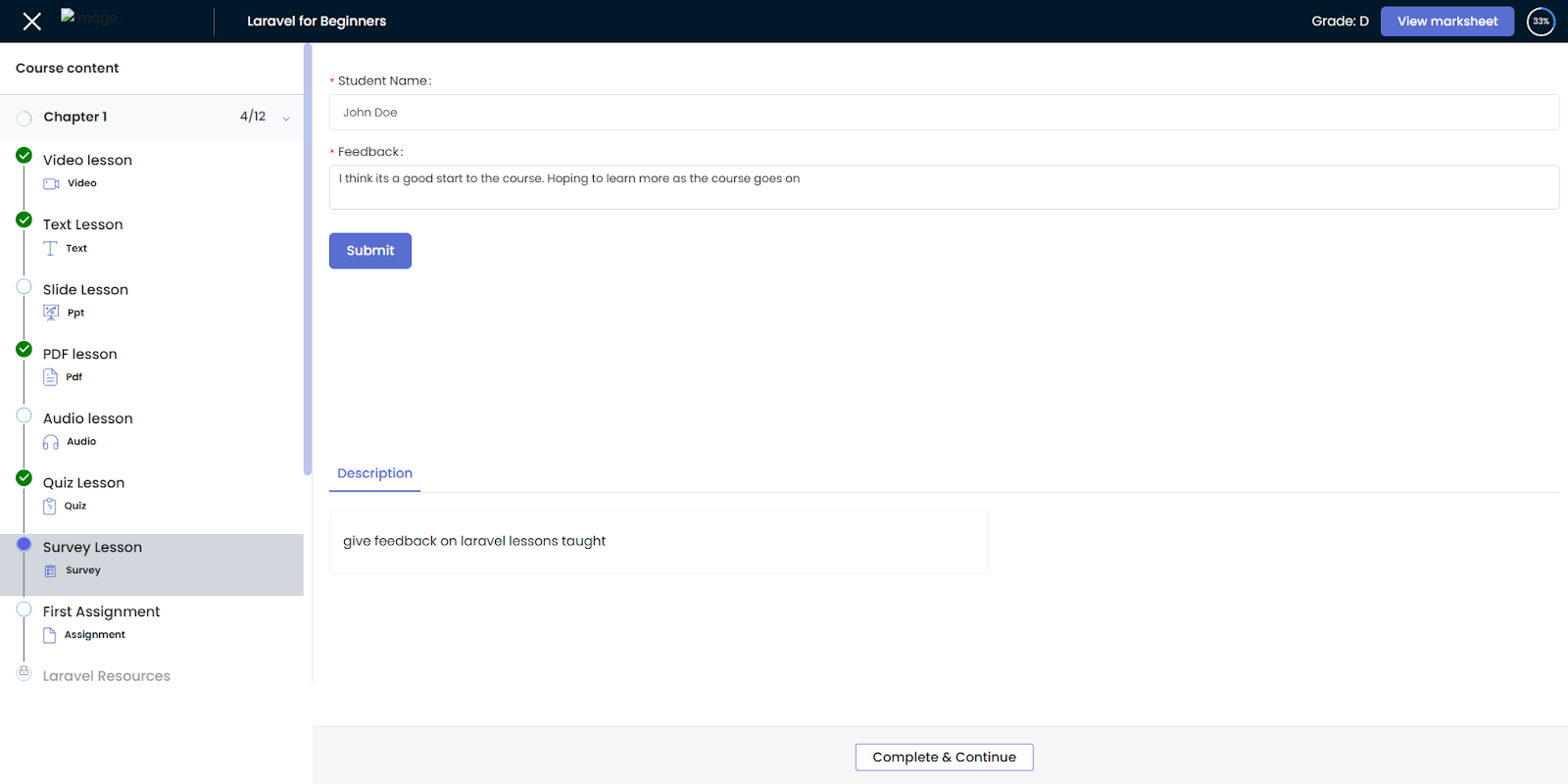
Related Article : Manage Survey Submissions