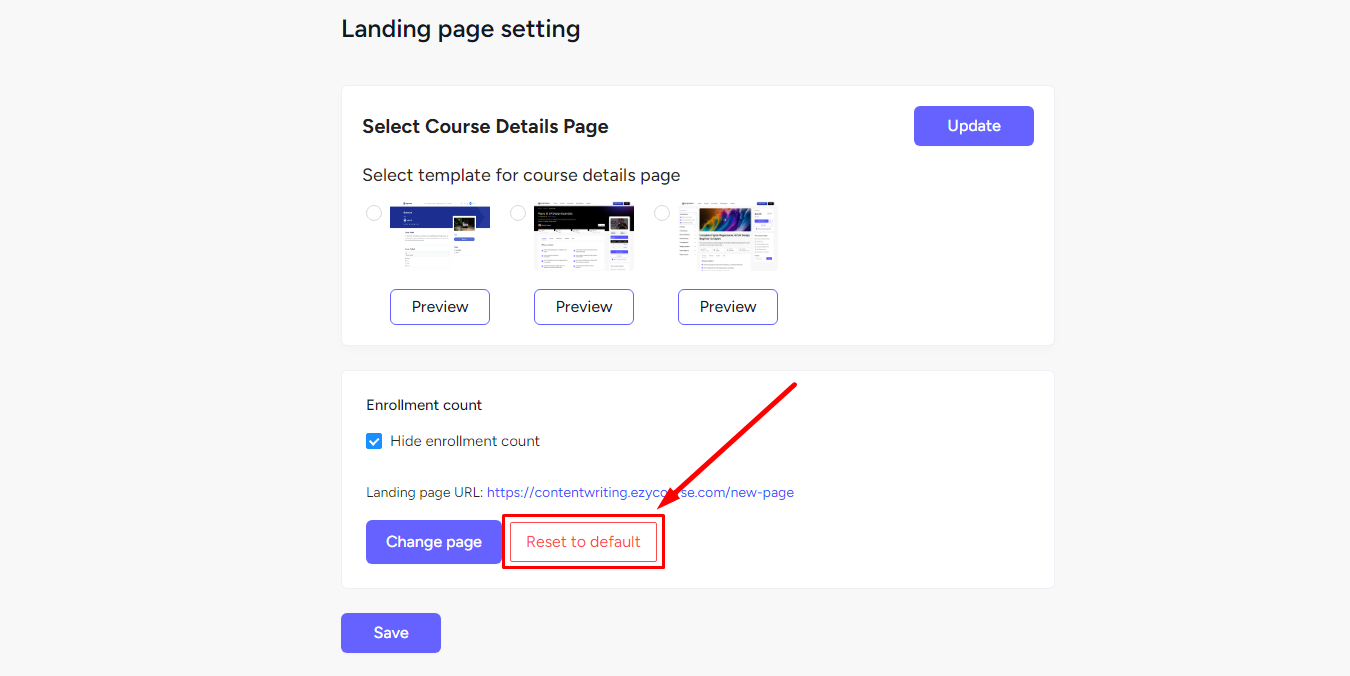Back
Edit Course Landing Page
How to Edit & Customize Course Landing Page

EzyCourse offers you design variations for the course landing page. But, you can customize your own landing page for any of your courses. Here’s how you do it.
[Note: If the course accessibility is set to hidden then you need to send the landing page link for students to enroll.]
First, select the course for which you want to see or edit the landing page. You can do that by navigating to Courses -> All courses -> click Edit on the specific course under the Action column.
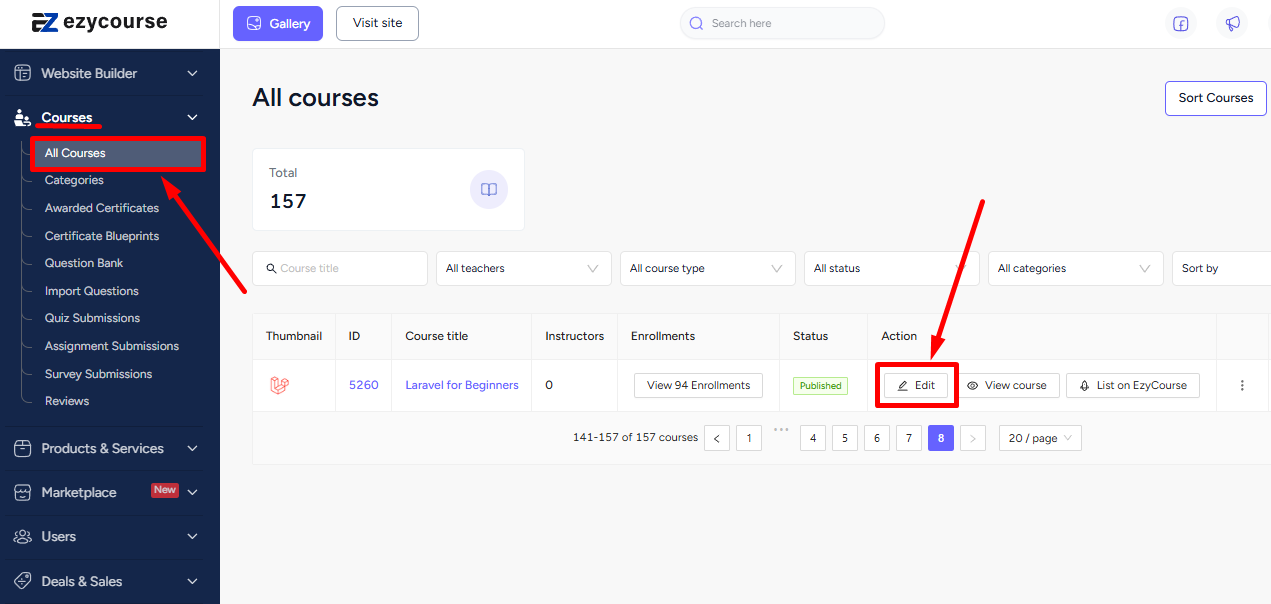
Now, select the Setting tab of the course you entered. On the Landing page settings, you’ll see the landing page URL which should be the default EzyCourse landing page (if you have not altered before).
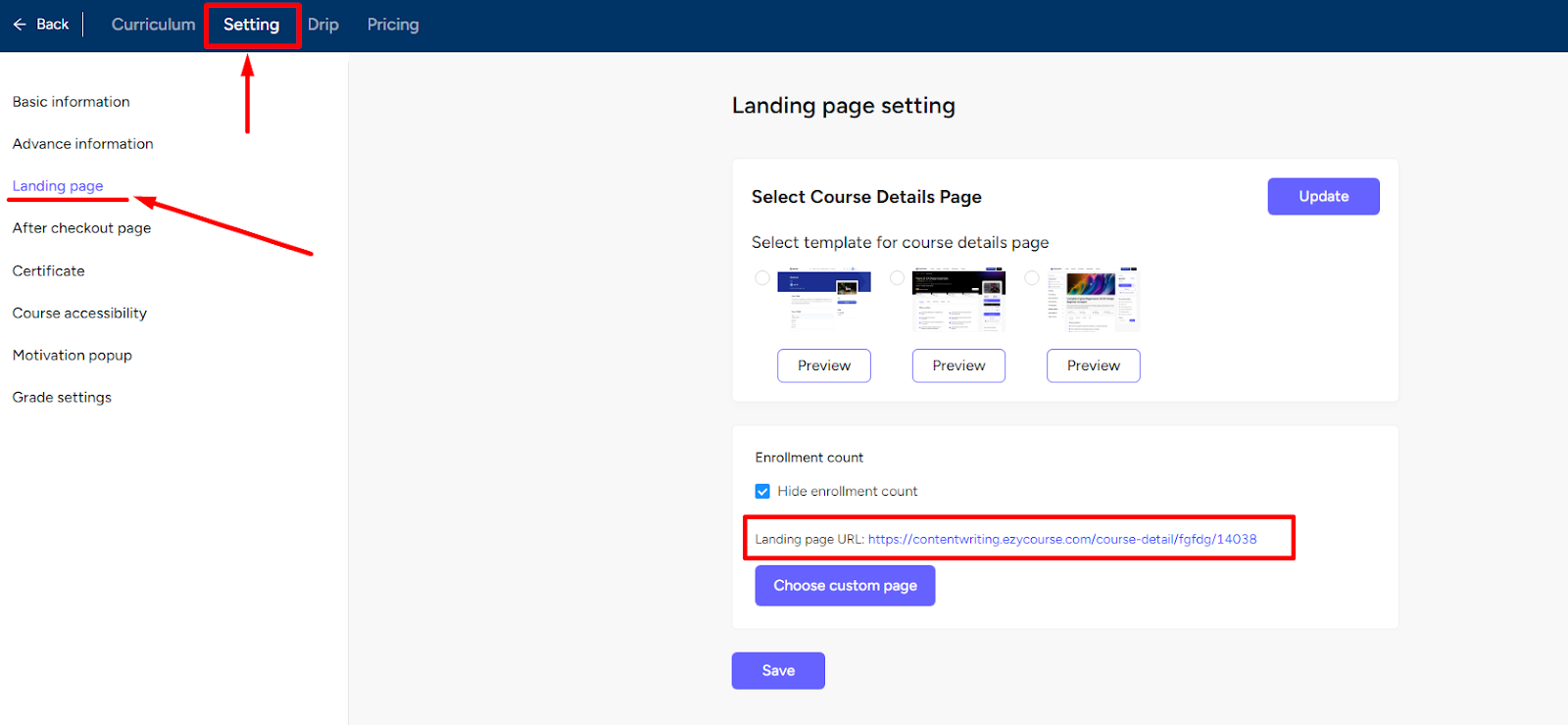
You can select any design from the default options for this particular course.

To change and select a custom landing page, simply click the Choose custom page button and select the page you want to show as the landing page of this course.
[Note: If you don’t have any custom page created yet, then you will get a message telling you to create a custom page on EzyCourse first.]
You can always go back to the default landing page any time you want. Simply click the Reset to default button.