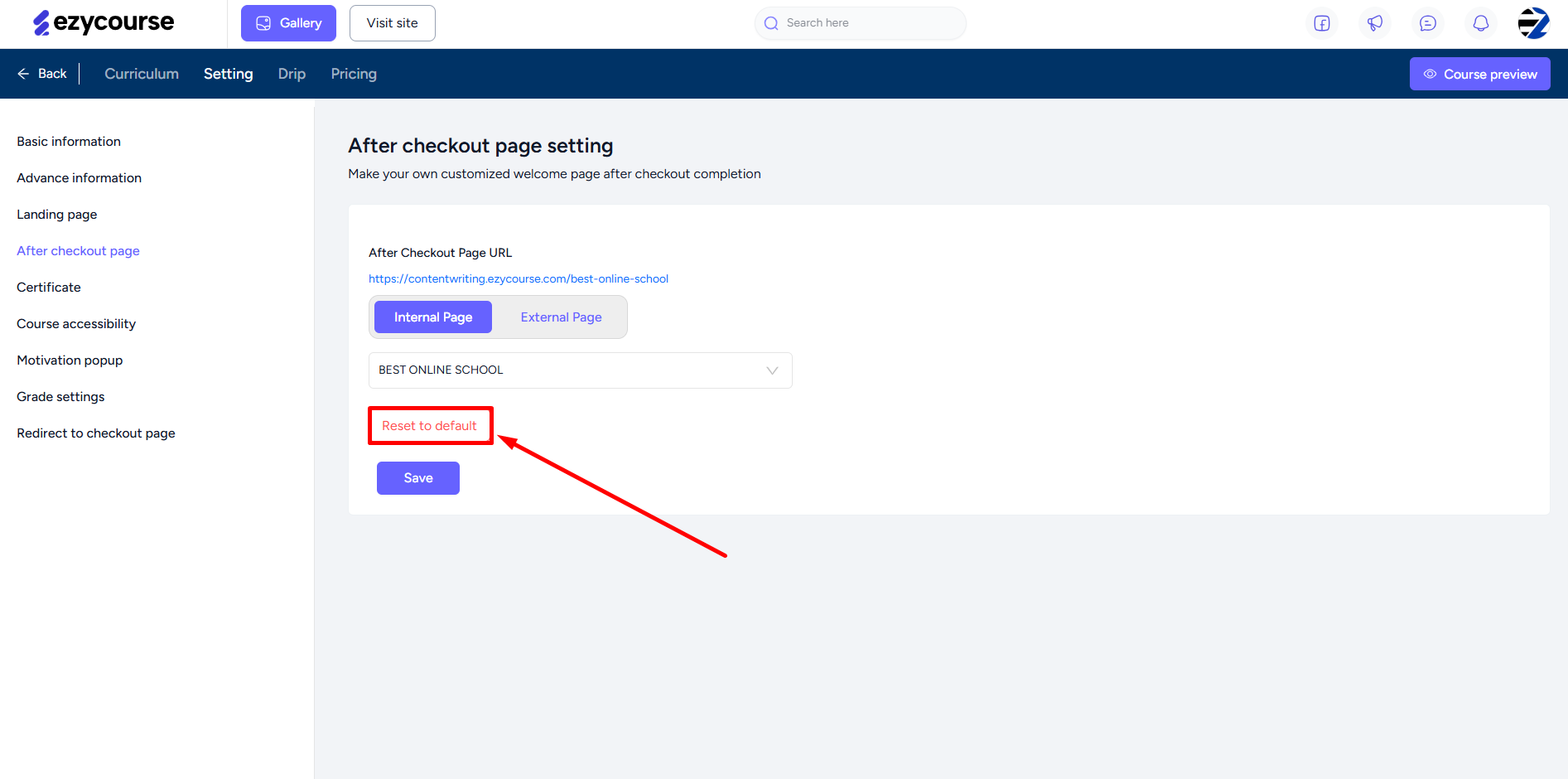Back
Course After-Checkout Page
How to Customize After-Checkout Page for a Course
The after-checkout page in case of courses is the page where students are directed to once they complete the course purchase. In this article, you’ll learn how to custom select an after-checkout page.
The default page after checkout completion is the courses section in the student dashboard. To change the default settings, navigate to Courses -> All courses -> click Edit on the specific course under the Action column.
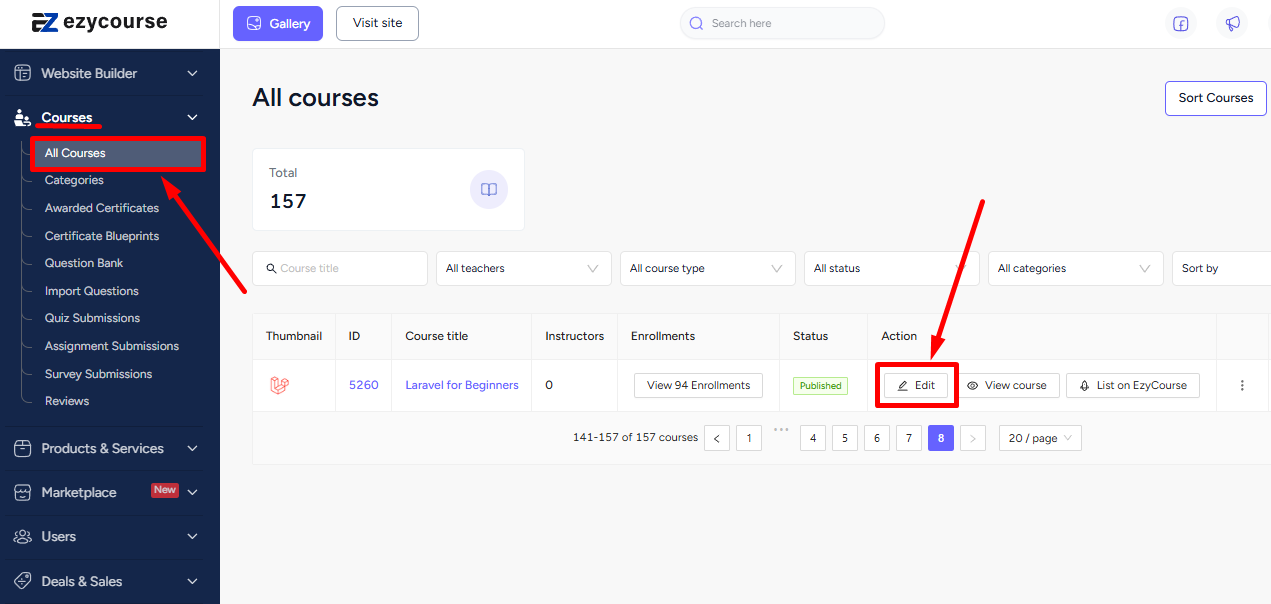
Now, select the Setting tab of the course you entered and then click the After checkout page settings option.
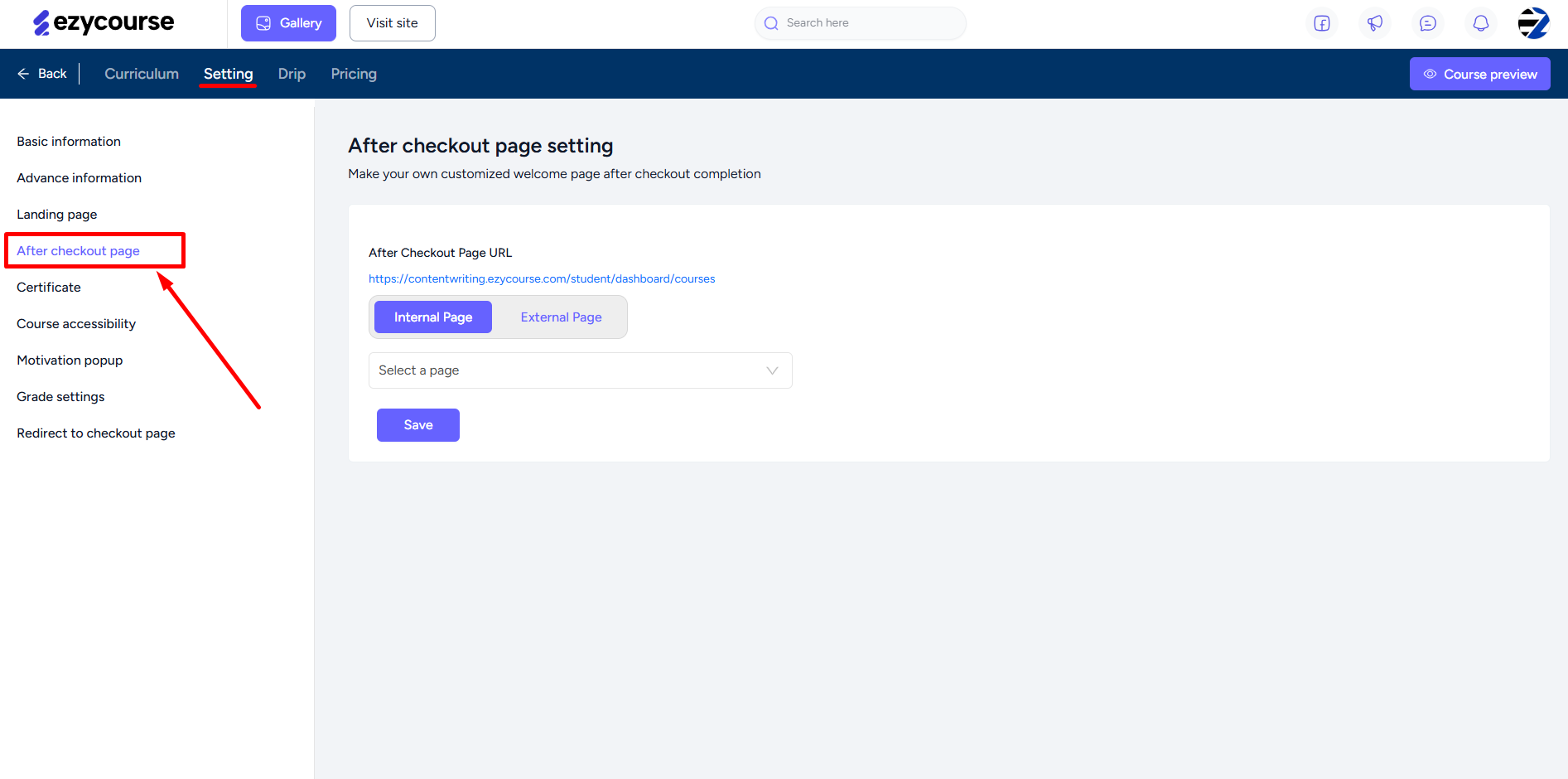
You can either choose the Internal Page option and select any page of your site from the dropdown.
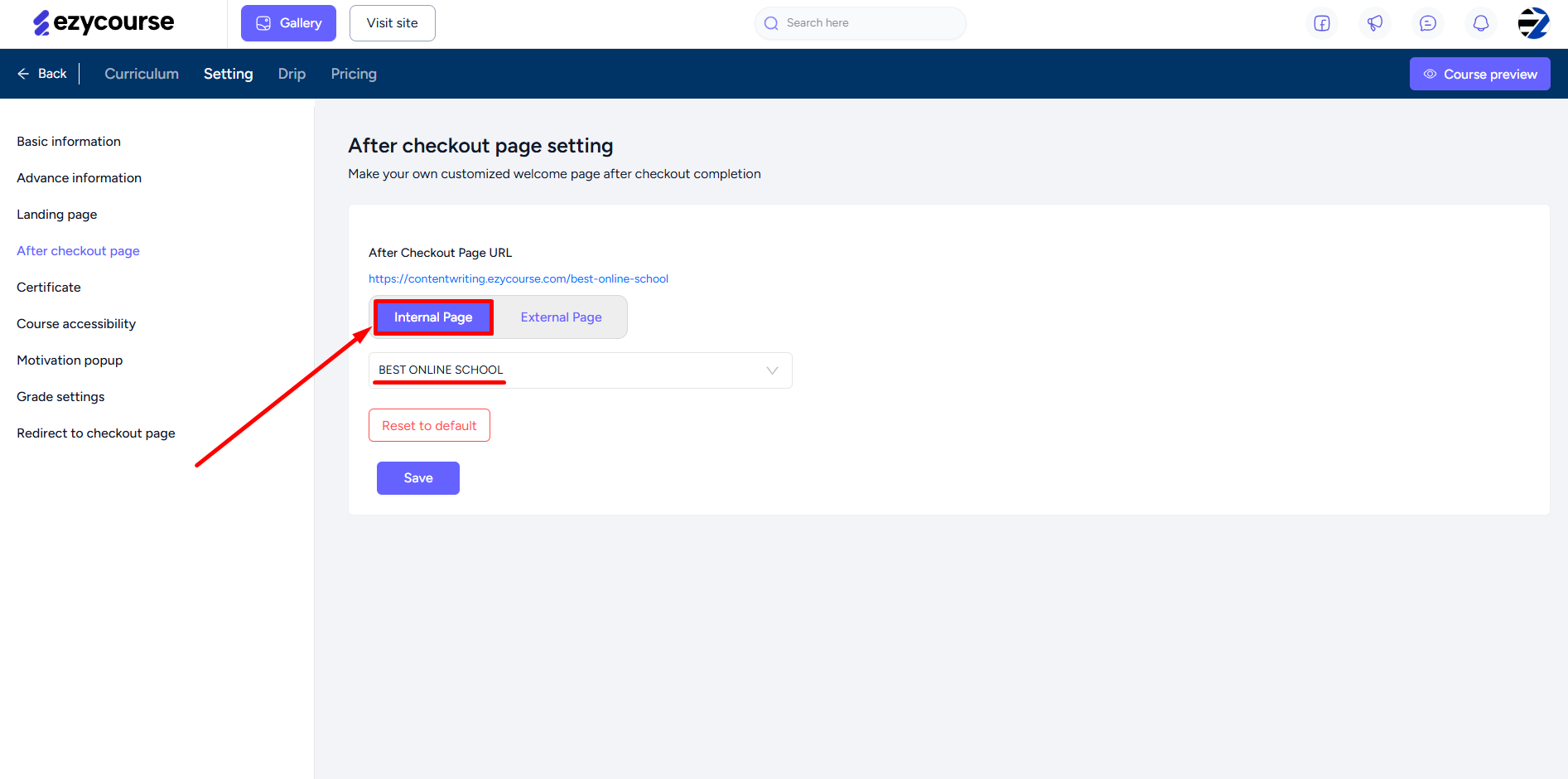
Or you can select the External Page option, paste any external page’s URL to which students/users will be redirected after purchasing this course.
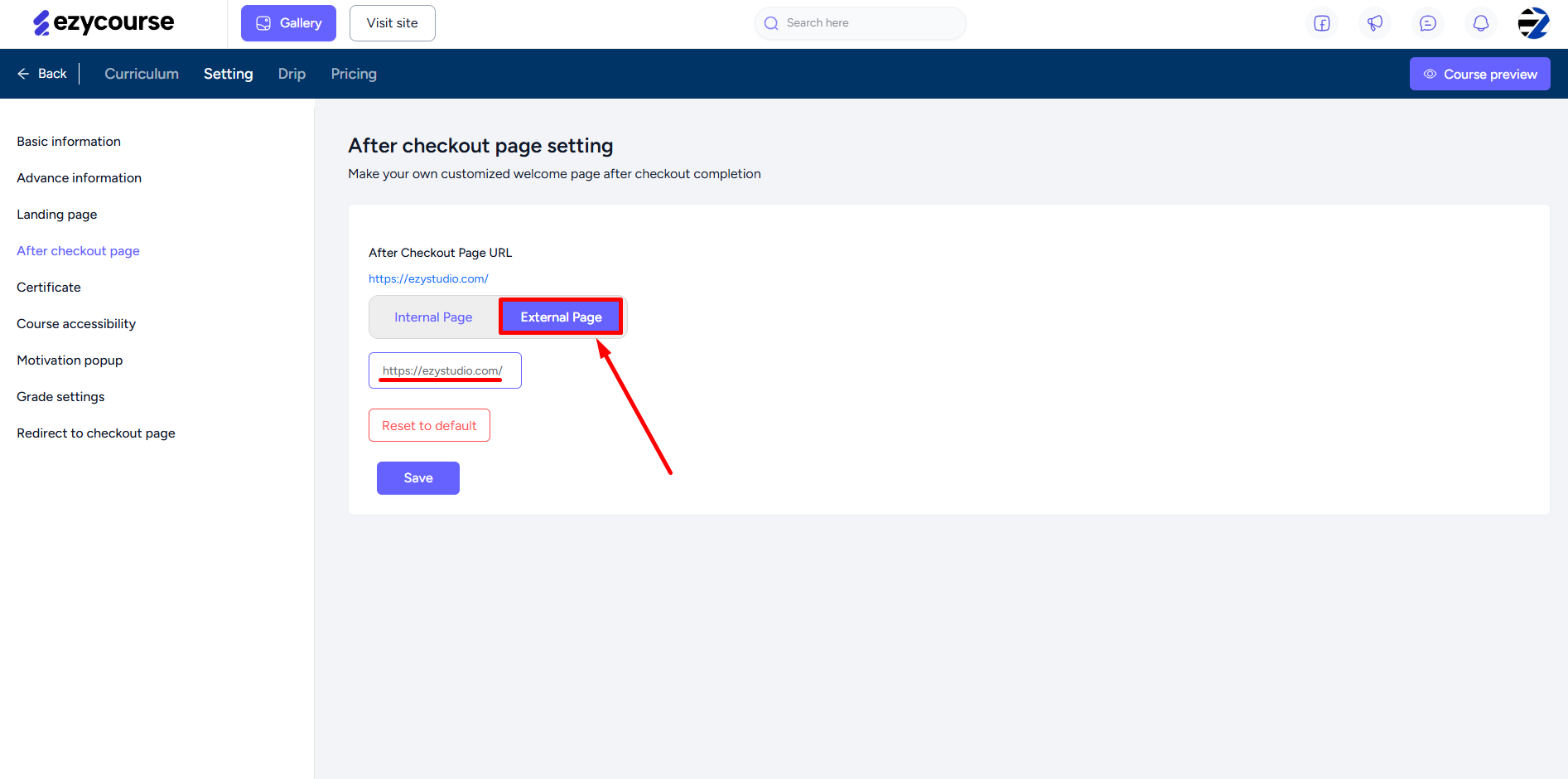
You can always go back to the default checkout-page settings by clicking the Reset to default button.