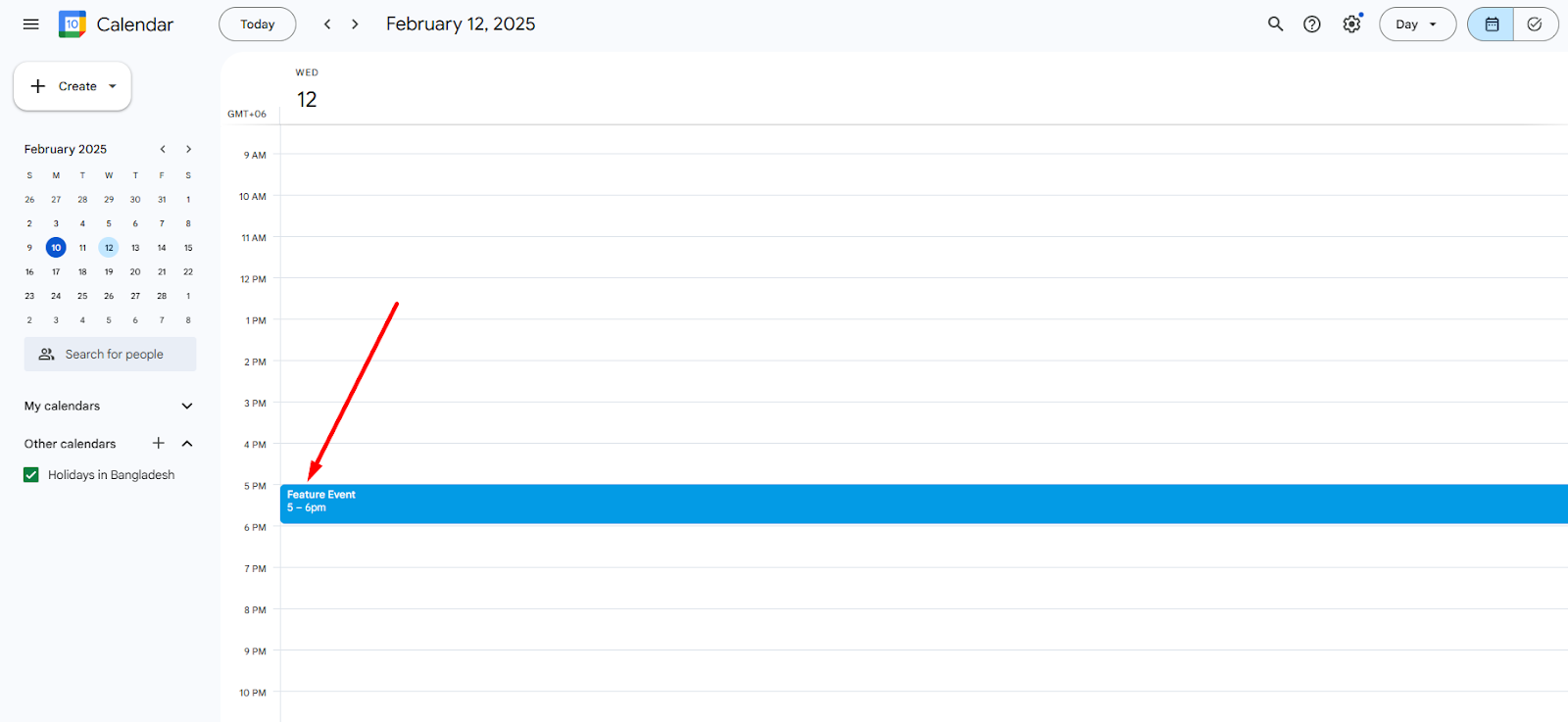Back
Sync Timezone-Friendly Appointments with Google Calendar
How to Sync Appointment with Google Calendar
You can sync all your appointment info and view bookings directly on Google Calendar without having to save it manually there. Super convenient!
To sync with the calendar, you have to connect google calendar first from the EzyCourse dashboard. To do that, go to Site Settings -> General Settings -> click on the Connections tab.
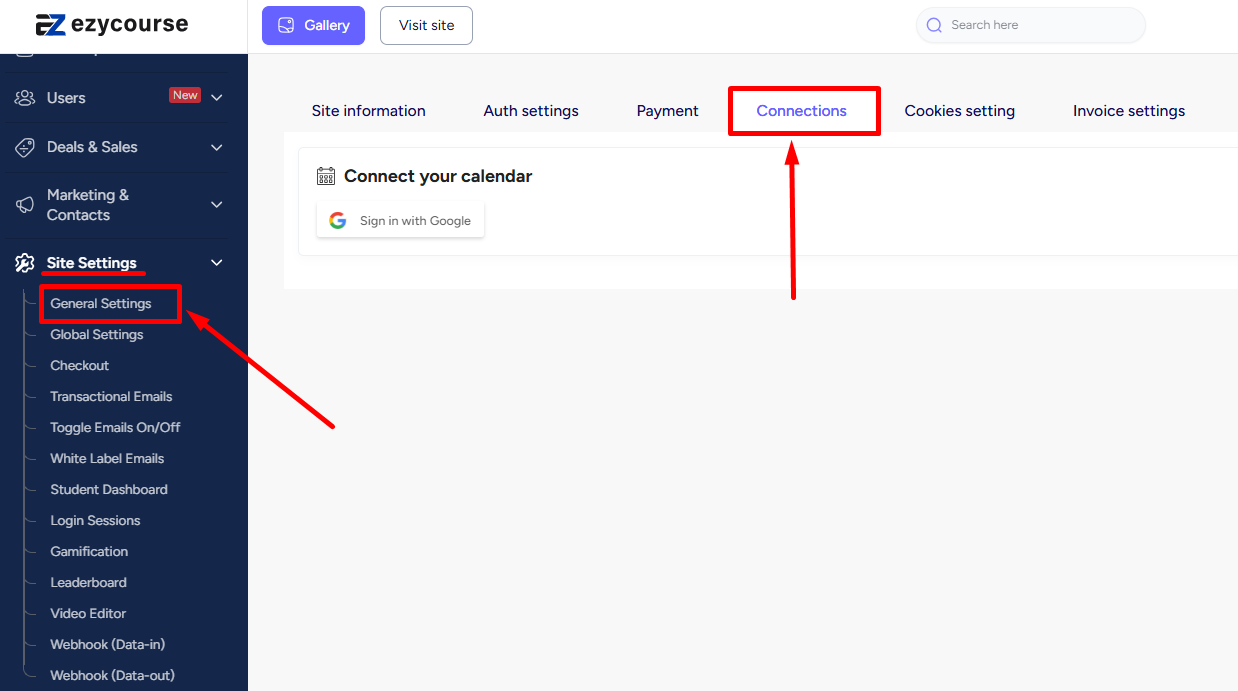
Now click on the “sign in with Google” to connect google calendar with the platform.
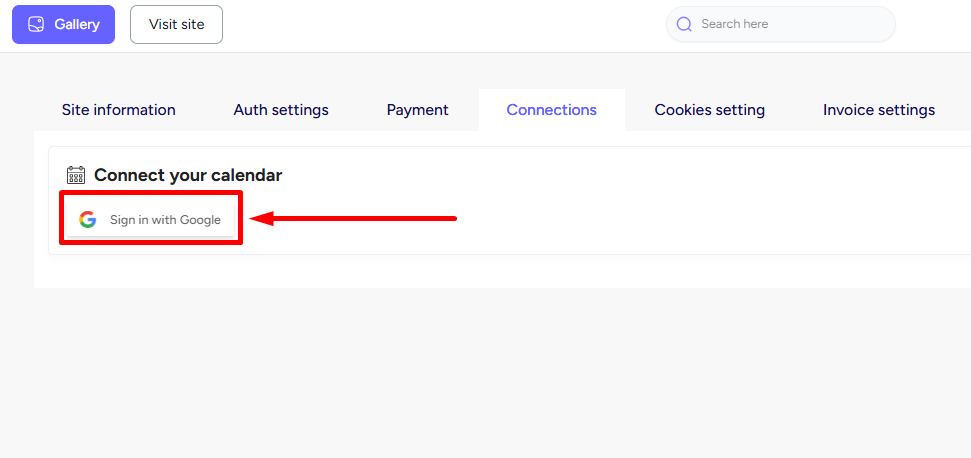
Make sure you give all the necessary permissions.
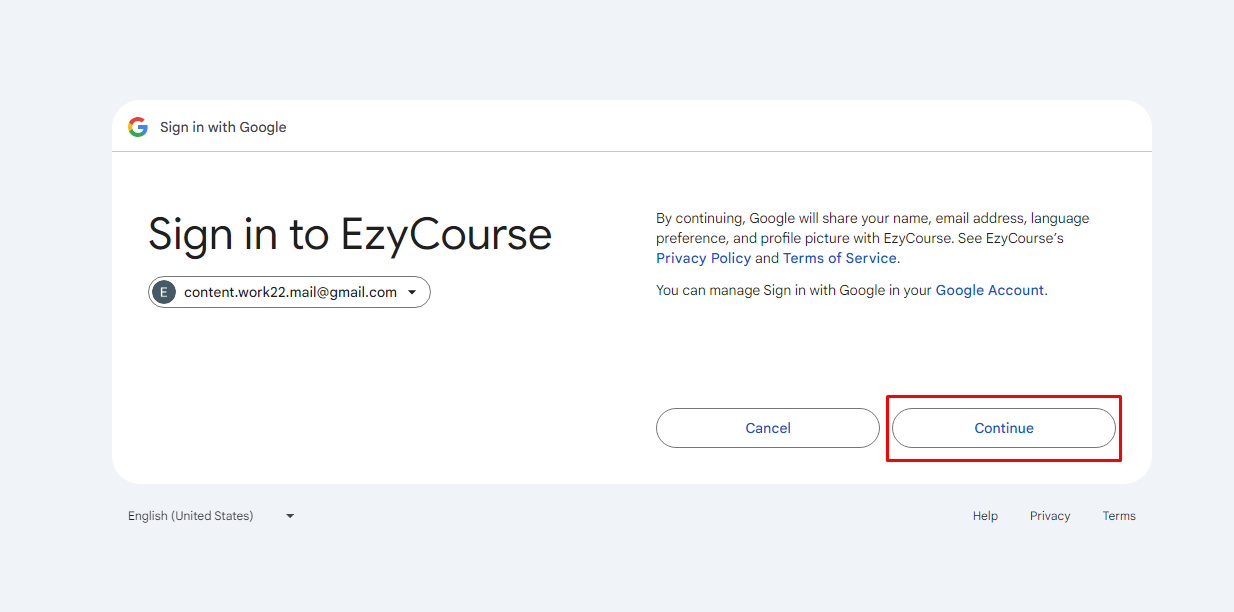
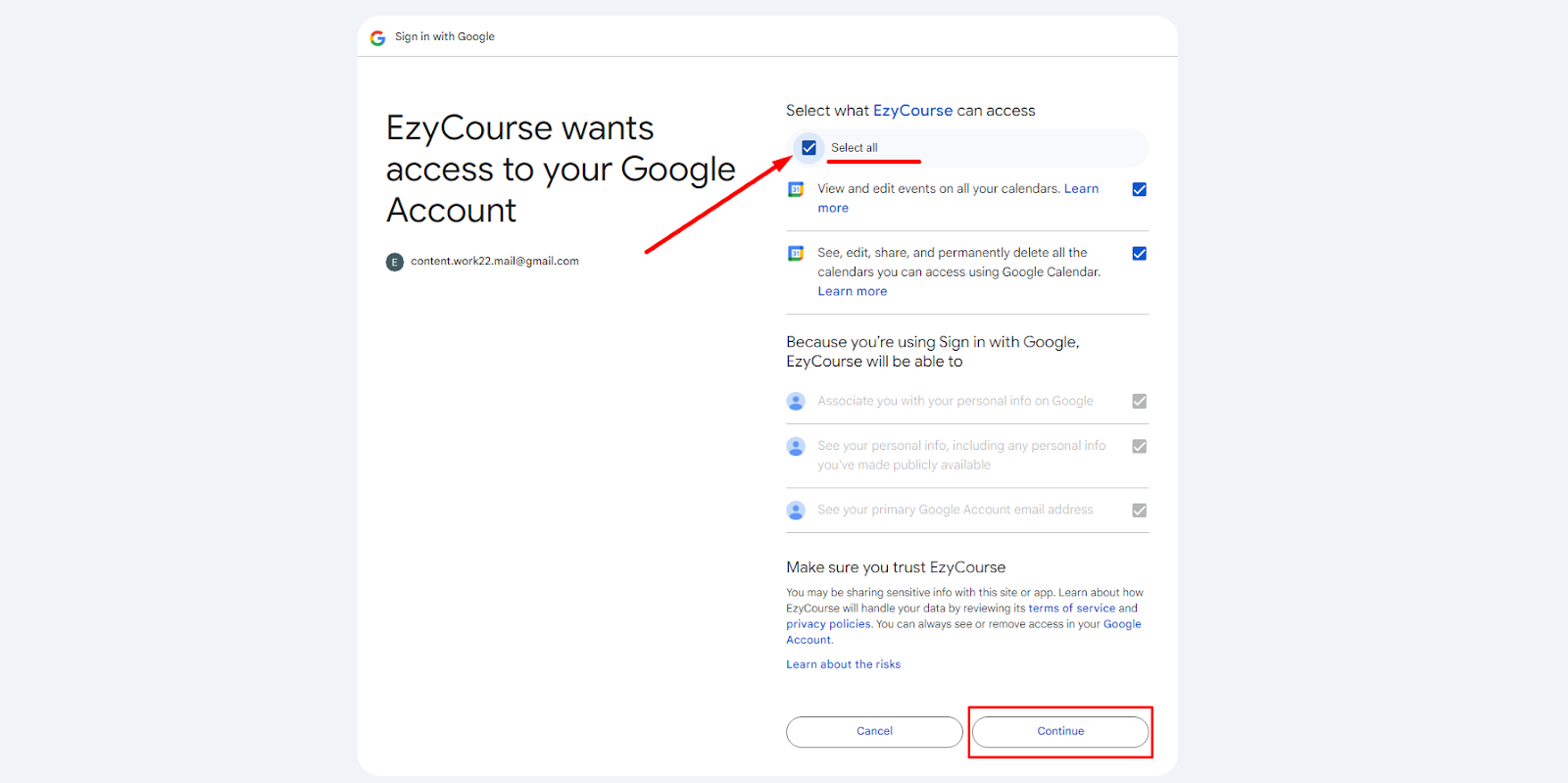
Now, you can go on to create an appointment from Products & Services -> Appointments. For in-person and custom virtual meeting appointments, you can choose whether to sync with the calendar or not. For Google Meet, there is no such option as it syncs automatically with google calendar.
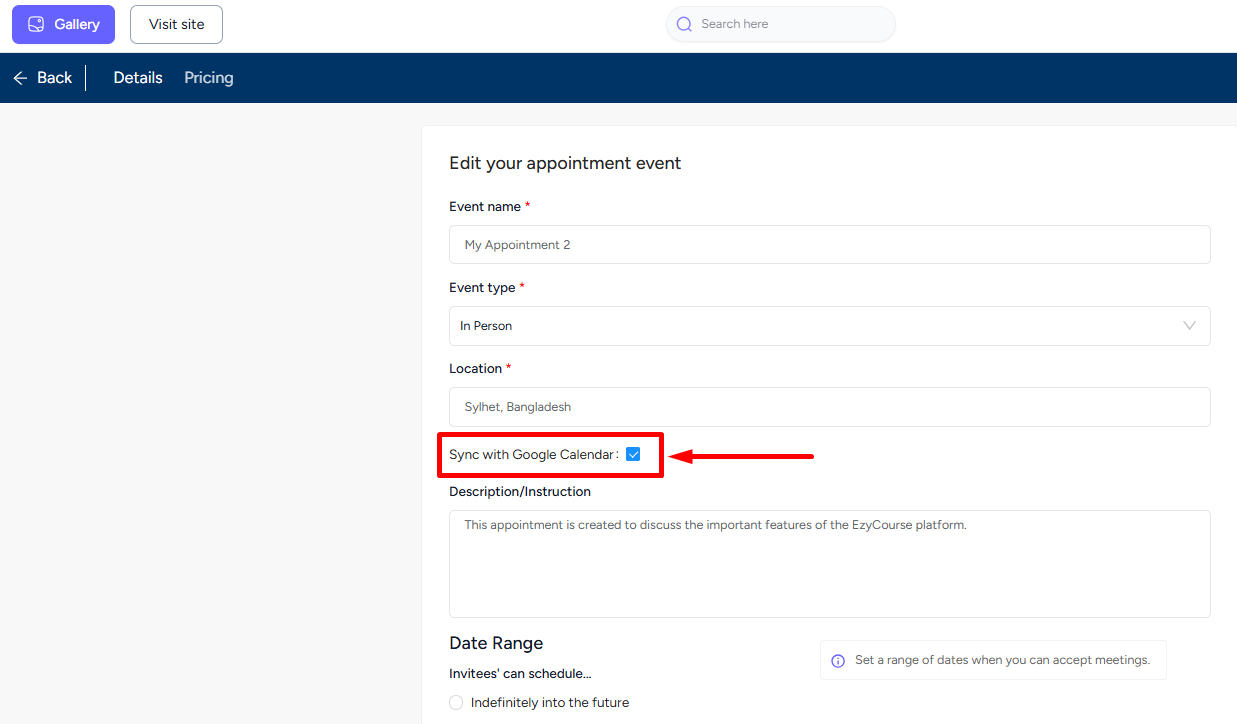
You can also select the date and time slots for your appointment. This is entirely timezone friendly, making everyone see the time slots in their own local time. That means, users booking from different locations will see the time in their local time.
Also Read : Timezone Friendly Appointments
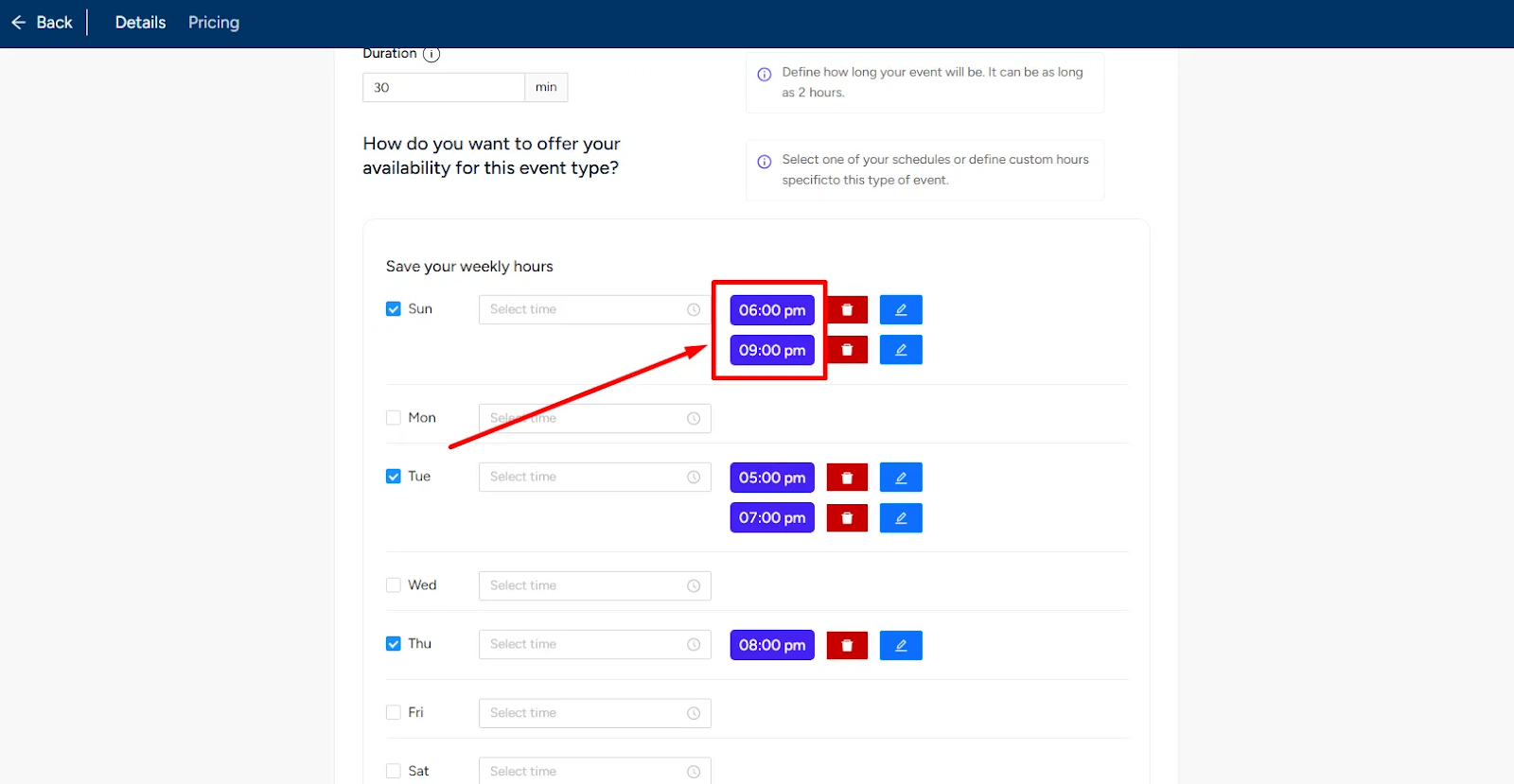
Make sure you use the builder to show your appointment on the website so that your users can see the available slots and book. With the appointment synced, when a slot is booked from your website by any user, it will show on your google calendar.
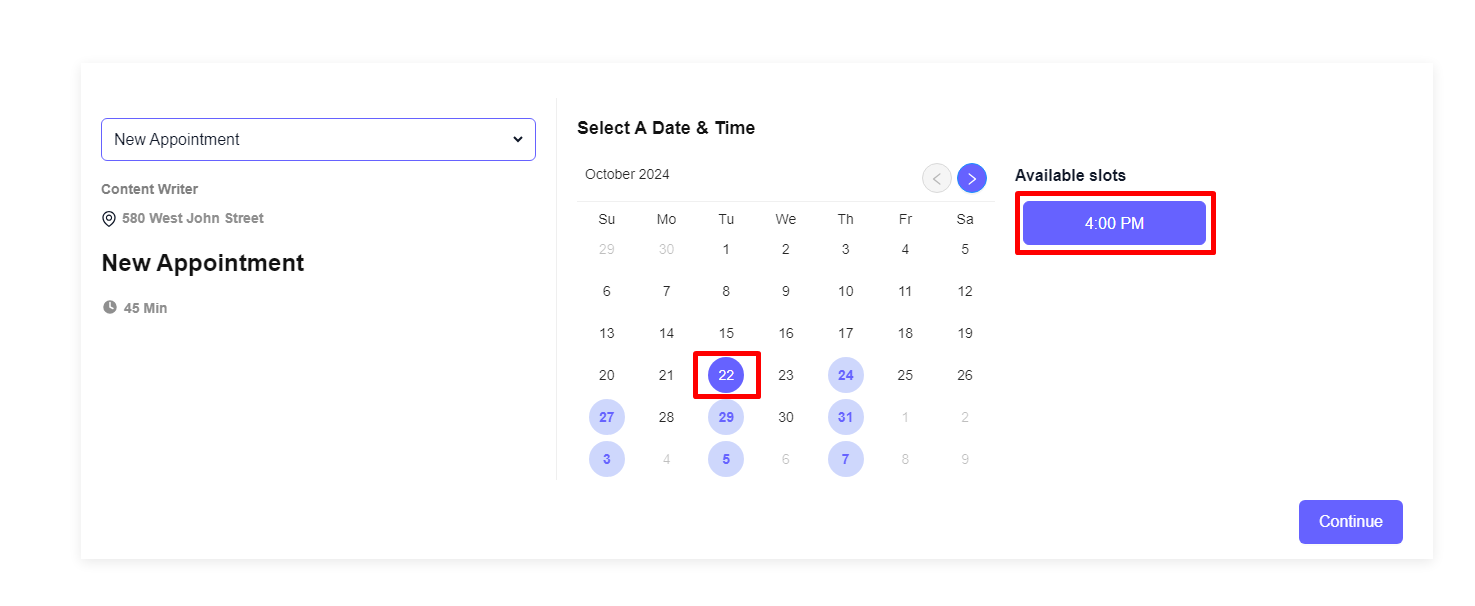
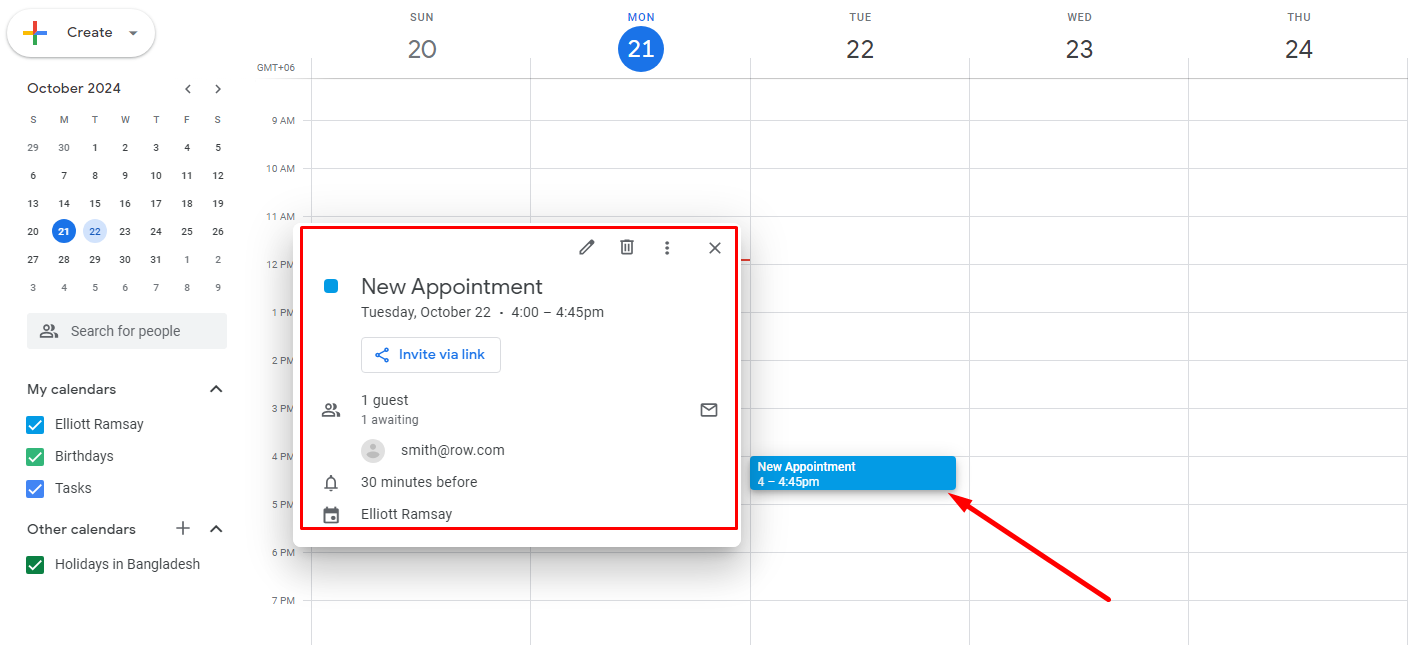
Moreover, if you already have an event booked on the google calendar on the same date and time as the appointment created on EzyCourse, then your students won't be able to book that specific time slot.