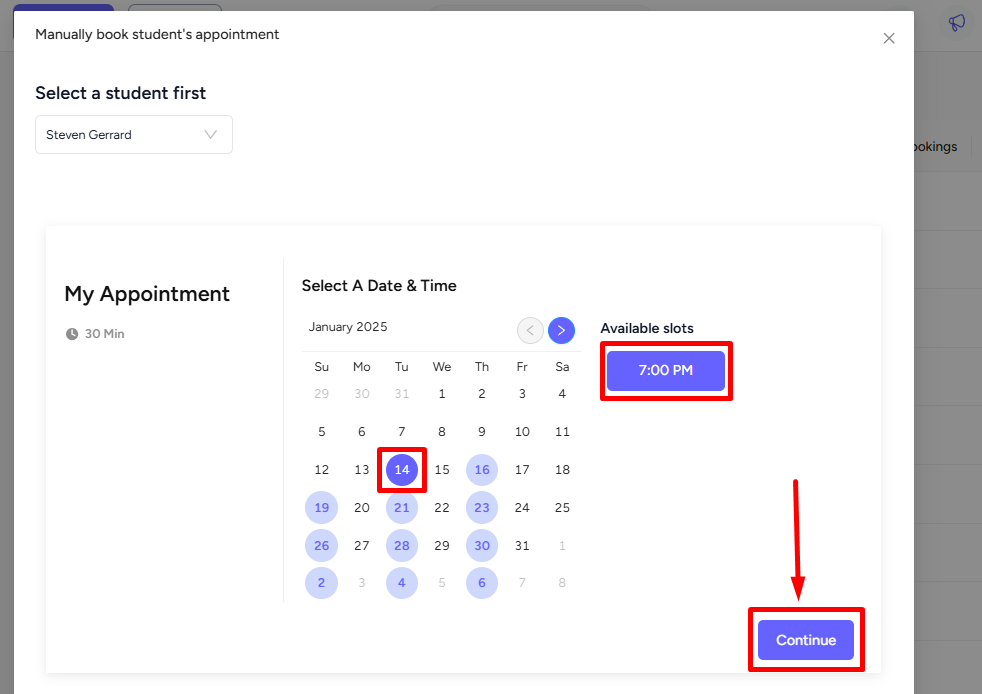Back
Category: Products on EzyCourse
Manually Book Appointments
How to Book Appointments Manually
You can manually select students and book an appointment for them. To manually book an appointment, go to Products & Services → Appointments → click the three dots and select Manually book appointment.
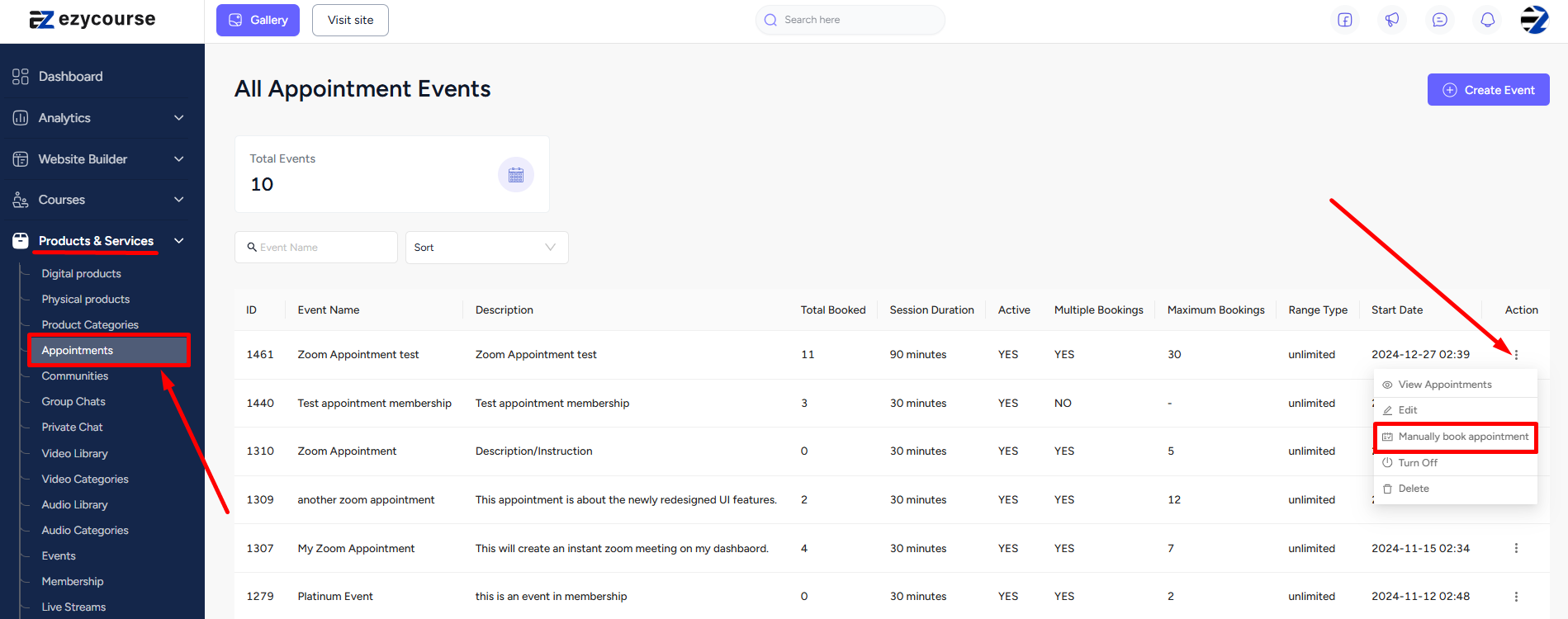
Search the student's name first and then select the student from the dropdown option.
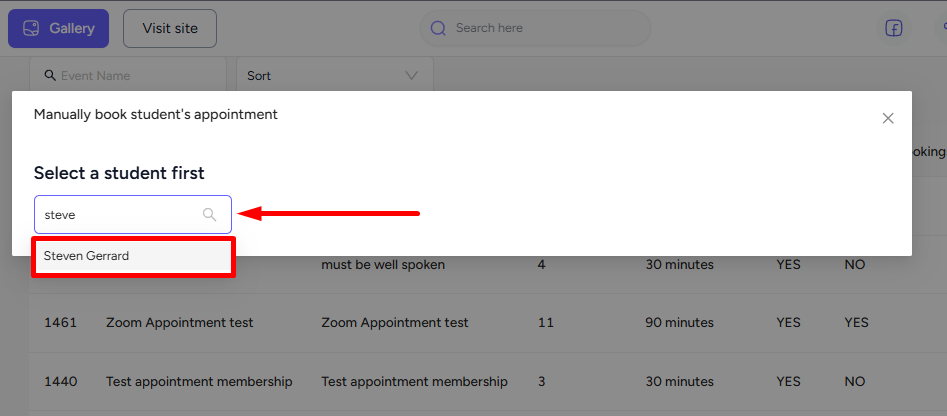
Now, see the available slots, choose the date, select the time, and click on the Continue button. And that’s it. The appointment will now be booked for the student you selected.