Back
Same Slot Multiple Bookings
Accept Multiple Bookings on Same Slot
You can decide whether to take only one booking or more than one for a single appointment slot i.e. users can make multiple bookings for the same slot. In addition, you can also set the maximum bookings allowed for a single slot.
You can set this setting when creating a new appointment. For an existing one, go to Products & Services -> Appointments -> click the three dots and select the Edit option.
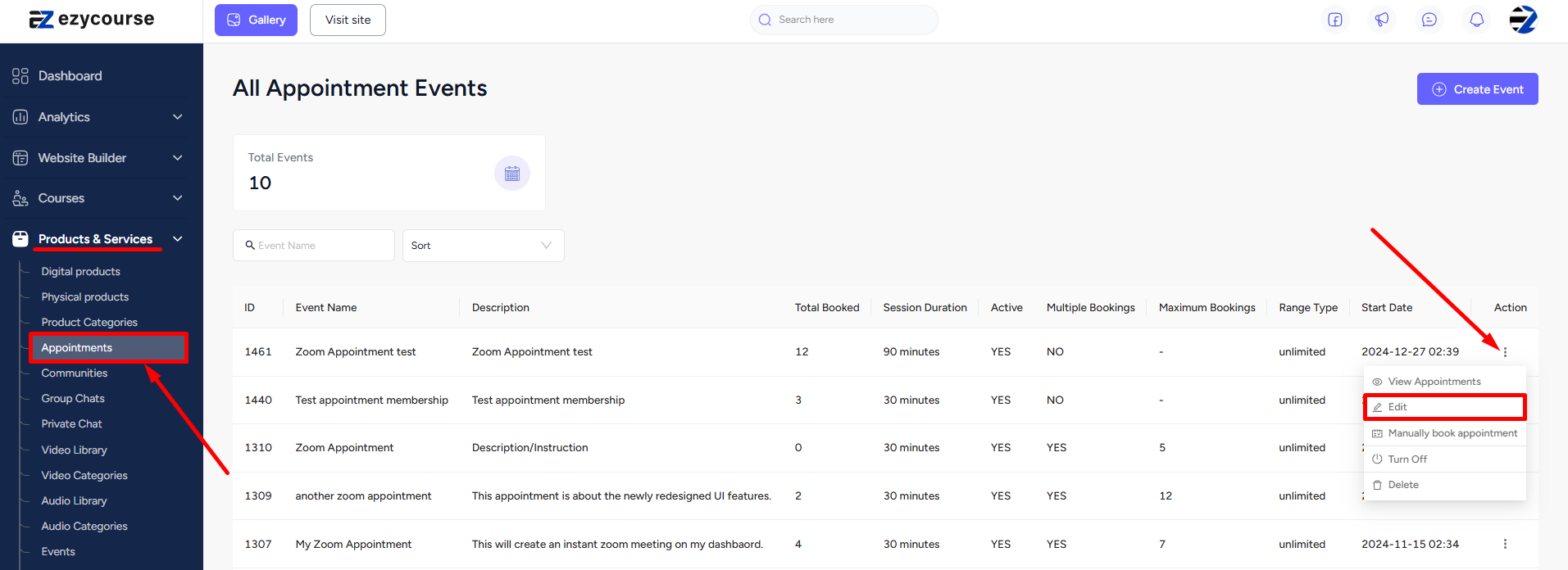
Scroll down at the bottom of the screen and find the multiple bookings same slot option. Tick the checkbox and choose the maximum number of bookings allowed.
Now. click the “Update” button so that the changes you have made can be made effective right away.
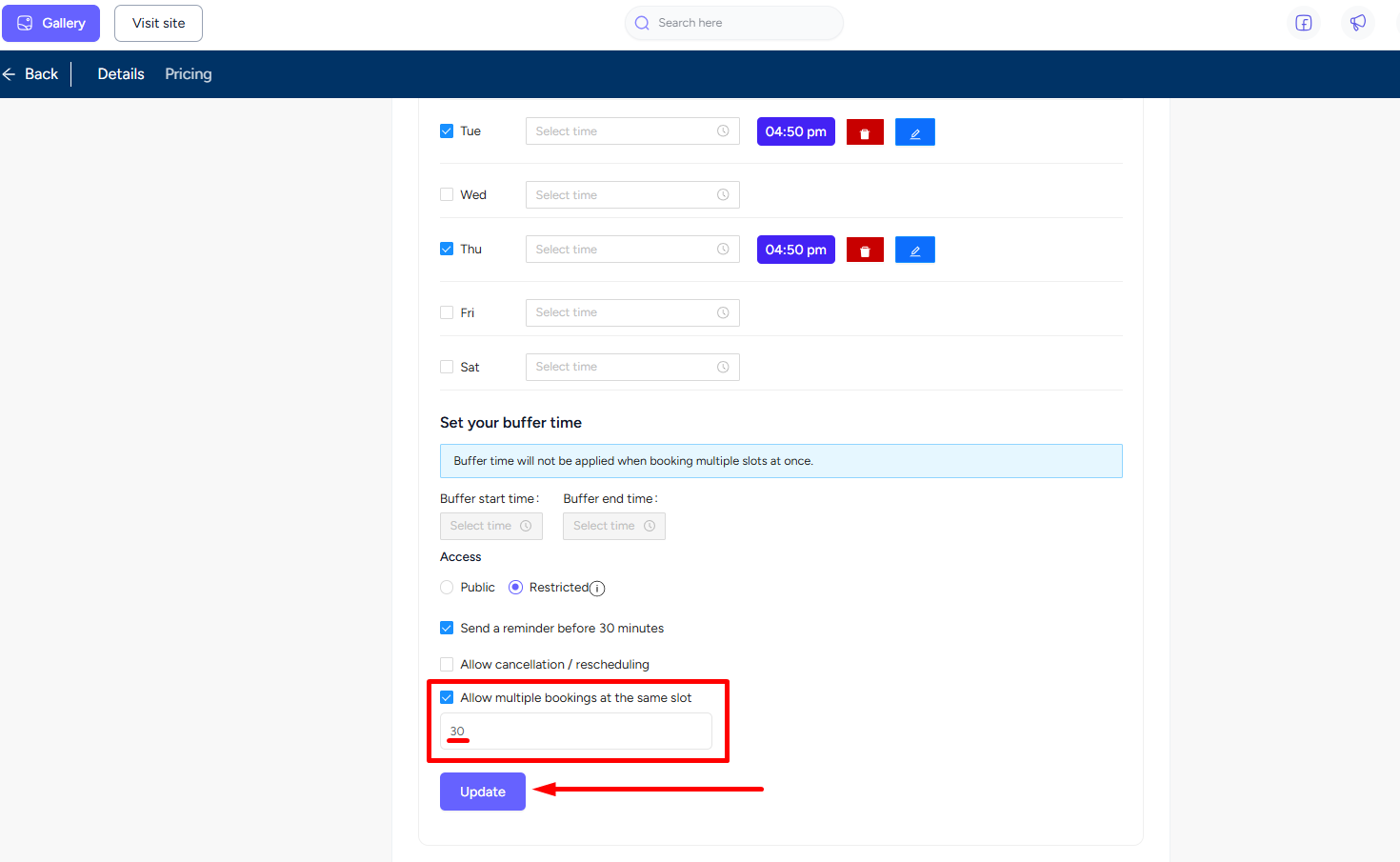
[Note: Please note that multiple bookings for the same slot will not work when using Google Meet or Google Calendar Sync. Besides, buffer time won’t be accessible when multiple bookings is enabled.]Also read : Multiple Date & Timezone Friendly Appointment Booking