Back
Appointment Cancellation/Rescheduling
How to Allow Appointment Rescheduling/Canceling
You can give the option to users to reschedule or cancel an appointment after booking. On EzyCourse, you can set a specific cutoff time for users to cancel or reschedule their appointments.
To allow rescheduling or canceling, go to Products & Services -> Appointments -> click the three dots and select the Edit option. You can also set this setting when creating a new appointment.

Scroll down to find the cancellation/rescheduling option and tick the checkbox. Now, you can pick how many hours ahead of the appointment users can cancel or reschedule. Don’t forget to click the “Update” button to complete the full procedure.
Therefore, your users won’t be able to make changes after that chosen time.
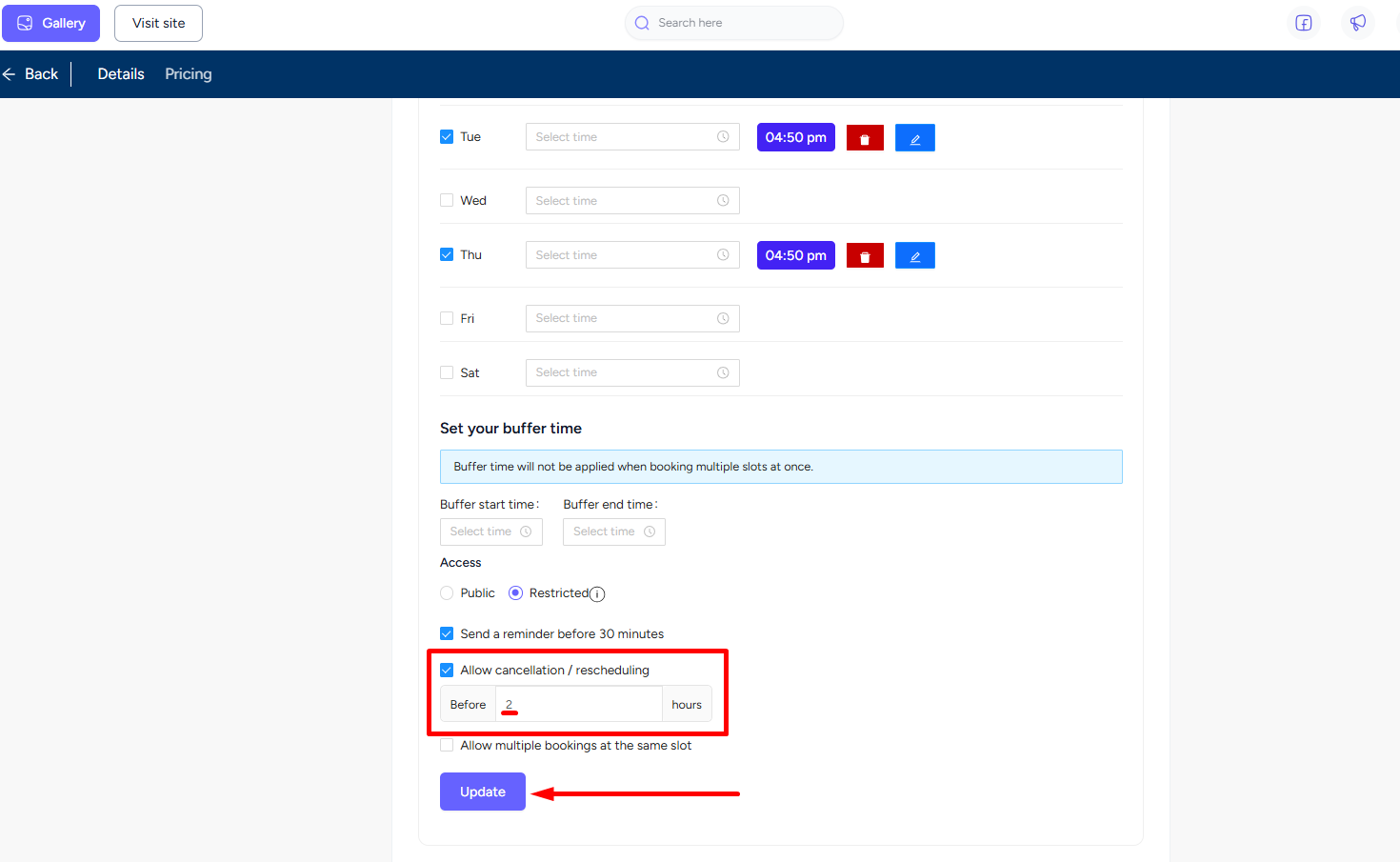
Student Perspective
Based on your chosen time, users who booked the appointment can cancel or reschedule to another date or another time on the same day (if slots are available). Booked appointments appear on the Appointments menu on the student dashboard.
