Back
Introducing Login Sessions - Prevent Unauthorized Access!
Hello EzyCourse Community! We are delighted to introduce a powerful new feature that puts security and control directly in your hands.
With this new feature, you now have a greater control over your account’s accessibility. Whether you inadvertently left your account open on another device or suspect unauthorized access, this feature empowers you to take immediate action.
Access the feature from your EzyCourse dashboard by navigating to Site Settings -> Login Sessions.
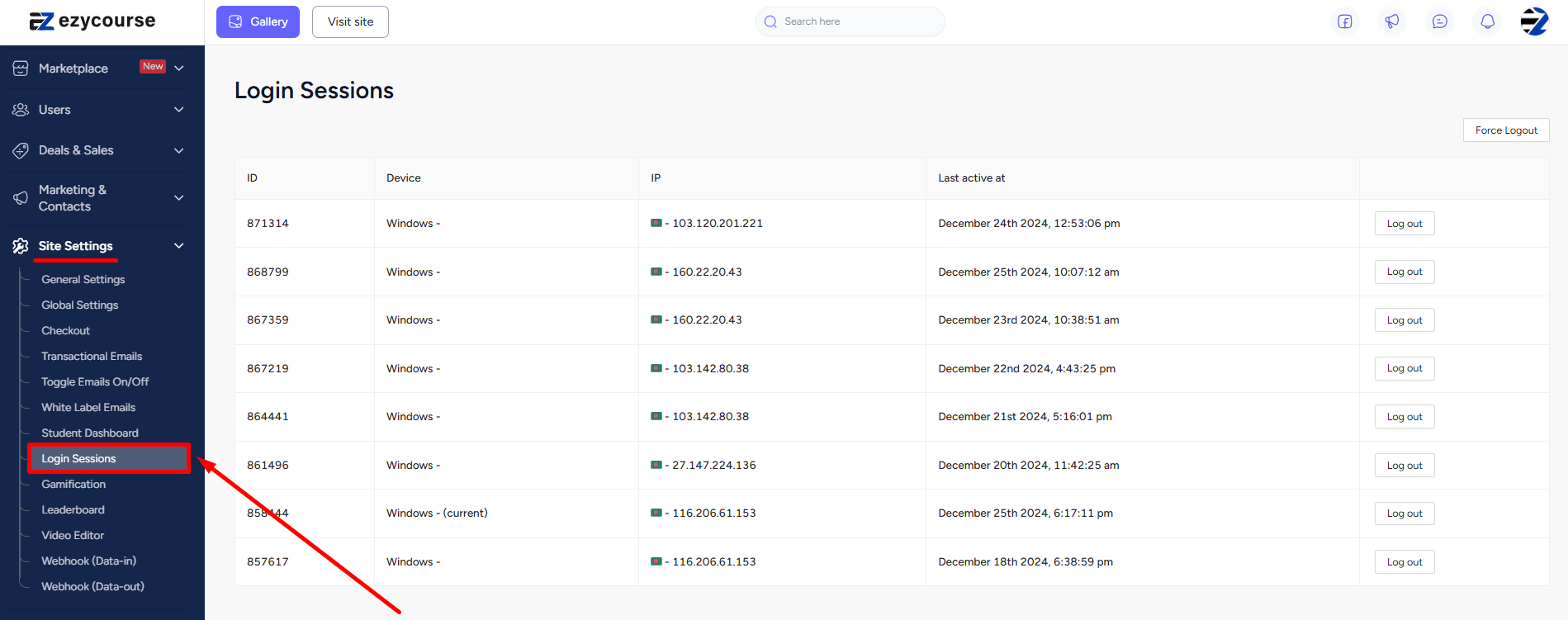
Here, you’ll see all the logged in devices. You can choose to log out from a specific device easily by clicking the Log out button. And then click Logout again on the confirmation popup.
In addition, you can also log out from all devices with a single click of a button. To do that, click the Force Logout button. You can choose whether you want to log out from the current device also along with all the others.
You also have the option to choose a particular student and log them out. To log out a specific student, go to All users -> Students -> click the three dots and select the Login sessions option.
[Note: You can log out a student either from a particular device or from all the devices they are currently logged in.]

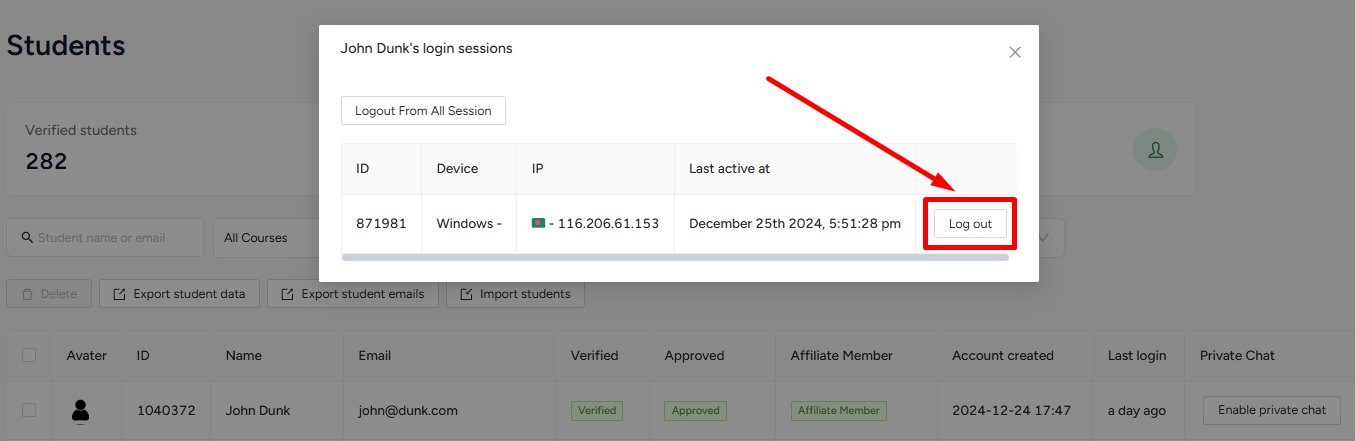
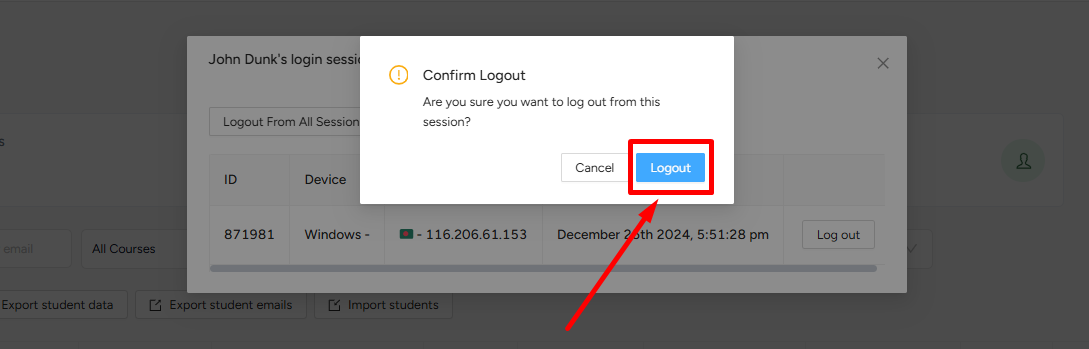
So, are you ready to enhance the security and privacy of your platform? Use the new feature to instantly log out of any session in a single action and make your site inaccessible to unauthorized users.