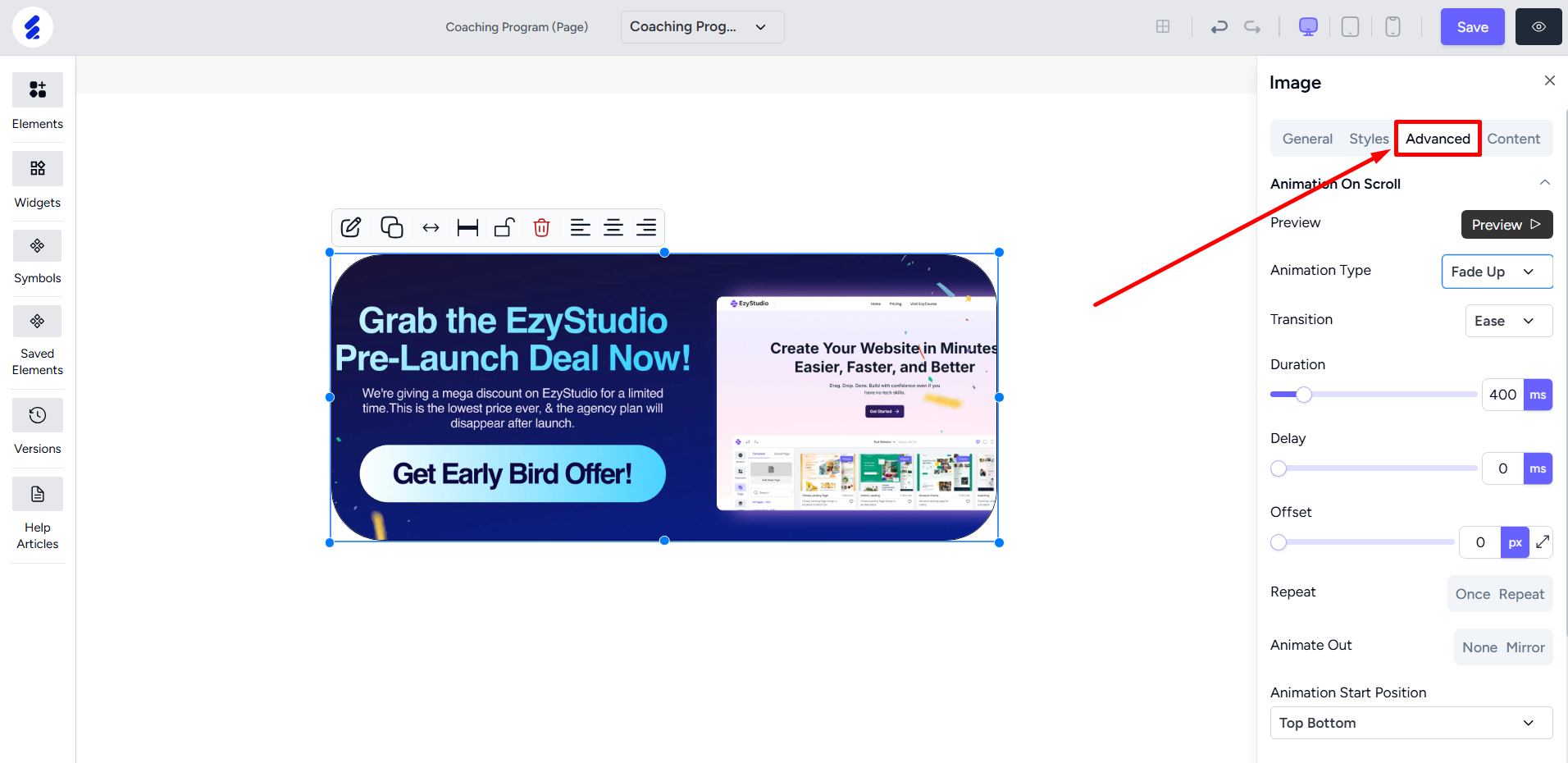Back
Insert & Customize Images
You can use the Image Element for customizing images on the builder 2.0. To start, click the Elements menu on the left sidebar.
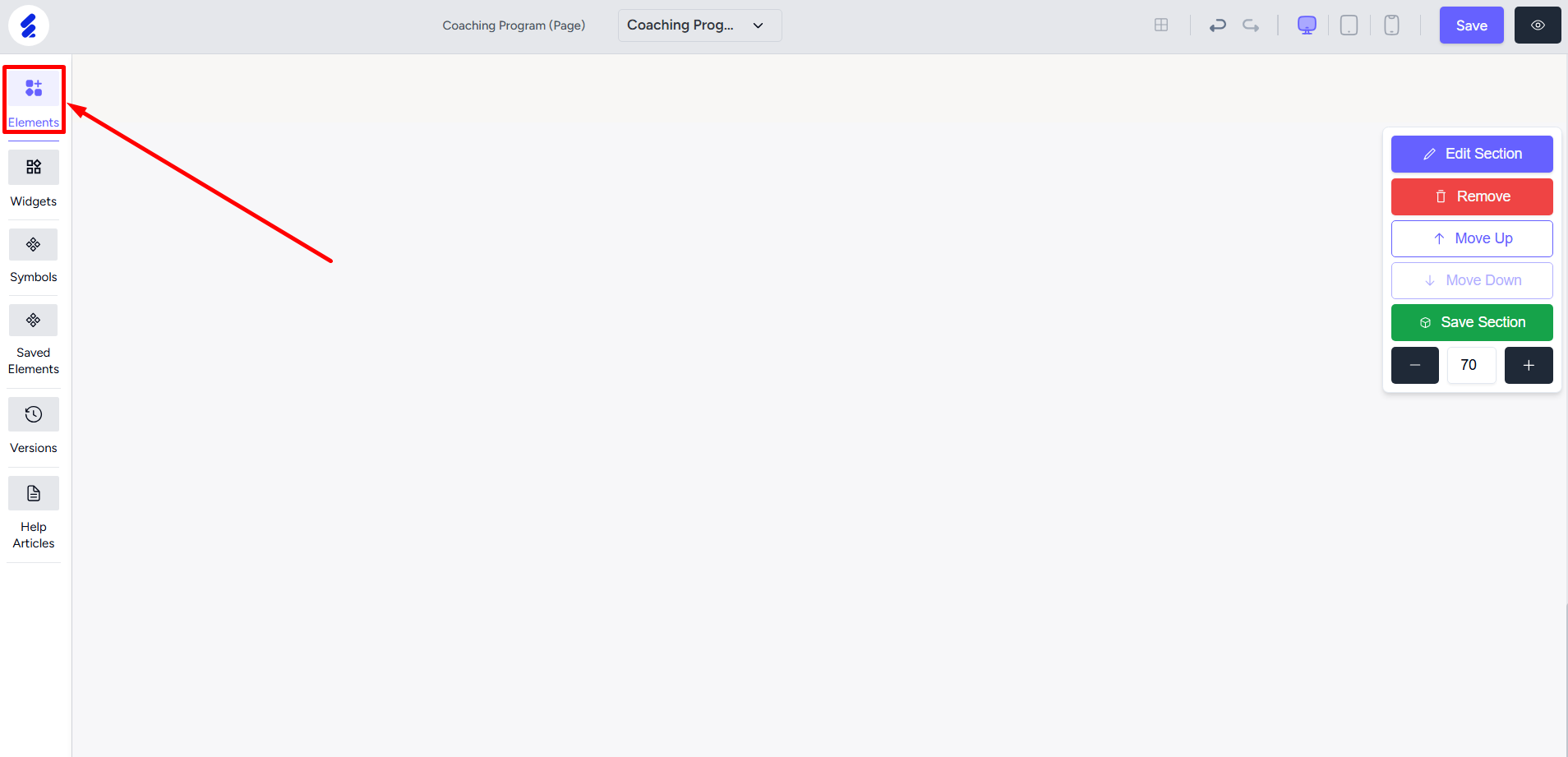
Select the Image element.
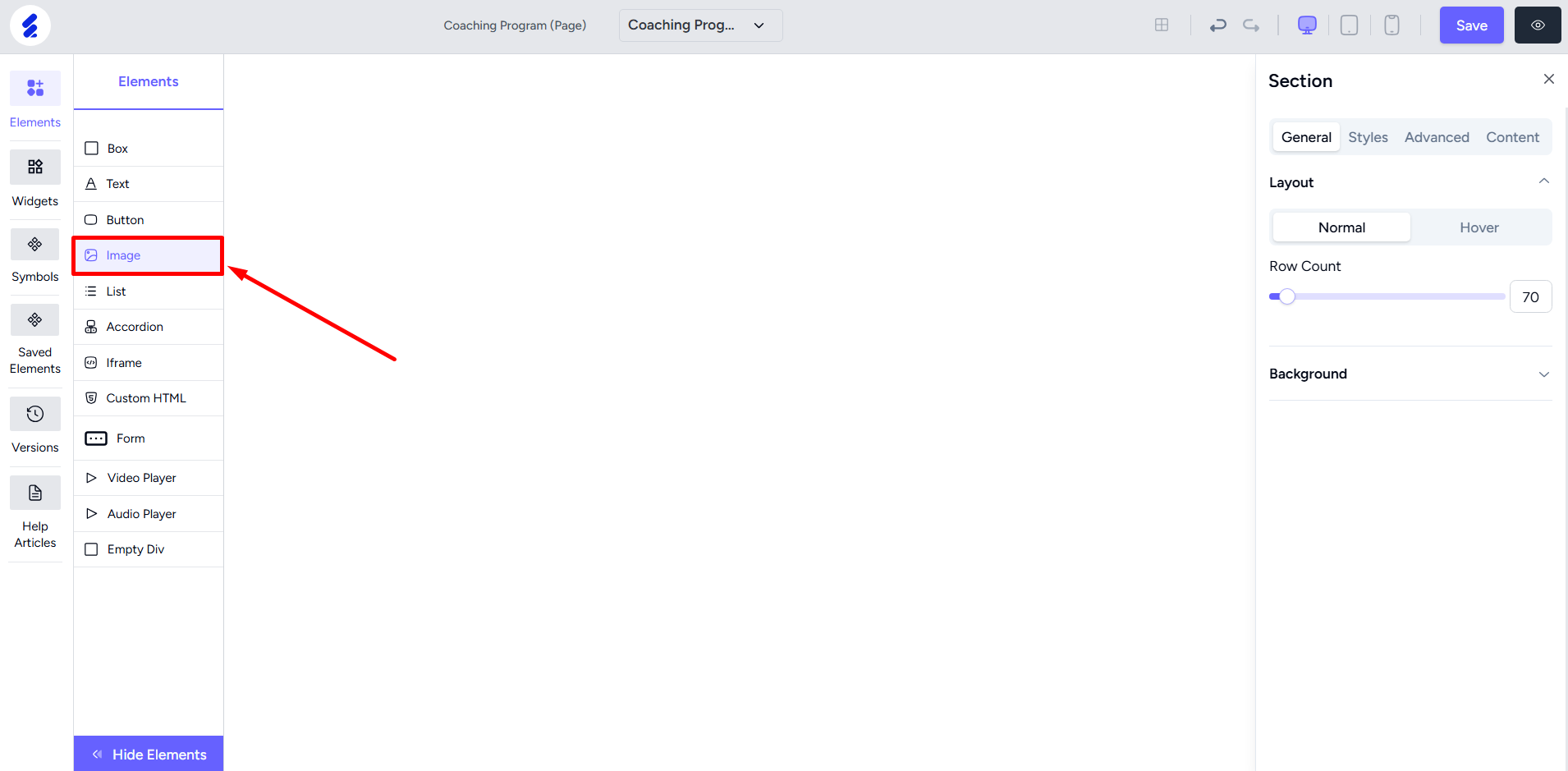
Now, drag and drop the image icon onto the builder.
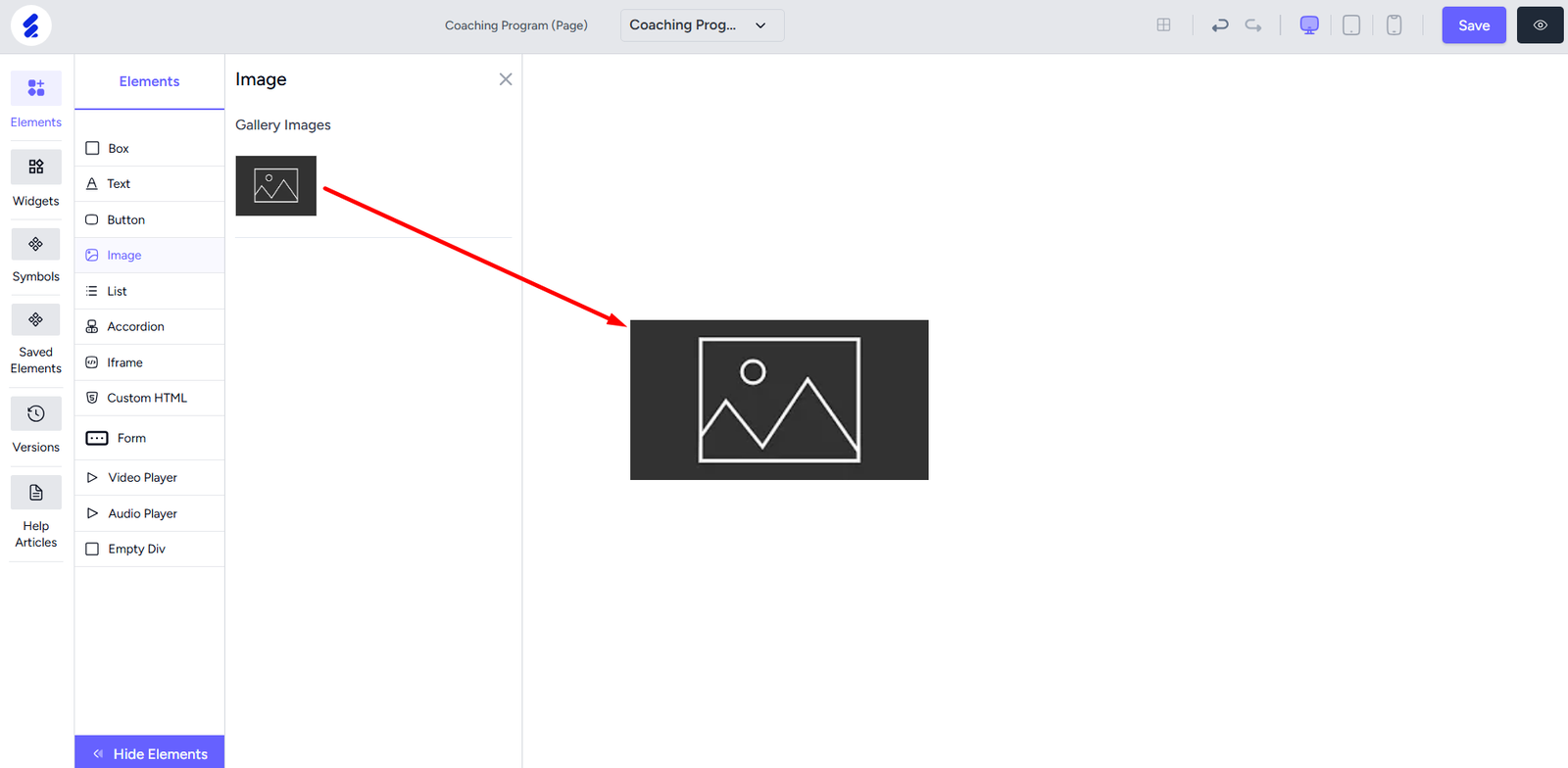
Right-click the element to open the editing panel. Or, you can open the editing panel from the toolbar also. Here, you can upload the image.
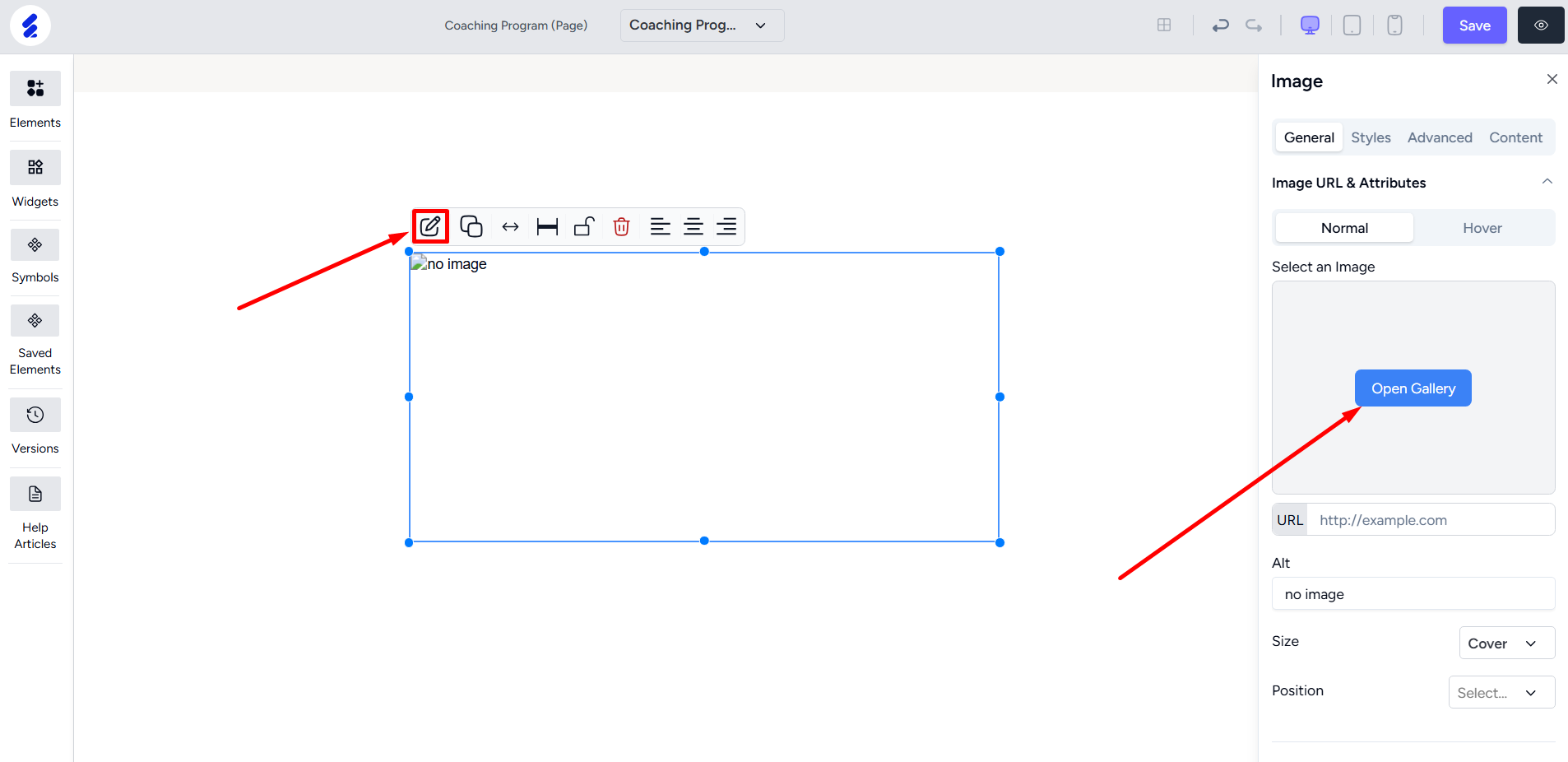
You can control how the image takes space and also which position the image is placed inside the element area. There’s also options for adding box shadow and control advanced options like scale, translate, rotate, etc.
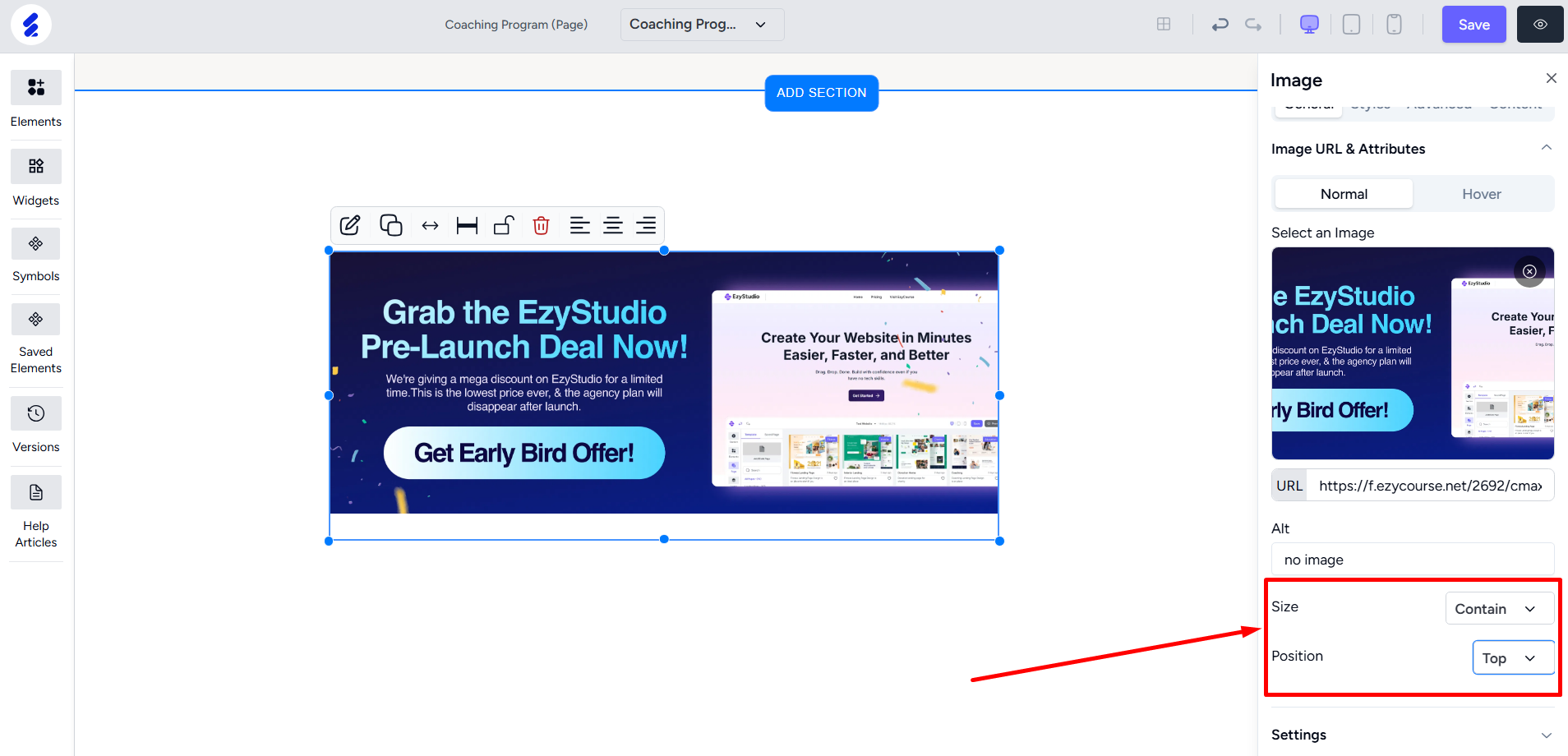
Styles tab lets you customize the settings related to borders. For adding animation, go to the Advanced tab. You can set the animation type and select the hover transition time.