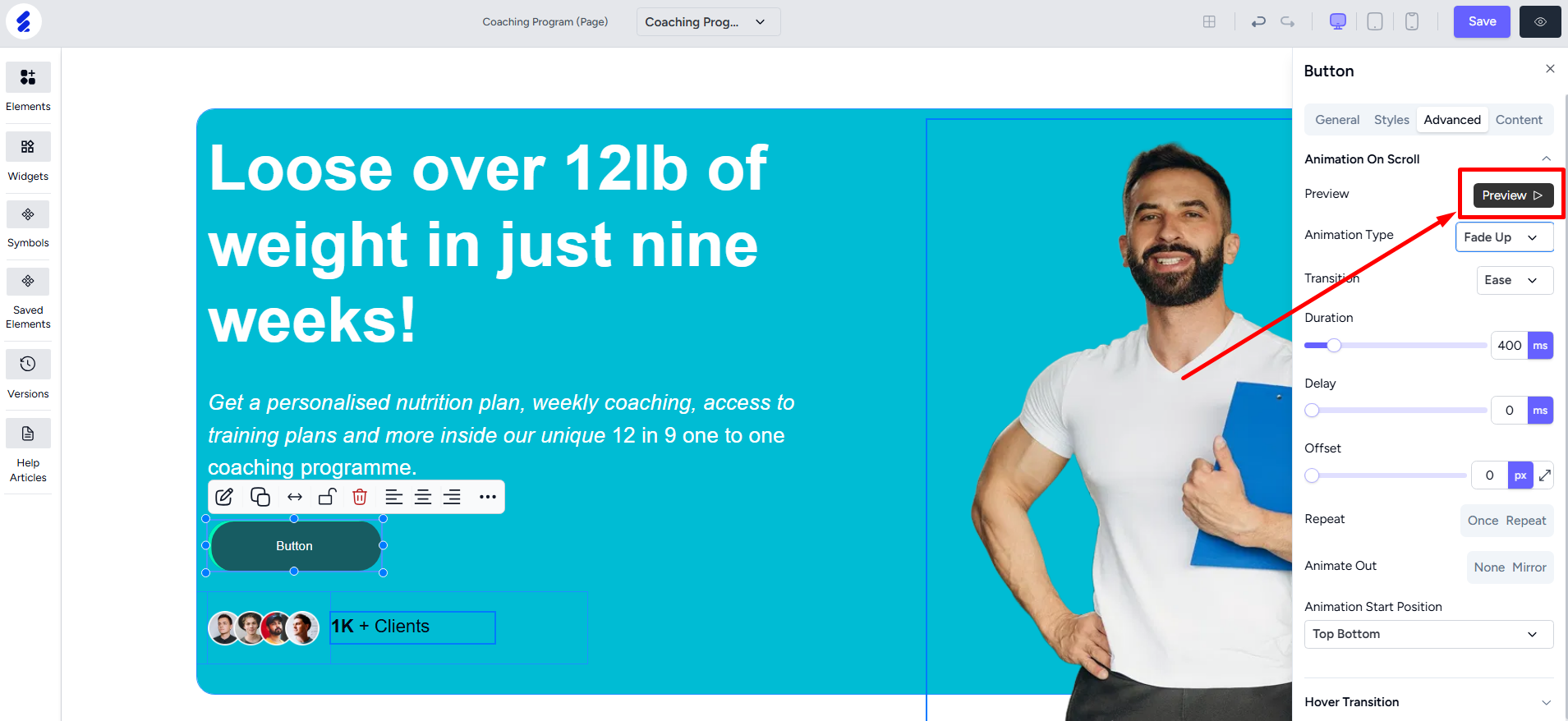Back
How to Add & Customize Buttons
With the builder 2.0, you can use the button element to set up a button on your page. And then it’s easy to customize the color, text, background, etc. of the button.
To use the button element, first open the Elements menu on the left sidebar inside the builder.
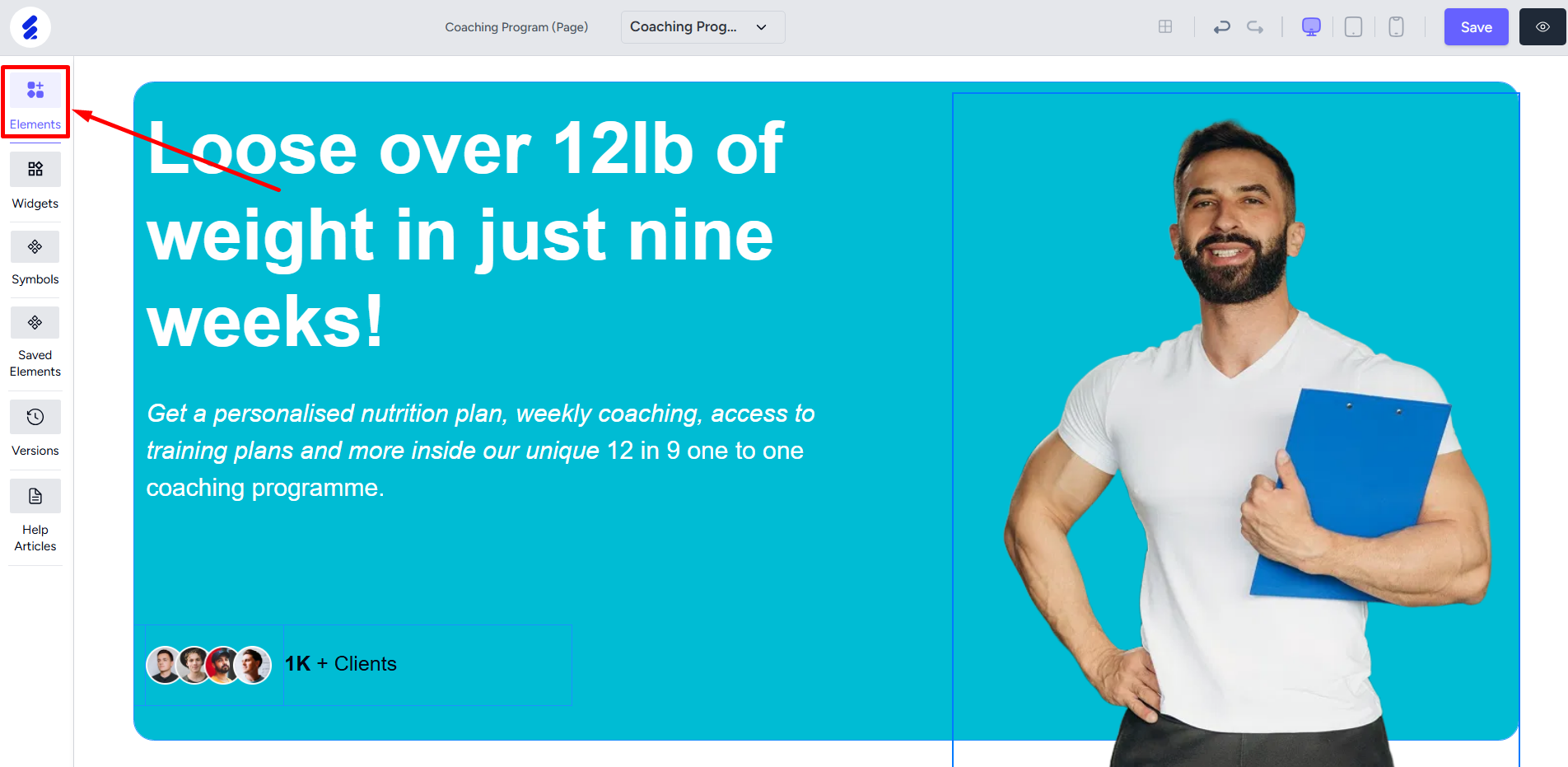
Select Button from the element list.
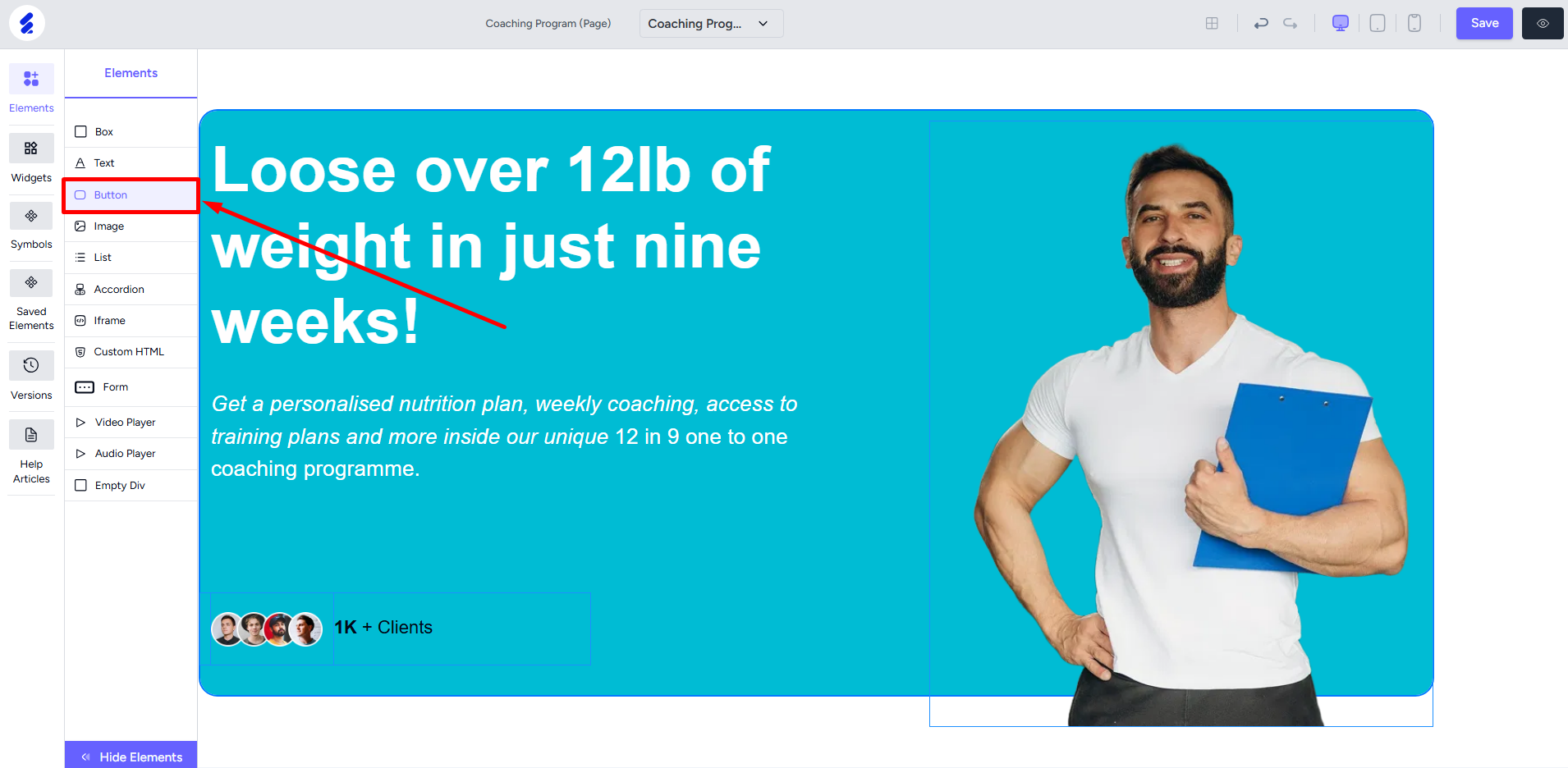
Here, you’ll find different buttons you can easily drag and drop to use on your page.
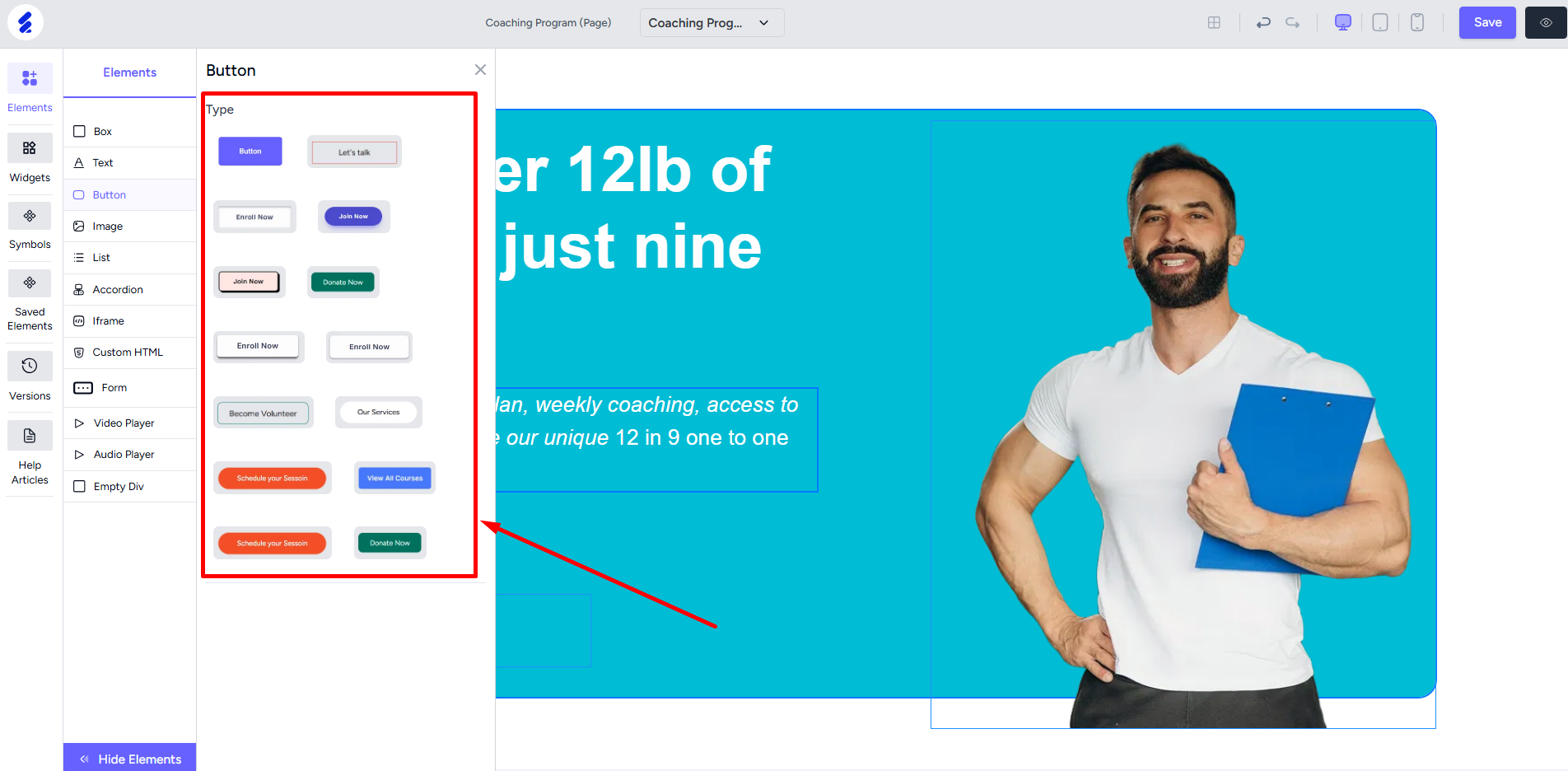
Open the editing panel to customize the button. You can change the text color, font size, add text decoration such as underline, strikethrough, etc. All from the Button Typography Style option.
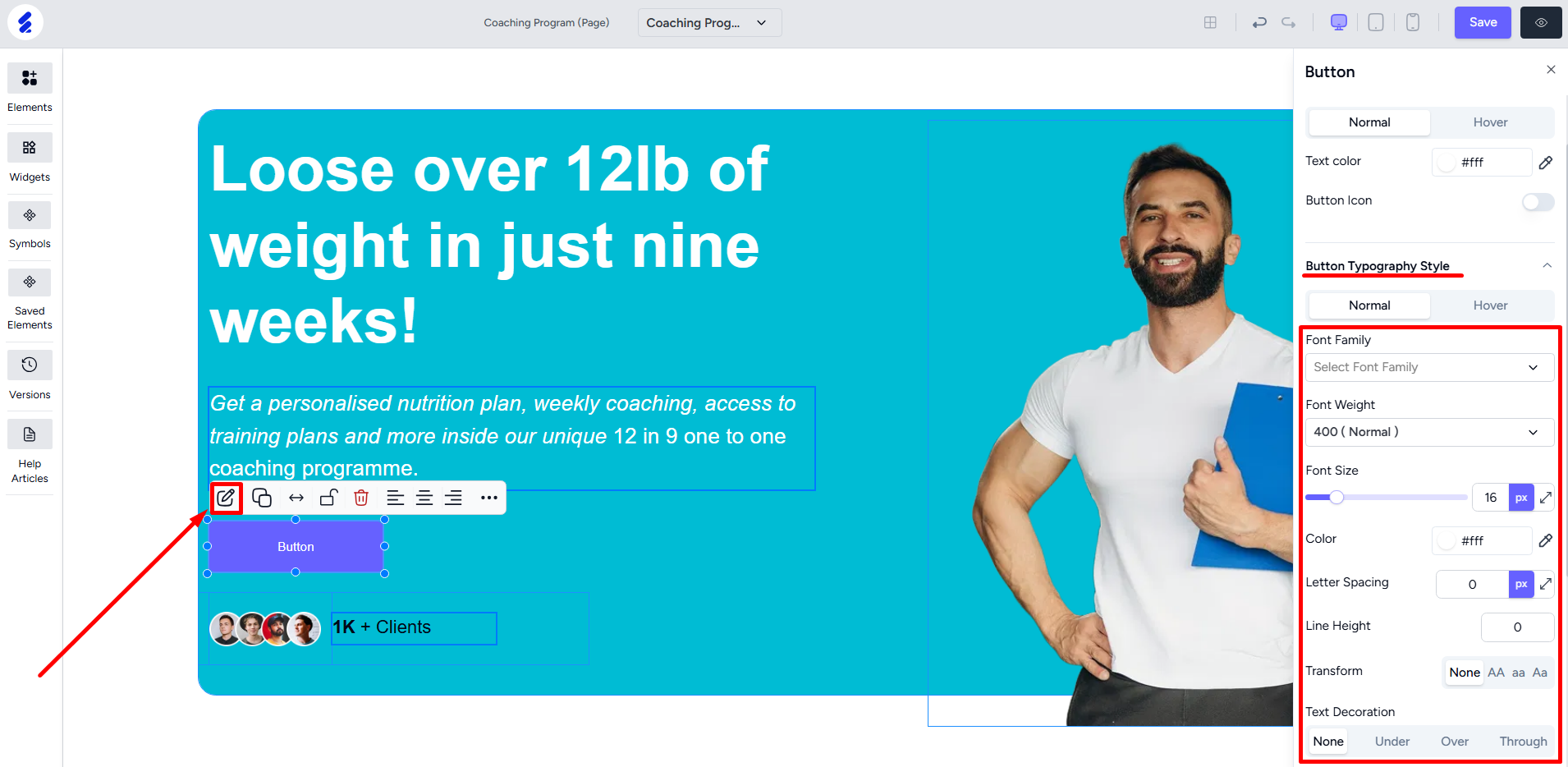
Button Link is an interesting option you have with builder 2.0. Apart from external link or choosing an internal page on your website, you can also -
• Link a section of the current page to allow users to jump to the section instantly.
• Take users directly to the mail app to send an email or call a phone number.
• Show a popup or modal page when users click the button.
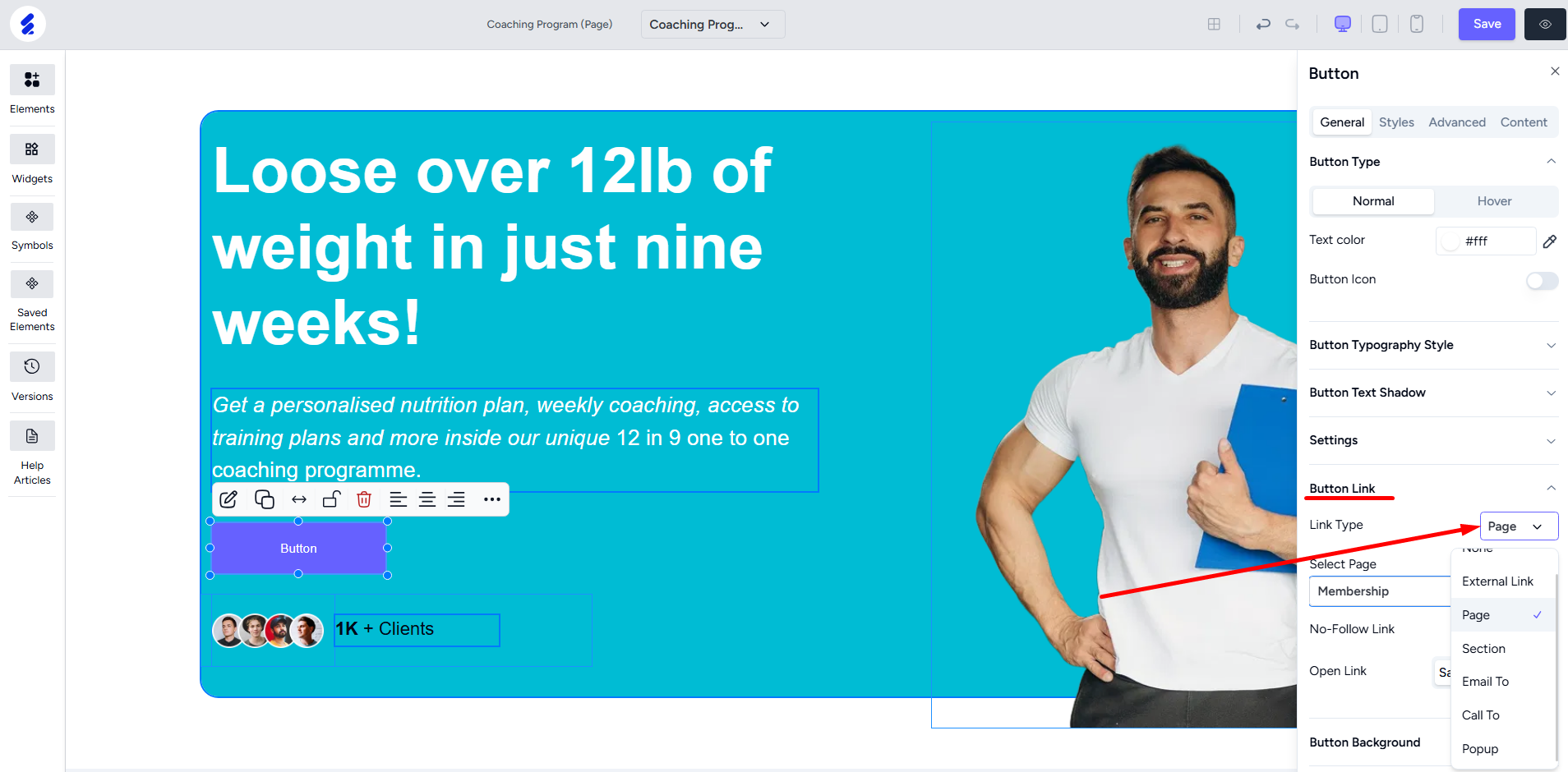
Add a background color from the Button Background option. You can also set background hover effect from here.
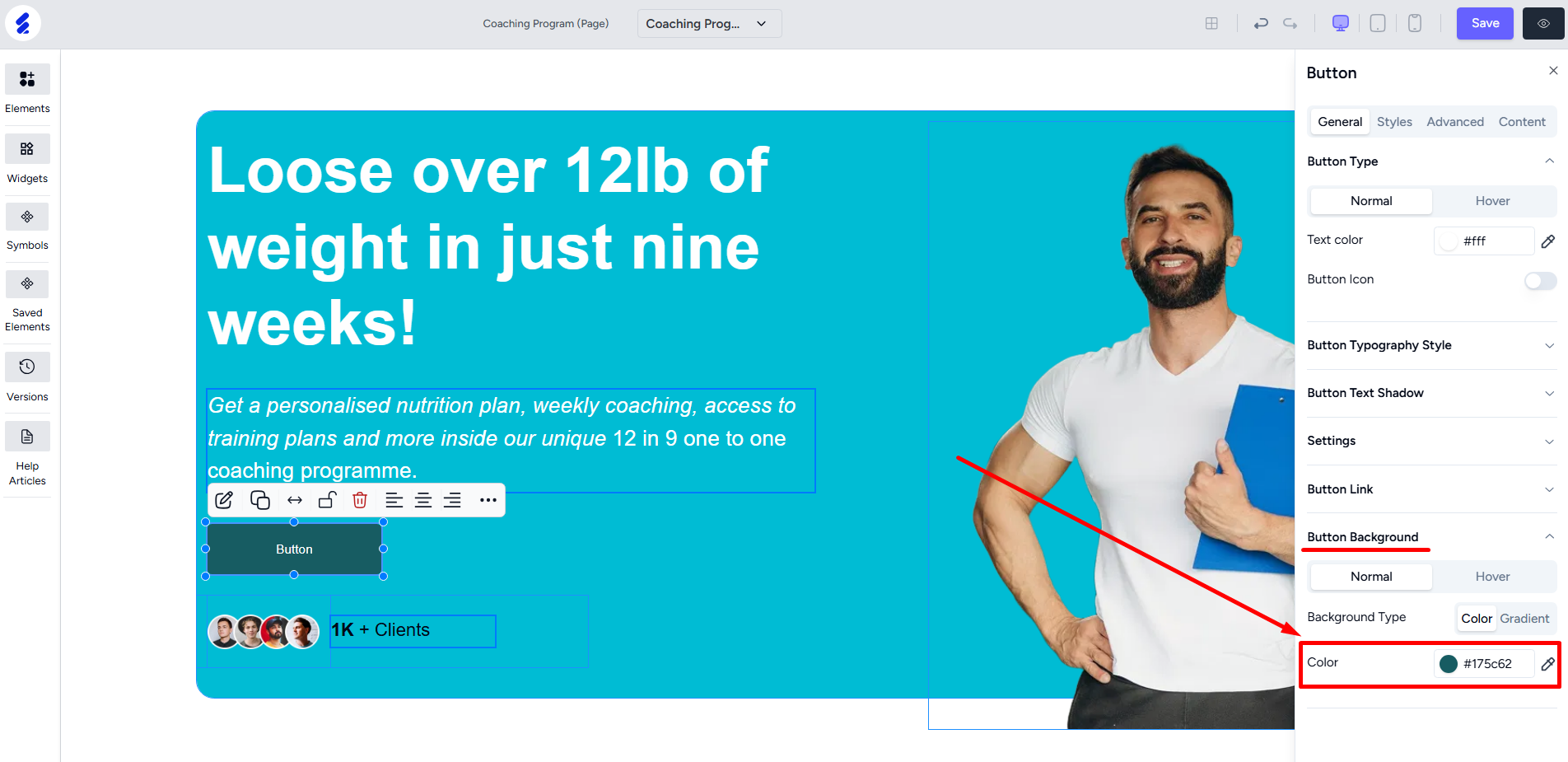
The Styles tab is where you can control the borders of the button including border radius. There’s also box shadow and transform options for you.
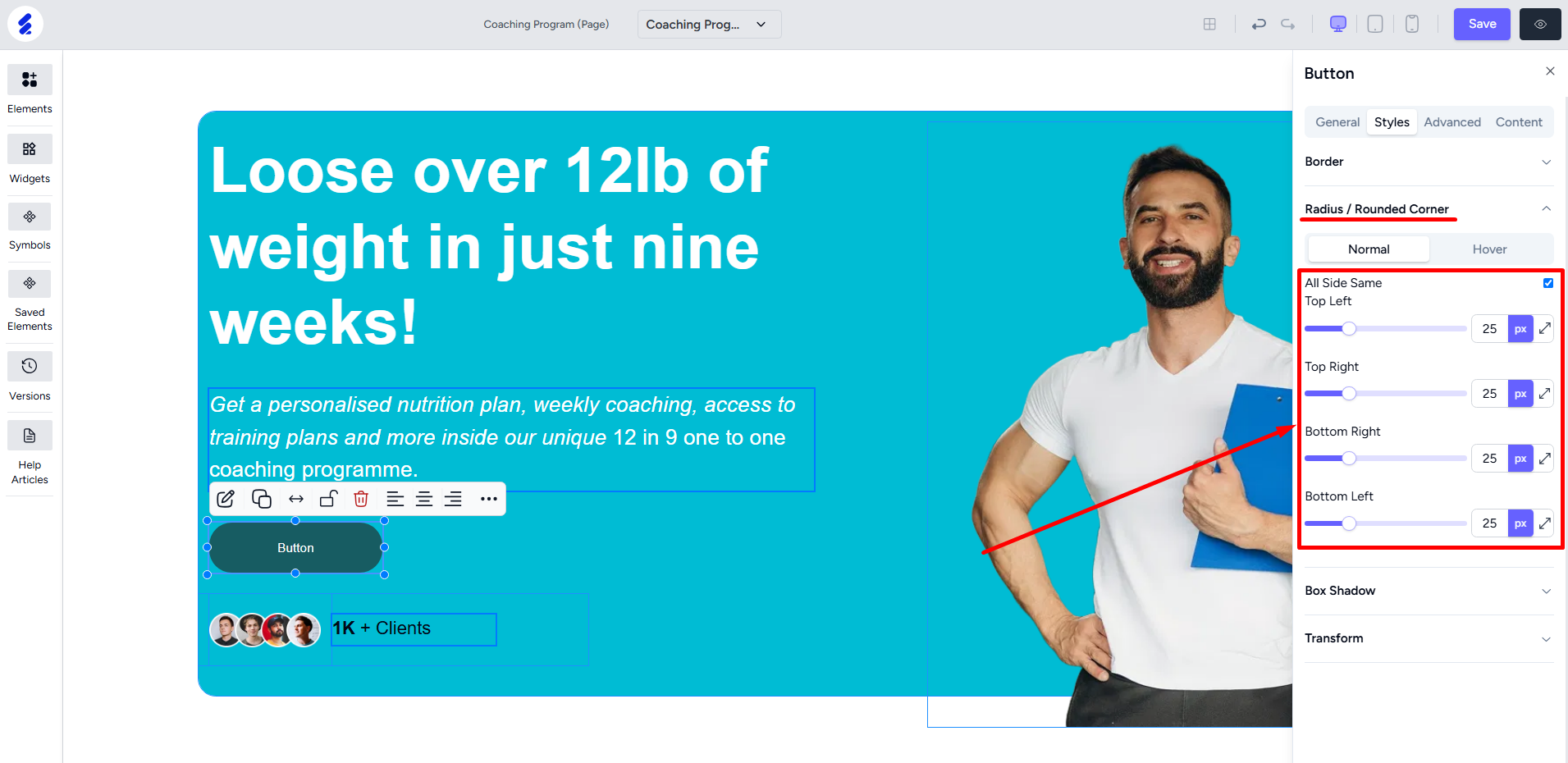
To add button animation, you can go to the Advanced tab. You can preview the animation within the builder.