Back
Create Lists with List Element
You can easily add lists on your page using an element. In this article, you’ll learn how to use the List Element and then edit the element to suit your needs.
To create a list, click the Elements menu on the left sidebar. And then select the List option. Here, you’ll see ready-made lists already created for you in different designs.
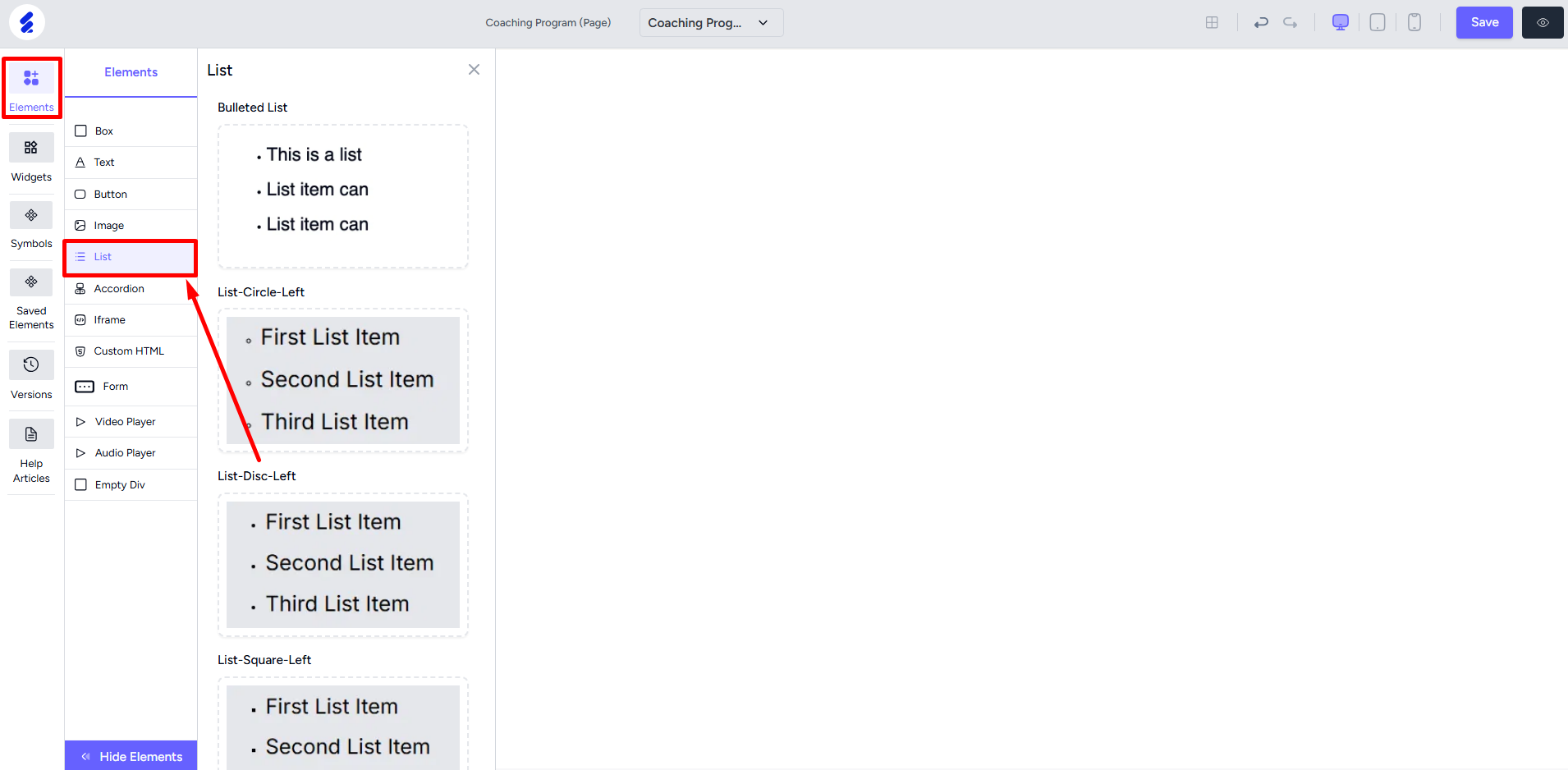
Drag and drop any list onto the builder.
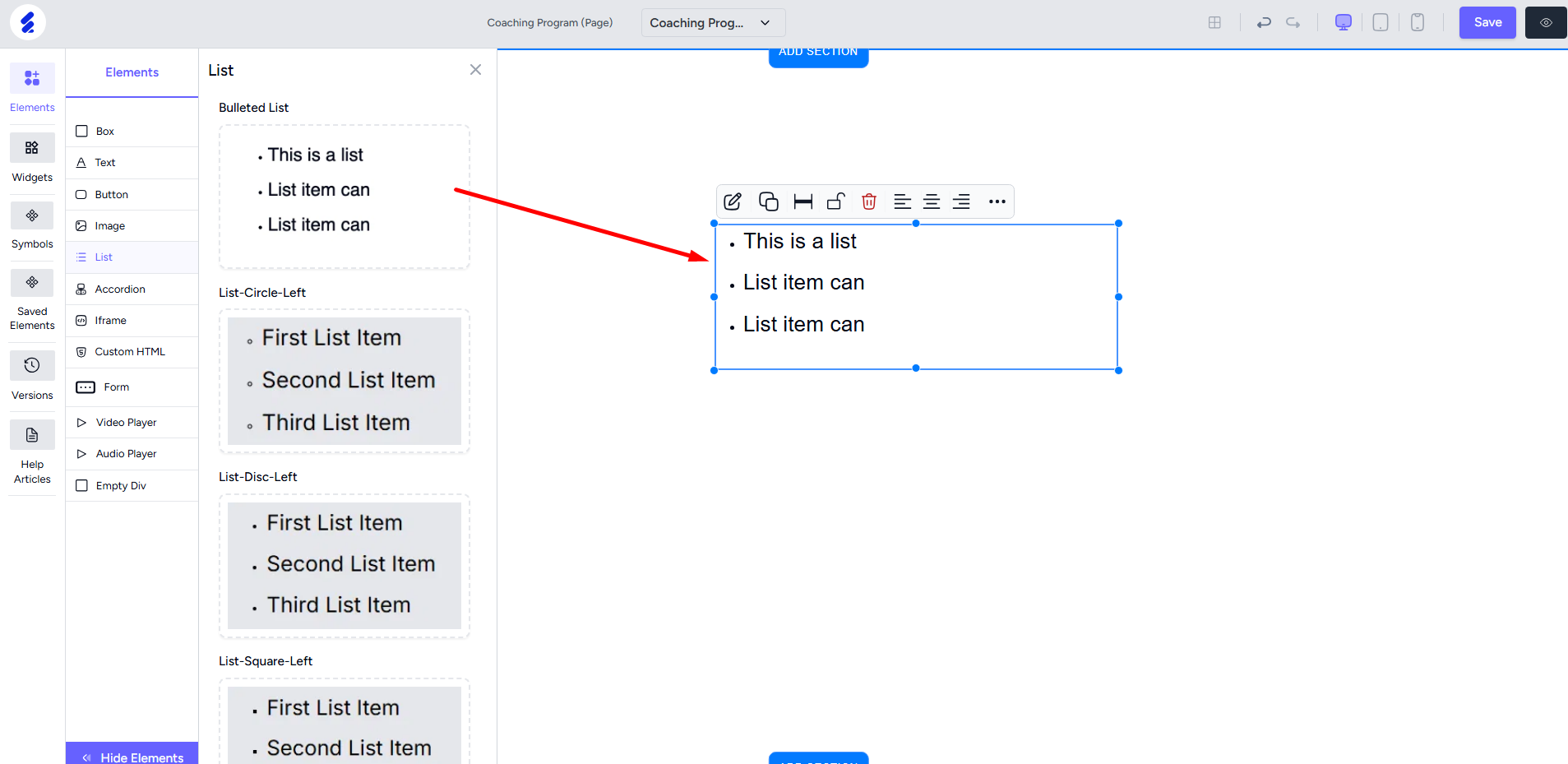
To edit text, open the editing panel by right-clicking the list element. Select an item and then edit the text content.
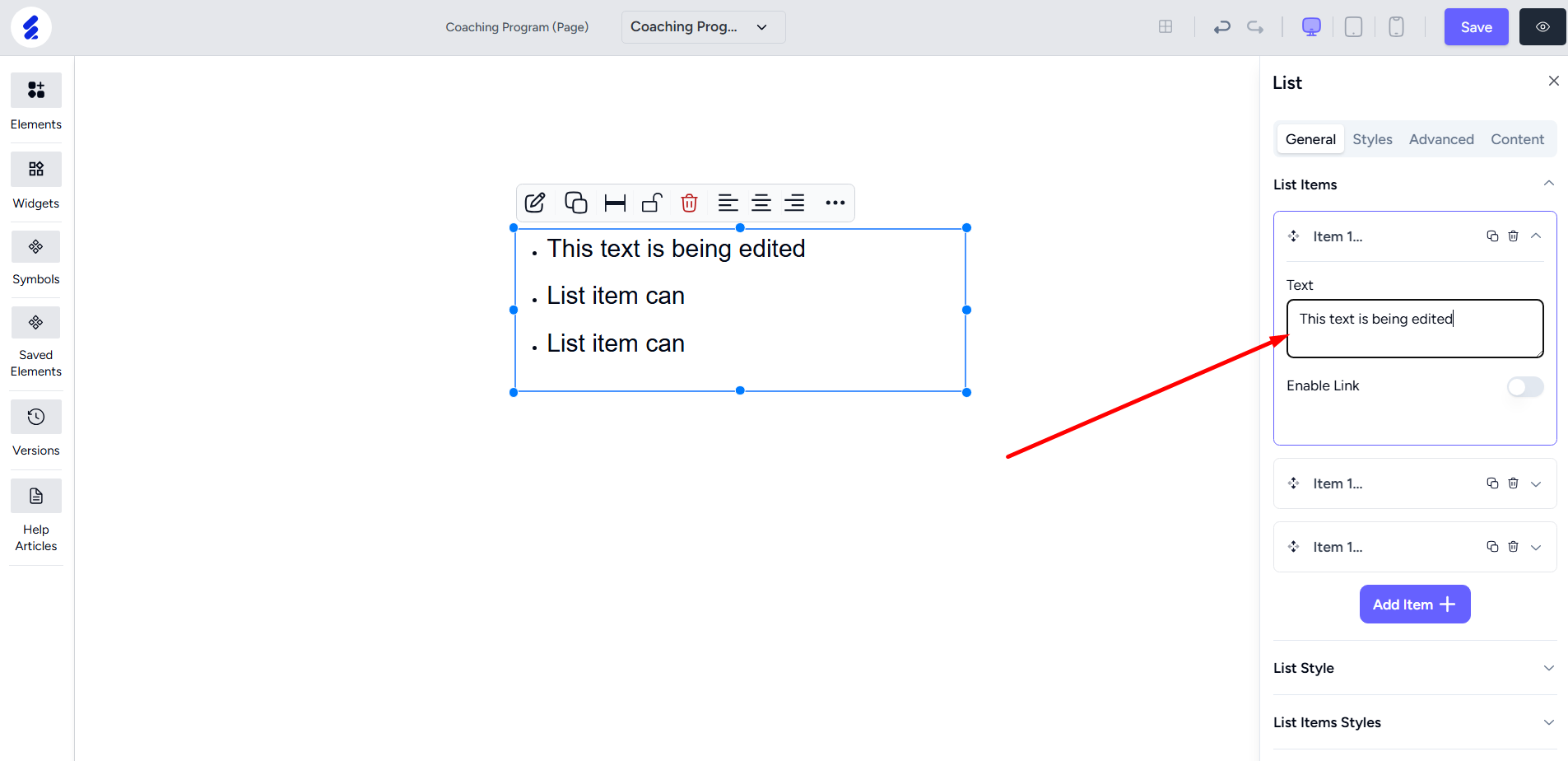
You can also enable link and redirect users from any item in the list. There are different link types or redirect options including external link, internal page, a section within the current page, etc.
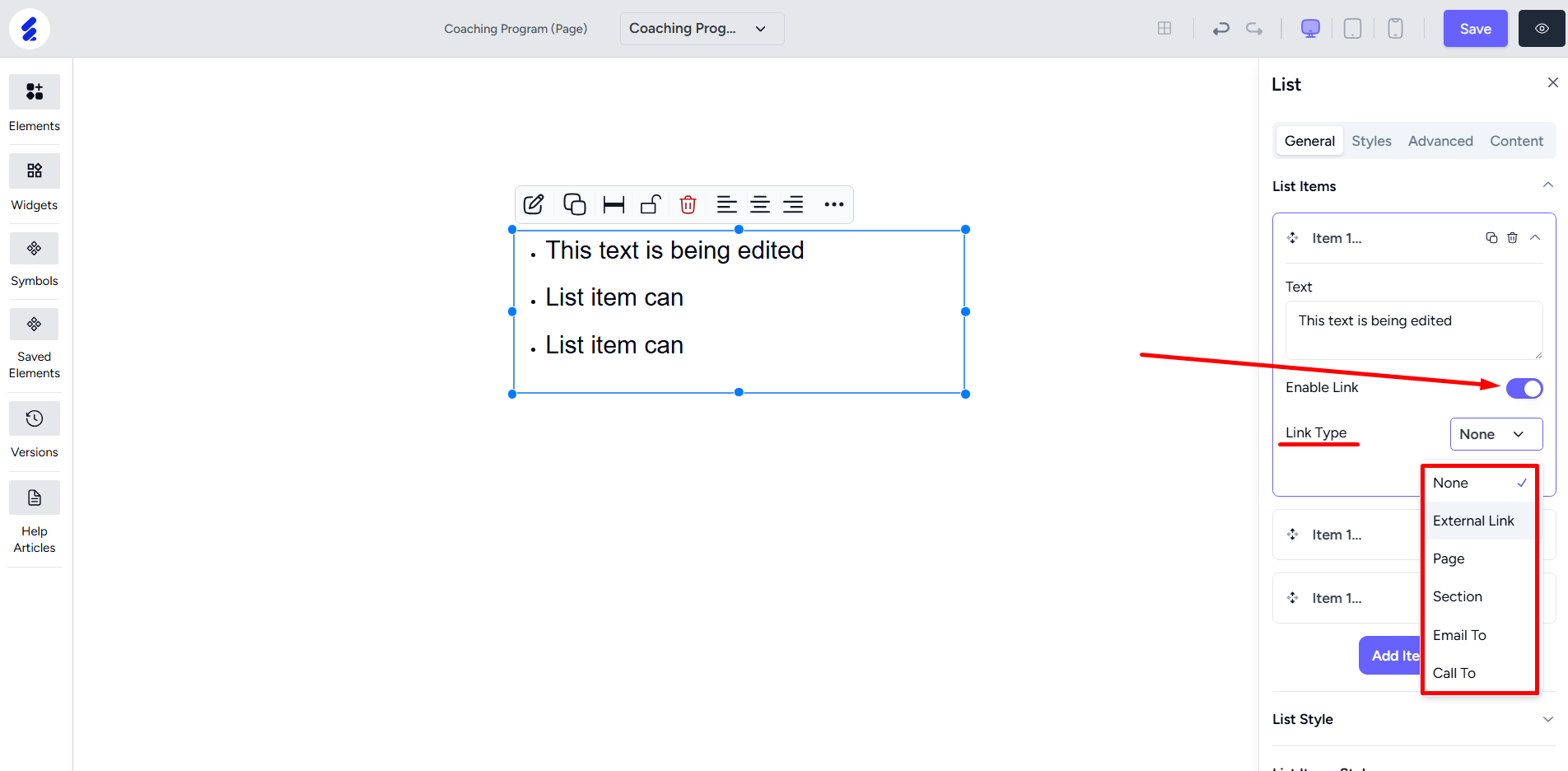
To copy an item, click the copy icon situated on the item you want to copy. The text content and link settings are copied in the new item.
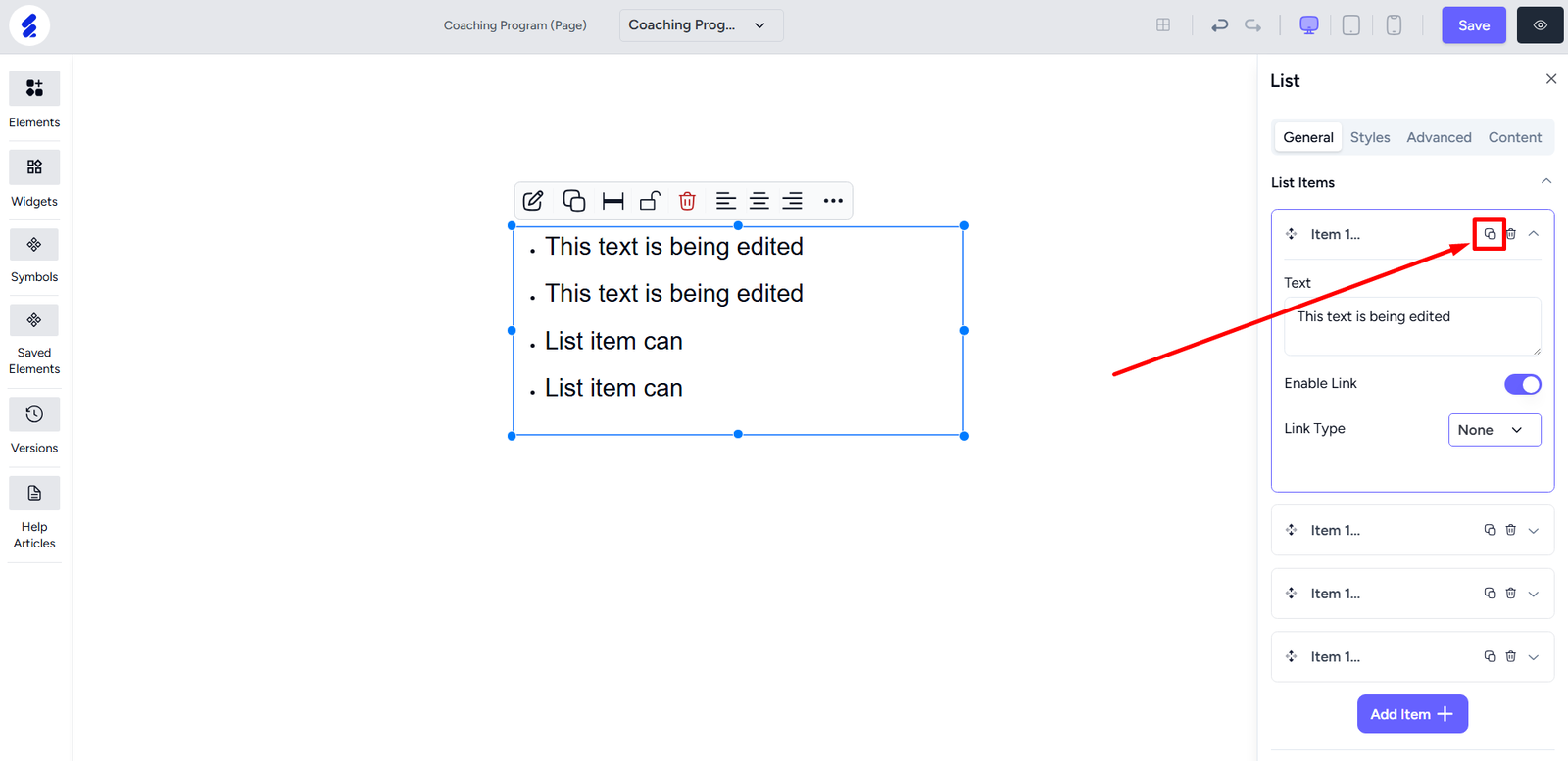
To add a new item, click the Add Item button.
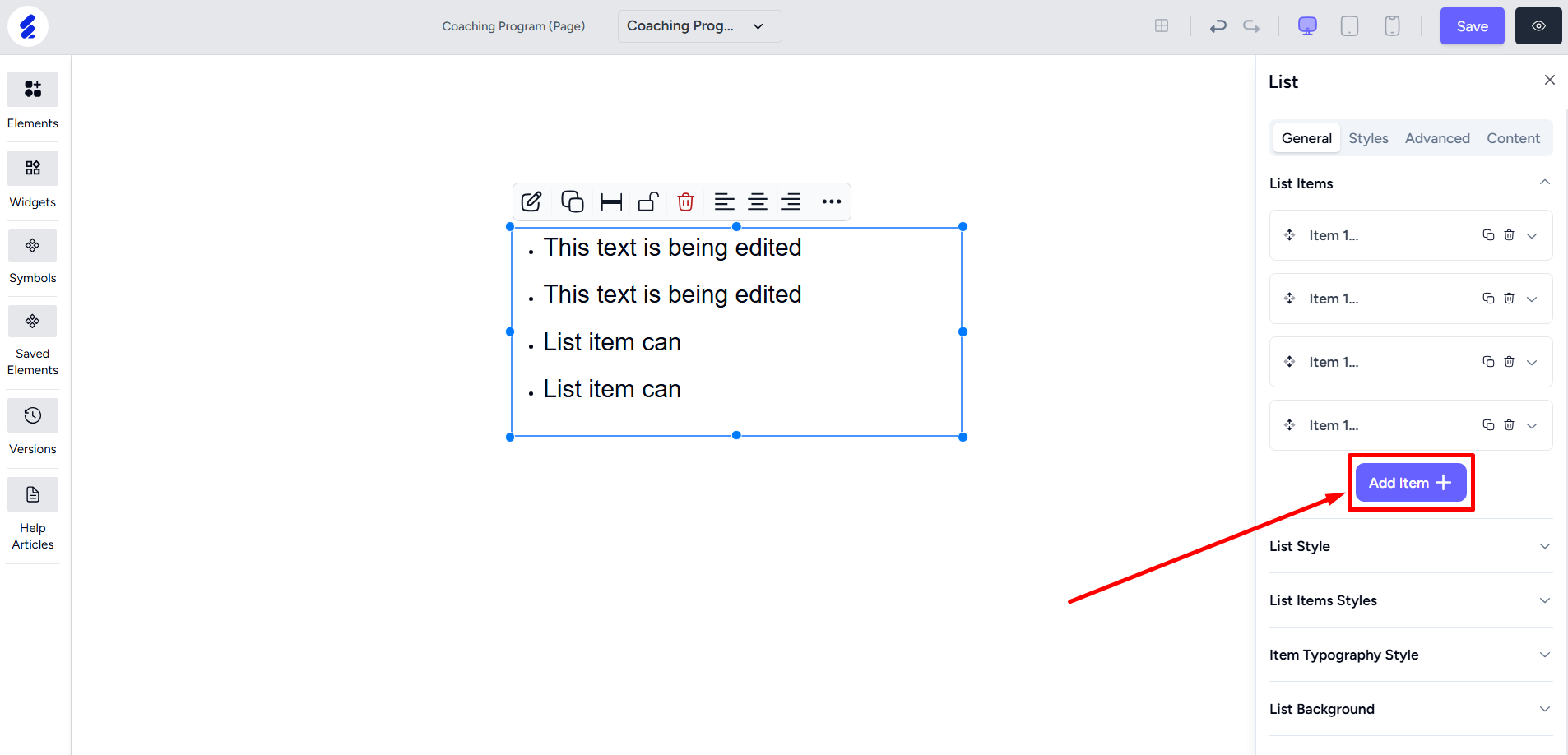
[Note: You can sort the list by dragging and dropping the items.]
Expand the List Style option to set the list style type.
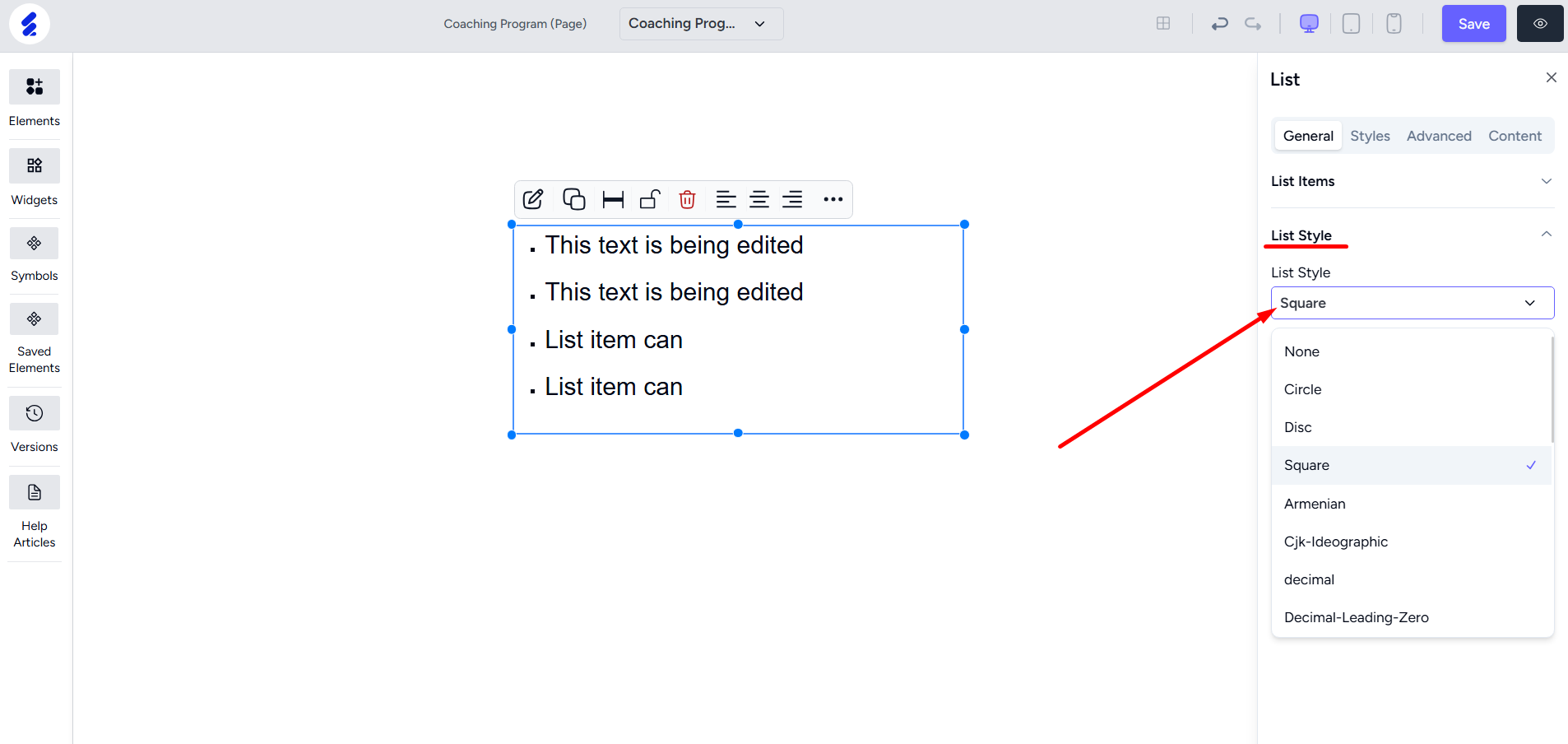
You can change the text color from here also.
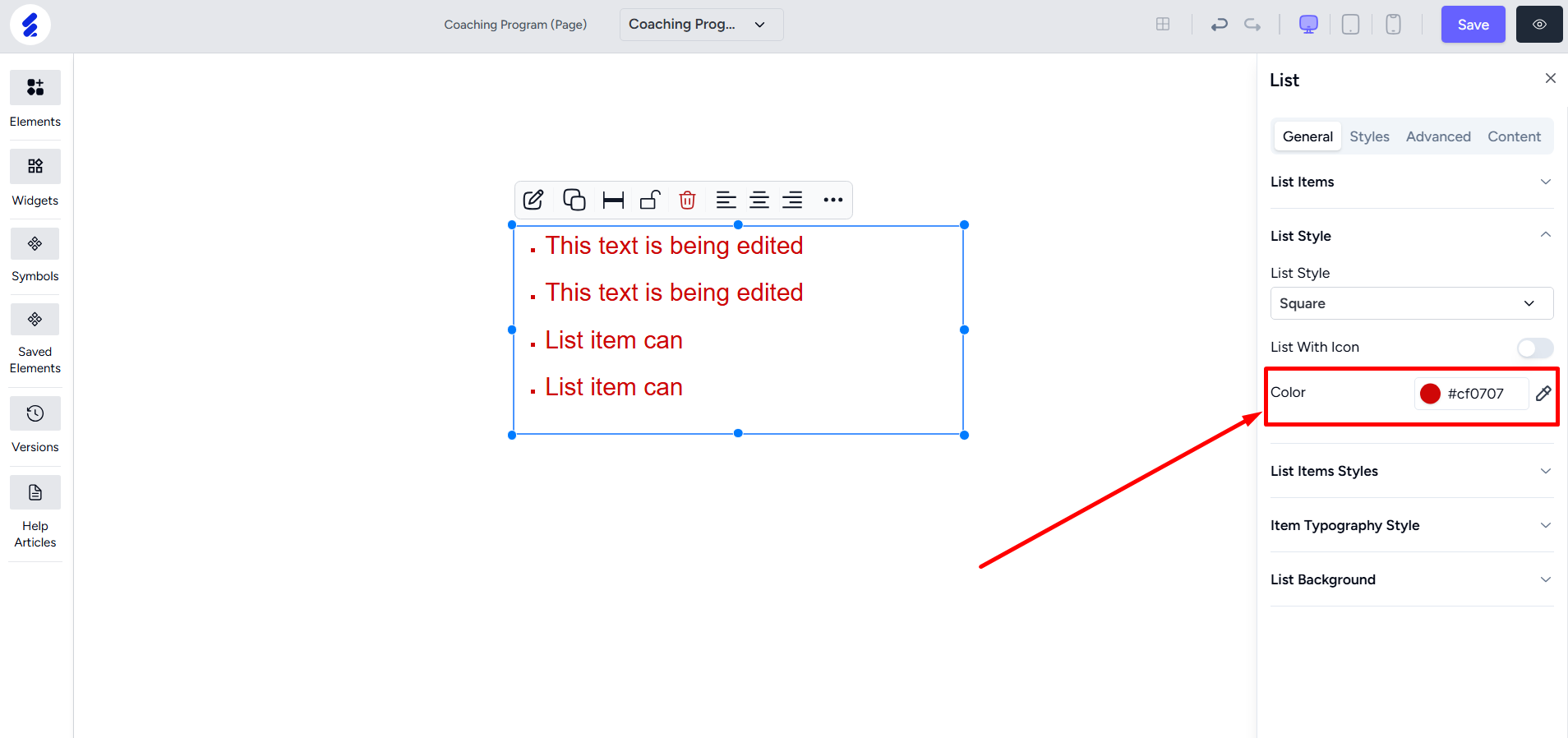
You can also style the list with icons. Enabling icons will give you more options such as positioning the icon, choosing the gap between icon and text, aligning the icon, etc.
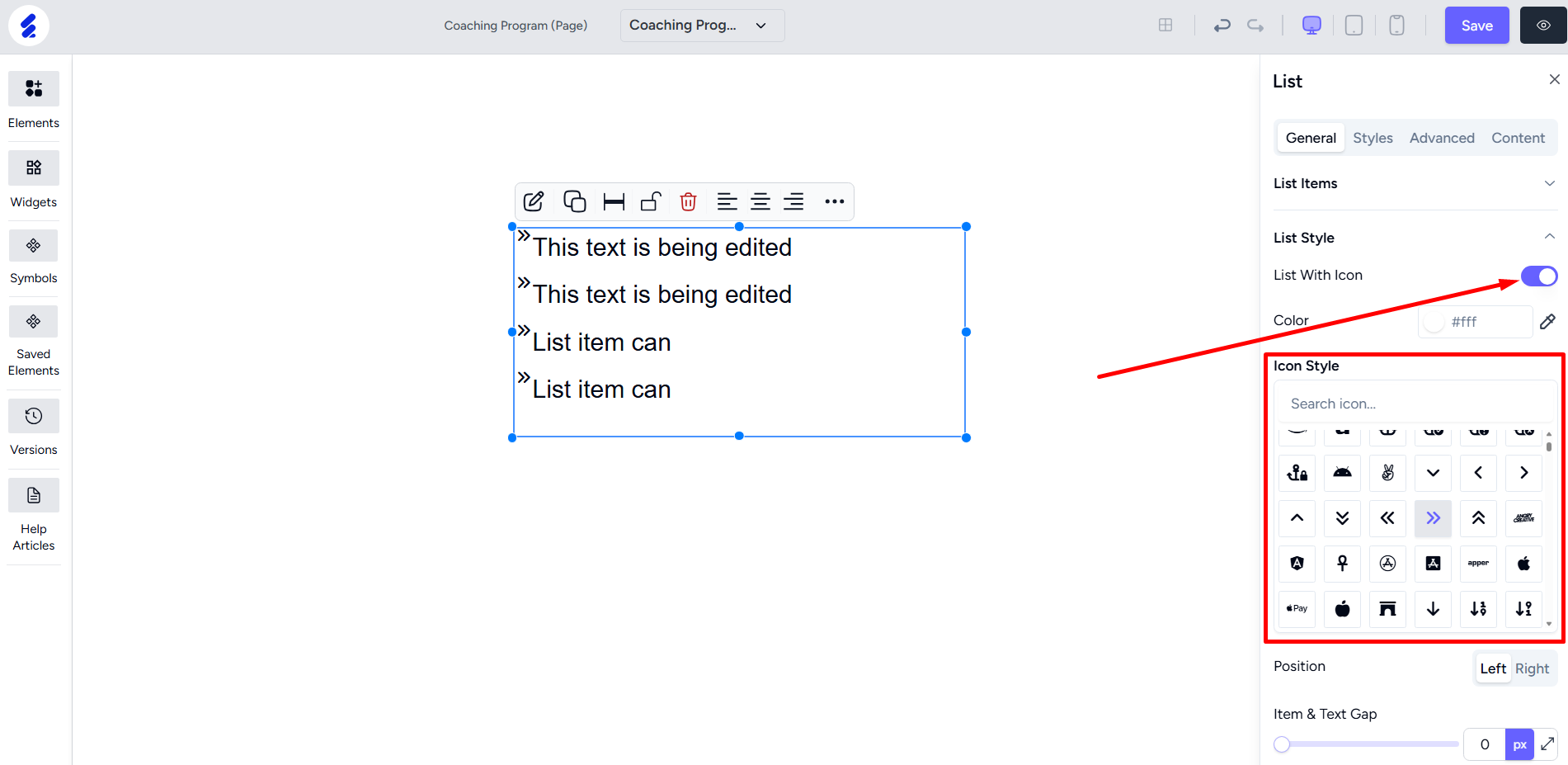
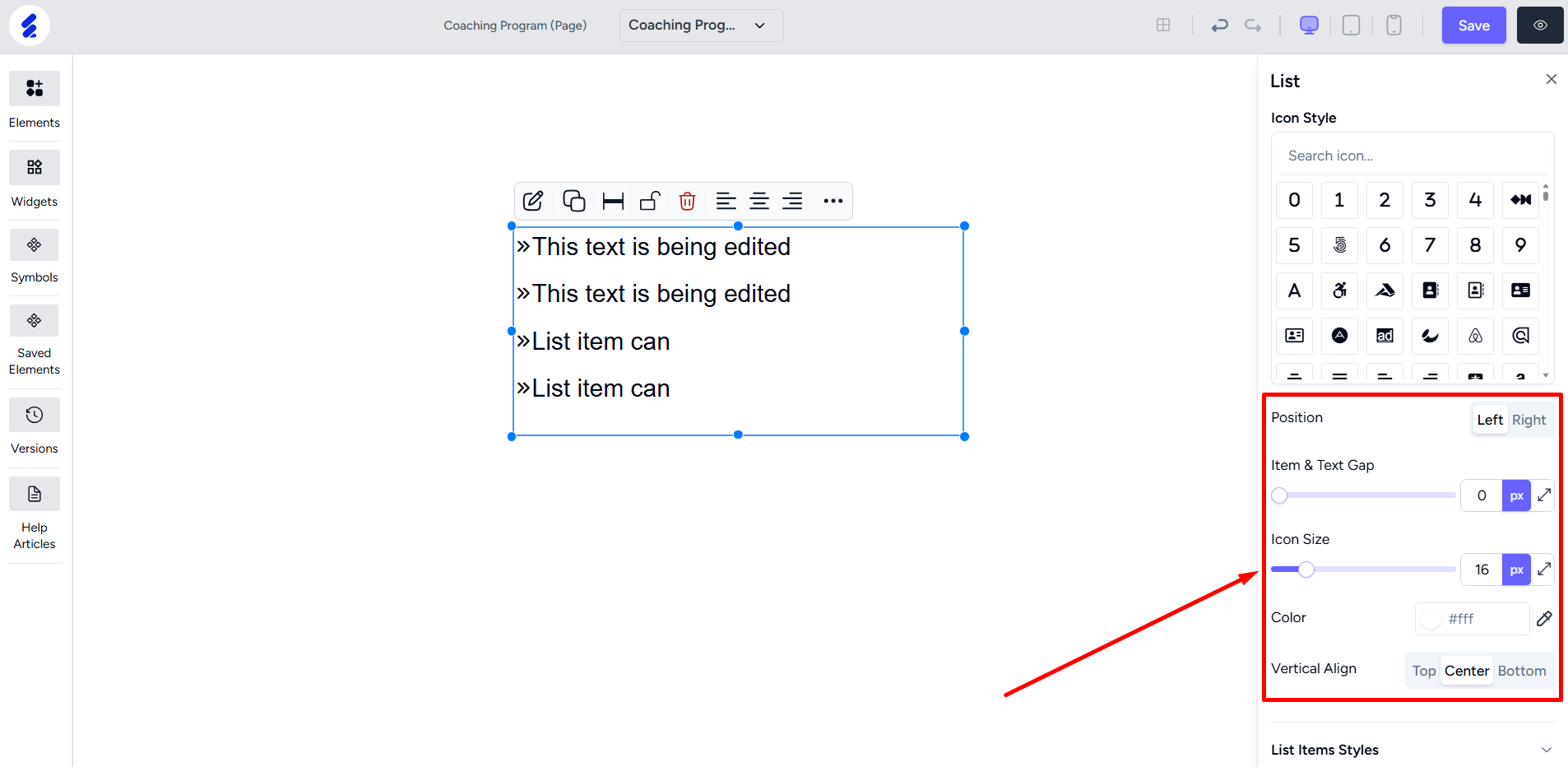
List Item Styles option gives you the ability to set the item list direction, horizontal alignment, and set gaps between the list items.

You can conduct more customization on the list item texts from the Item Typography Style option. Customization includes font size, text color, letter spacing, etc.
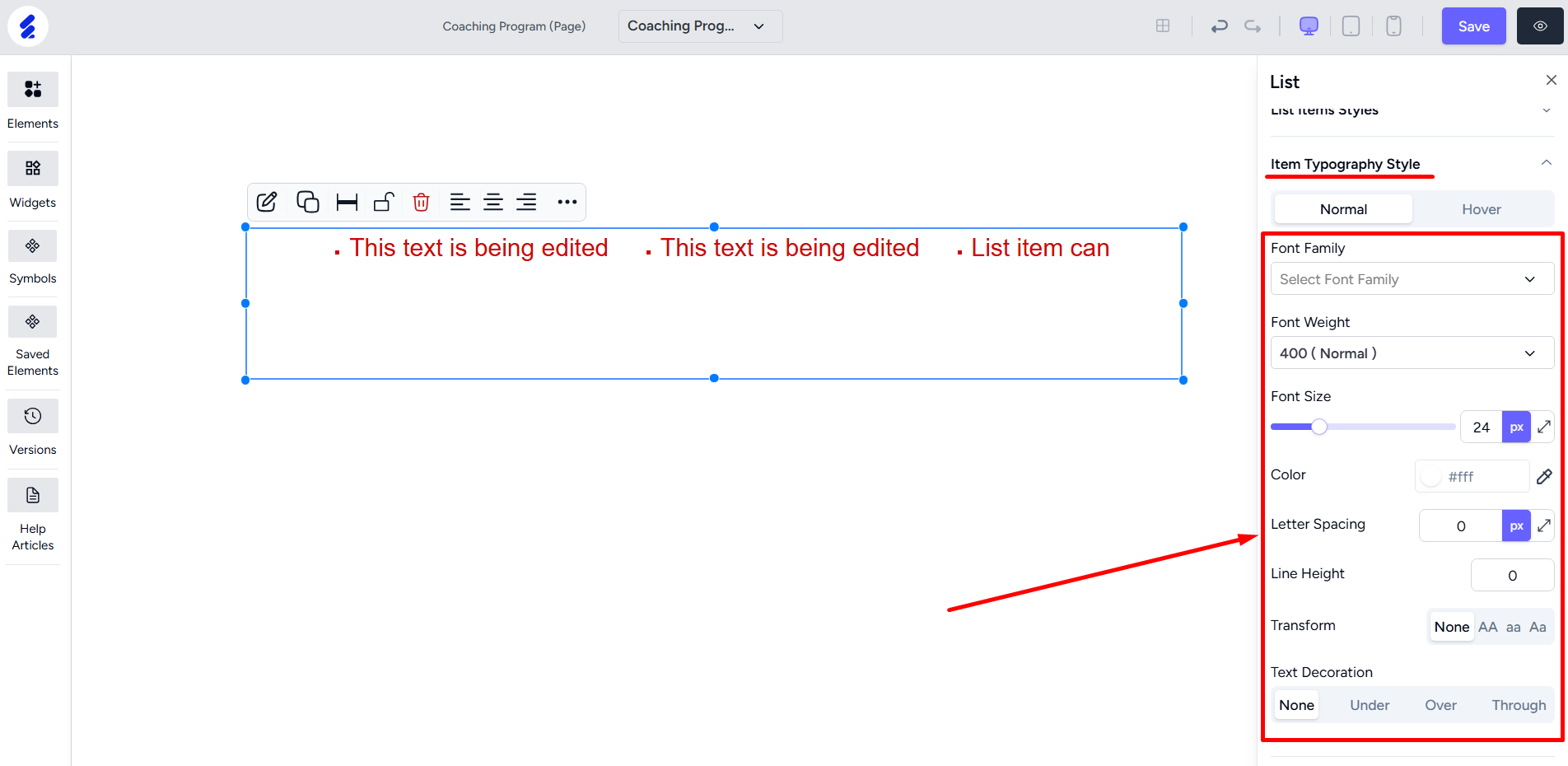
You can set a background color for the list from the List background option.
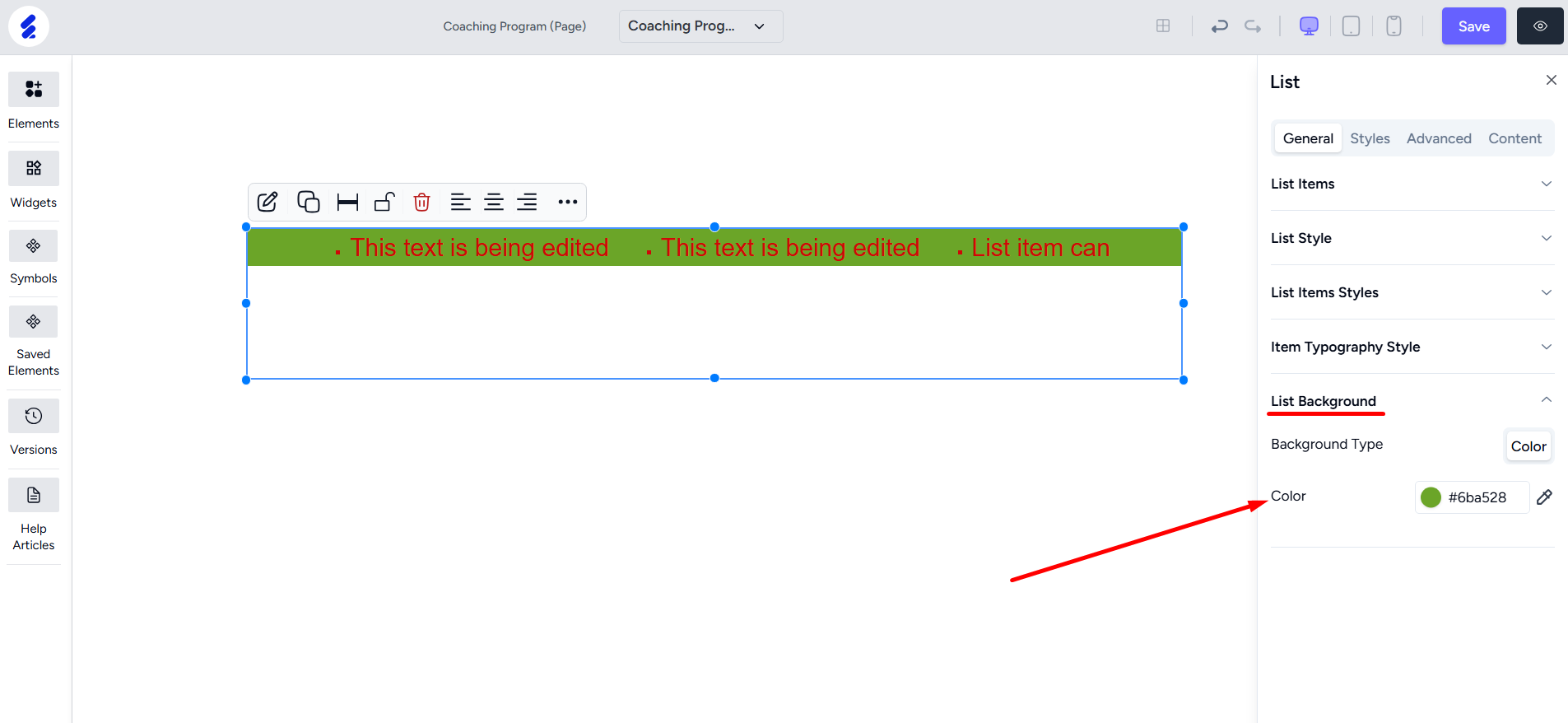
Just like any other element, you can also set border customizations and animations from the Styles and Advanced tabs respectively, on the editing panel.