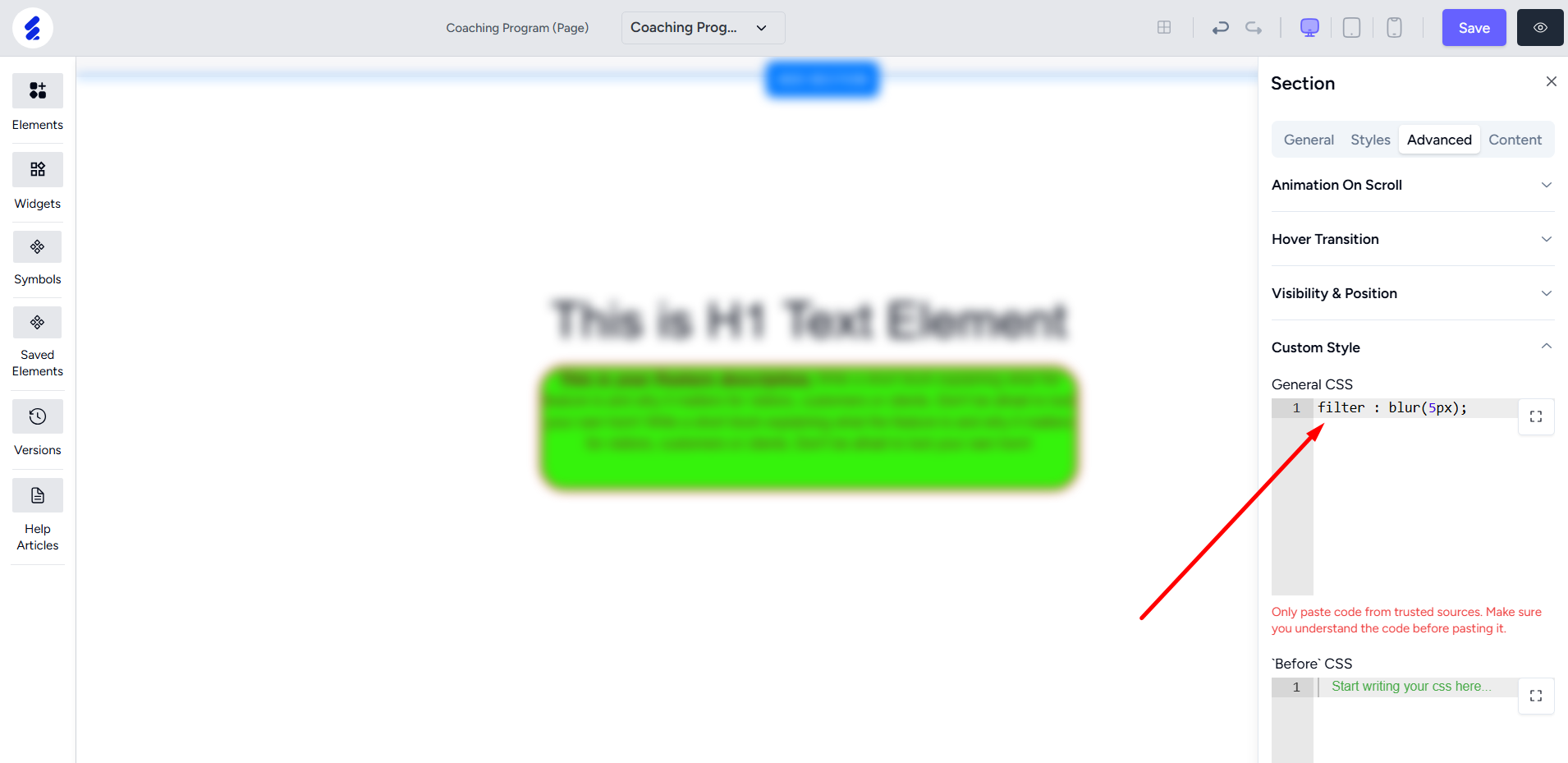Back
Add & Format Text with Text Element
The builder 2.0 has a Text element you can use to accomplish all the text related operations. It’s easier to use, format, edit, etc.
To use it, first click the Elements menu on the left sidebar.
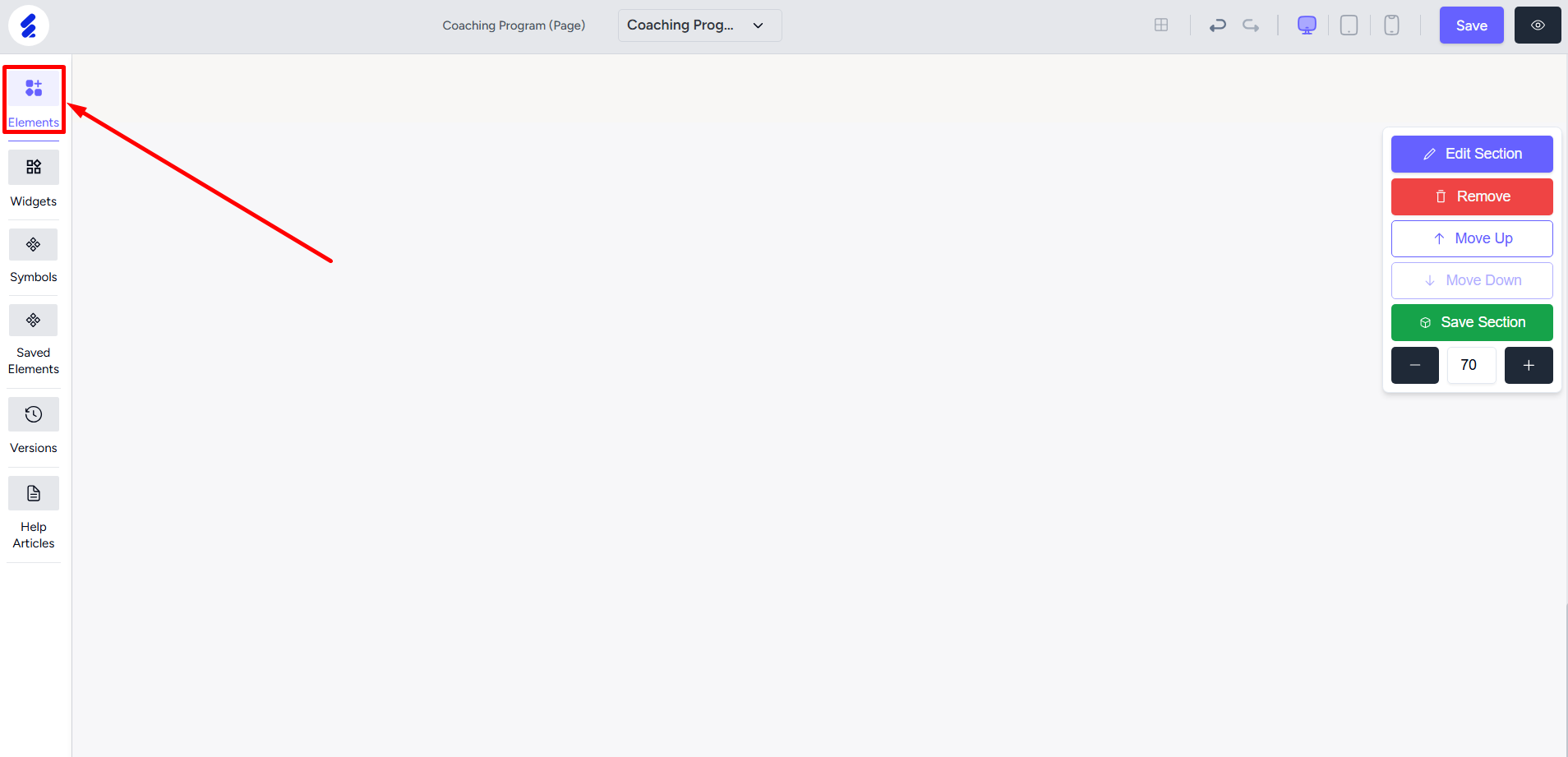
Select the Text option to view all the available text elements.
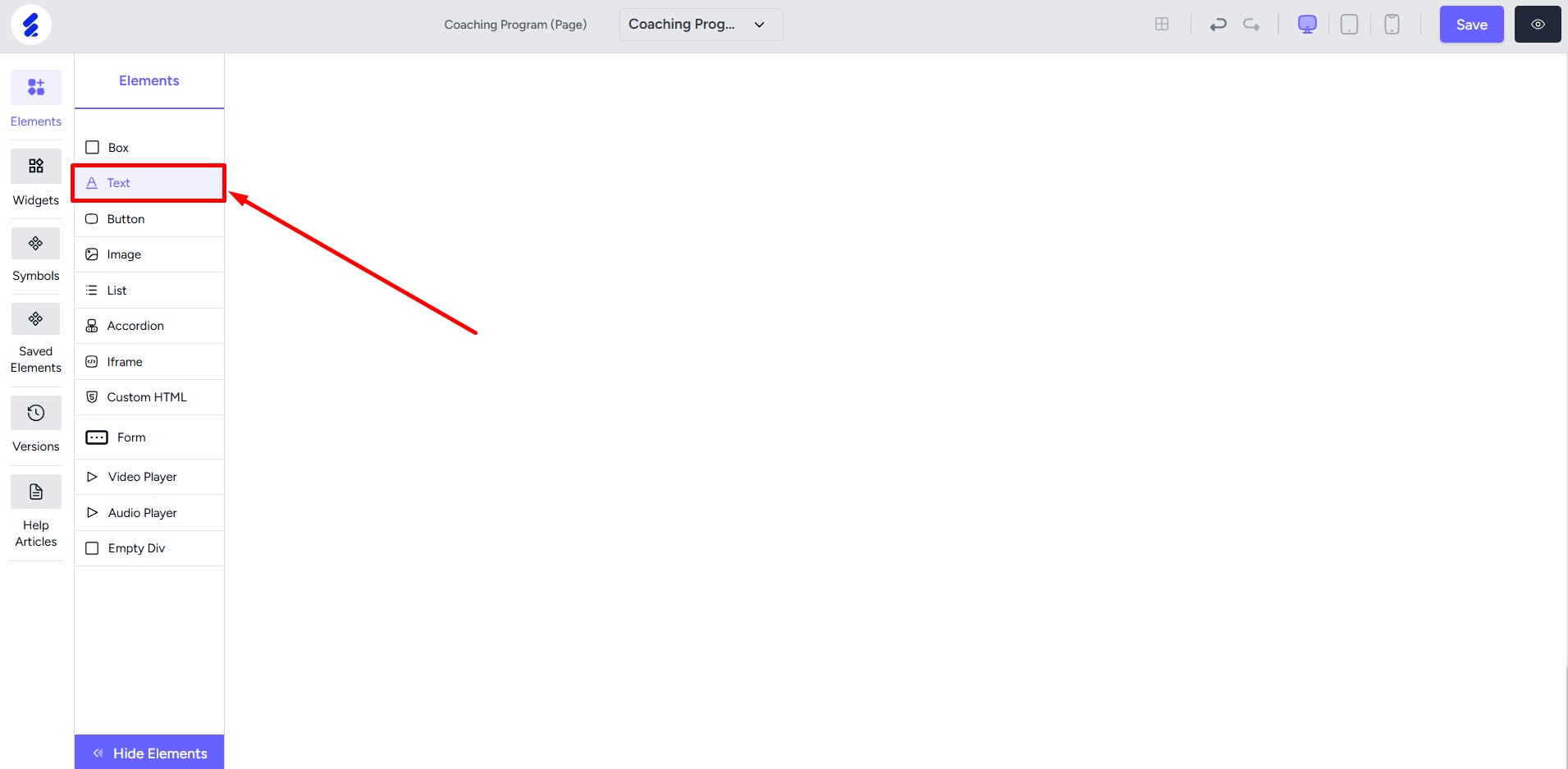
Within the Text element, you’ll find the different text formats available from Heading 1 to Heading 6. And also a paragraph or normal text element.
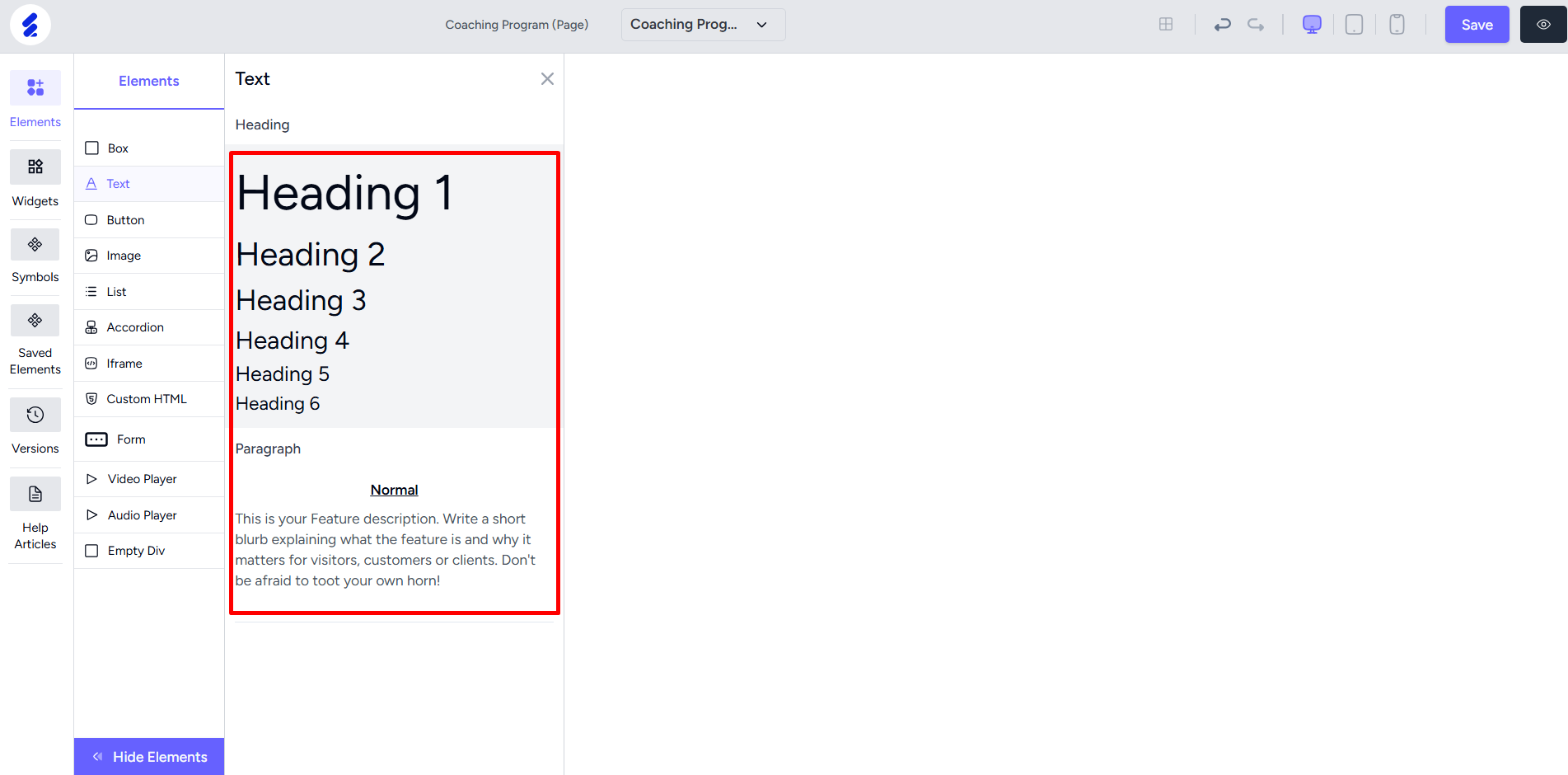
Drag and drop any text you need onto the builder. To edit the text content, open the editing panel first and then go to the Content tab.
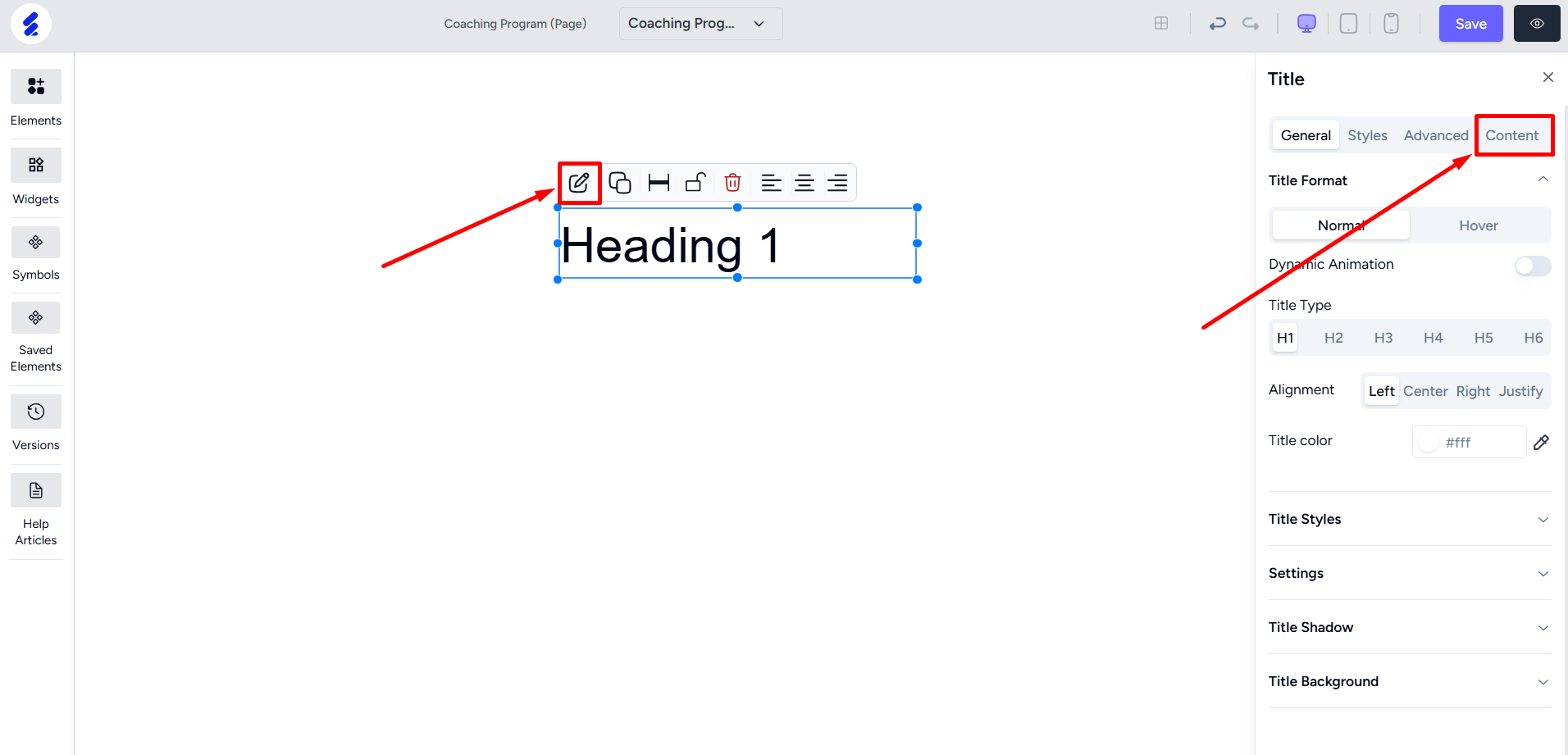
Here, you can edit and change the content of the Text element. You can set the text content for different languages turned on for your website.
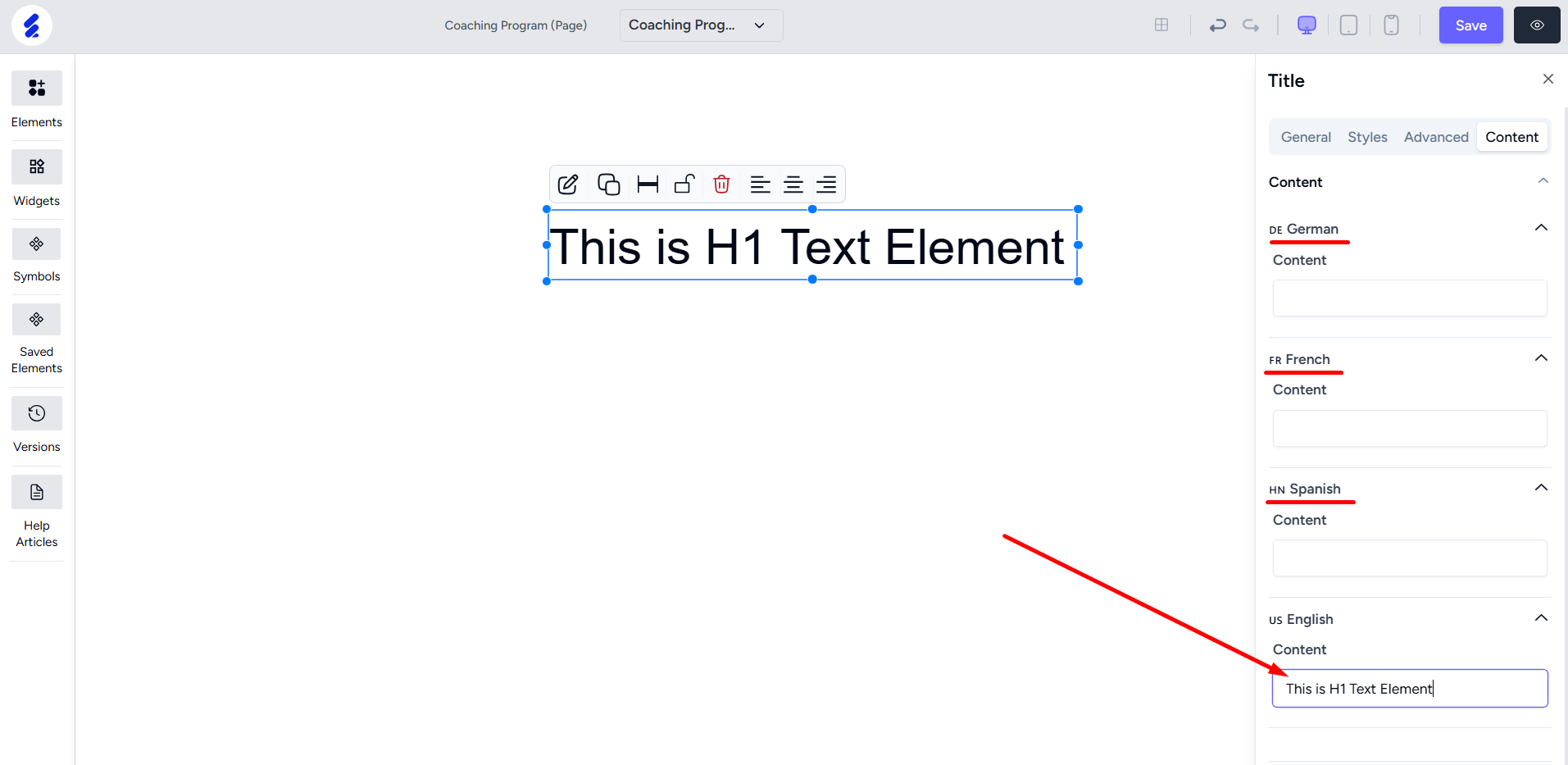
You can also double-click on the text element to edit the text content. Also, if you paste a text longer than the element box size then it will automatically adjust the element box to the length of the text. As for responsiveness, you can view it in other devices and if it doesn’t adjust automatically, then simply double-click on the text box.

For paragraph or normal element, you can select other formatting options here like bold, italic, underline, color, etc. Just select the text, and perform any operation on the selected text.
[Note: Ensure the text content remains inside the Text element area. Always resize the element according to the size of the content.]
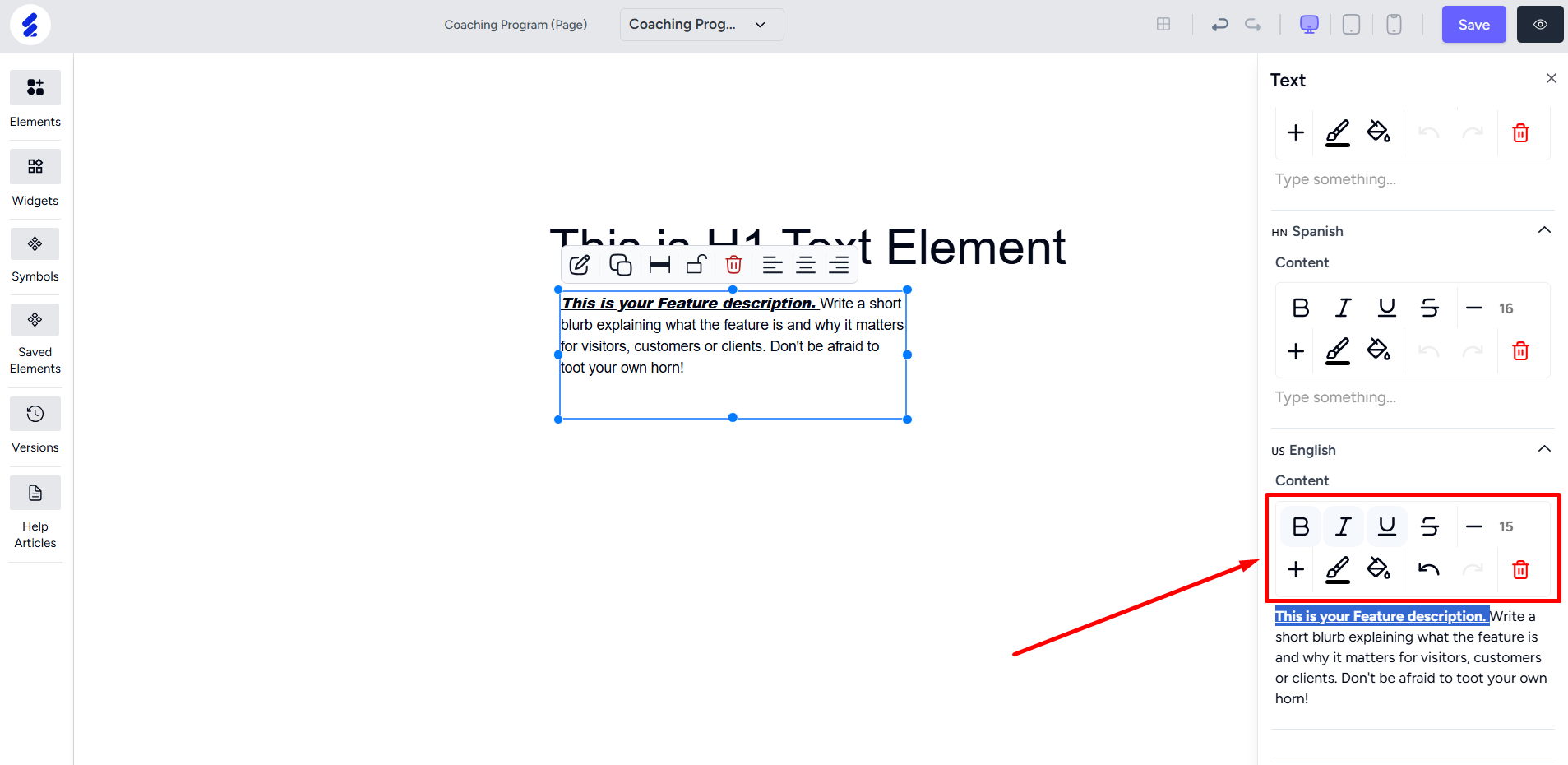
From the General tab, you can control various aspects including text alignment and color.
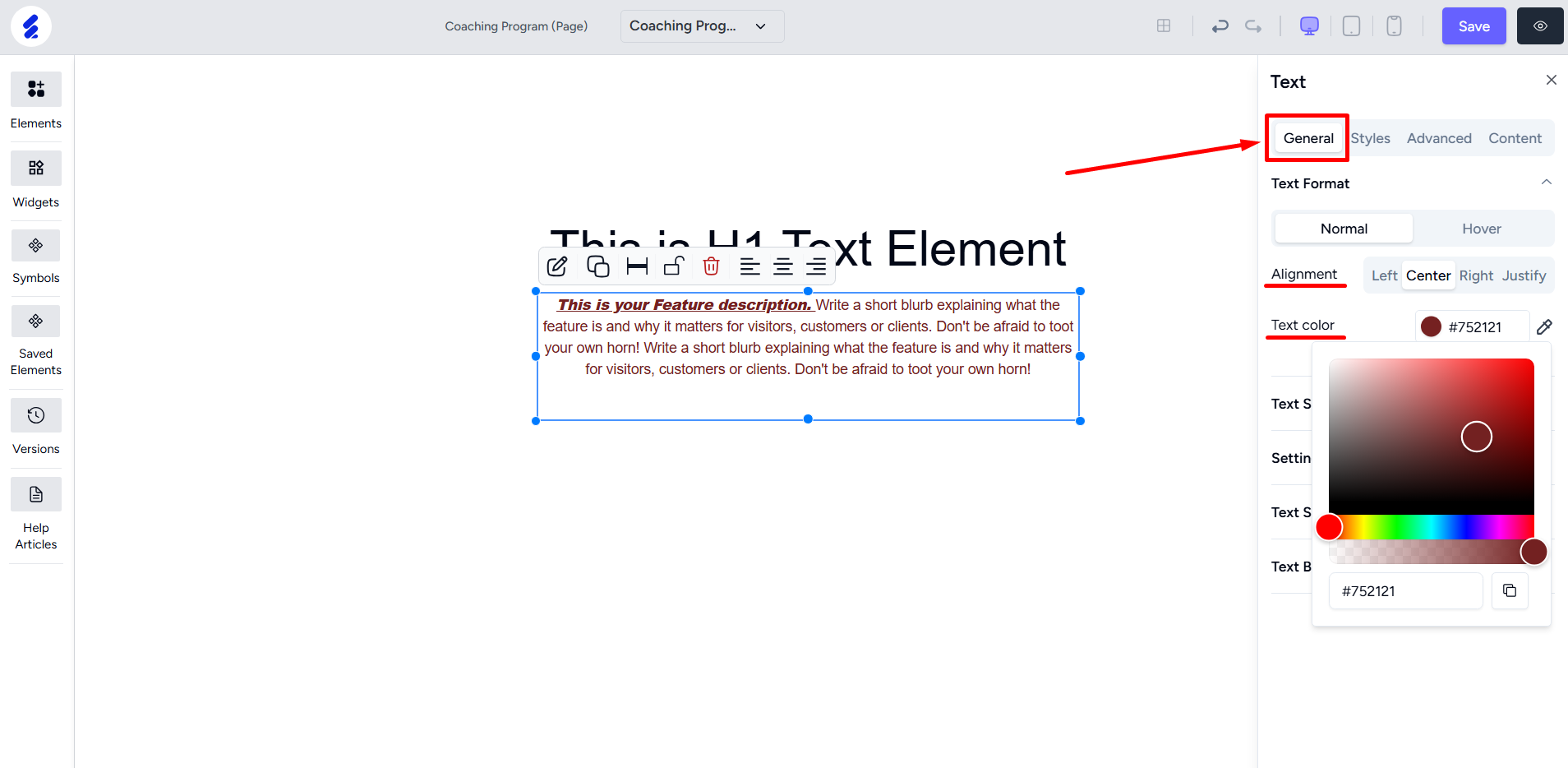
You can also set hover effects for the text and control the alignment and color during mouse hover.
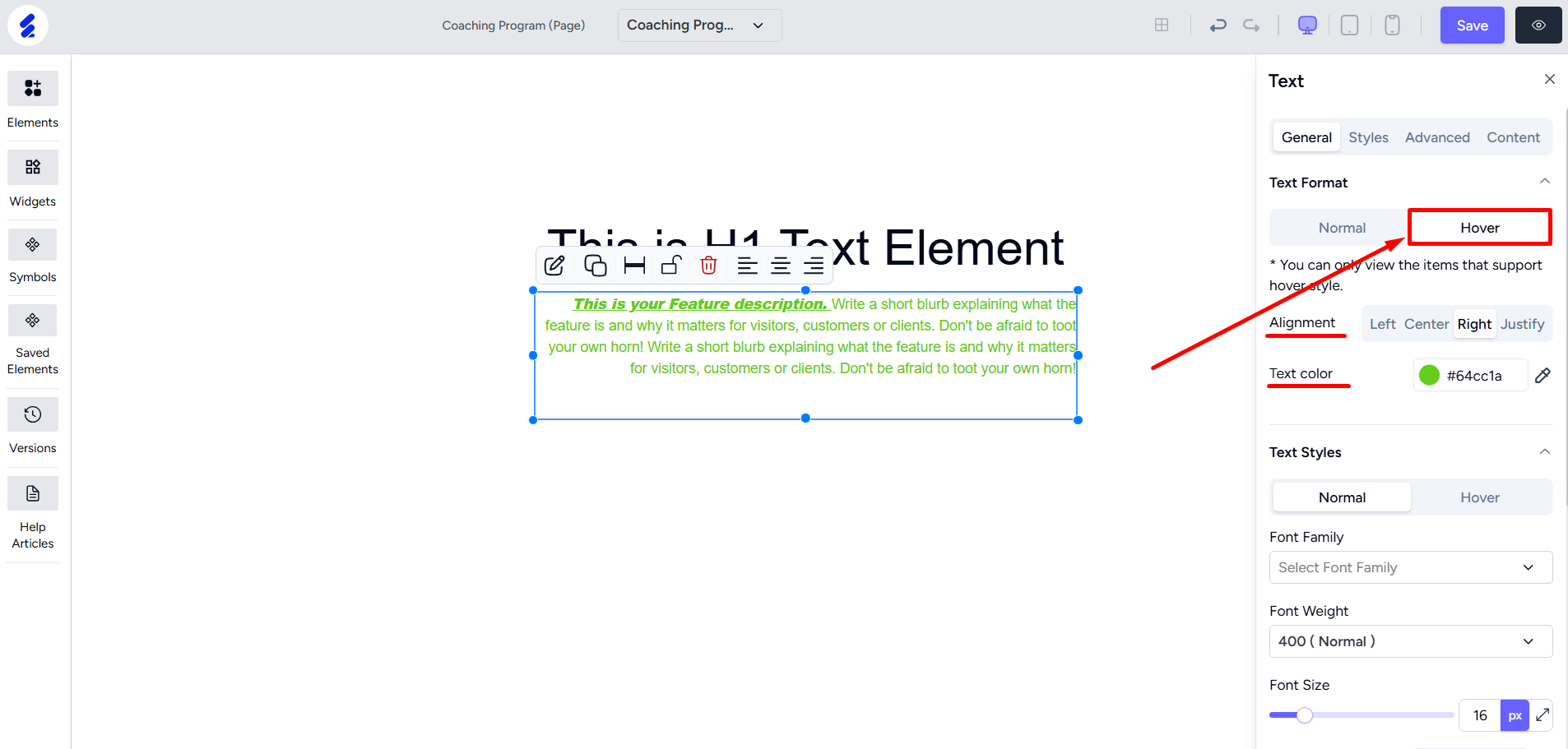
You can also use the preset variables created from Website Builder -> Variables.
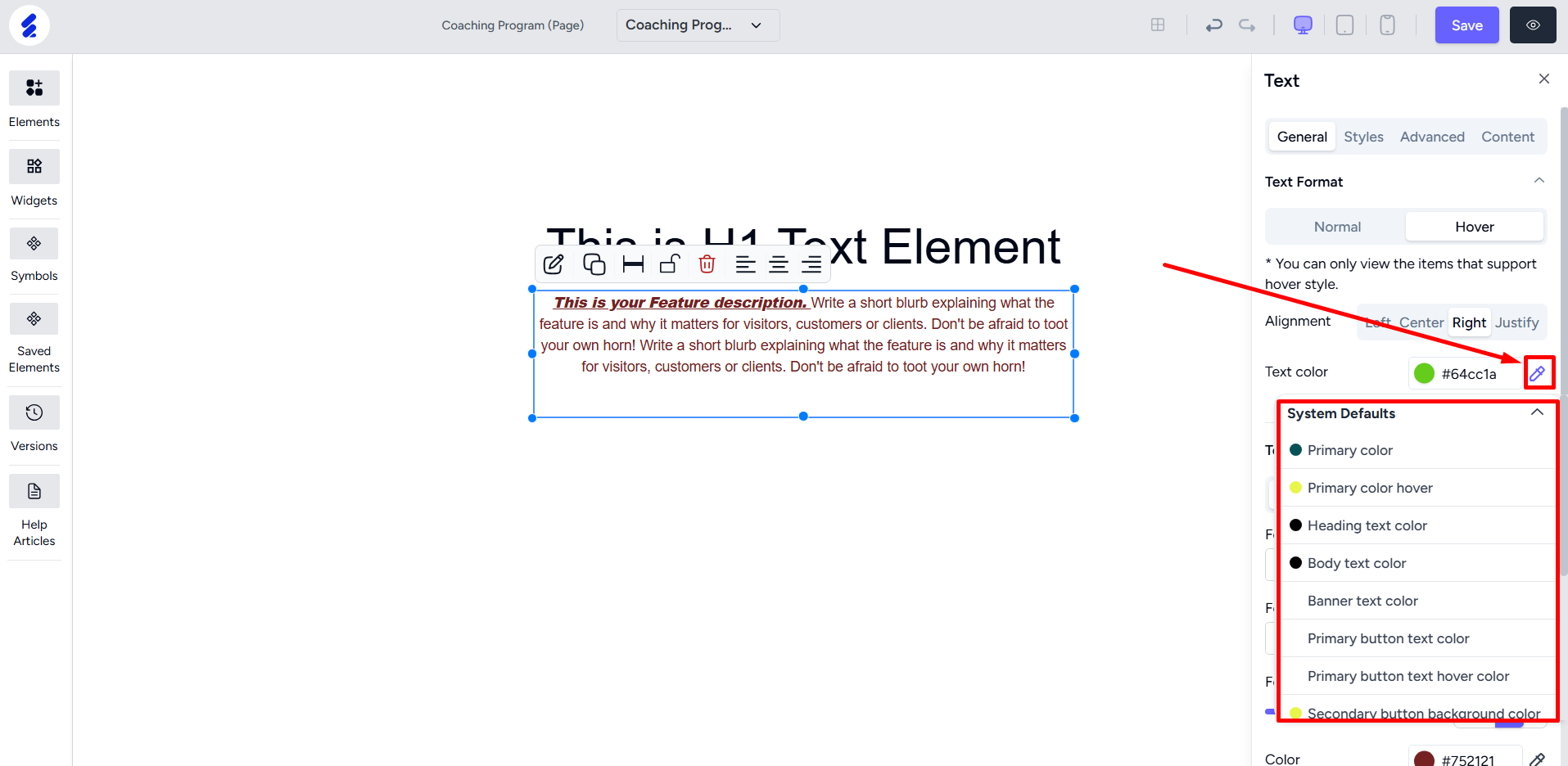
Text Styles is an important option from where you can set font size, letter spacing, text decoration such as underline, strikethrough, etc.
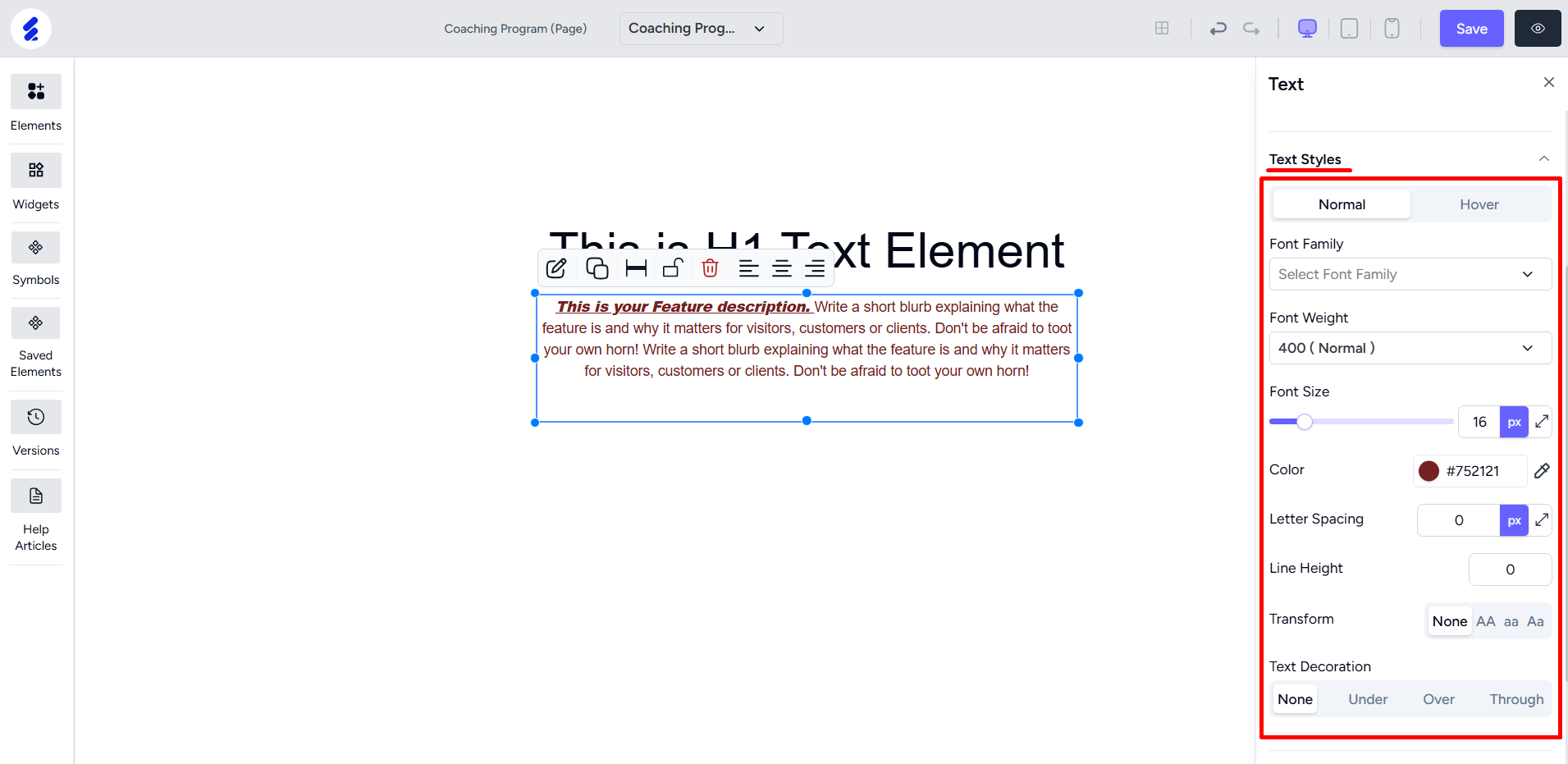
You can also change the background color of the text from the Text Background option.
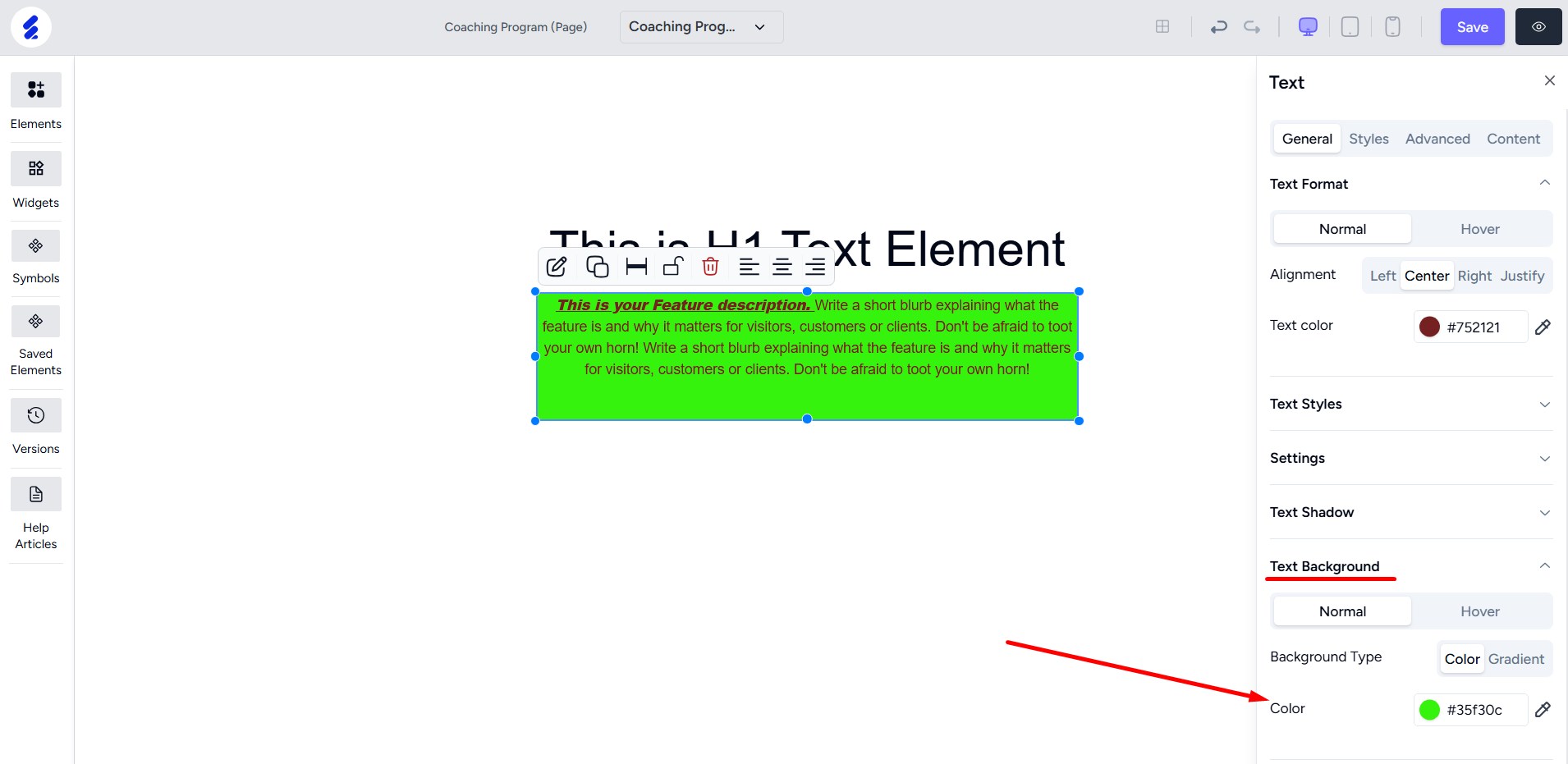
On the Styles tab, you can control text borders including border width and color.
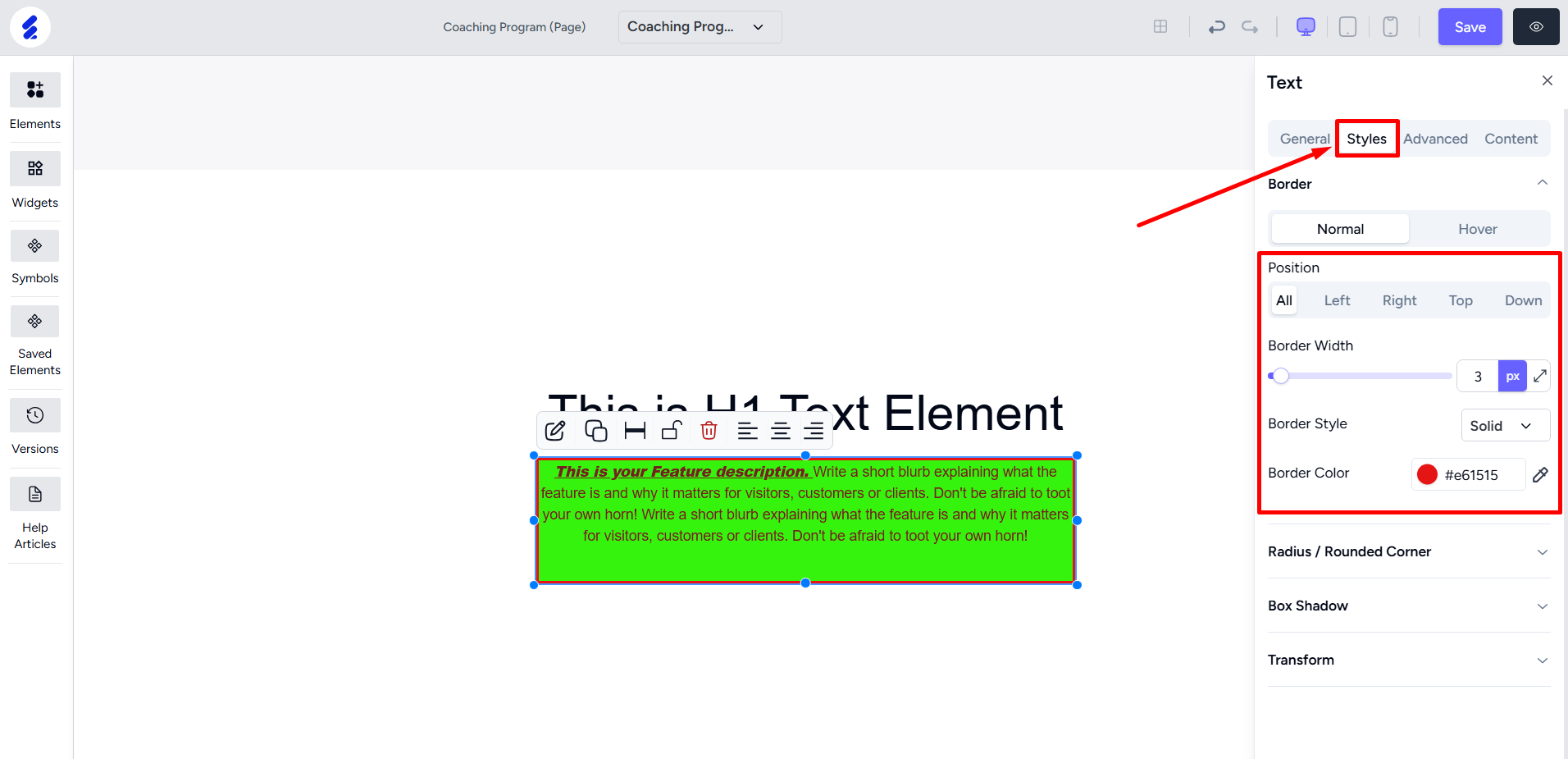
There’s also an option to add border radius. You can set the radius on all four corners or on specific corners.
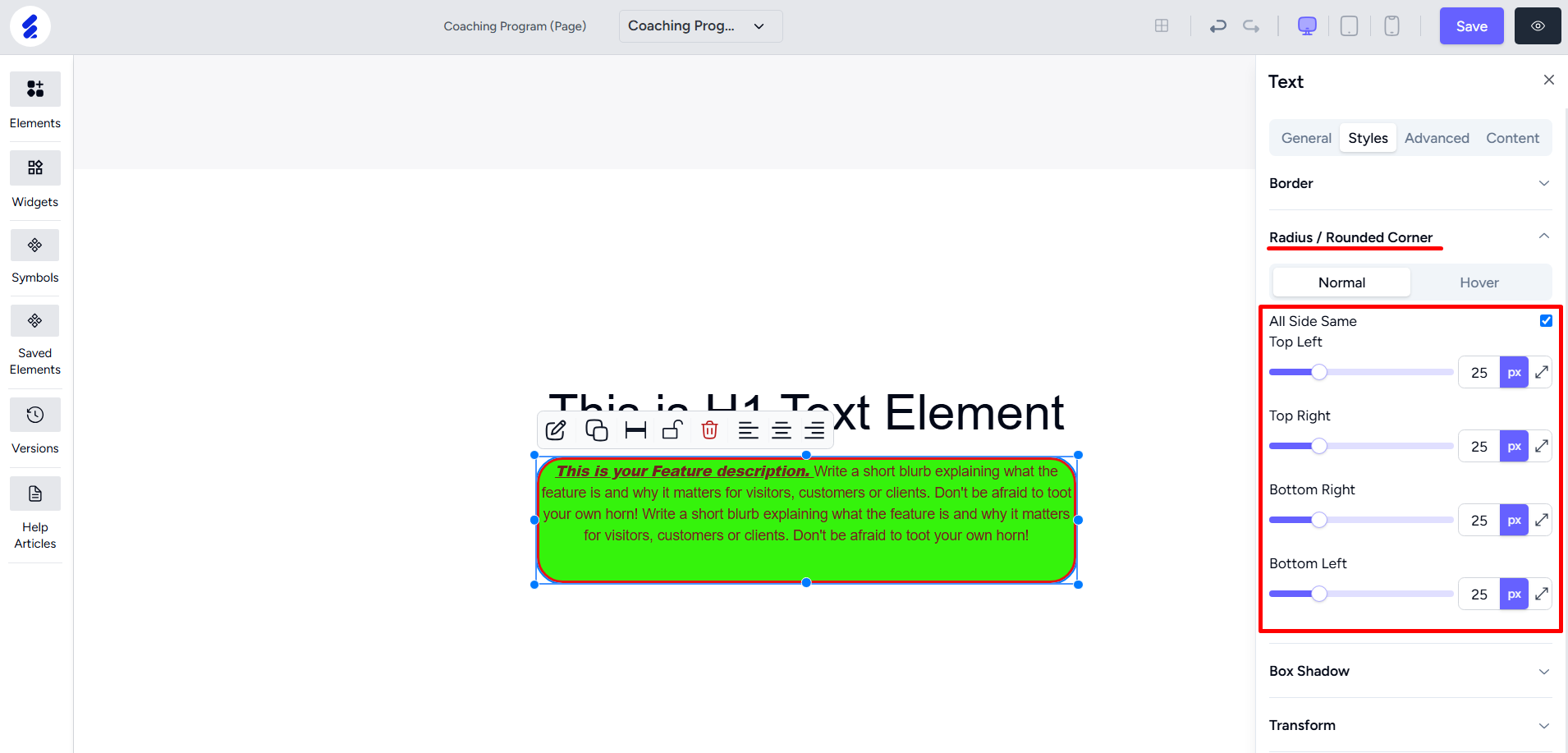
You can also use advanced options such as rotate, scale, etc. under the Transform option.
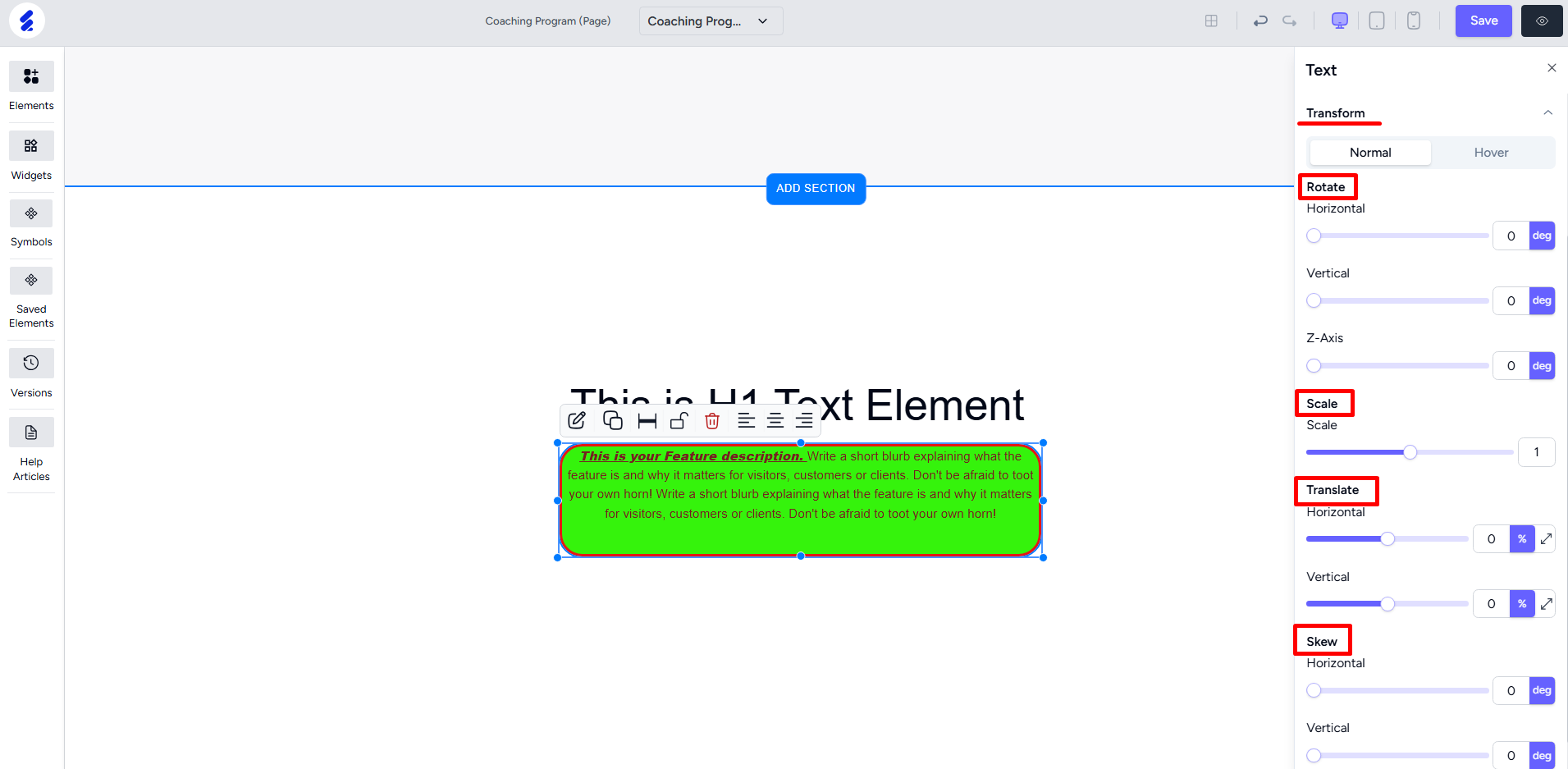
The Advanced tab lets you add animations, hover transitions, and custom CSS styling.