Back
How to Add Audio & Video with Builder Elements
You can easily show an audio or video on your website using the built-in elements and then customize the players in your own way.
Add a Video Player
For video, you can use the Video Player element. To use it, click the Elements menu on the left sidebar inside the builder 2.0.
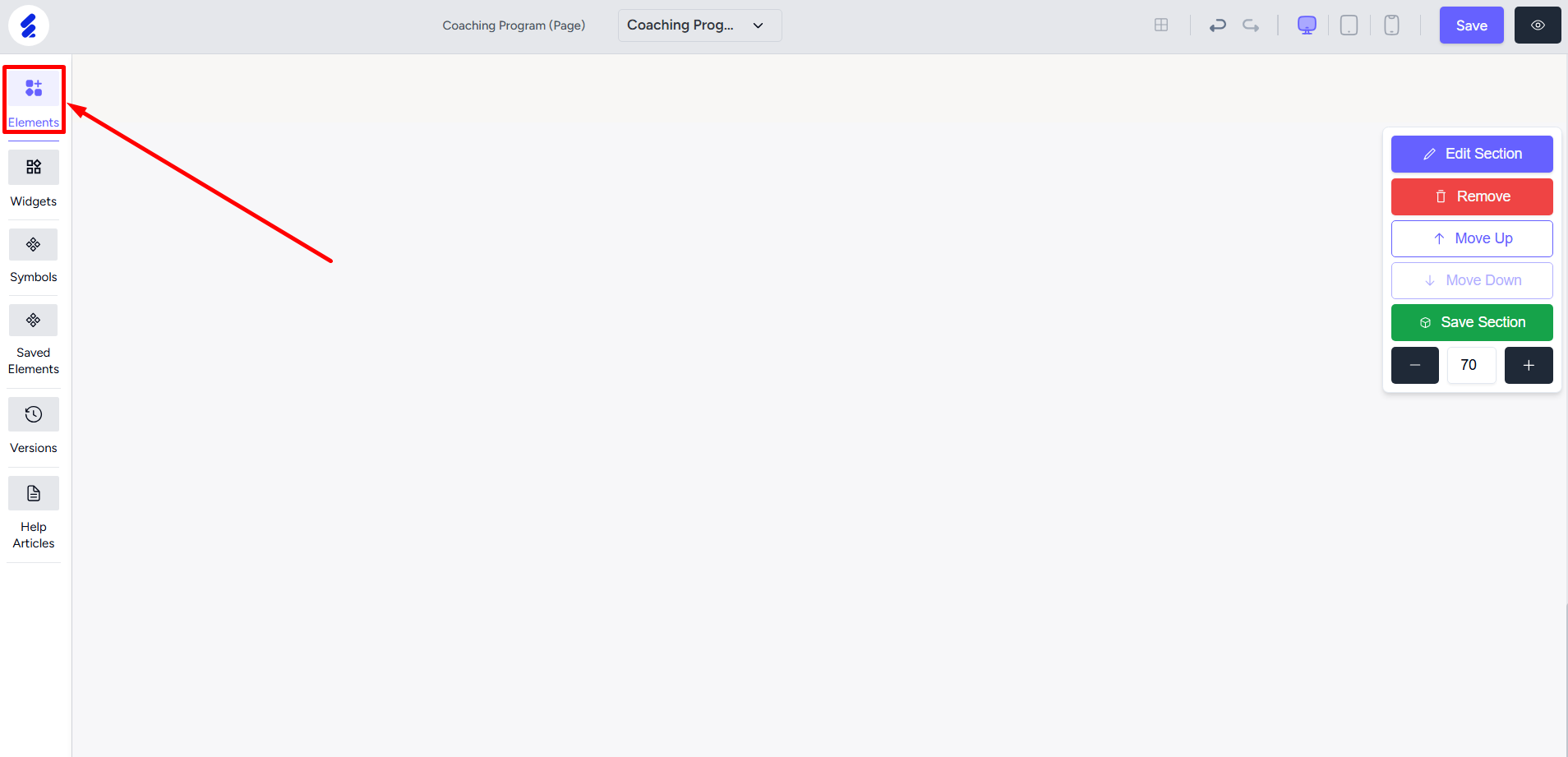
Select the Video Player element and then drag and drop the video box onto the builder page.
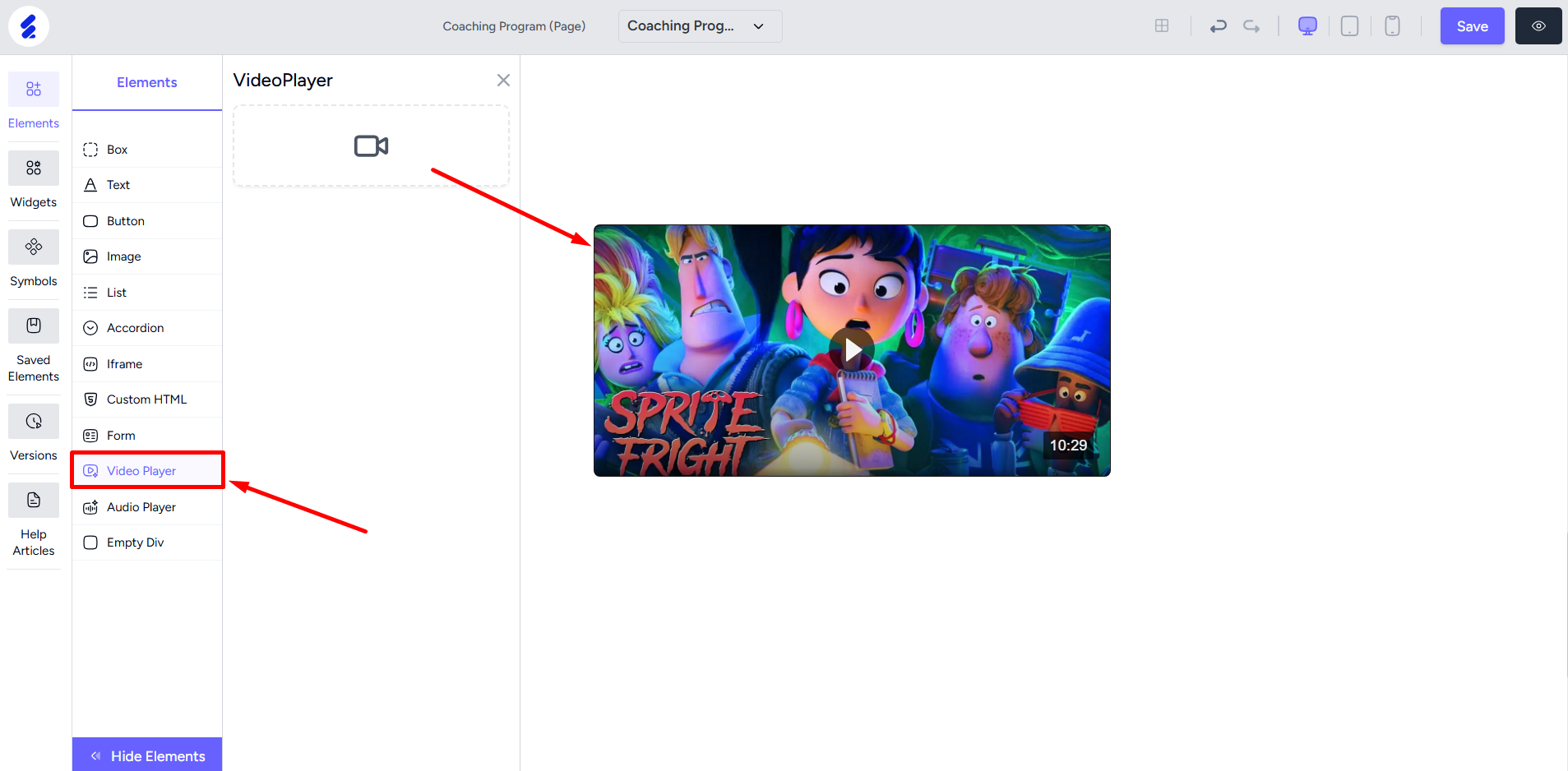
Upload your video from the editing panel. You can open the panel by right-clicking on the video player element or clicking the edit icon from the toolbar.
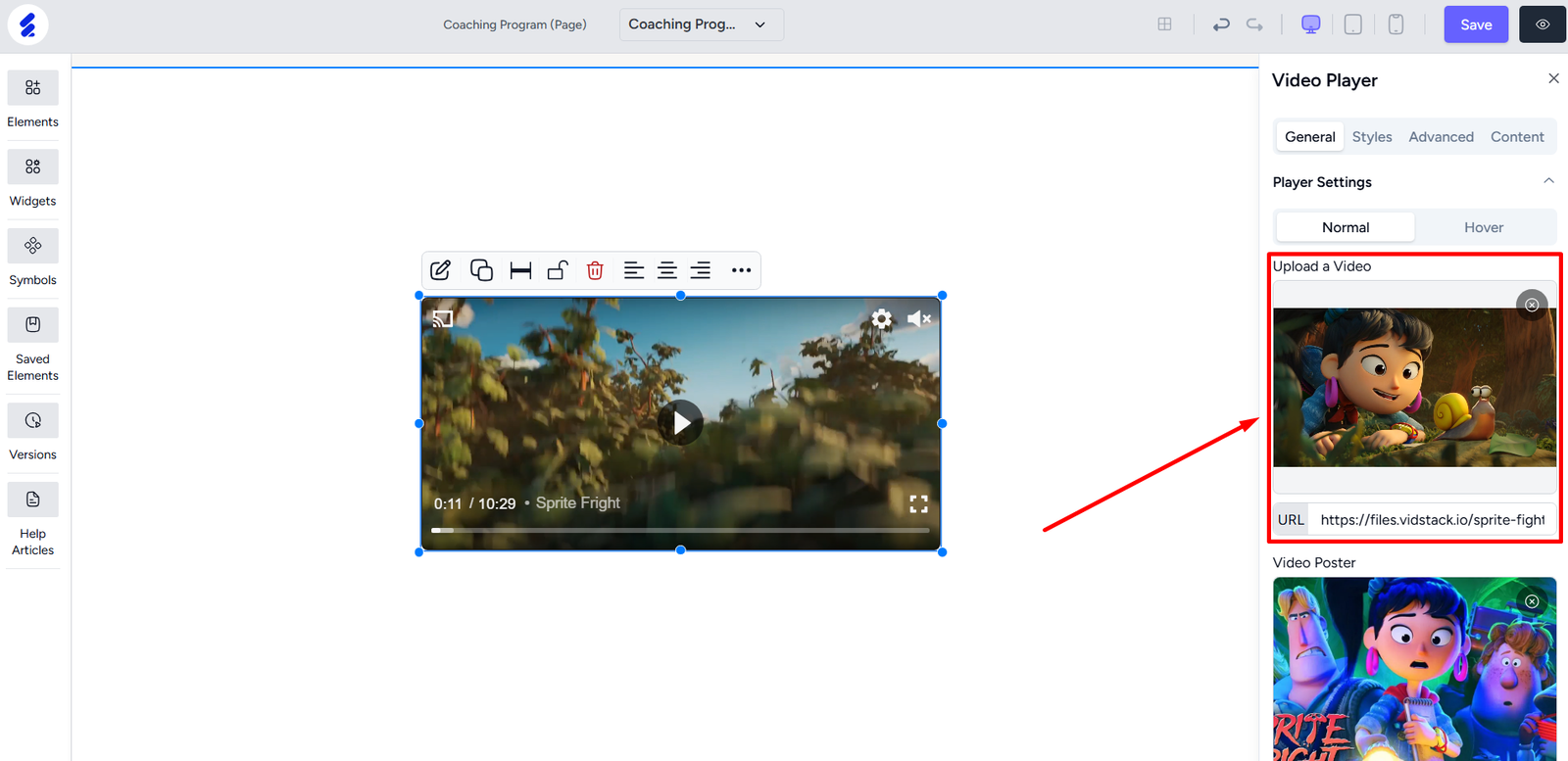
You can upload videos from an URL also, such as from YouTube.
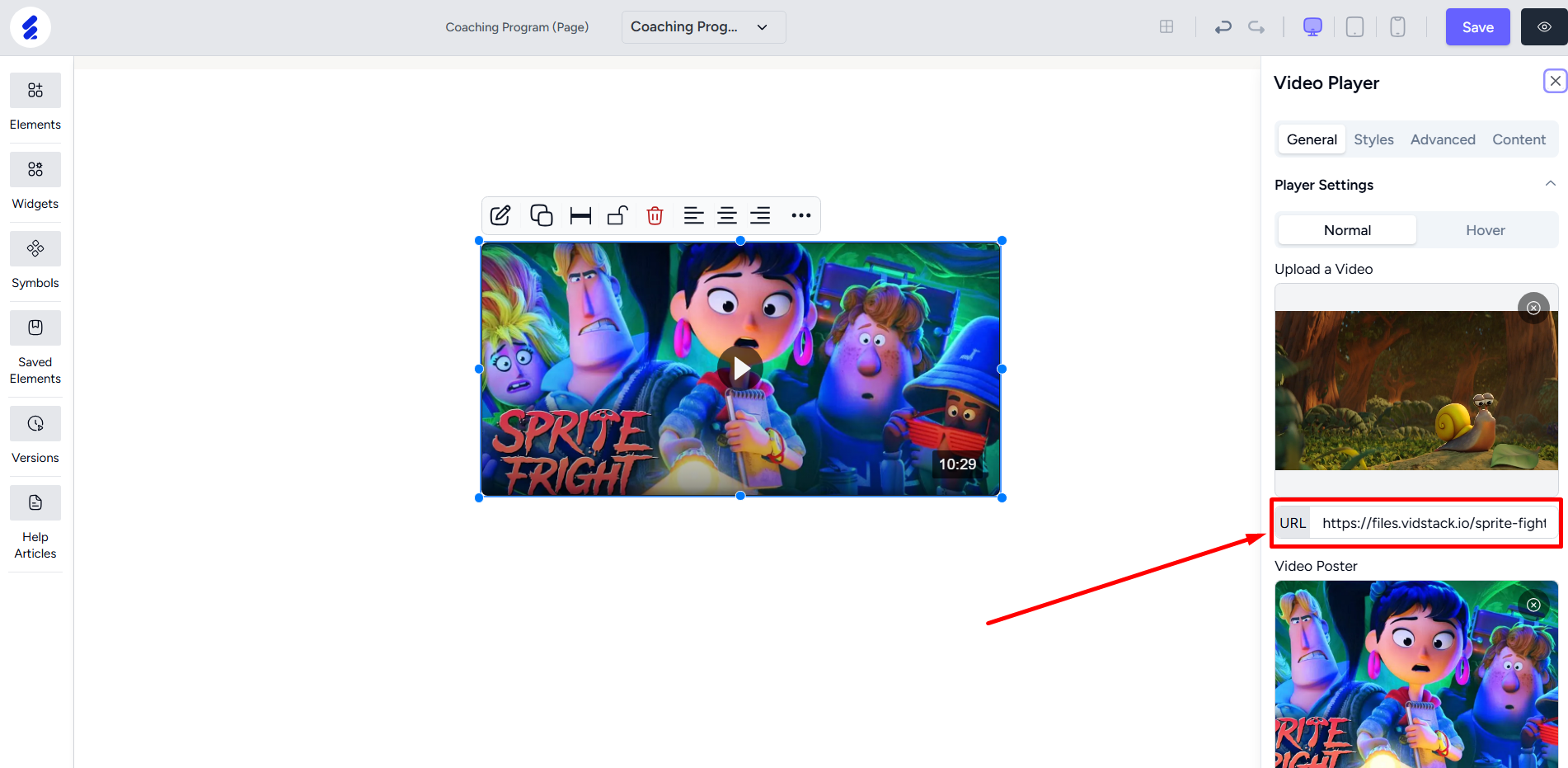
You can also set the thumbnail for the video.
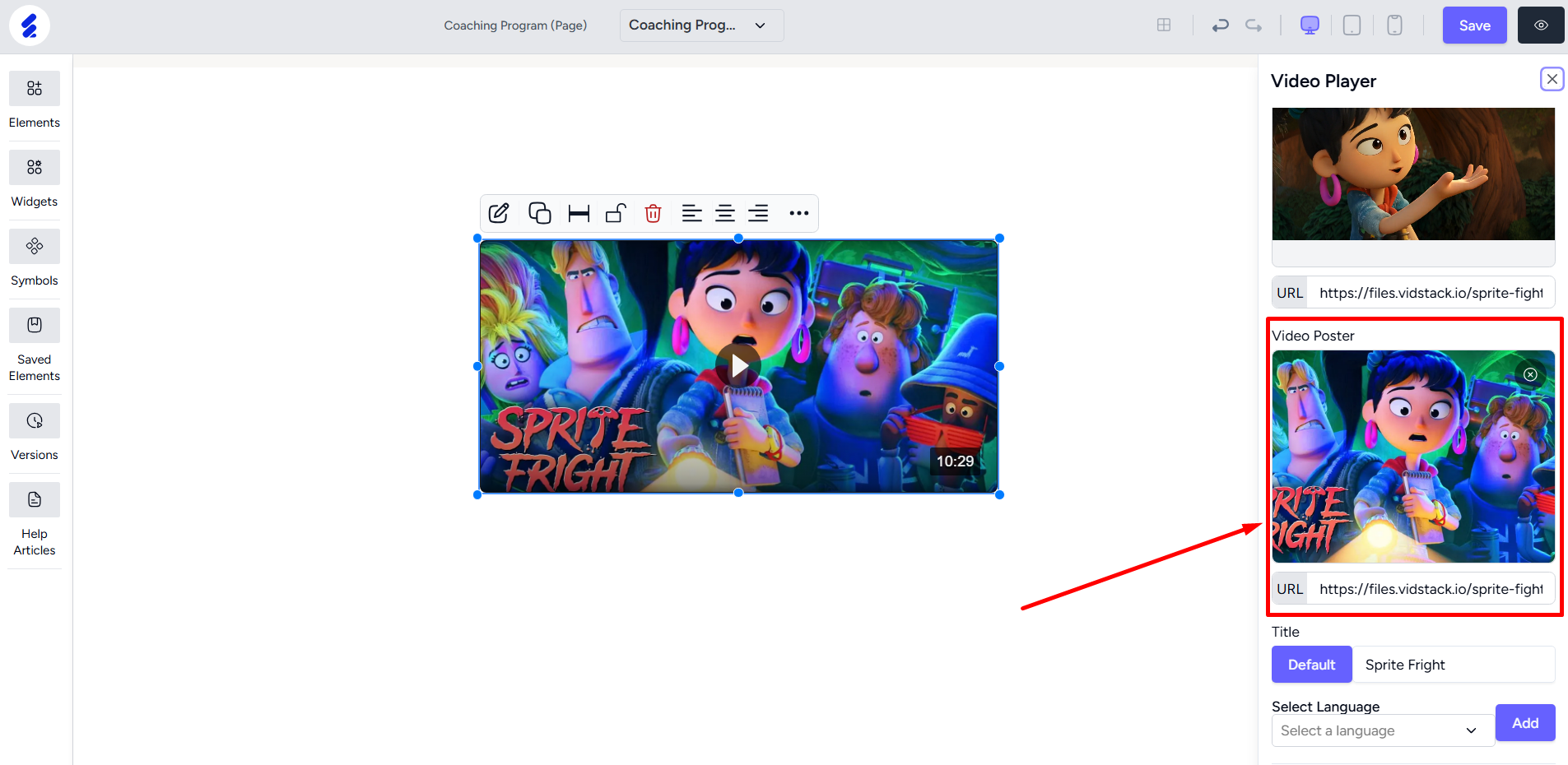
You can also choose to enabled the Lazy Loading option. This improves page speed by loading the video only when the user scrolls to the video section.

From the Content tab, you can add a video title. The title will show when the users are watching the video.

By the way, you can apply additional customization on the video player from the Styles tab. Options like padding, border, shadow, etc. are available within this tab.
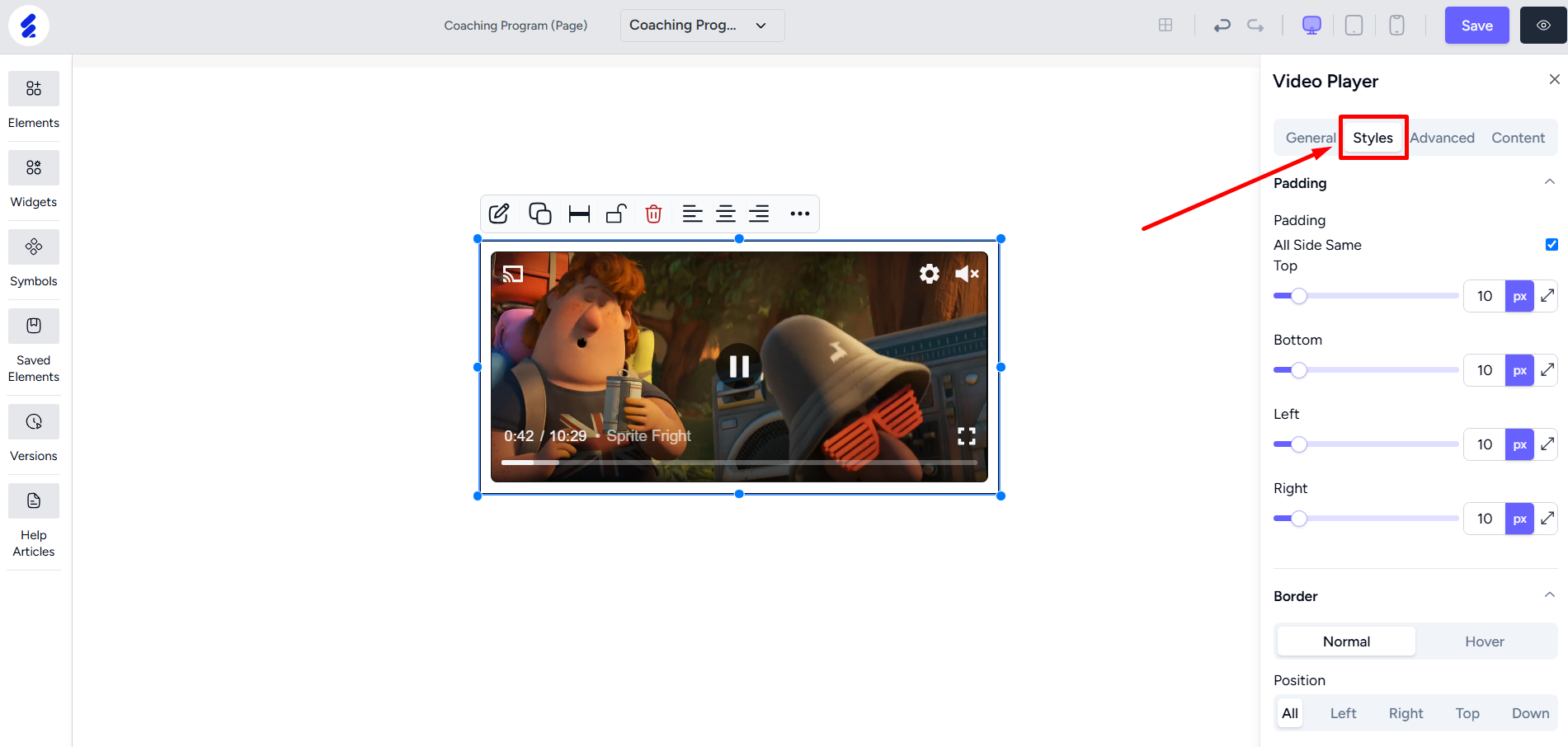
Add an Audio Player
To add an audio player, go to the Elements menu, select the Audio Player option, then drag and drop the audio box onto the page.
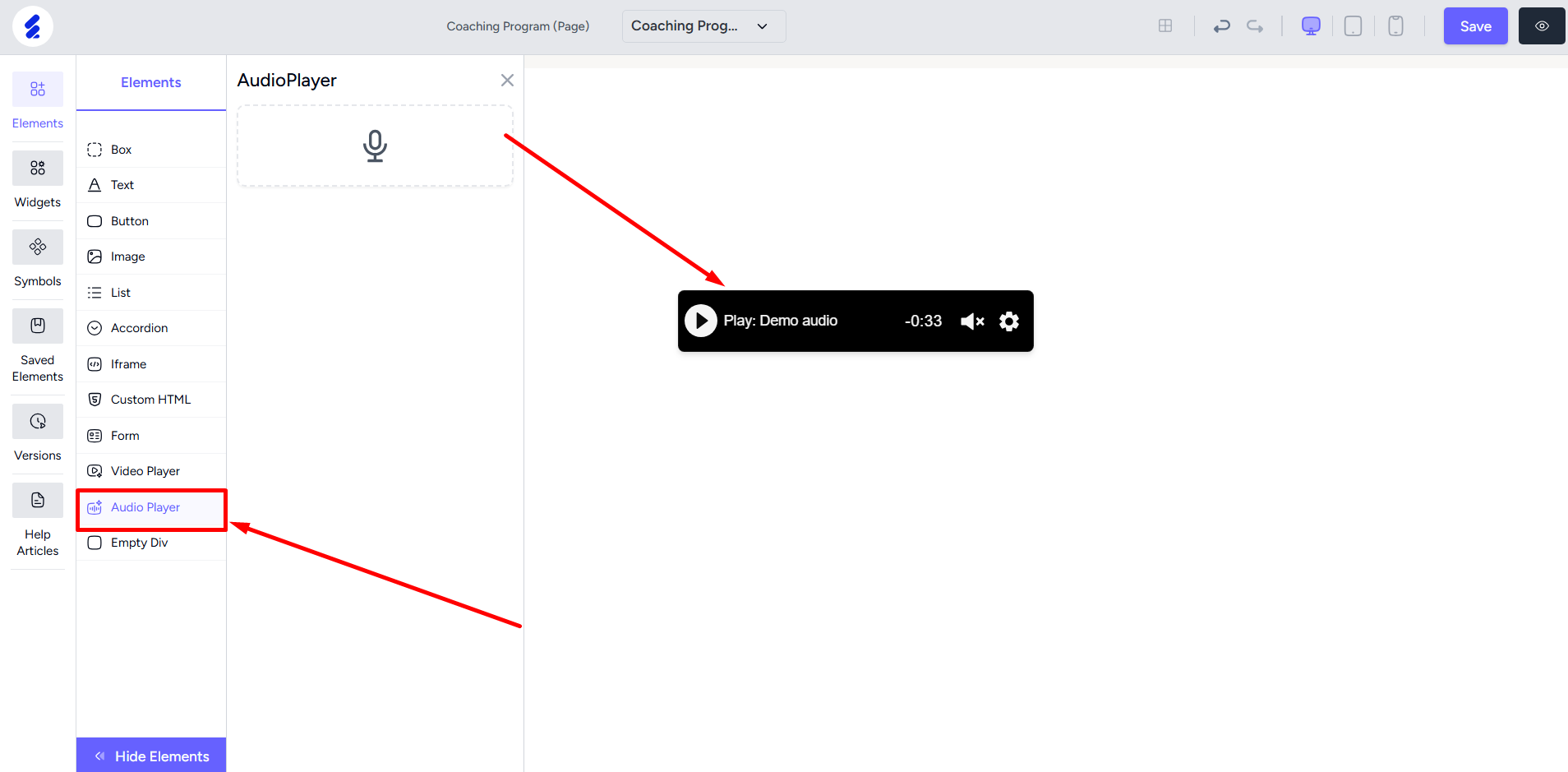
Right-click on the element to open the editing panel and then upload your audio.

To show an audio title on the player, go to the Content tab and add the title text.

Like video, you can add different styles and animation to the audio player also.