Back
How To Use the Box Element
The box element is used to wrap multiple elements together and treat them like a single group. You can also use this element for adding extra background effects to the whole group.
Here, we’ll create a design using the box element. Our box element will contain an image, text, and a button.
To use the box element, first click the Elements menu on the left sidebar.
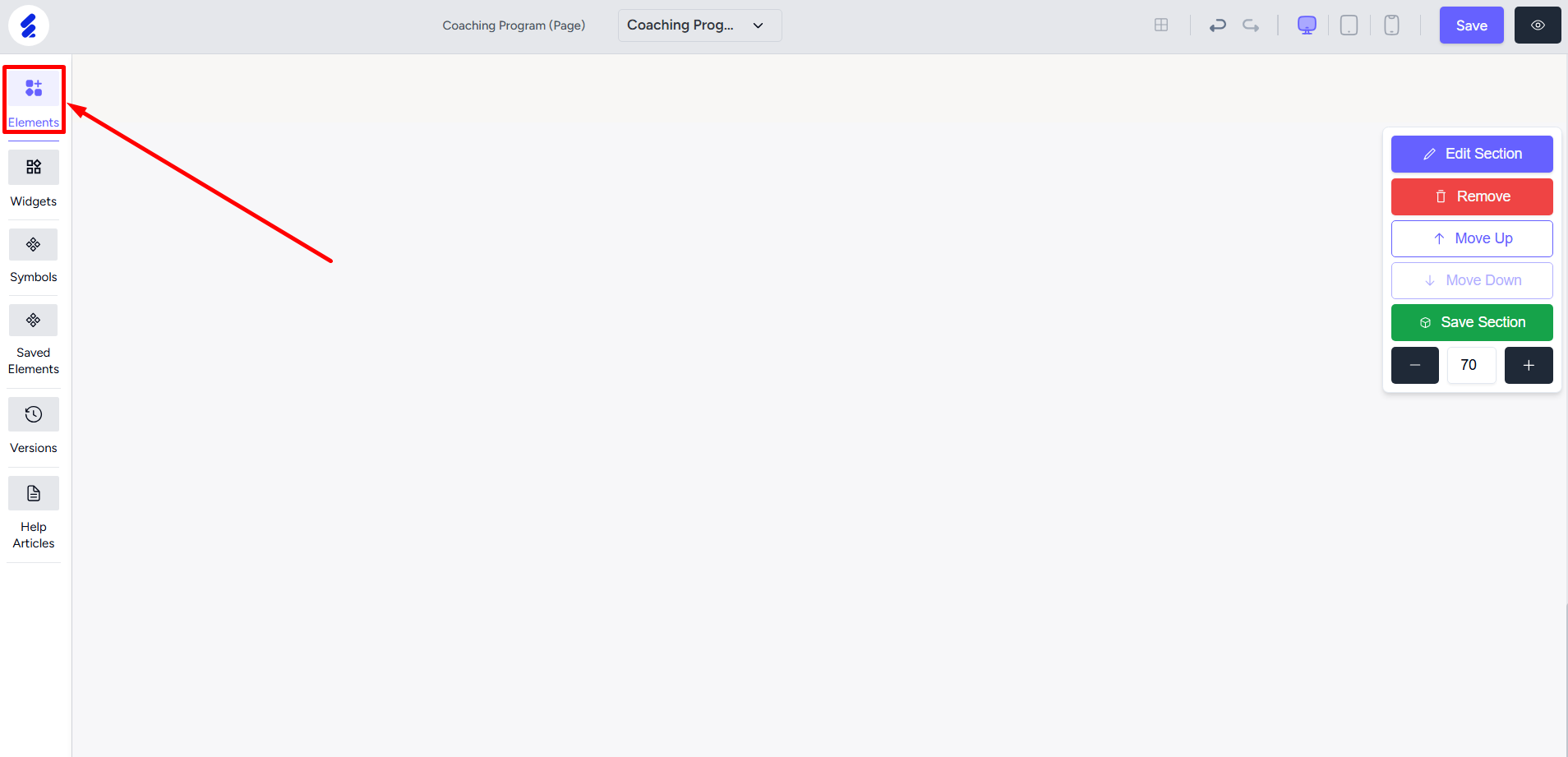
Select the Box option to view all the available box elements.
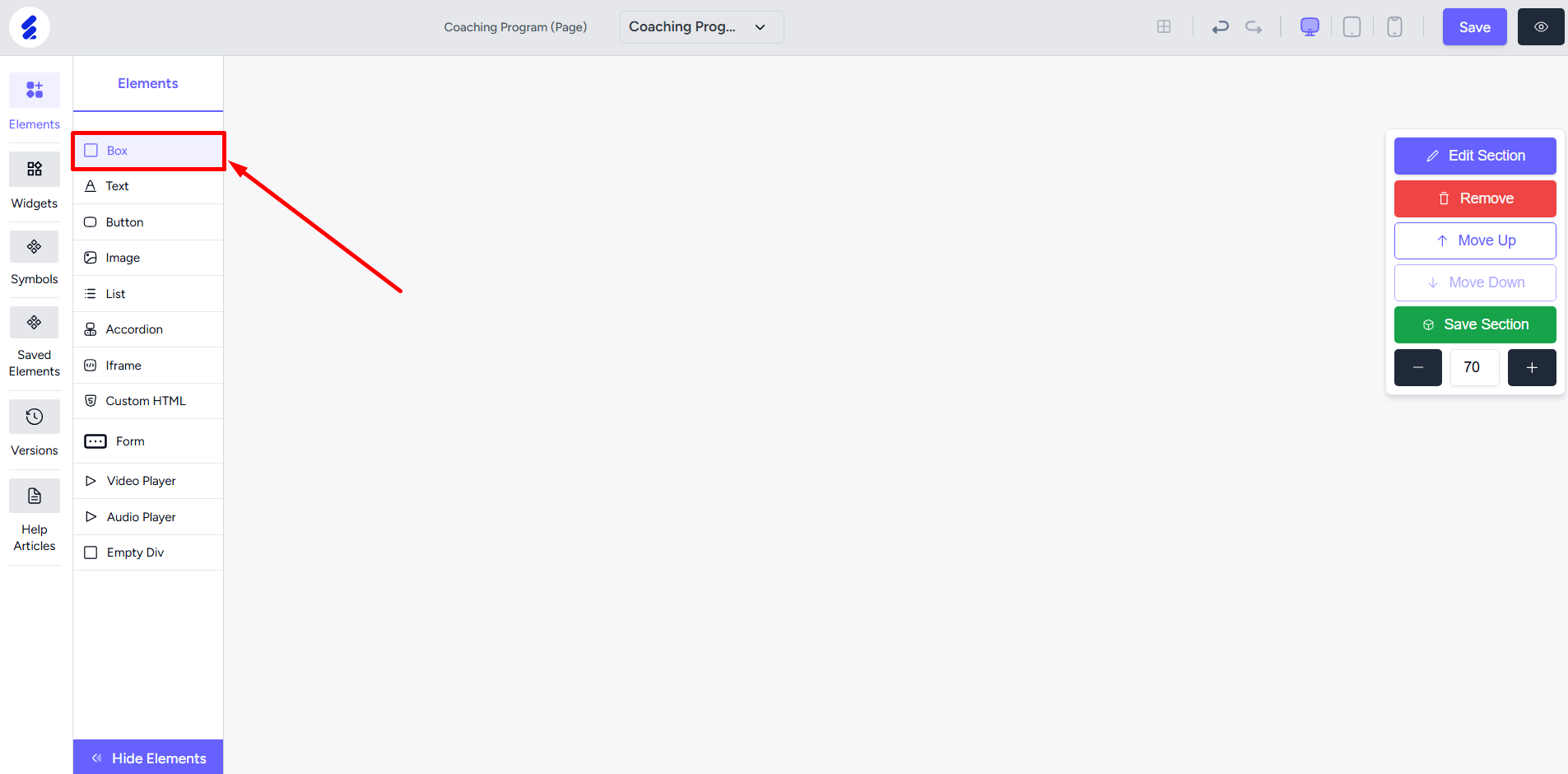
There are a few designs already built for you using the box element. You can use them directly such as accordion, testimonial box, service box, etc. Since we’re building our own group, let’s drag and drop the empty box onto the builder.
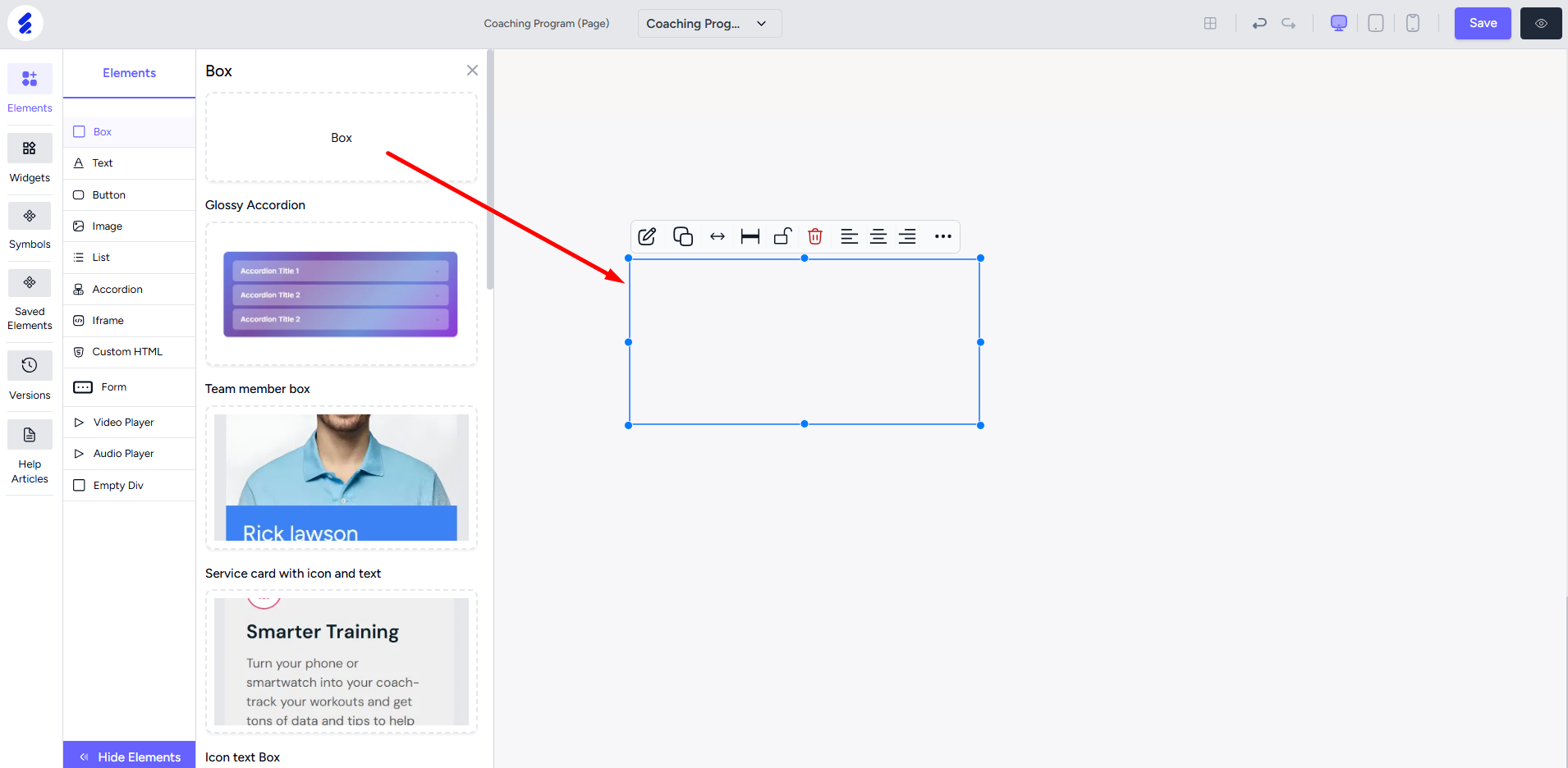
Drag from any side to adjust the size of the box. Now, let’s drag and drop an Image element into the box. Keep adjusting the size of the elements inside the box and the box itself to fit everything nicely.
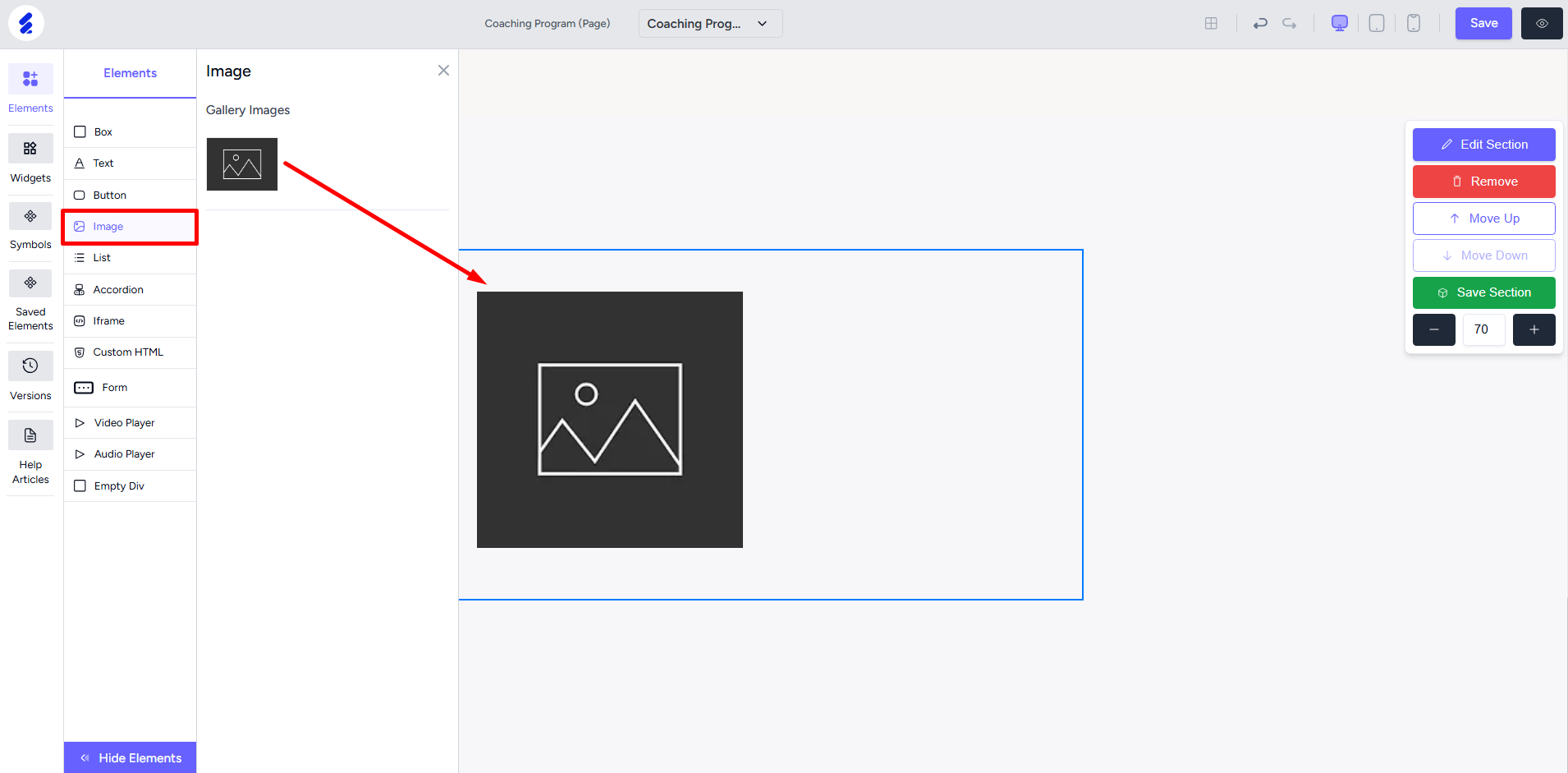
Next, add the text element. We’ll add two text elements: Heading 1 and a Paragraph.
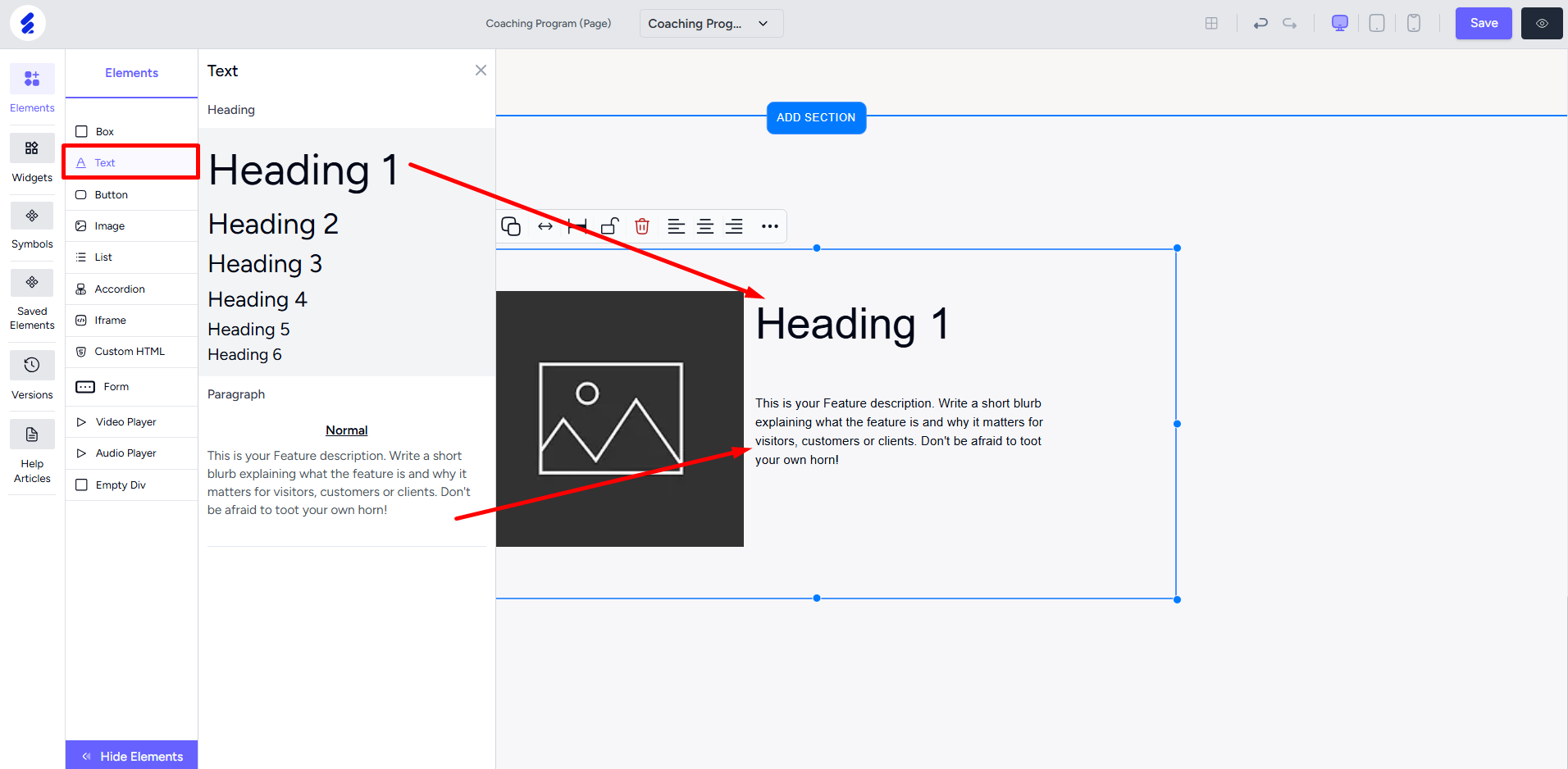
Drag a button element inside the box to finish our skeleton of the design.
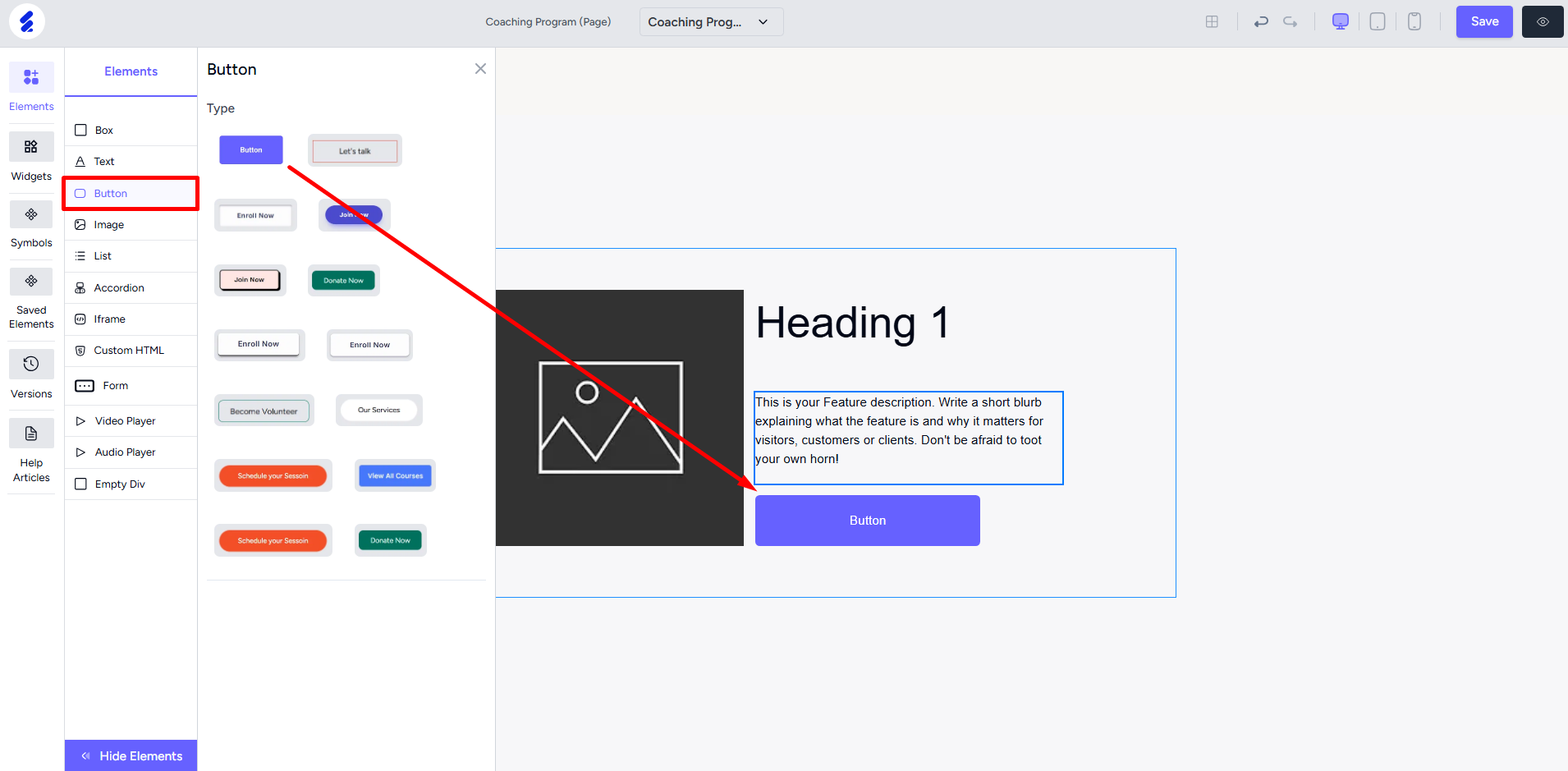
Now, we can change the contents inside the box like uploading our image, changing text and button content. You can select each individual part or element inside the box to design, adjust size, and perform any other tasks.
After setting up the elements inside with your desired designing, select the box element to perform different operations on the whole group. For example, you can change the background color of the whole group just by changing the background color of the box.
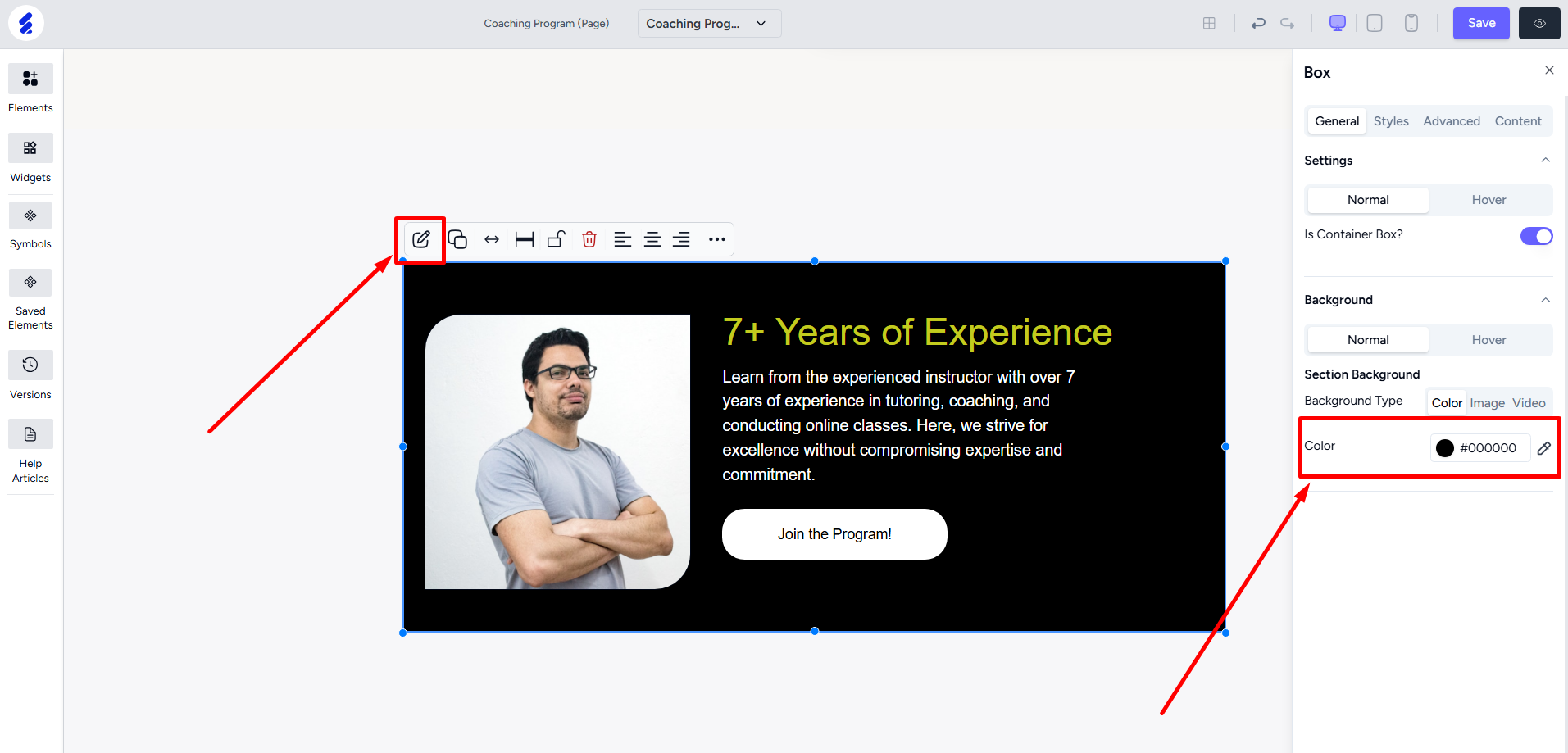
Also note that as all the elements are wrapped inside the box, you can move the entire section by dragging the box element only.