Back
EzyCourse PDF Lessons
How to Create PDF Lessons on EzyCourse
Add a book or important class notes as a lesson in the form of a PDF. In this article, we cover everything about PDF lessons from creation to lesson settings, all the way to how students see the PDF lessons.
Create a New PDF Lesson
Go to the Curriculum tab inside your course, select the chapter you want to add a new lesson to, and click the Create New Lesson button.
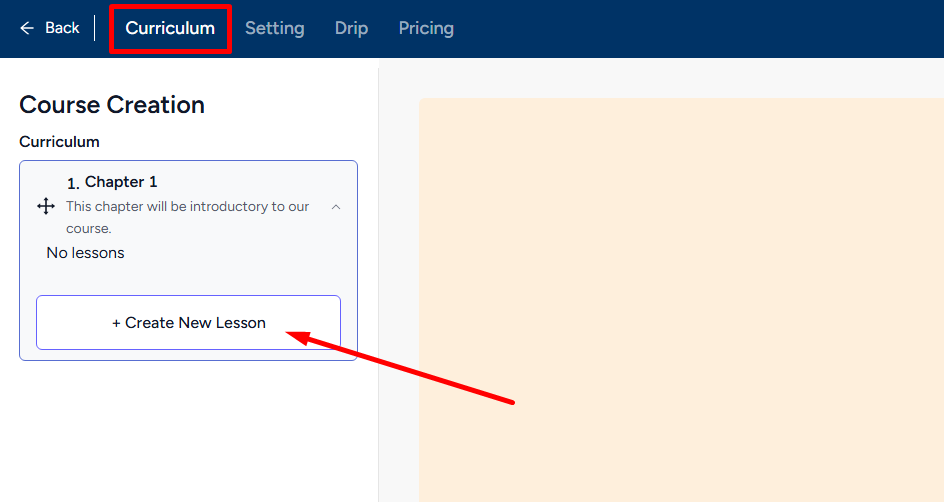
Now, click the PDF card to get started.
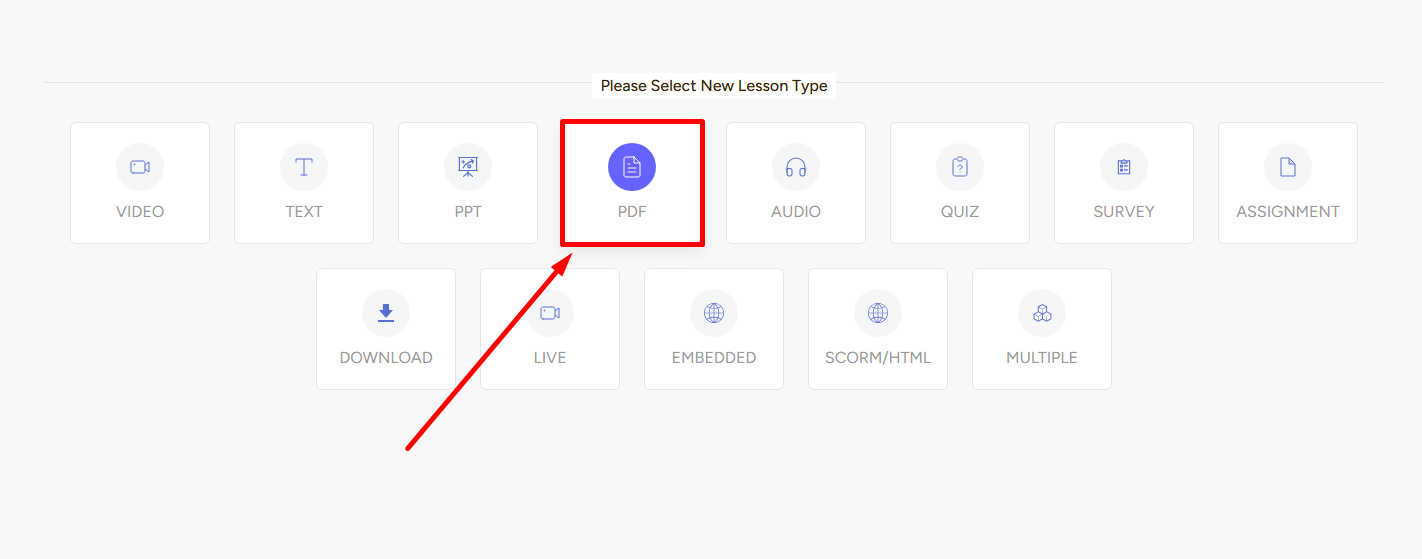
Once you click the PDF lesson card, you’ll see a form section in the middle of the screen and on the right section, Lesson Settings.
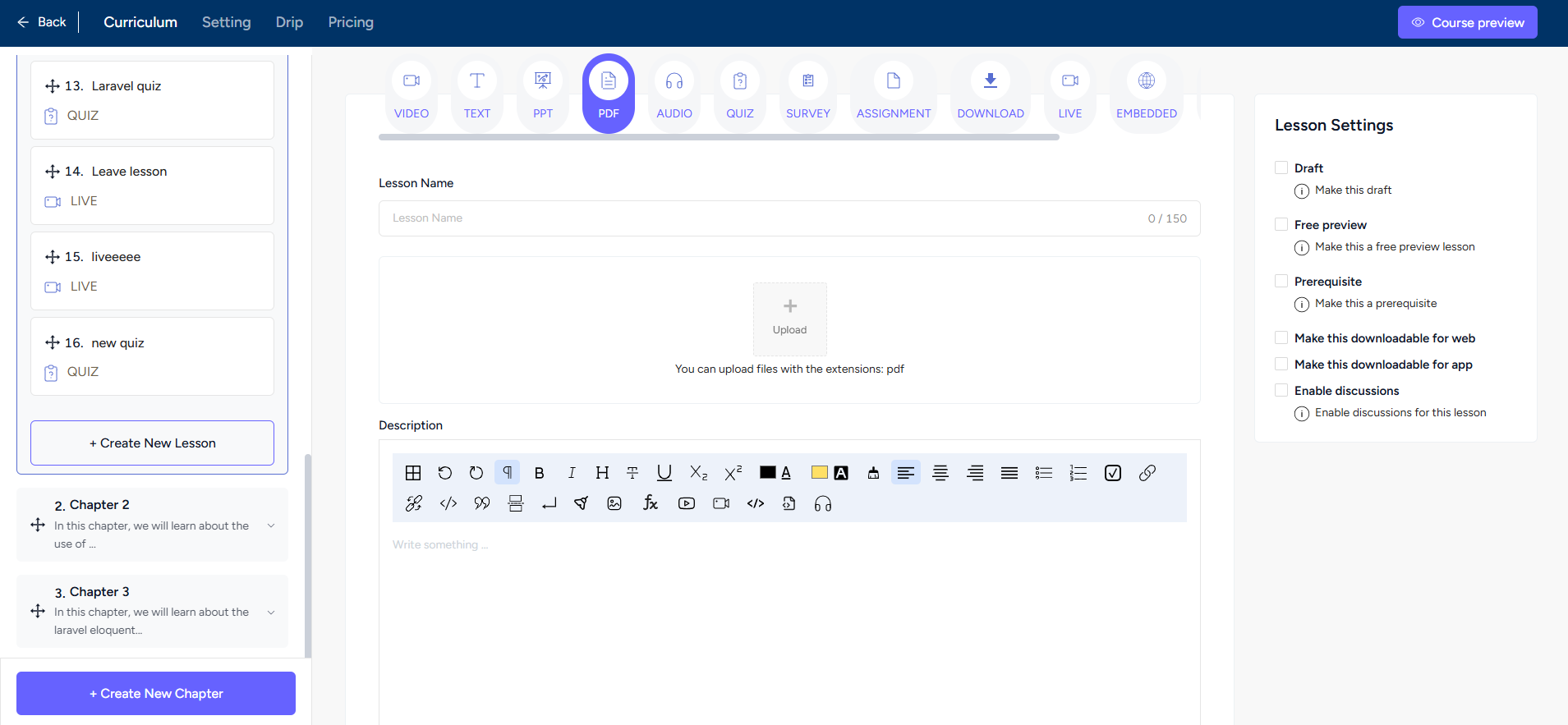
→ Give a name, add a PDF file, make a description, add motivational pop, and include a downloadable zip file if needed. All from the Form section.
→ In the Lesson Settings section, you can draft it for now, make it a prerequisite to next lessons, make the pdf downloadable, and enable discussions. Additionally, you can make it a free preview which allows users to watch before enrollment
Click the Create button to finish adding a PDF lesson to this chapter of your course.
Student Perspective
Adding PDFs are a great option to provide students with relevant resources. It could be a book, hand notes, or any other study material.
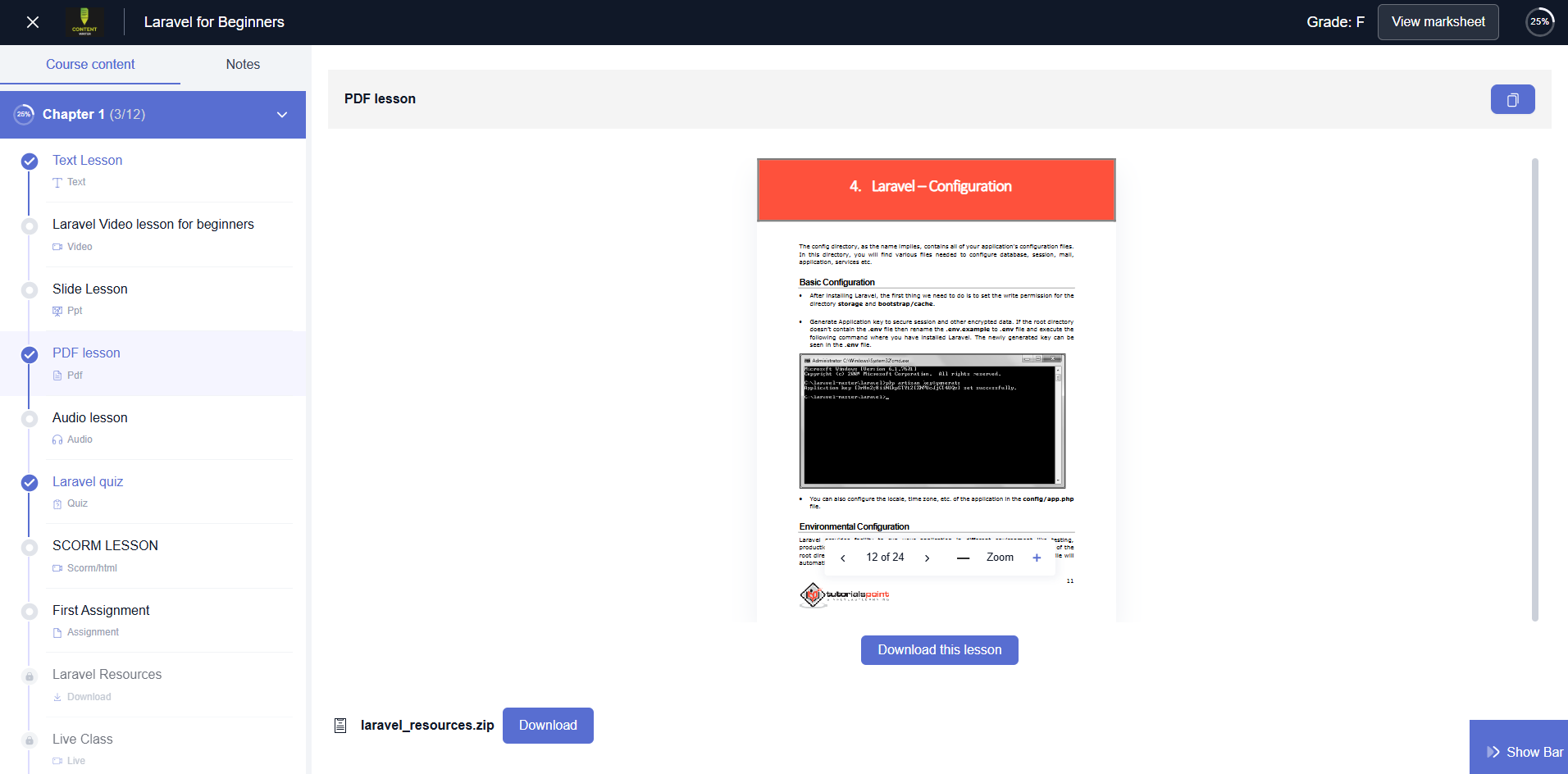
Anyways, students can start to read the PDF once they enter the lesson. No need to download but they can download if you’ve given the option.