Back
Enable Audio Comment Section
How to Enable/Disable Comment Section
You can choose whether to allow users to comment on an audio. With comments, it's more interactive, and users can send emojis, gifs, and even upload images and videos.
You can set the option when adding a new audio to a library. To do that, go to Products & Services -> Audio Library -> click the three dots on a library and select the Add audio option.
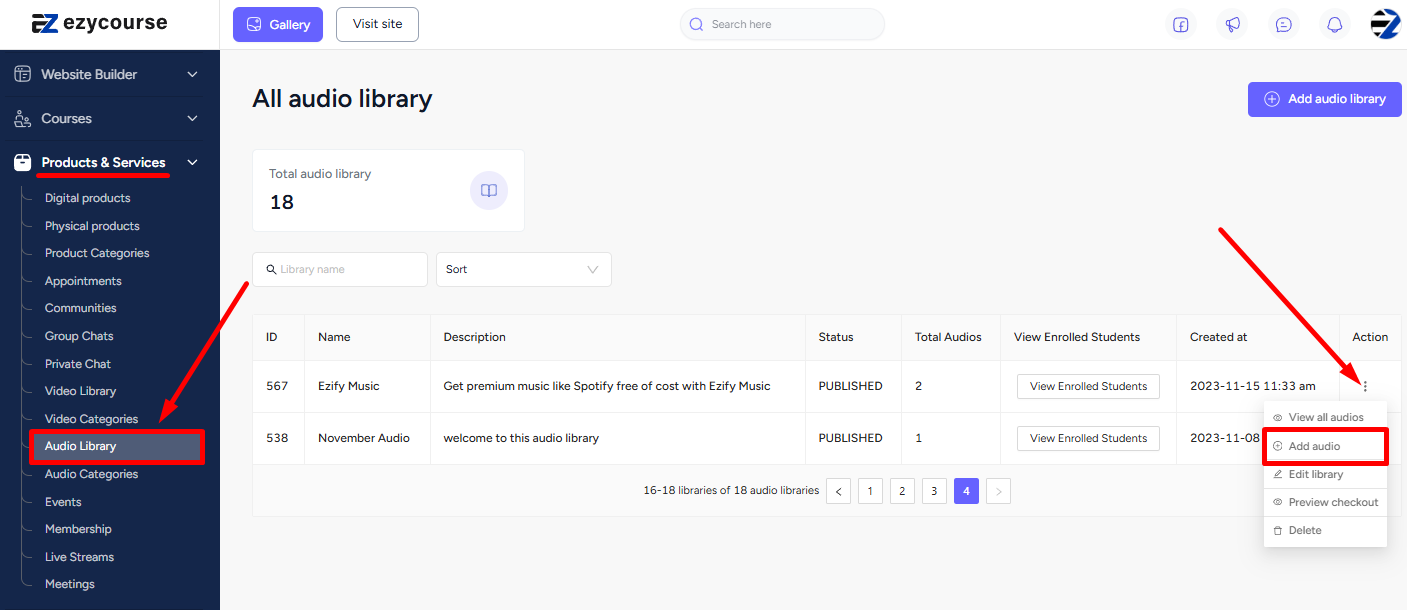
Here, you’ll see the option to allow users to comment on this audio. Tick the checkbox to have a comment section for this audio. When done, click the Add audio button to add a new audio with a comment section.

With the comment section enabled, users can now share their opinions and make your audio section more interactive.

You can also enable/disable the comment section from editing the audio. To do that, click the three dots on the library and select the View all audios option.
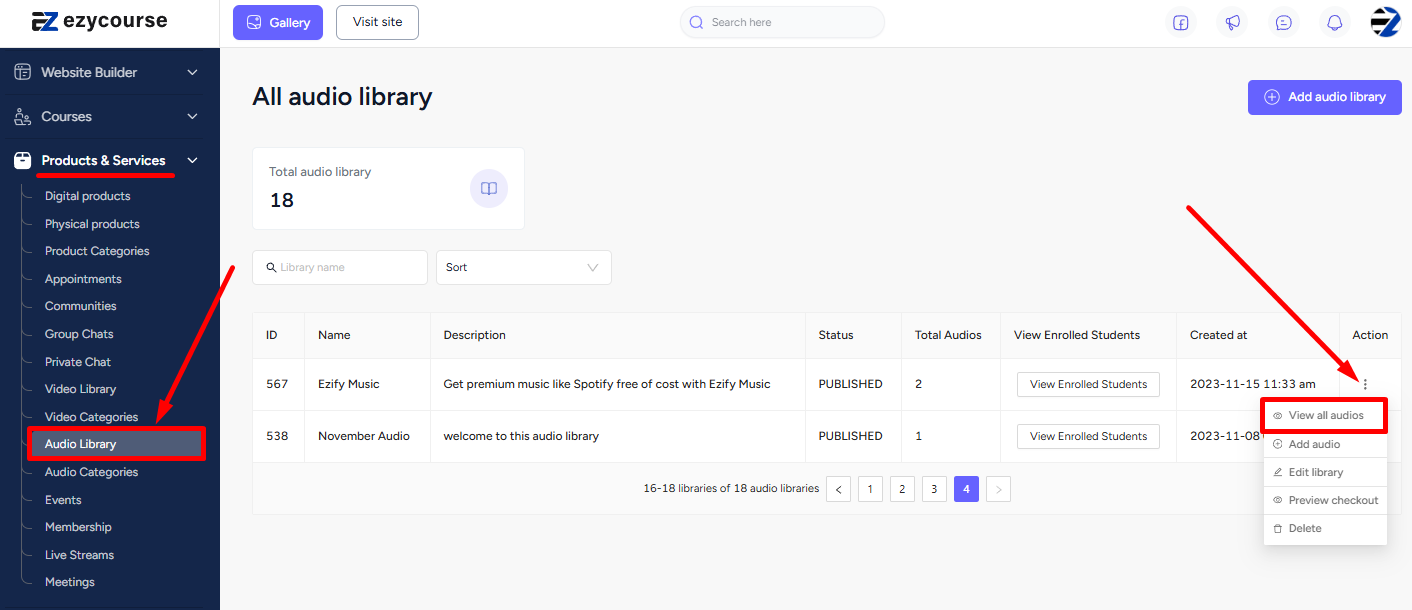
Now, click the three dots on the audio and select the Edit option.
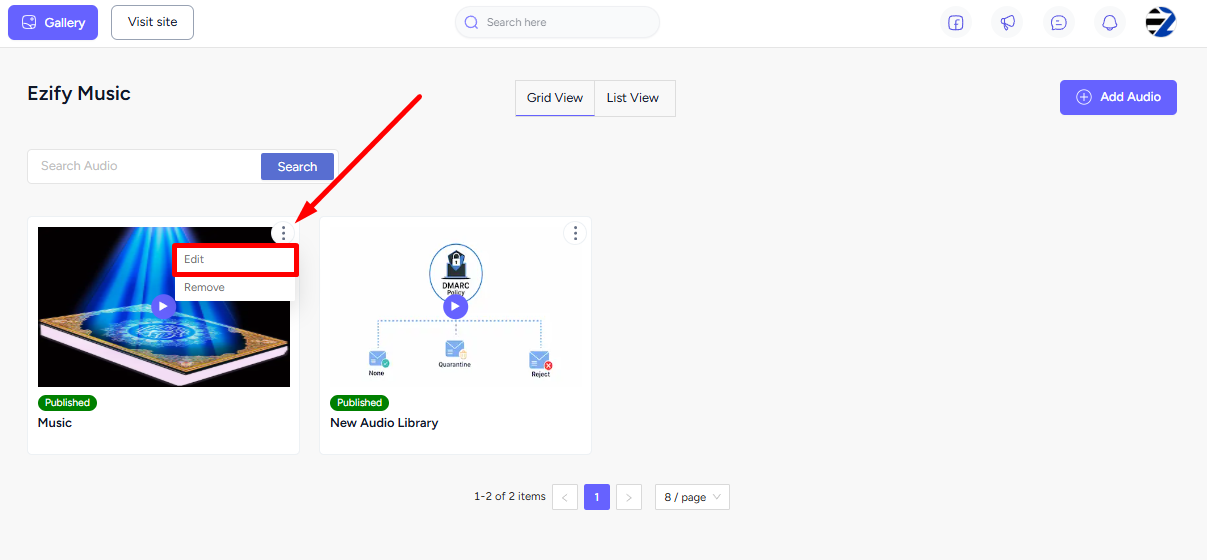
From here, you can enable/disable the comment section. When done, click the Update audio button to apply the changes.
