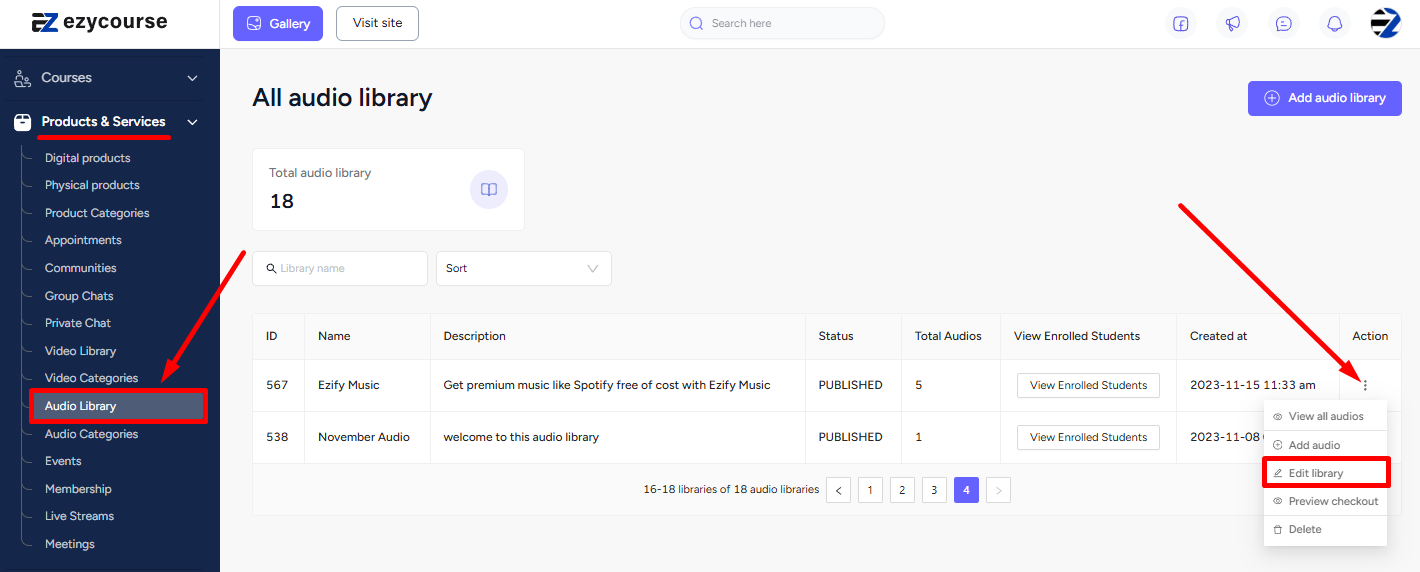Back
Create a Premium Audio Library
How to Make Premium Audio Libraries
You can earn from making audio libraries on the EzyCourse platform. EzyCourse lets you set pricings and sell libraries.
To put a price on a library, go to Products & Services-> Audio Library -> and click on the Add audio library button on the top right corner of your screen.
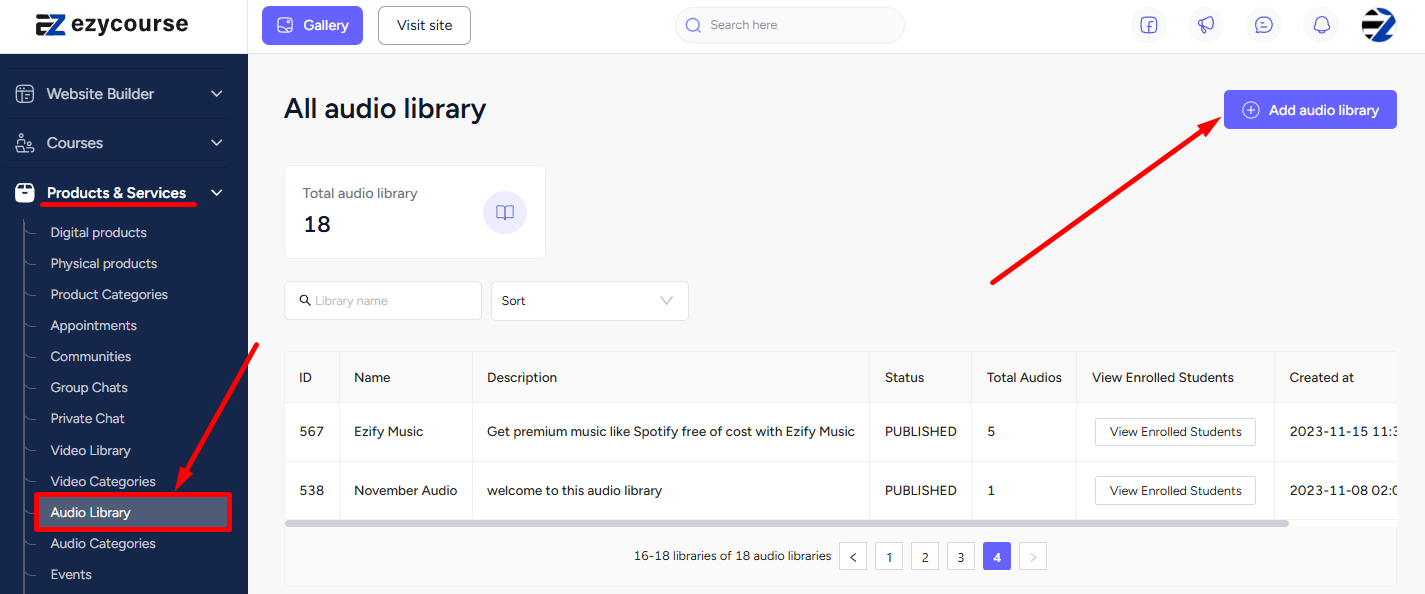
After creating the audio library, select the Pricing tab and click the Add a price button to explore the further settings for setting up your premium audio library.
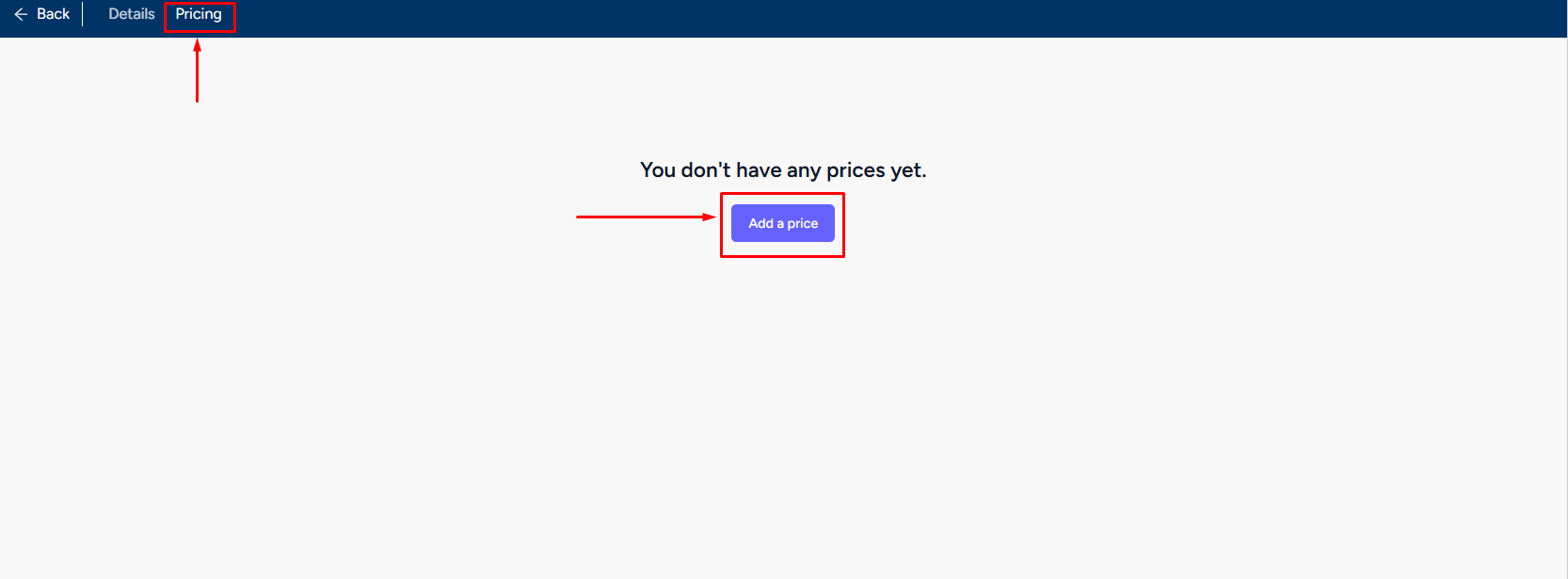
There are 4 pricing options to choose from for setting up your Premium Audio Library, You can choose any one from the list and set the pricing according to your preference. Once done, click the Create button on the bottom right of your screen to complete the process.
[Note: Using multi-pricing and multi-currency features you can offer your premium audio library at multiple prices (more than one pricing model) and also in multiple currencies.]
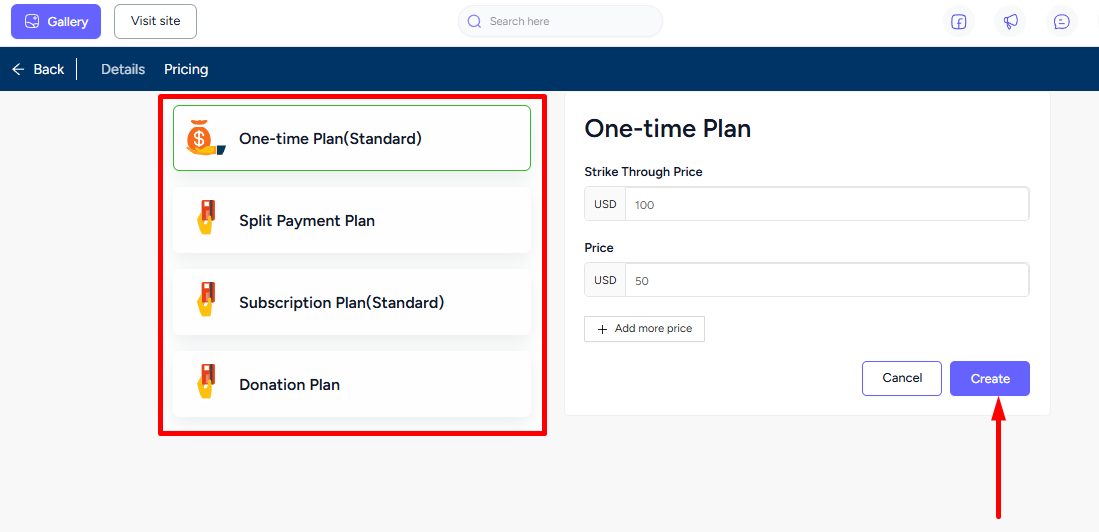
Similarly, you can also set the prices for an existing library from Products & Services-> Audio Library -> click the three dots on a library and select the Edit Library option.