Back
Category: Products on EzyCourse
After-Checkout Page for Audio Library
Set a Custom After-Checkout Page for the Audio Library
You can set a custom page as the after-checkout page for an audio library. After-checkout page is basically a page on your site which will be shown after users purchase a product i.e. audio library in this case.
To begin, go to Products & Services-> Audio Library. You can now locate the library you want to assign an after-checkout page for. Click the three dots and select the Edit Library option.
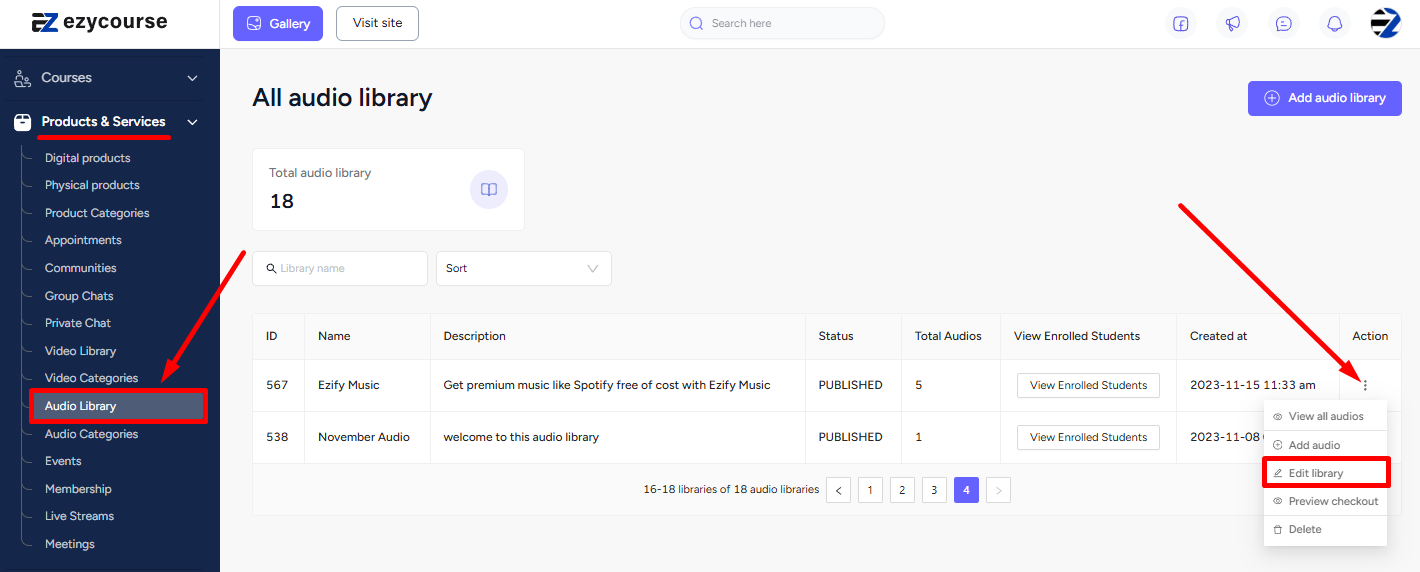
Scroll down to find the after-checkout page section. Select a page from the dropdown menu. And click on the Edit audio library button to apply the after-checkout page for this library.

[Note: You can also set the after-checkout page when creating a new audio library.]