Back
Category: EzyCourse Settings
Customize Site Logo/Image
How to set Site Logo & Images
With EzyCourse, you can custom set the logo and favicon of your platform.
To set the logo, go to your EzyCourse dashboard and navigate to Site Settings -> General Settings -> Site information tab.
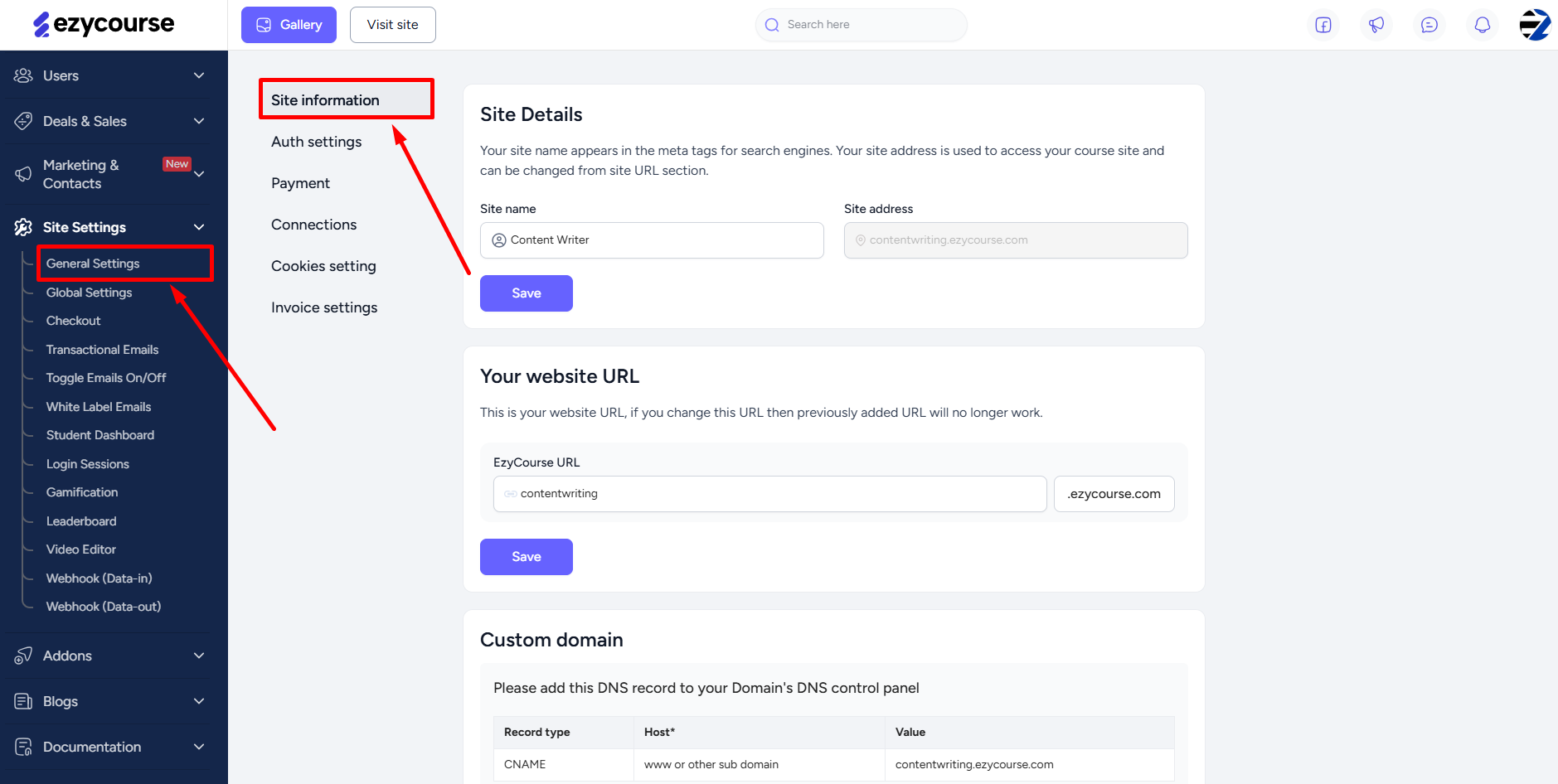
Scroll down to find the “Site Images” section. From here, you can change the site logo, site fav icon, and also assign a logo/image for dark background on your website. Click the Save button to apply the changes.
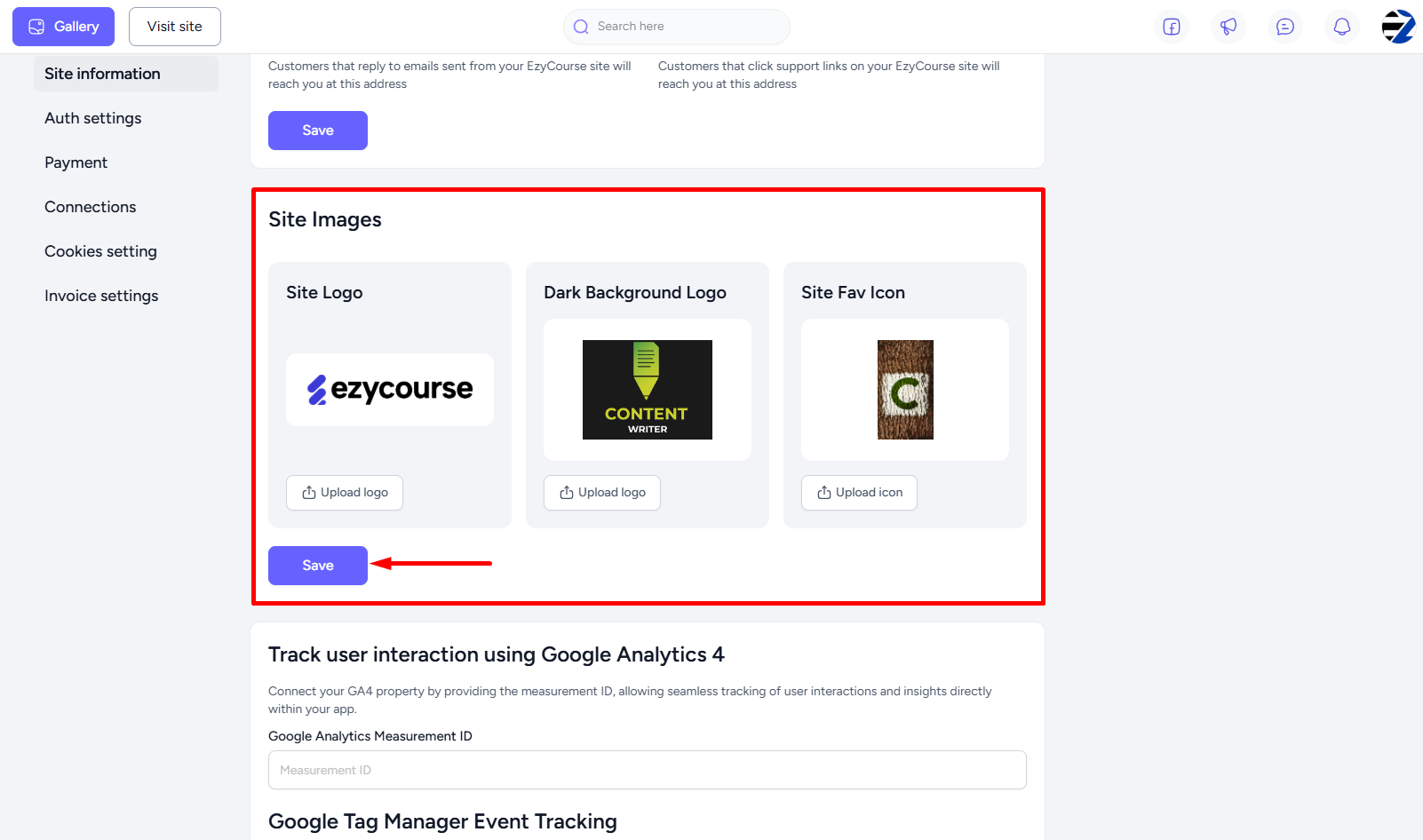
Fav icon represents your website logo that appears on the browser tab. And dark background logo simply appears where there’s a dark background on your website such as course view page.