Back
Create Tasks and Add in Your Feed
You can create tasks for your clients and add them to your coaching feed. Clients will complete those tasks and submit them. After that, you can evaluate the submitted tasks and give feedback to your clients.
To create a new task, navigate to Coaching -> Library -> and click the Add New Task button. Make sure that you’re on the Tasks tab.
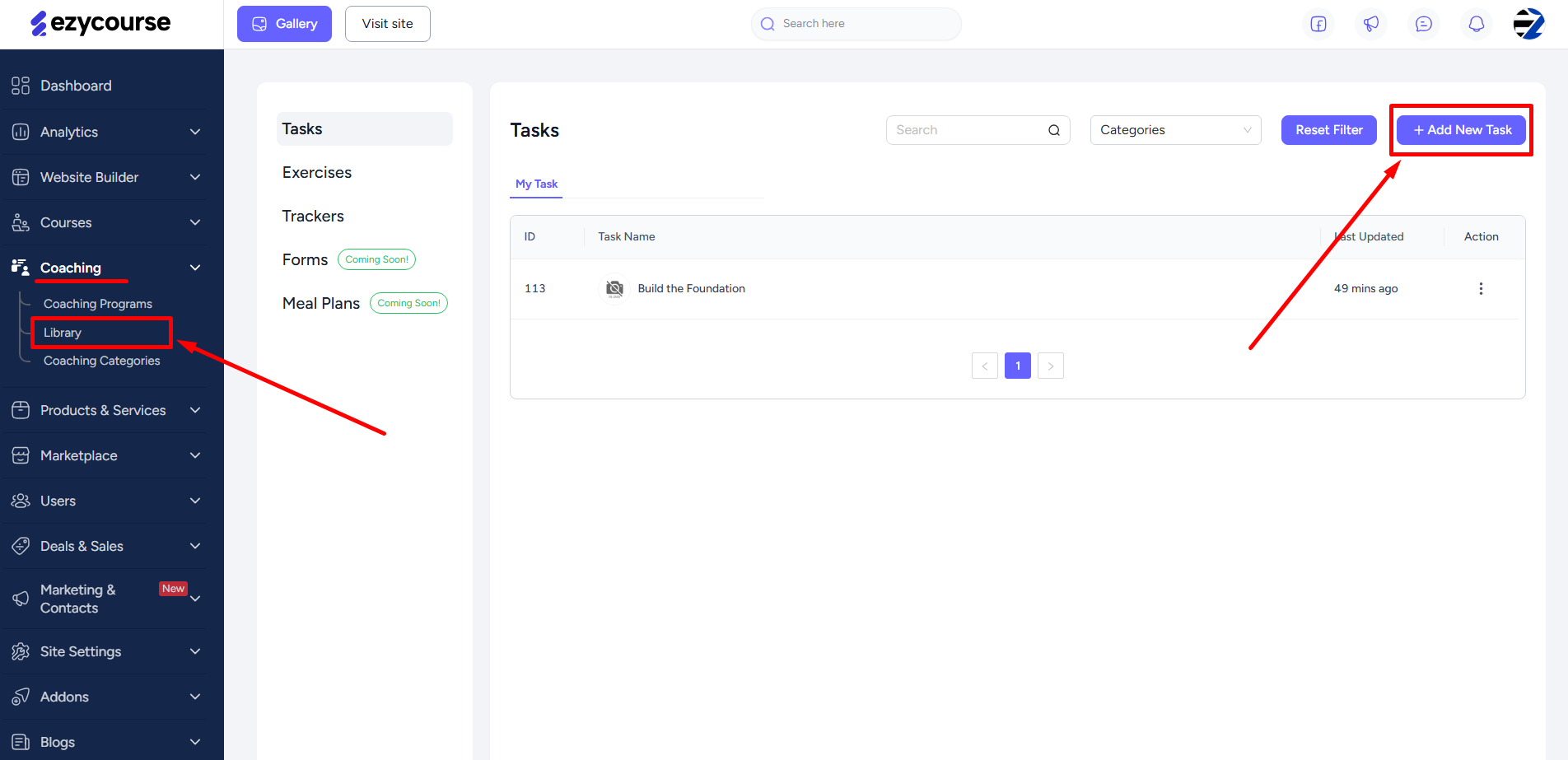
Add a title, description, and assign the task to a category as you create it. You can also create a new category from here and add the task to it.

Upload any file to give the clients instructions or information about the task.

If needed, you can also choose the type of file that clients need to submit for this task.

Of course, you can add a tracker to the task. If added, it will help to assess, track the performance, and make reports of the client. Once done, click the Add button.

To add task in your feed, click the Add Item button on the feed.

Make sure that you’re on the Tasks tab. Select the task you’ve created. Notice that there are two buttons, ‘Assign Item’ for assigning a task to an individual and ‘Assign to All’ for assigning a task to all the clients enrolled in the program. In this case, click the Assign Item button.

Pick the clients whom you want to assign the task to. Once done, click the Submit button.

Clients on their feed can submit and update the tracker and files you’ve added in the task.

Once they submit their task, you can view/download their submissions and give feedback on it. Apart from these, you can view and analyze your client's performance metrics and graphs generated from the tracker and task submission.
