Back
Add Chapters to a Video
How to Add Chapters to a Video
You can add chapters to a video uploaded on your platform. With chapters, users can easily navigate through the video.
To add chapters to a video, log in to the EzyCourse dashboard and go to Site Settings -> Video Editor from the left sidebar. Here, you’ll see all the videos uploaded on your platform.
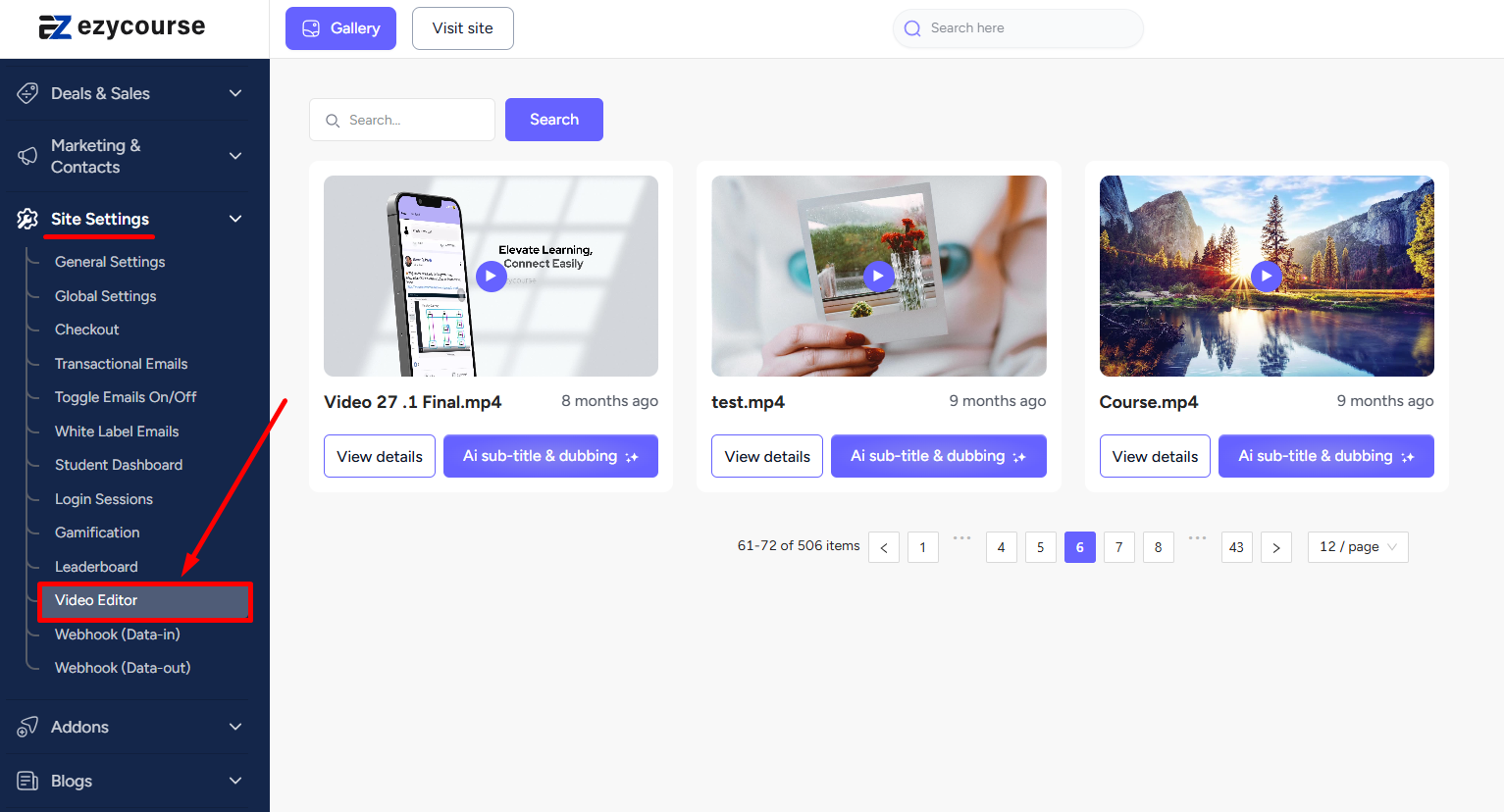
Now, click on View details on the video you want to add chapters to.
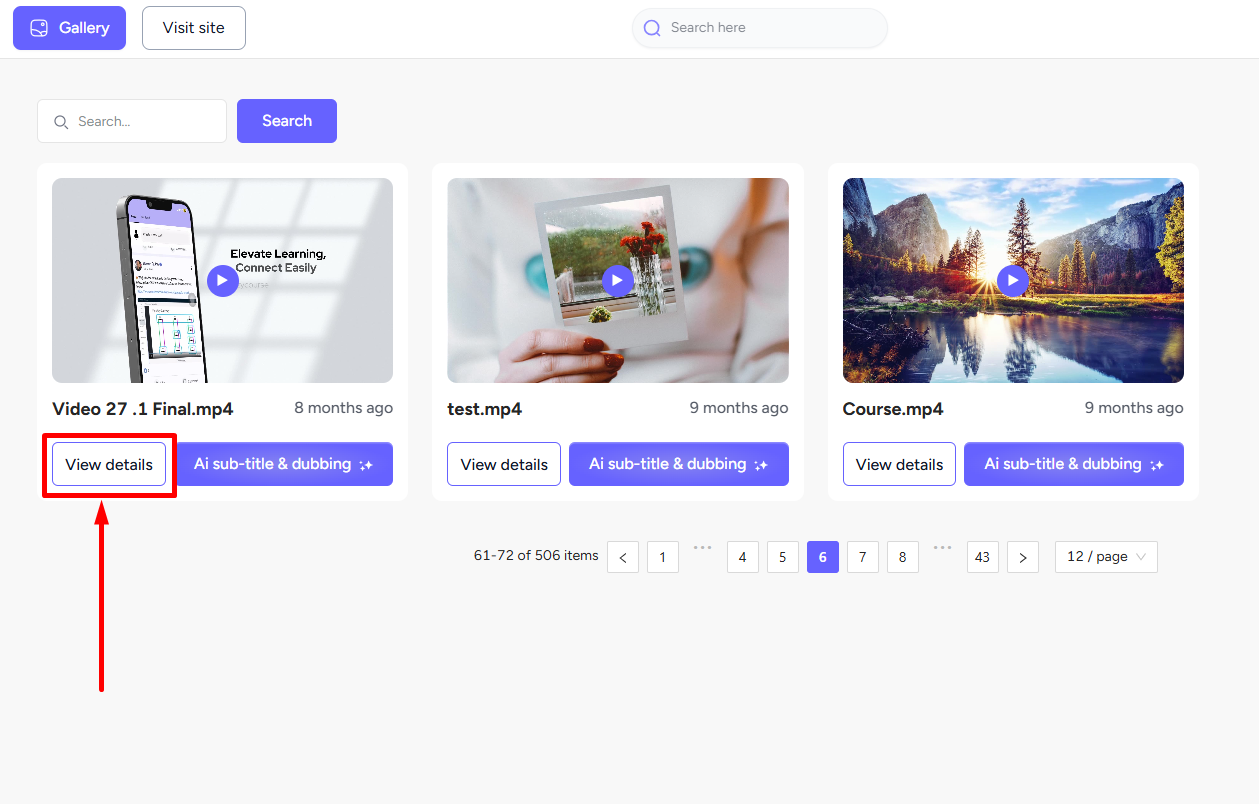
On the popup, select the Chapters tab and click the Add chapter button to start adding chapters to the video.
You have to set the time frame for each chapter and give the name of the chapter. Click the Save chapters button when you are done adding all the chapters.
Now, the video will be divided into chapters which can be easily navigated by your users.