Back
Bulk Video Upload from Google Drive Folder
You can simplify your content management process and effortlessly upload video folders in no time without the hassle of downloading and reuploading. With our bulk upload feature, you can easily upload videos from a google drive folder.
To upload a video folder from Google Drive, you have to first give the folder access to this email address: [email protected]
To do that, go to the drive folder and click the help icon on the top right corner, and then click the Manage access button.

Now, copy and paste the email address ([email protected]) on the empty field. And click the Share button to give the access.
[Note: Do not worry about the access type. Any access type (Viewer/Commenter/Editor) will work.]

Also, ensure that you select the Anyone with the link option when the uploading is in process. You can restrict it after the upload is done.

After sharing the access, you’ll have to copy the drive folder ID. To do that, you can simply copy from the URL once you are inside the folder.
[Note: Drive folder ID is the part after “/folders/” of the URL.]

The folder ID, for example, in the URL below is: 1frDqEISaNhso7tz8dKi8X20rAsqpc3nS.
https://drive.google.com/drive/folders/1frDqEISaNhso7tz8dKi8X20rAsqpc3nS
[Note: If your drive folder contains other files except videos then only video files will be uploaded. Also, ensure that your folder contains less than 40 videos as exceeding that limit might get you blocked due to Google Drive restrictions. In fact, you have to upload less than 40 videos in a single day.]
Now, head over to your EzyCourse dashboard and open the Gallery.
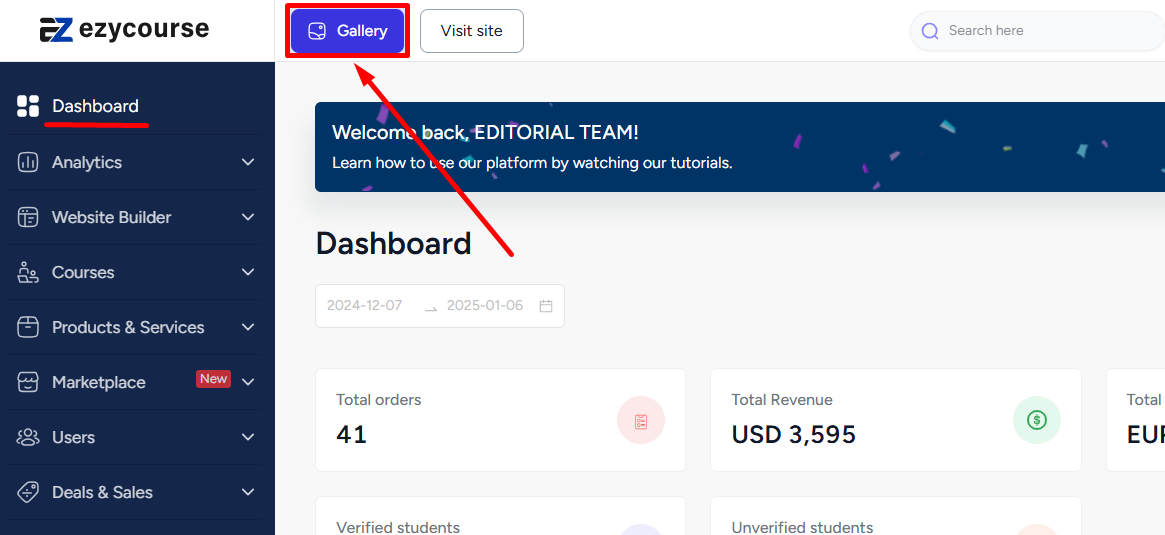
Once you open the gallery, go to the Upload URL tab and then click the Upload From Url button.
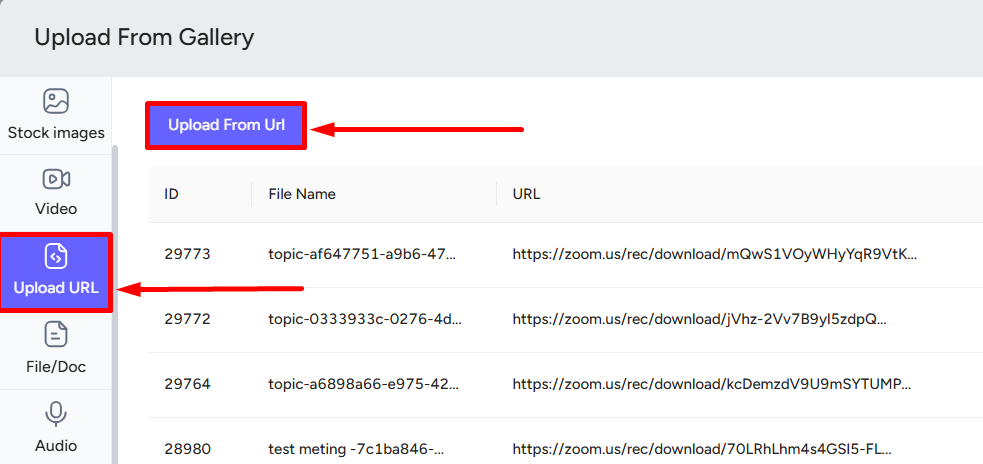
On the popup, select Import from google drive folder and paste the drive folder ID which you copied. Then click the Submit button to upload the video content.
[Note: If your drive folder contains another folder inside, then all the video contents on the second folder will be uploaded also.]
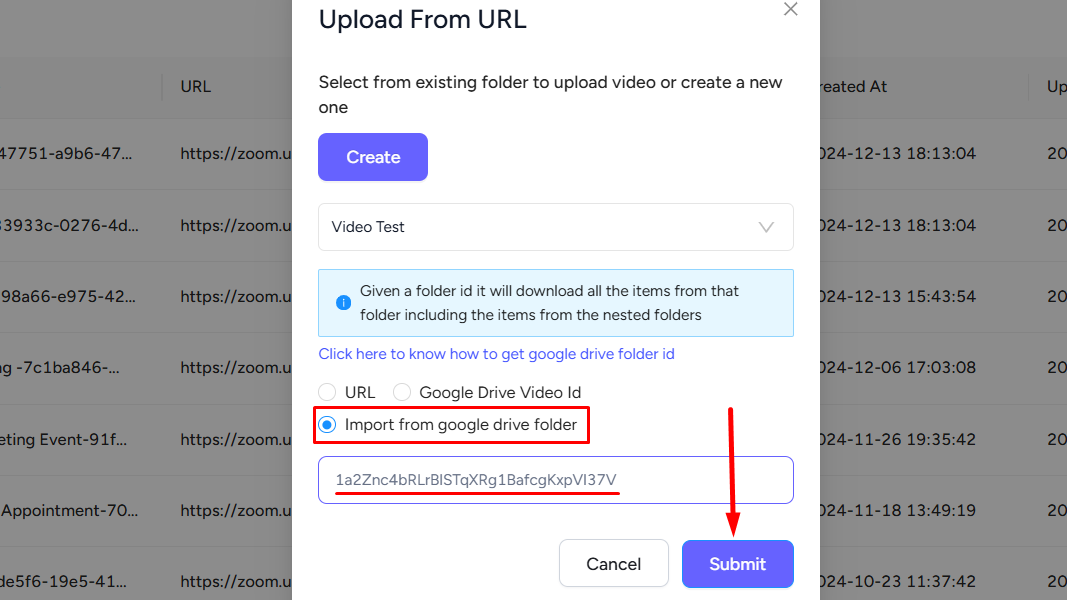
When uploading, you can choose an existing folder to import all the videos into or create a new folder from here.
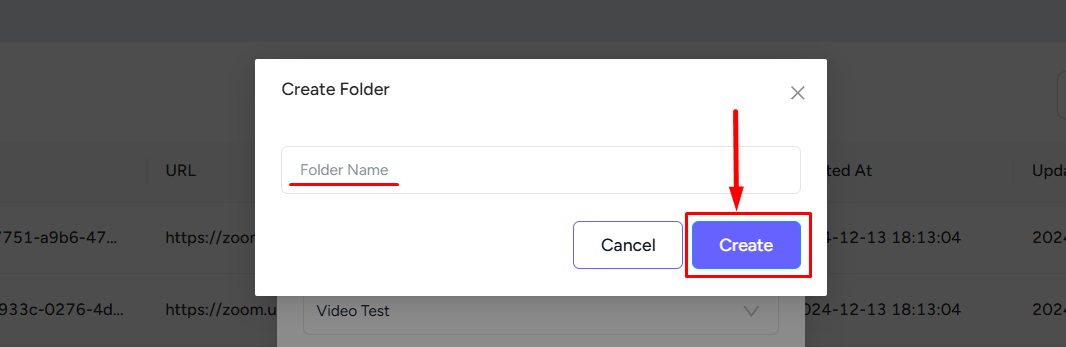
So, upload videos with a click of a button and use the new feature to streamline your content management.