Back
Category: EzyCourse Settings
Set Video Thumbnail
How to set a Video Thumbnail
You can set the video thumbnail which will work everywhere your video is accessible from video libraries to external platforms.
To set a video thumbnail, log in to the EzyCourse dashboard and go to Site Settings → Video Editor menu from the left sidebar. Here, you will find all the videos uploaded on your platform.
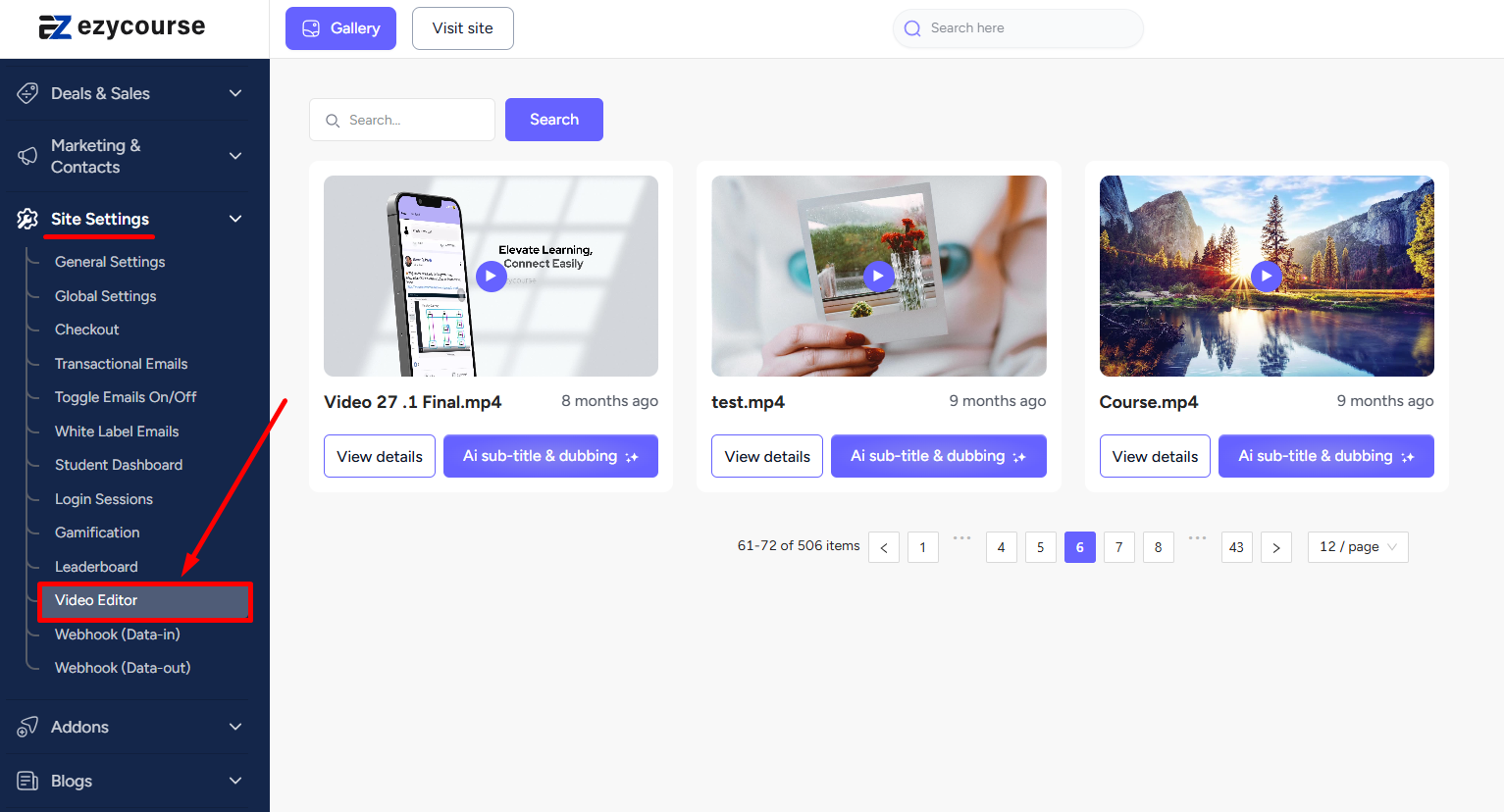
To choose a thumbnail for a particular video, click the View details button on the video.
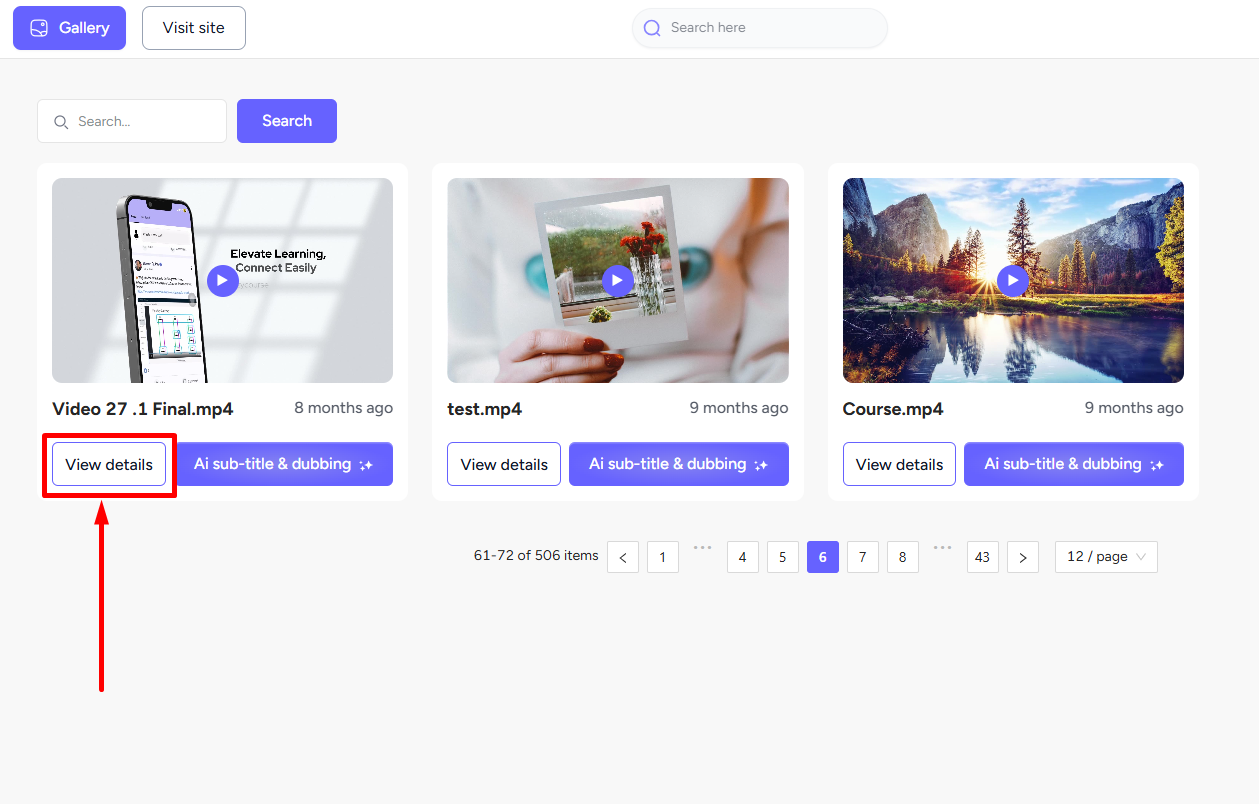
EzyCourse generates some thumbnails automatically from where you can select one.

You can also upload your own thumbnail. Simply click the Upload button and choose the image you want to assign as the thumbnail for the video.
