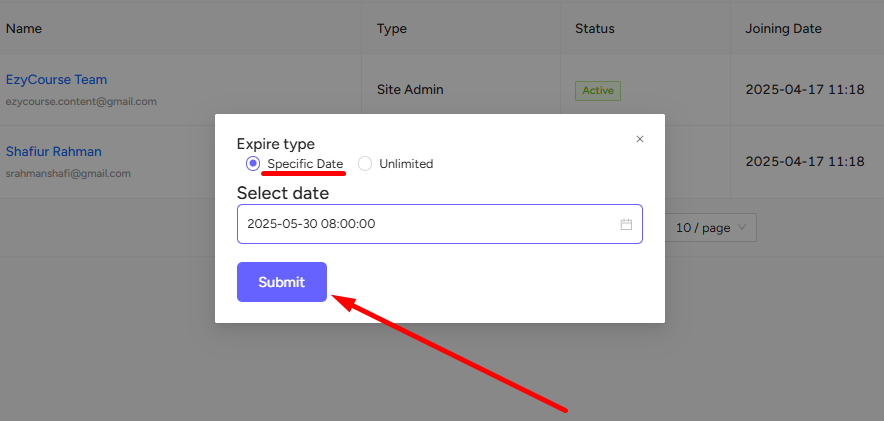Back
Add a New Group Member
How to Manually Add a New Group Member
You have the option to manually add any student, teacher, or site admin to a group whether your group is public, private, hidden, or restricted.
To add a member manually, go to Products & Services-> Group chats -> click the three dots and select the Group members option.
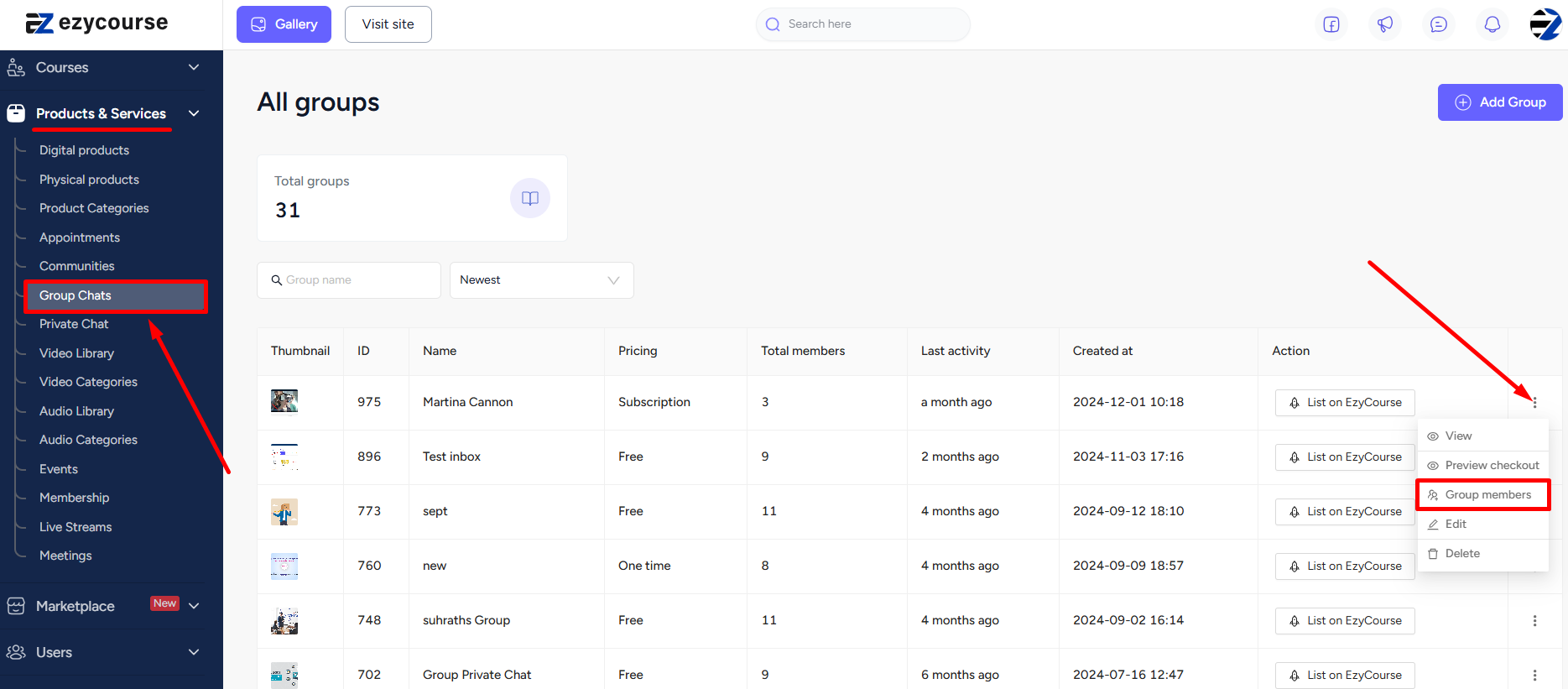
Here, you’ll see all the members who are already enrolled in the group. To enroll a new member, click the Add member button.
[Note: Site admins are automatically added when new Group Chats are created.]
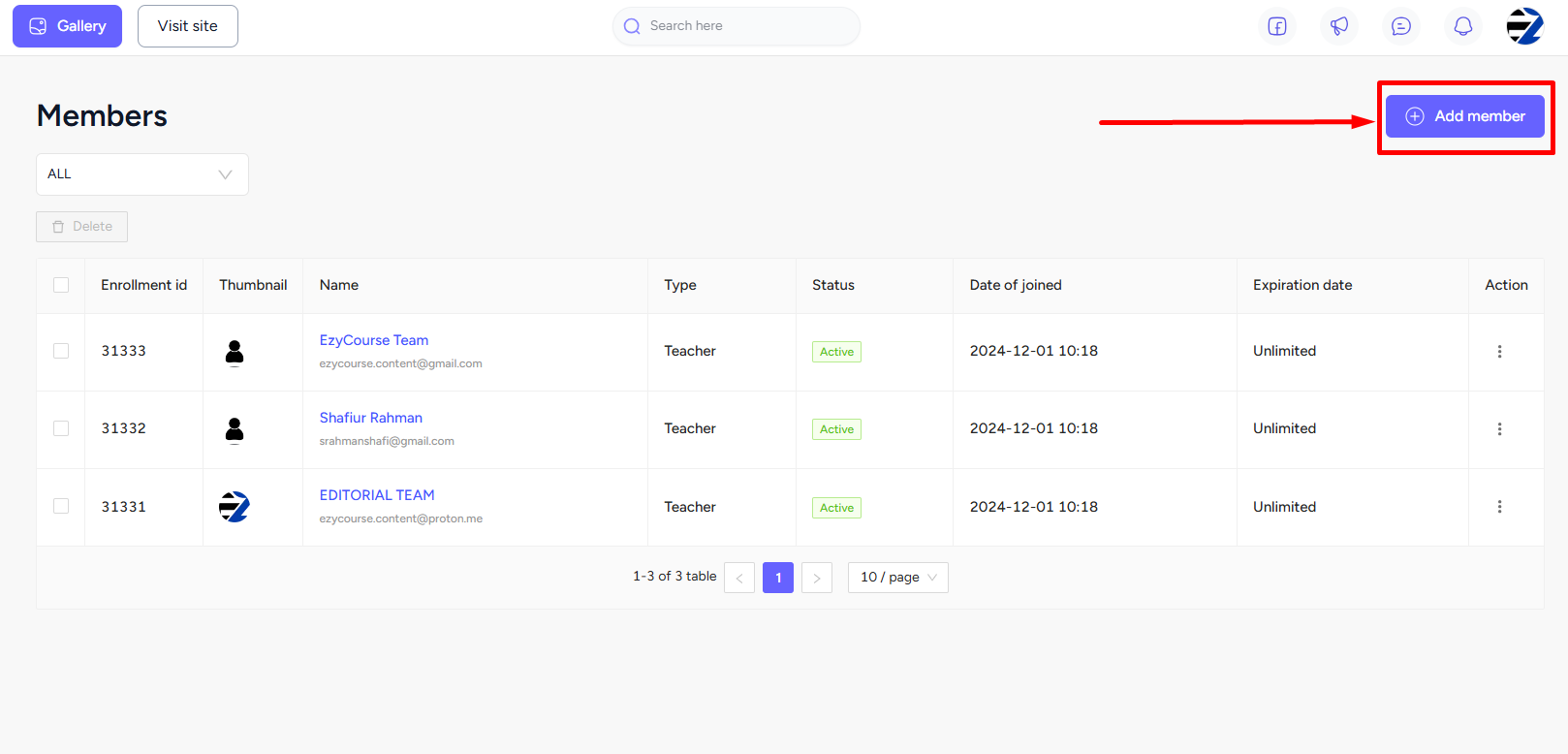
Now, search for the member using the search keyword field and click on the Enroll now button. You can also add Students, Site admins, and Teachers from here using the dropdown filter.
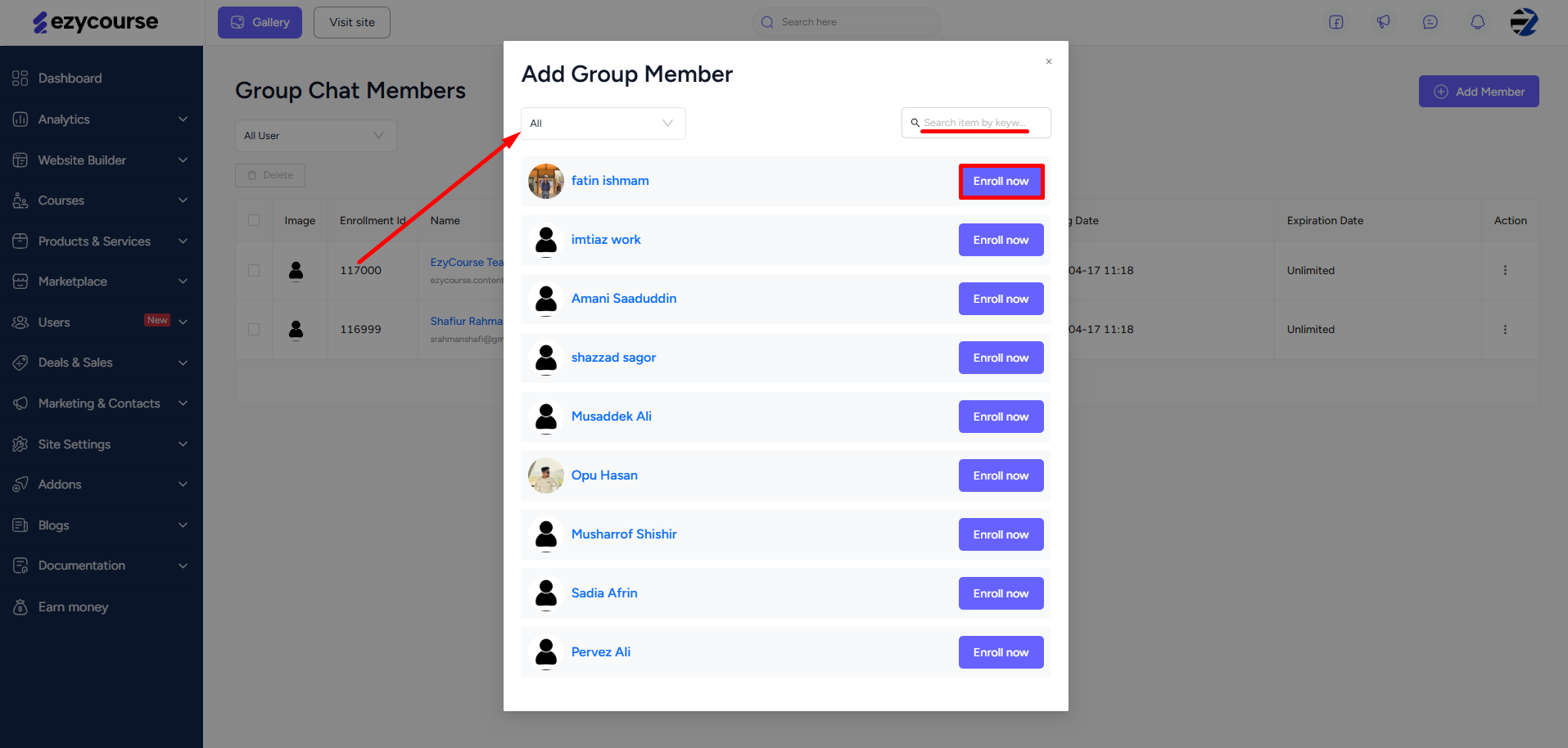
Now, choose a Specific Date to limit how long the member will have access to the group or choose the Unlimited option. Click the Submit button to finish adding a new member to your group.