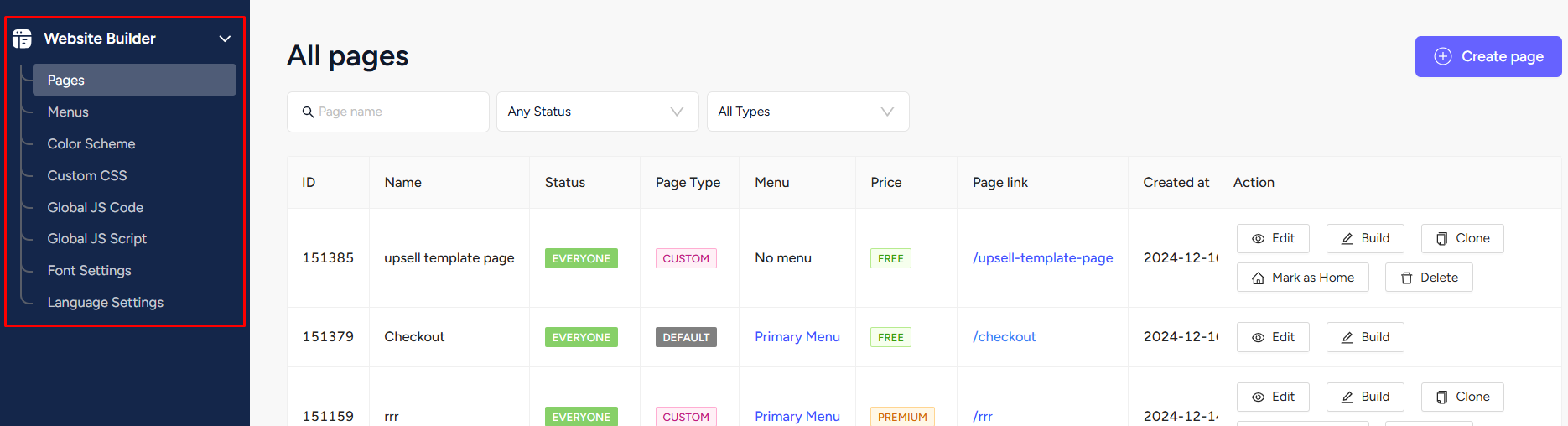Back
Add a New Developer
How to Add a Developer on EzyCourse
You have the option to add a developer and give them access to the EzyCourse builder features. The developer can use the EzyCourse builder and build an attractive website for you.
To add a developer, go to Users -> Developers -> and click the Add new developer button on the top right corner of your screen.
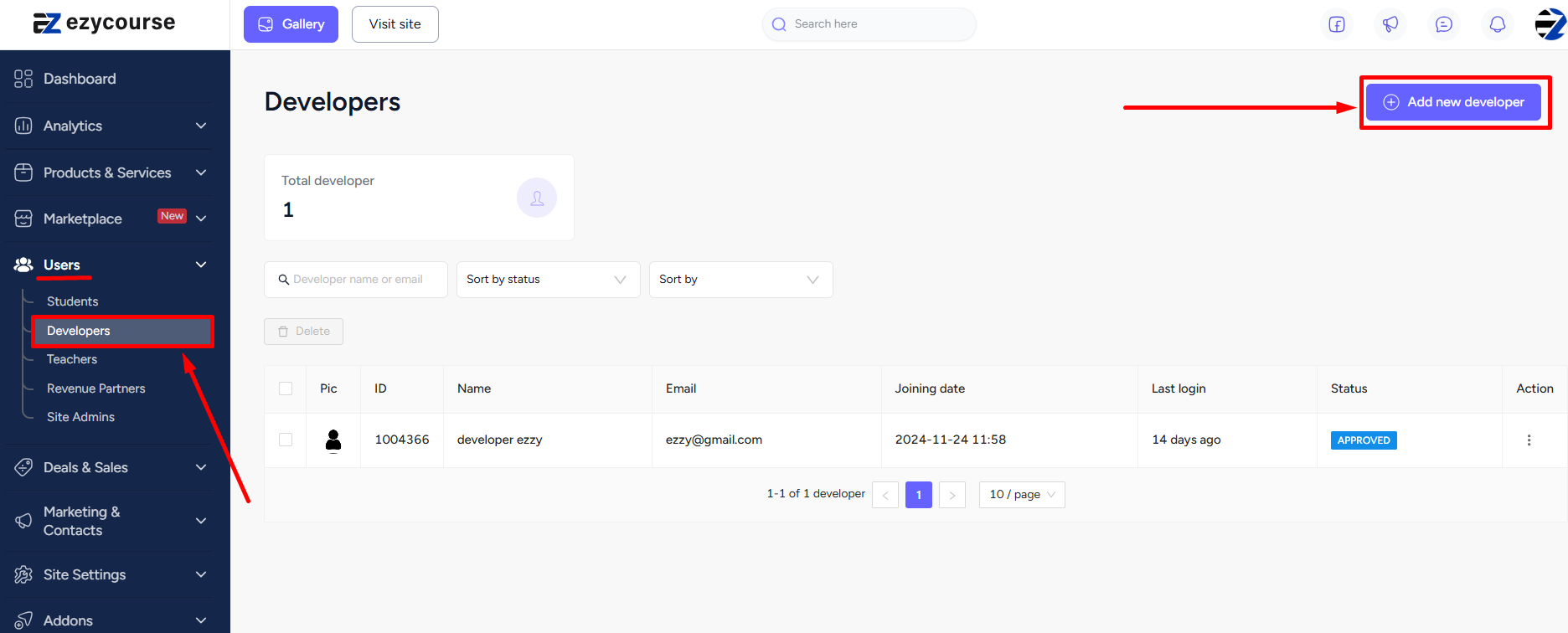
On the popup, give the name, add an email, and set a password. Click the Create button to add the developer on your platform.
With Role Manager enabled
If the Role Manager is enabled, the Developers menu gets merged with the Admin Users menu. Therefore, to add a new developer, go to Users -> Admin Users -> and click the Add New Admin button on the top right corner of your screen.
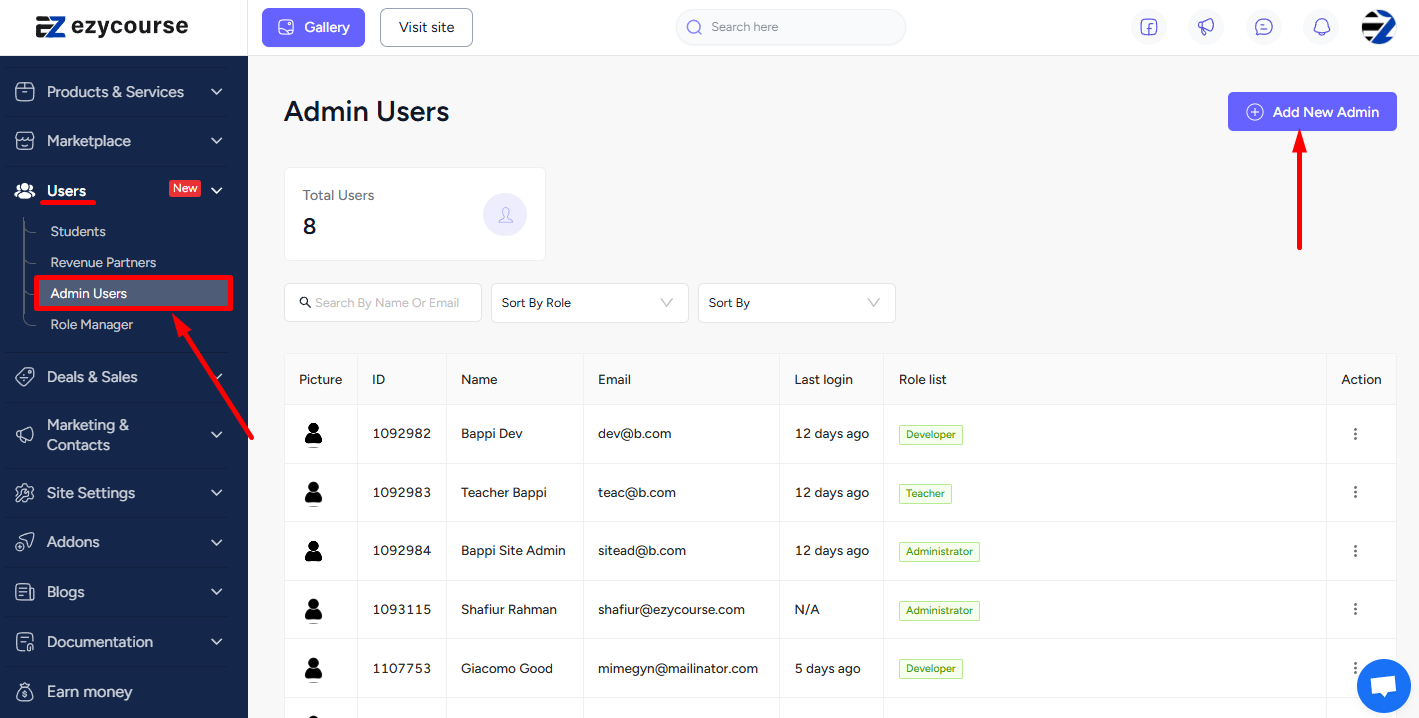
On the popup, provide the name and other user info. Now, assign the user to the Developer role and click the Create button.
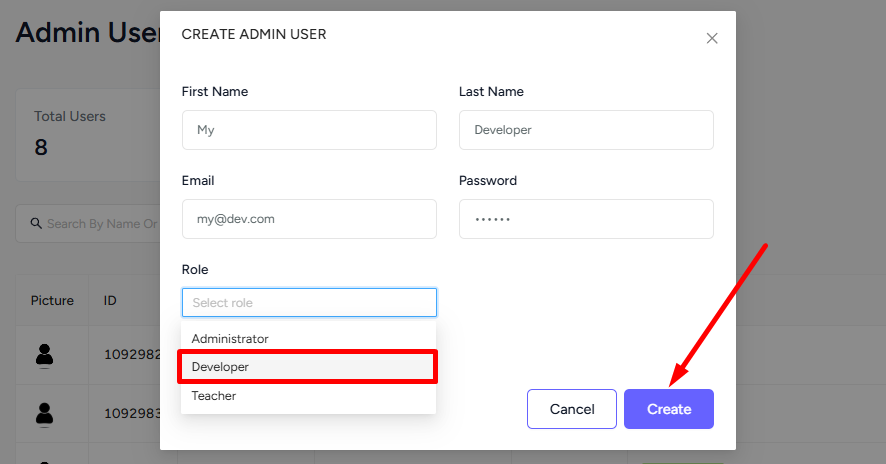
Developer Perspective
The developer will only have access to the Website builder and other features related to your website building.